New features
1. AI generation of product description
2. New promotion type "Gift with purchased quantity" added in Discount with Purchase
3. New feature added in Marketing: Coupon
4. New theme added in Online Store: OnePage for COD
5. New feature in Shipping: Automated delivery confirmation
6. New APP: Trustpilot
7. Features update in Product Options
8. New update in Size Chart Guide
9. Asiabill credit card can now access the dispute order center
10. New local payment methods added in Citcon: PayPal and Venmo
1. AI generation of product description
- Usage scenario: Merchants can use AI to quickly generate high-quality product descriptions, thus improving their efficiency.
- Usage path:
- Products > Create product > AI generation
- Products > Edit product > AI generation
- Features introduction:
AI generation:
1. Log into your Shoplazza admin backend, go to Products > All products > Create product, and click on the "AI generation" button.
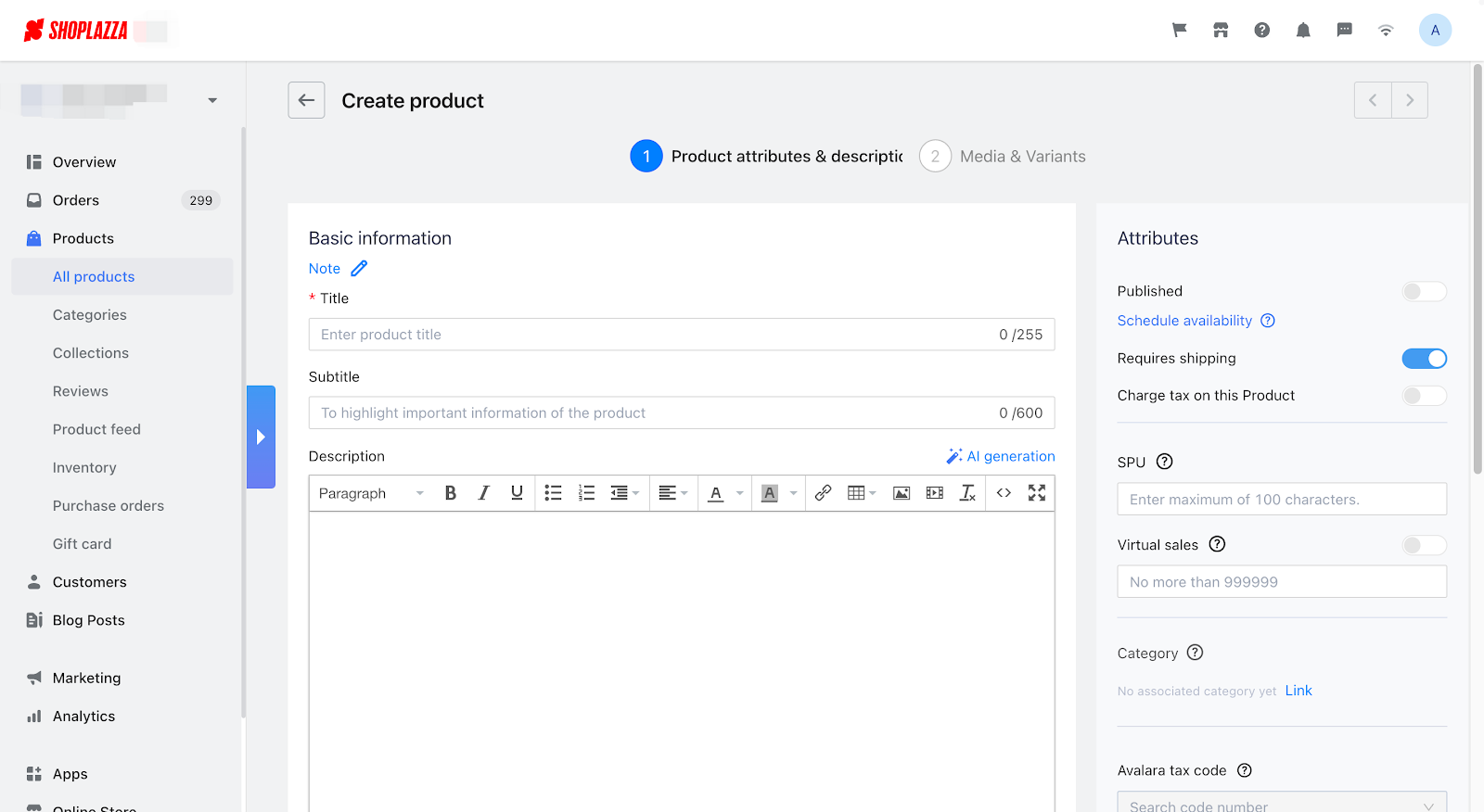
2. In the description generation section, fill in the product title, writing tone, language, word count, and selling points according to your needs, and click on the "Generate" button.
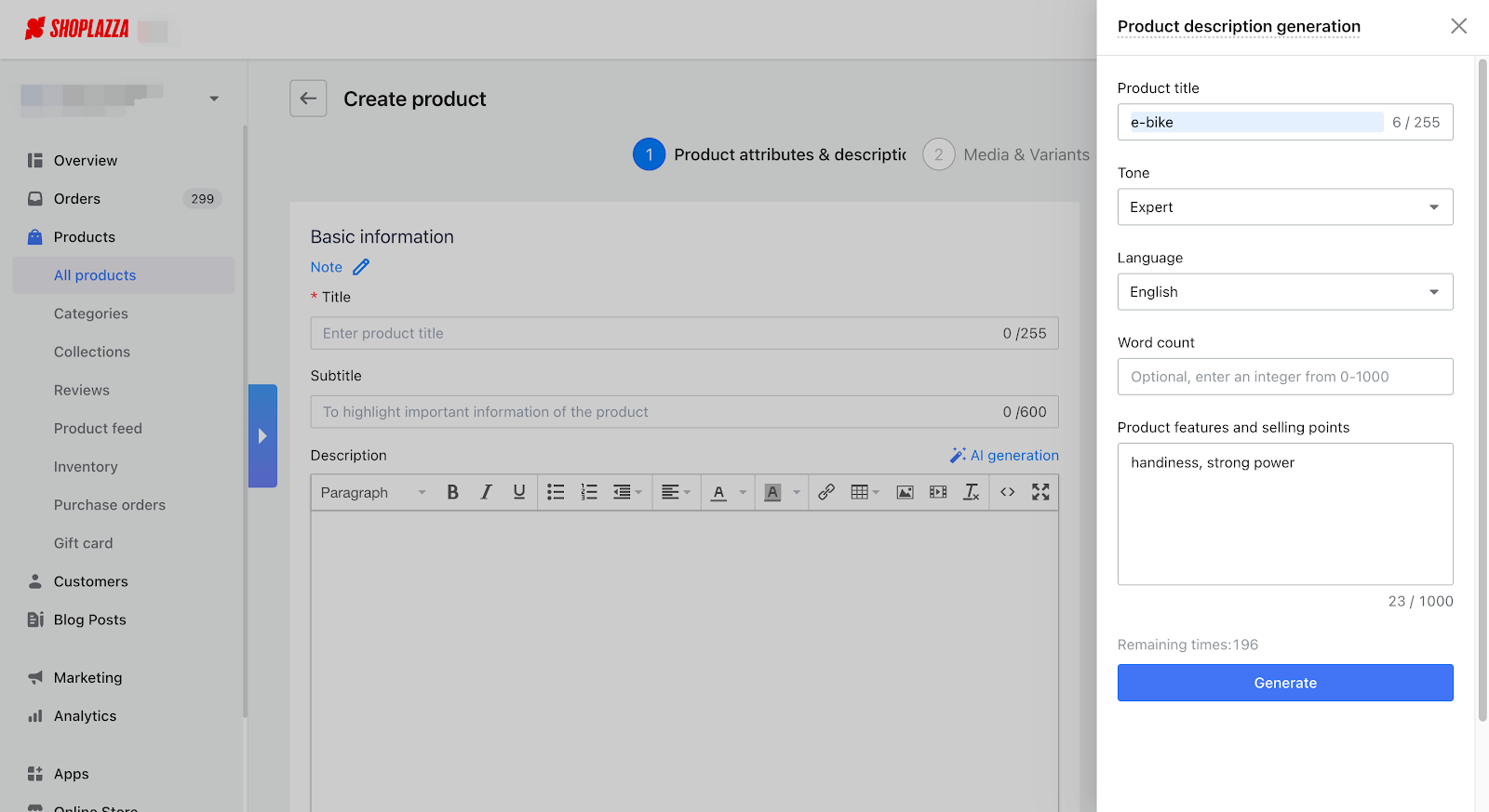
3. You can click on "Apply" to add the generated result to the product description or keep modifying the goals in the description generation section to generate new results.
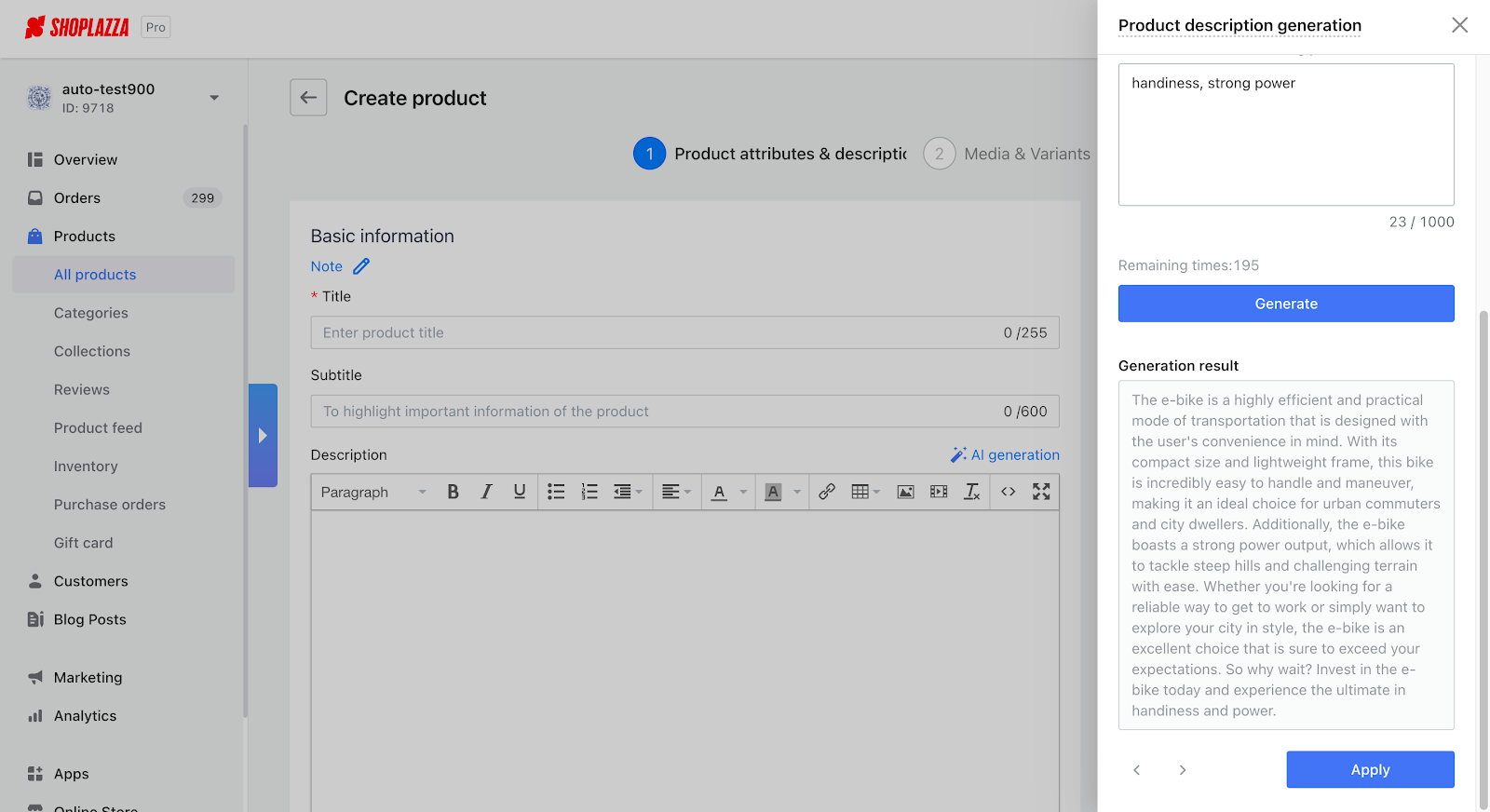
AI optimization:
1. Log into your Shoplazza admin backend, go to Products > All products > Edit product, and click on the "AI optimization" button.
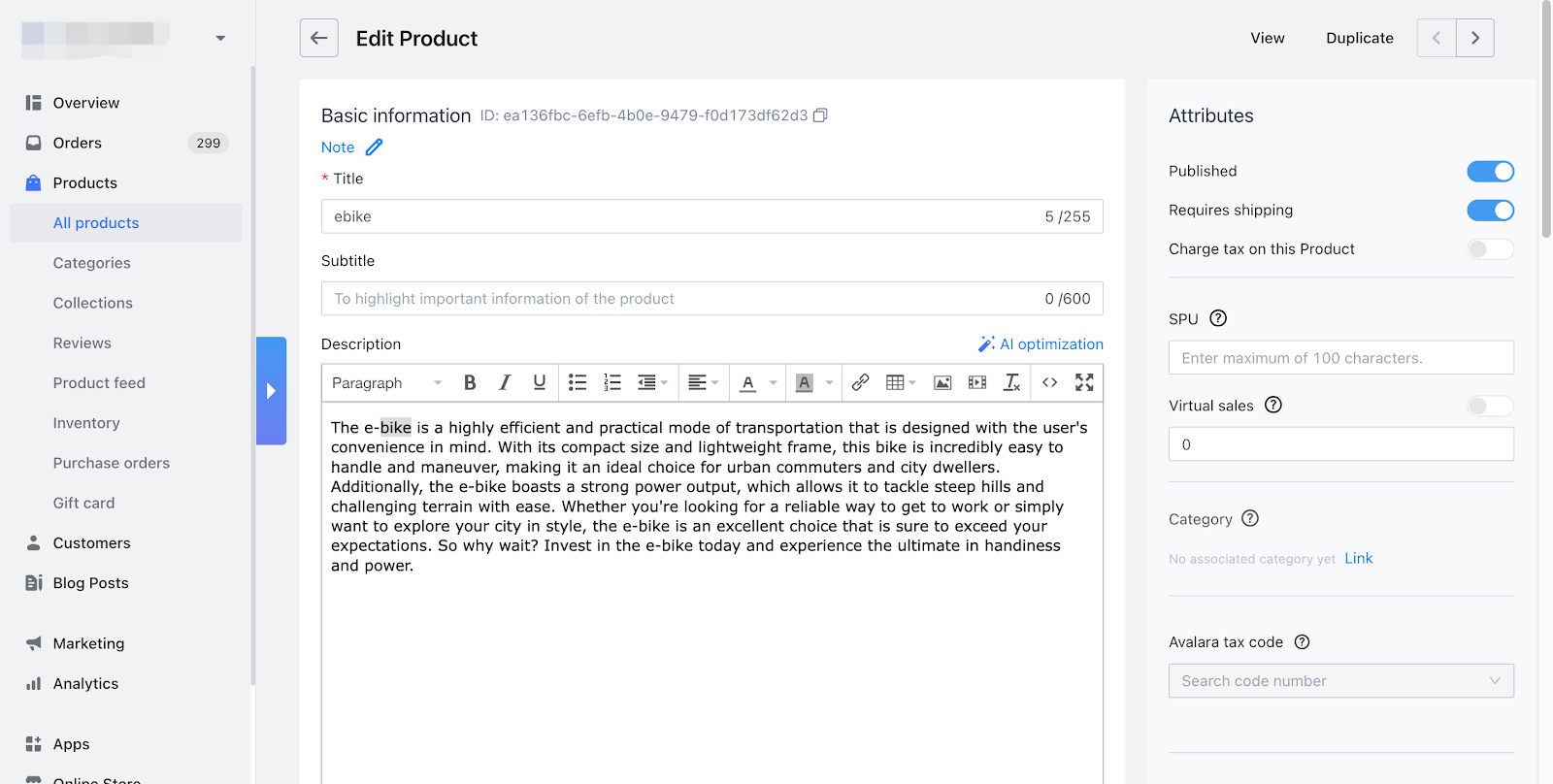
2. In the description optimization section, you need to fill in the product title, optimizing aspects (writing tone, language, and native expression), word count, and product description, and click on the "Generate" button.
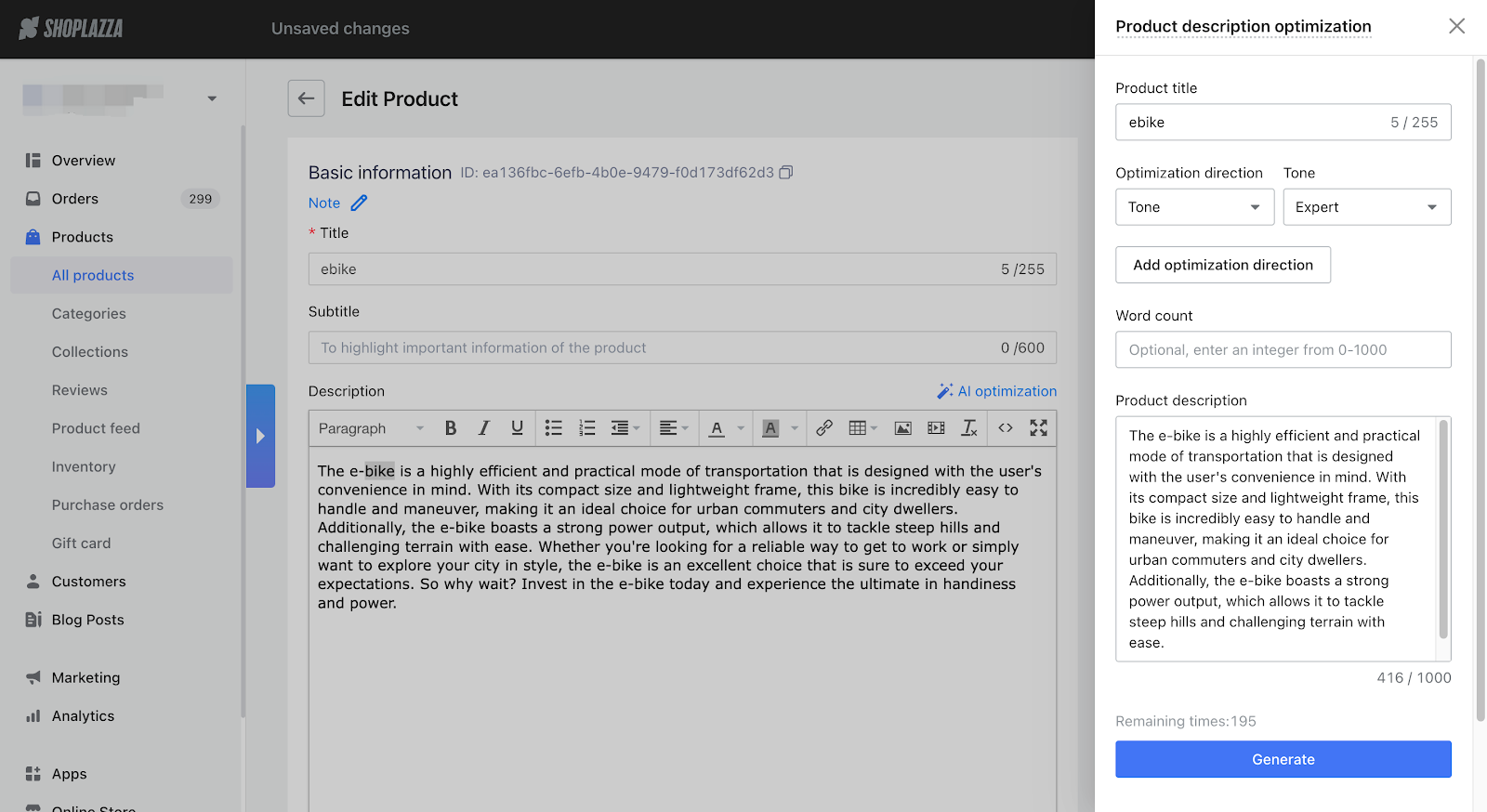
3. You can click on "Apply" to add the generated result to the product description or keep modifying the goals in the description optimization section to generate new results.
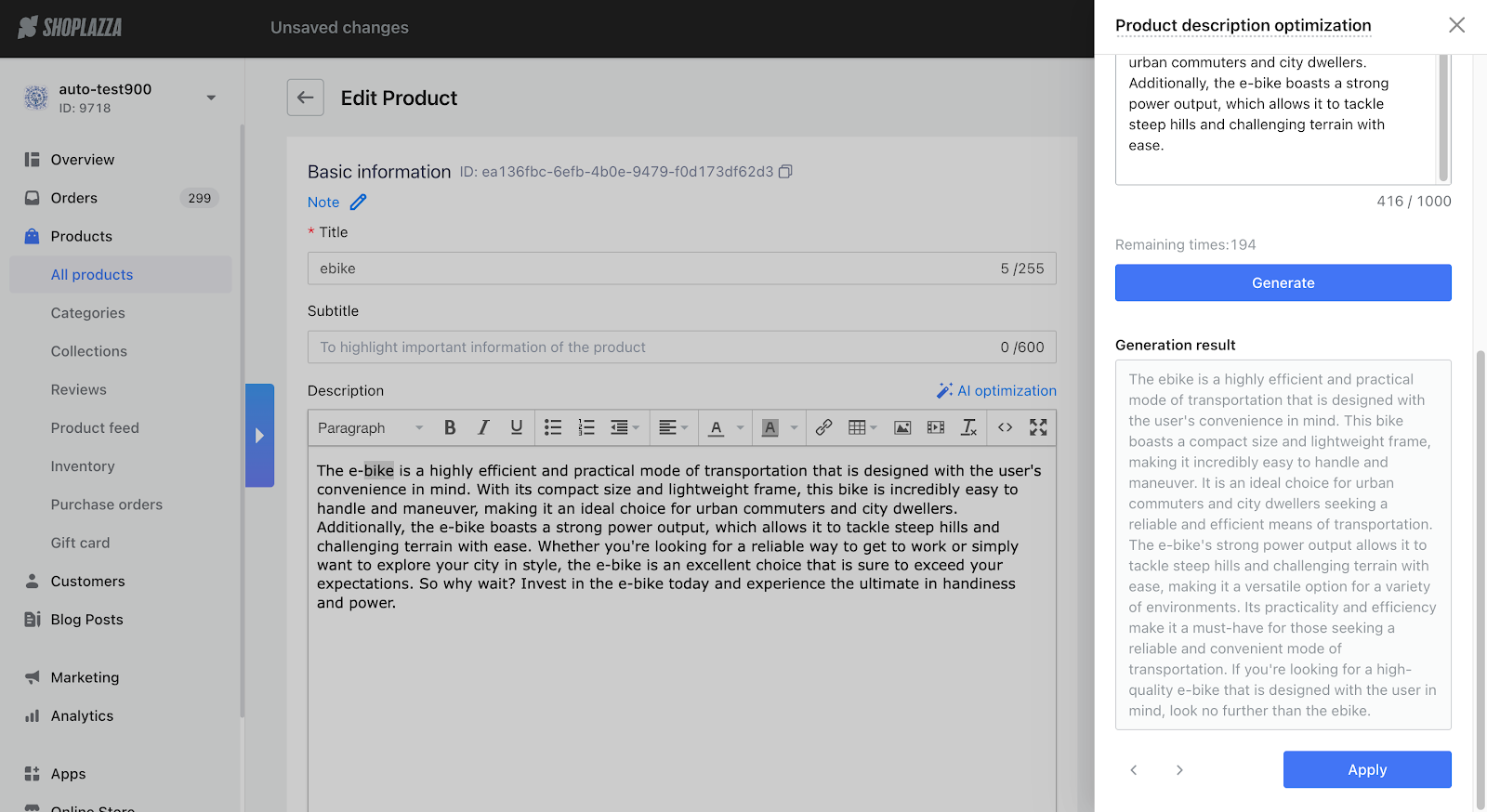
2. New promotion type "Gift with purchased quantity" added in Discount with Purchase
- Usage scenario: To offer more marketing scenarios and promote consumers to buy more, merchants can now set promotion rules for consumers to buy X items and get Y items free through the new promotion type "Gift with purchased quantity".
- Usage path: APP > Discount with Purchase > Gift with purchase > Campaign management
- Features introduction:
1. Originally named "Gift with purchased amount," now changed to "Gift with purchase," and includes two promotion types: "Gift with purchased amount" and "Gift with purchased quantity."
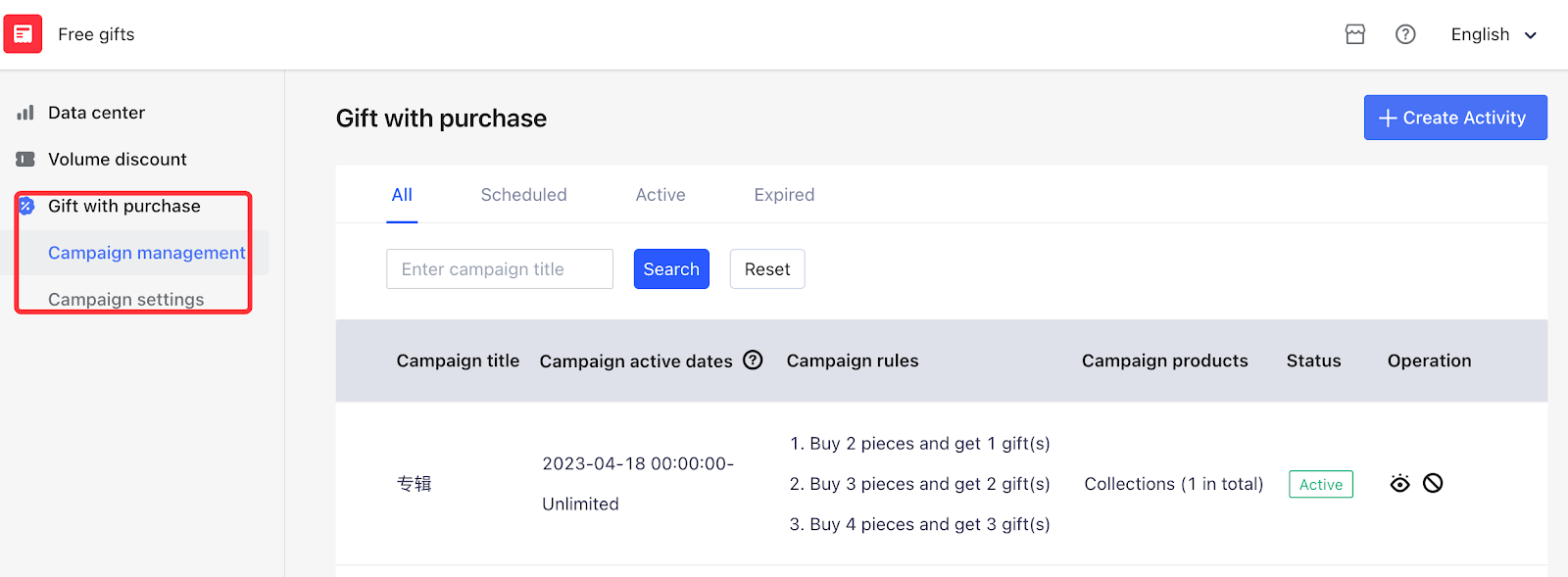
2. When creating a new campaign, select the "Gift with purchased quantity" promotion type to set specific thresholds for the campaign, such as the purchase quantity and gift quantity, and specify which products to give away. We've also optimized the overall style and layout of the new campaign page, making it easier for merchants to create new campaigns.
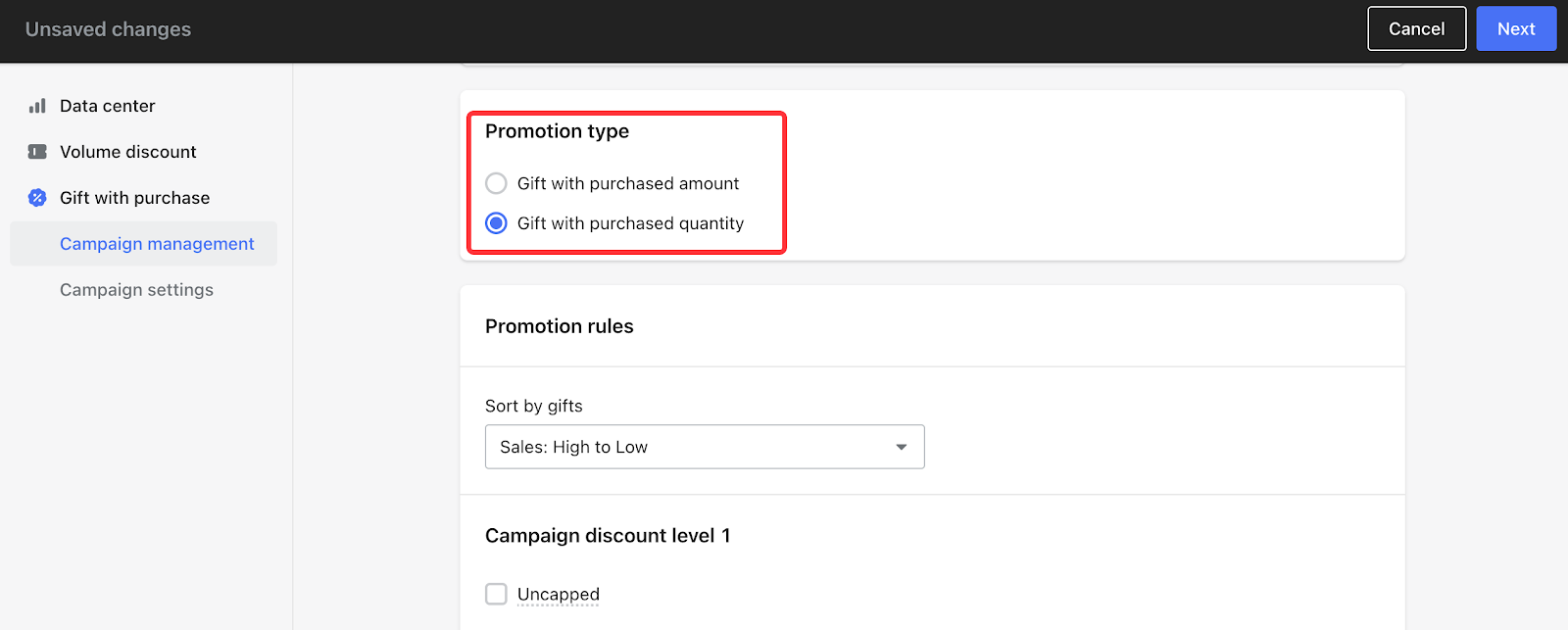
3. On the Campaign settings page, select the "Gift with purchased quantity" promotion type to modify and customize its campaign content.
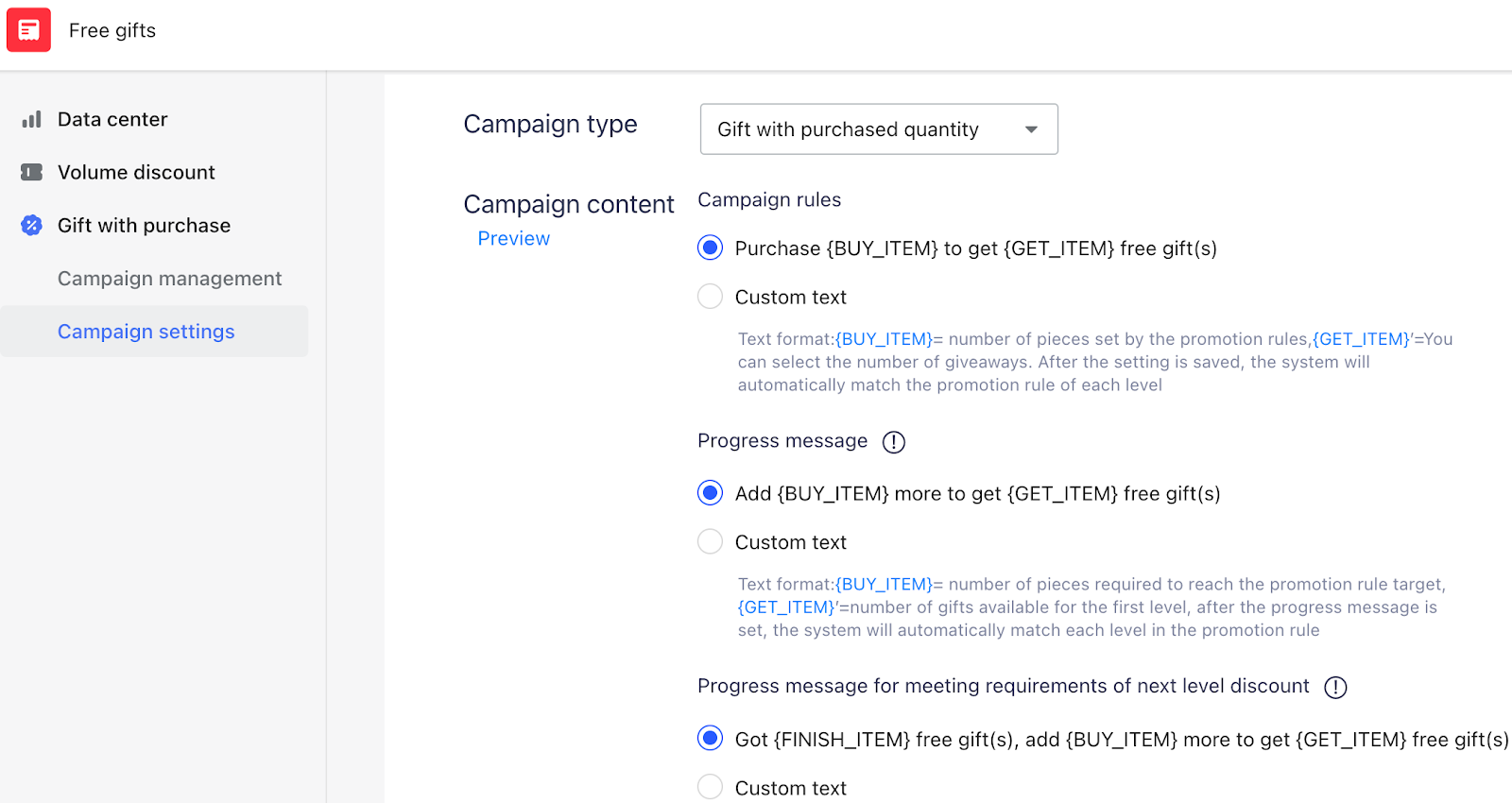
3. New feature added in Marketing: Coupon
- Overview: Coupons are a marketing tool that allows merchants to provide targeted discounts. Coupons can be bound to customer accounts, so they can use coupons directly without entering the code.
- Usage scenario:
- Merchants can create fixed-price or percentage-based coupons and distribute them through customizing the coupon section on the homepage/product details page, or sending the campaign landing page link to customers.
- Users can automatically collect coupons after registration/login. Collected coupons will be saved to the customer's user center.
- Users can choose to use any collected coupons during checkout without further inputting the code, thus simplifying the checkout process, improving the conversion rate, and preventing multiple uses of one coupon.
- Usage path: Marketing > Coupon
- Features introduction: More details in Creating a Coupon campaign
- After logging into your Shoplazza admin, go to Marketing > Coupon, and click on Create campaign
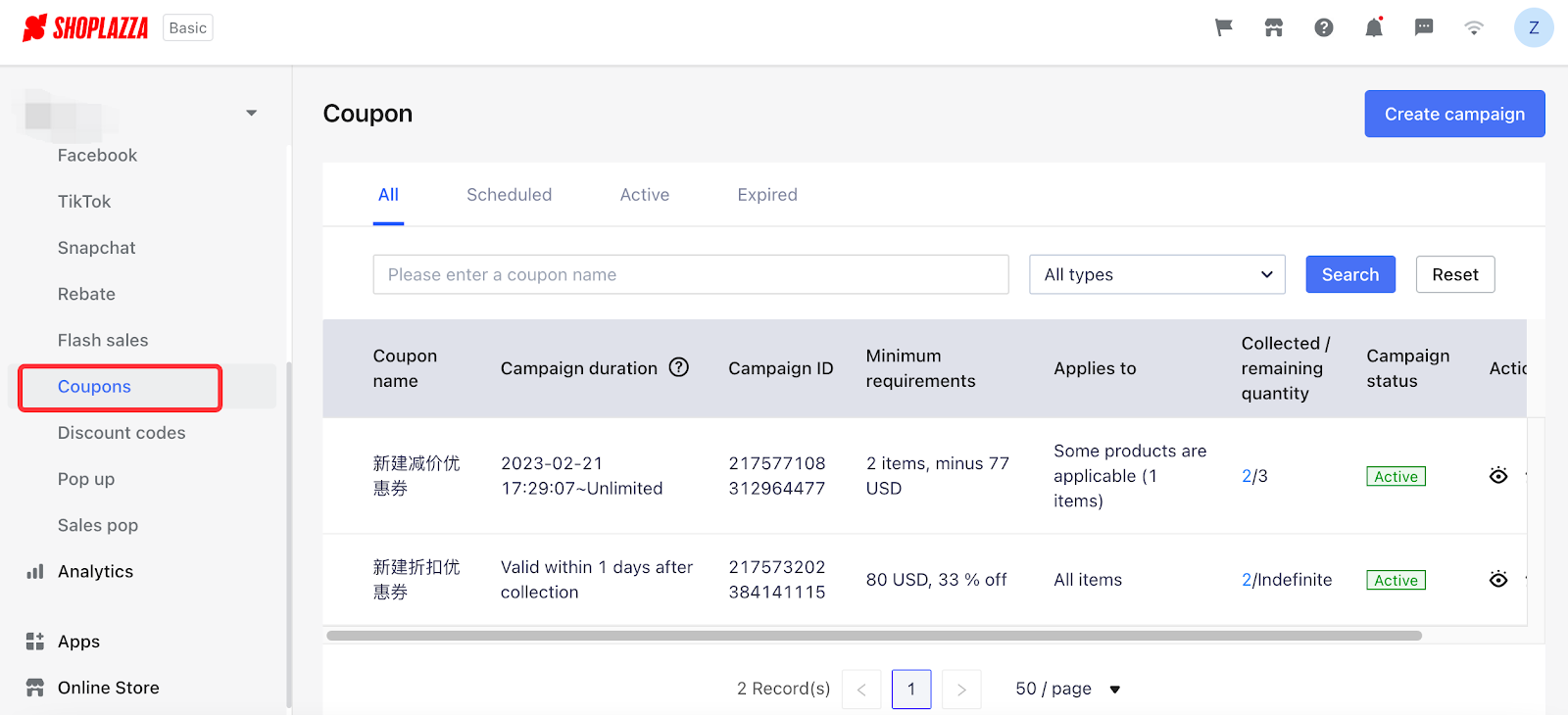
2. You can set the campaign rules according to your budget on the new campaign setting page.
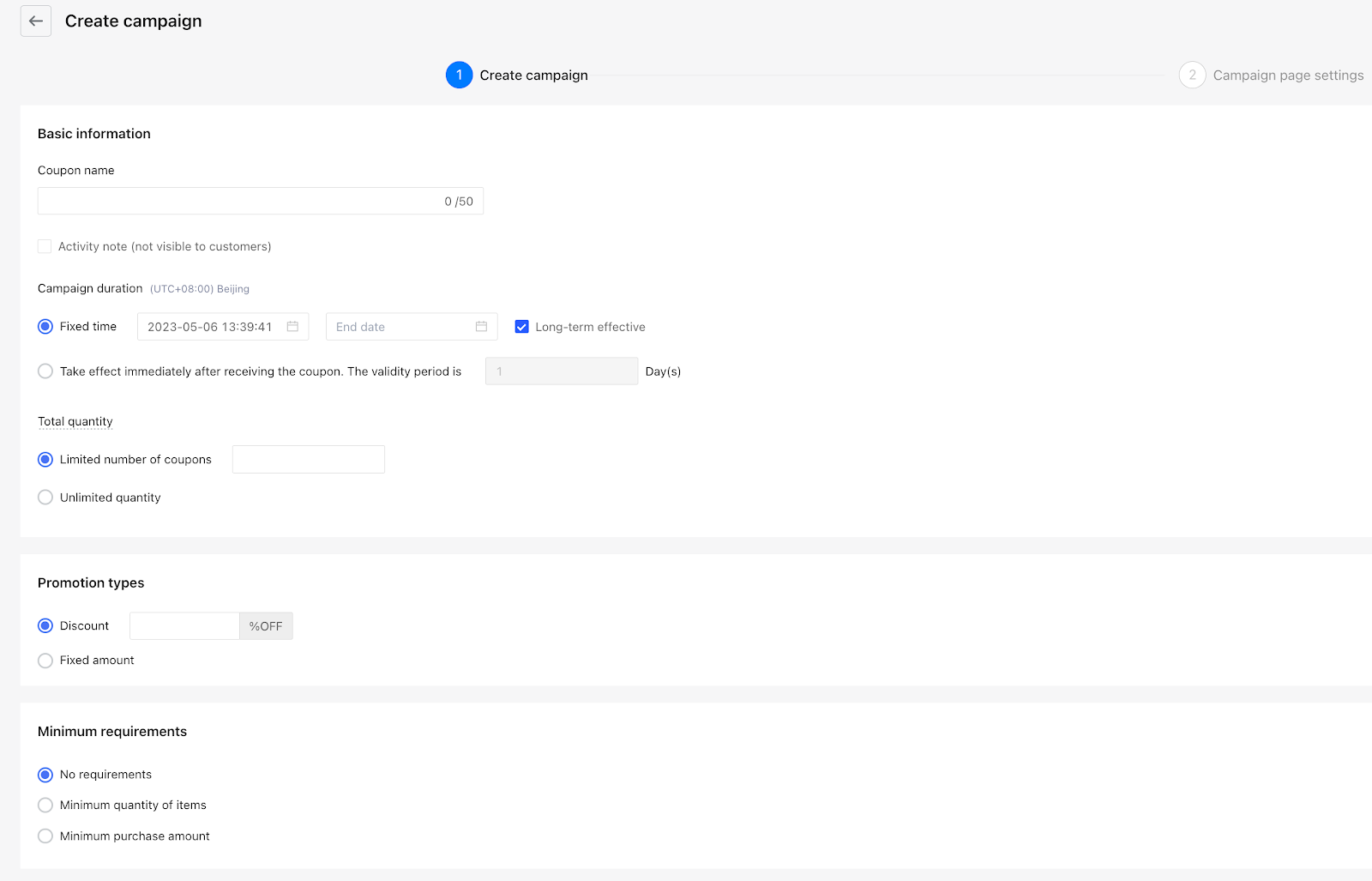
3. Complete the campaign landing page design/style in the campaign page settings.
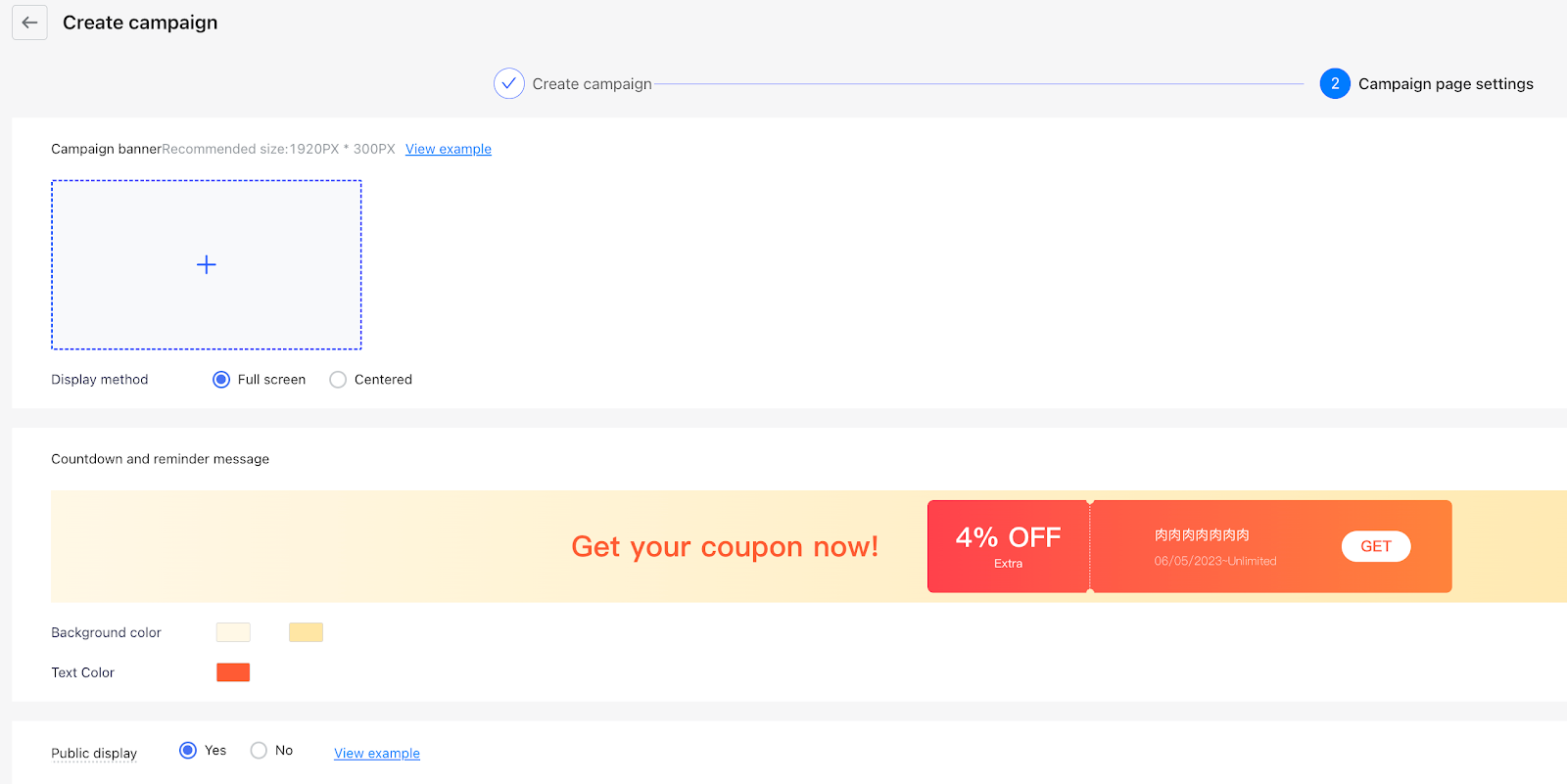
4. After successfully creating a coupon campaign, you can view the coupon campaign landing page in the coupon list and copy the link to send to your customers.
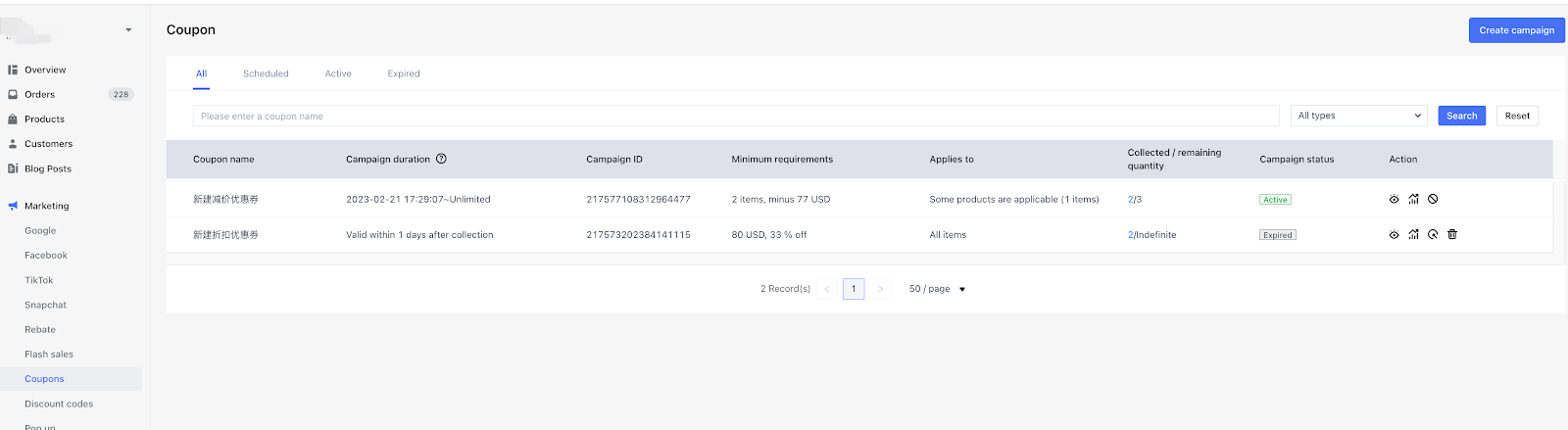
5. You can go to Online store to add a coupon card section to display the coupons on the homepage and product details page. More details in Creating a Coupon campaign.
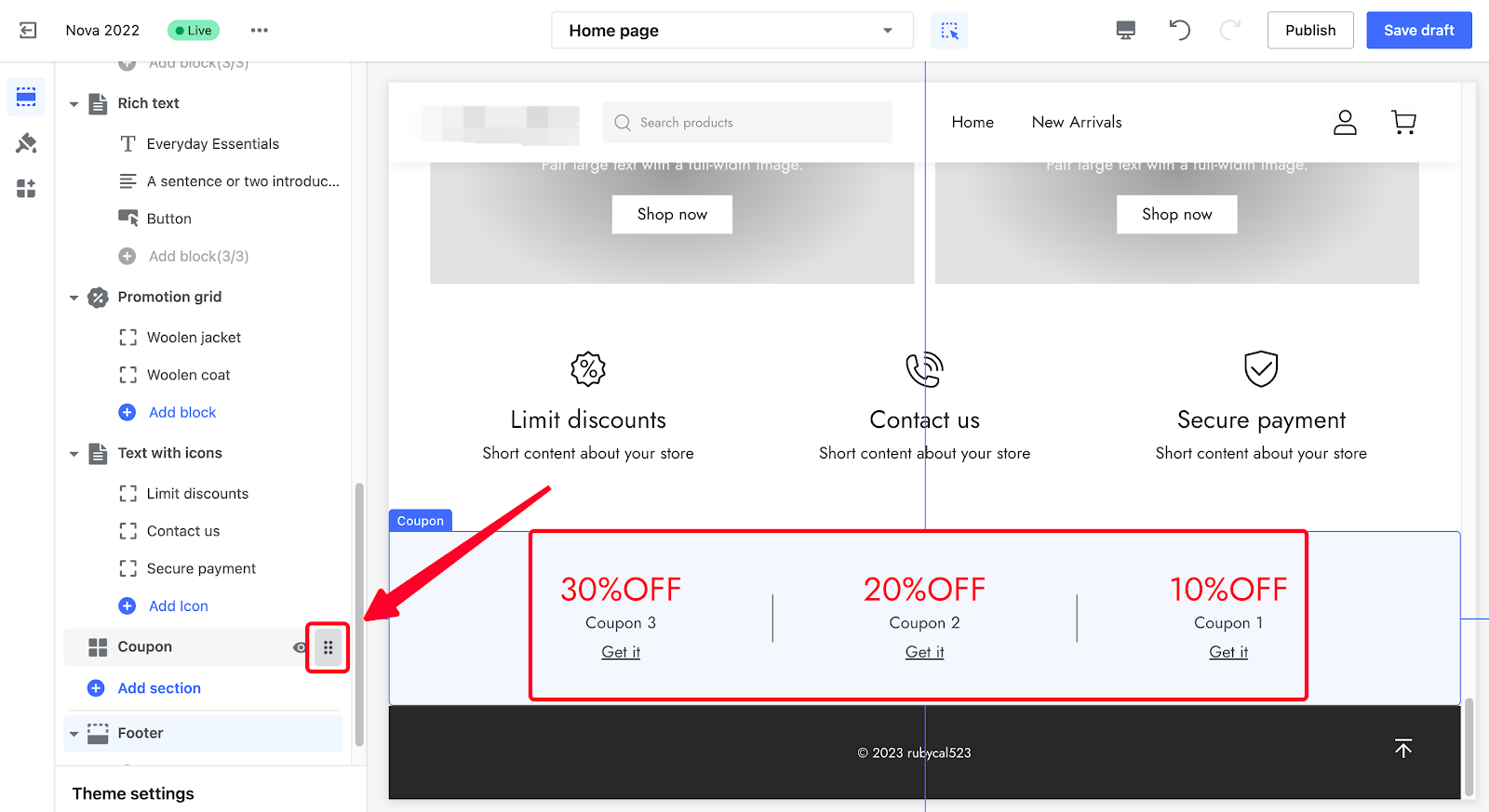
4. New theme added in Online Store: OnePage for COD
Theme introduction
-
- OnePage is a theme specially designed for the Cash on Delivery (COD) market, and is suitable for countries in the Middle East, Latin America, Southeast Asia, and Africa where COD is more common. This theme is also suitable for various industries such as clothing and accessories, beauty and jewelry, electronics, toys, sports and health.
- The main difference between OnePage and other themes is its Product Detail Page. To allow consumers to browse, select variants, and fill in information to place an order on one page, we merged the Product Detail Page and Checkout Page into one. This greatly simplifies the checkout process, allowing users to place orders more immersively, thereby increasing the success rate of ordering for cash on delivery.
- Usage path
- Shoplazza admin > Online Store > Themes > Free themes > OnePage
- Add OnePage to the theme library
- Find OnePage in the theme list on the "Themes" page, and click on Customize to open the Themes Editor.
- Configure the OnePage theme
- Click on Save draft or Publish to complete the setup.
5. New feature in Shipping: Automated delivery confirmation
- Usage scenario: The automated delivery confirmation supports shifting the shipping status automatically to "Delivered" after the package delivery is completed. Merchants can set up a custom time (in days) for the automated delivery confirmation. This new feature aims to streamline the shipping status updating process and free merchants from operating the process manually.
- Usage path: Settings > Shipping > Delivery methods at checkout
- Features introduction: Turn on the "Automated delivery confirmation" function and set the time to confirm delivery.
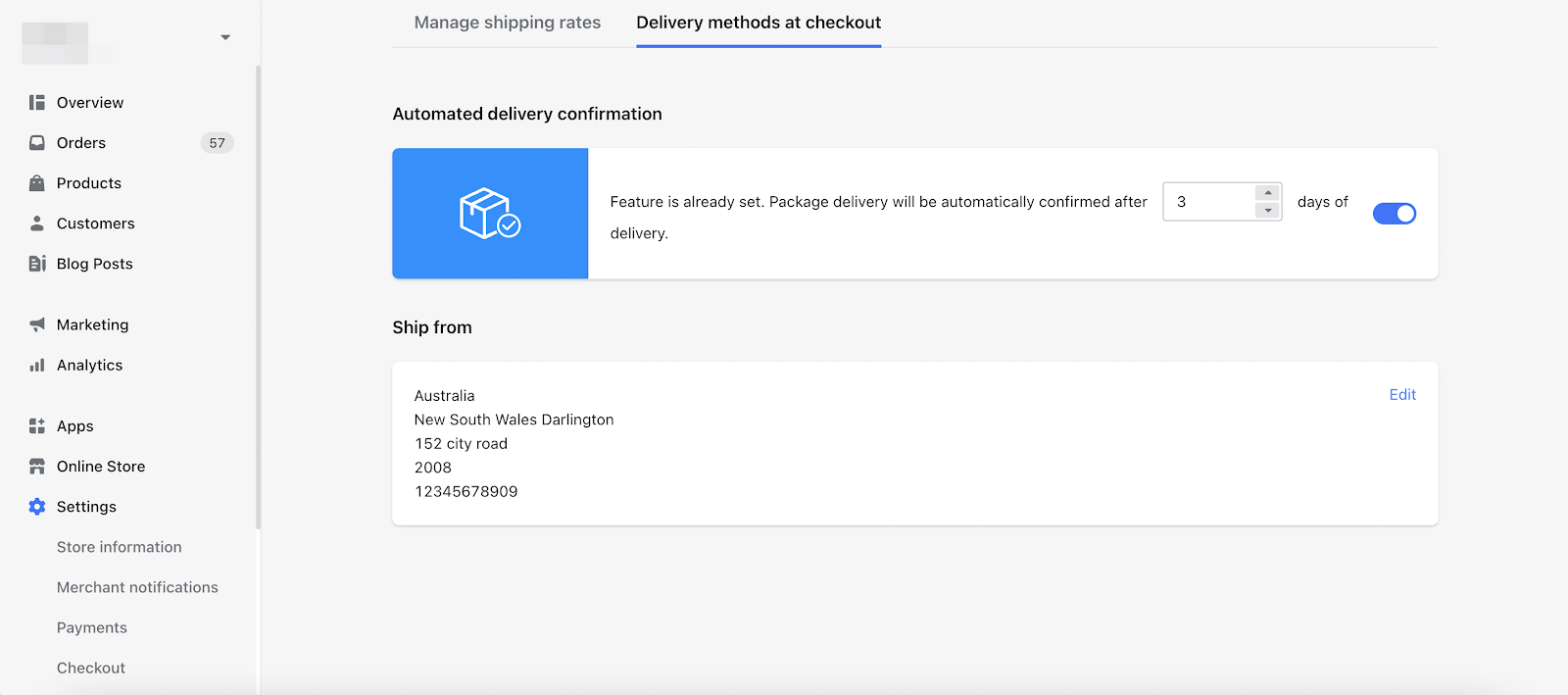
6. New APP: Trustpilot
- Usage scenario: As the world's leading third-party review website, Trustpilot has obtained a large number of credible ratings and reviews on the store's services and products. Trustpilot is a store review invitation application. It helps you automatically send service or product review invitation emails to customers, and display those ratings & reviews on your store.
- Usage path: Search "Trustpilot" in Shoplazza App Store, click on Add app to install it to your store. More details in Trustpilot x Shoplazza Installation Instructions.
- Features introduction:
- Automatically send review invitation emails to customers who have paid/fulfilled orders to receive authentic reviews on services and products.
- Send review invitation emails to customers who previously purchased in the store.
To send review invitation emails to customers with past orders, first set the number of days the order has been fulfilled, and then click on Send invitations. These review invitation emails will be added to the Trustpilot mailing list.

Use our theme editing tool to add Trustpilot review section cards to your online store.
Shoplazza's theme editing tool provides three review section cards: Store Reviews, Product Mini Reviews, and Product Reviews; And only Product Mini Reviews will be automatically added to the theme after successfully downloading the Trustpilot APP.
- Store Reviews
- Applicable range: Homepage, Collection page, Search page, Product details page
- Product Mini Reviews
- Applicable range: Homepage, Collection page, Search page, Product details page
- Product Reviews
- Applicable range: Product details page
- Support custom configuration: customize the display size of the section card
Instructions:
1. Select the page you want to edit
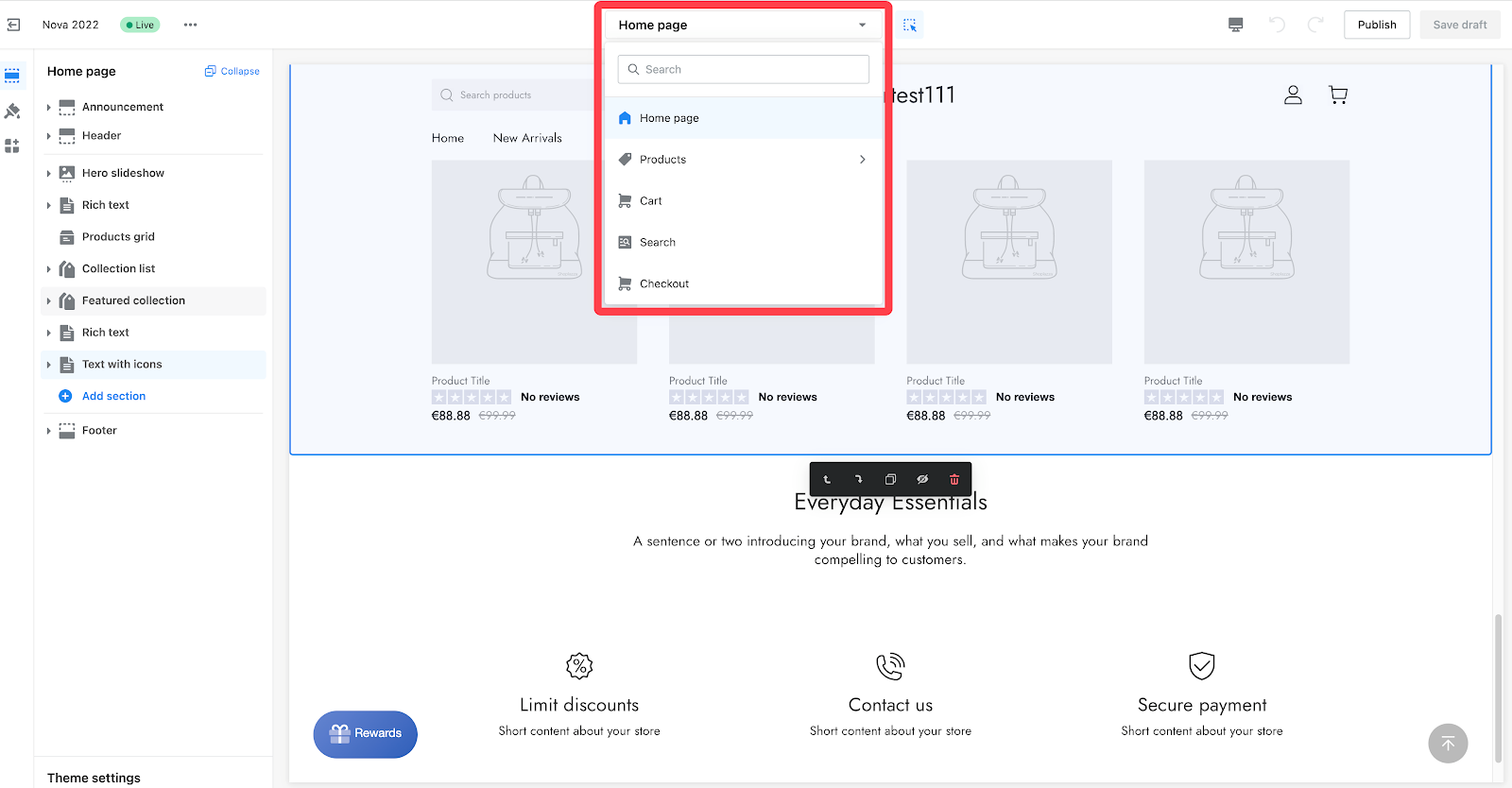
2. Click on Add section
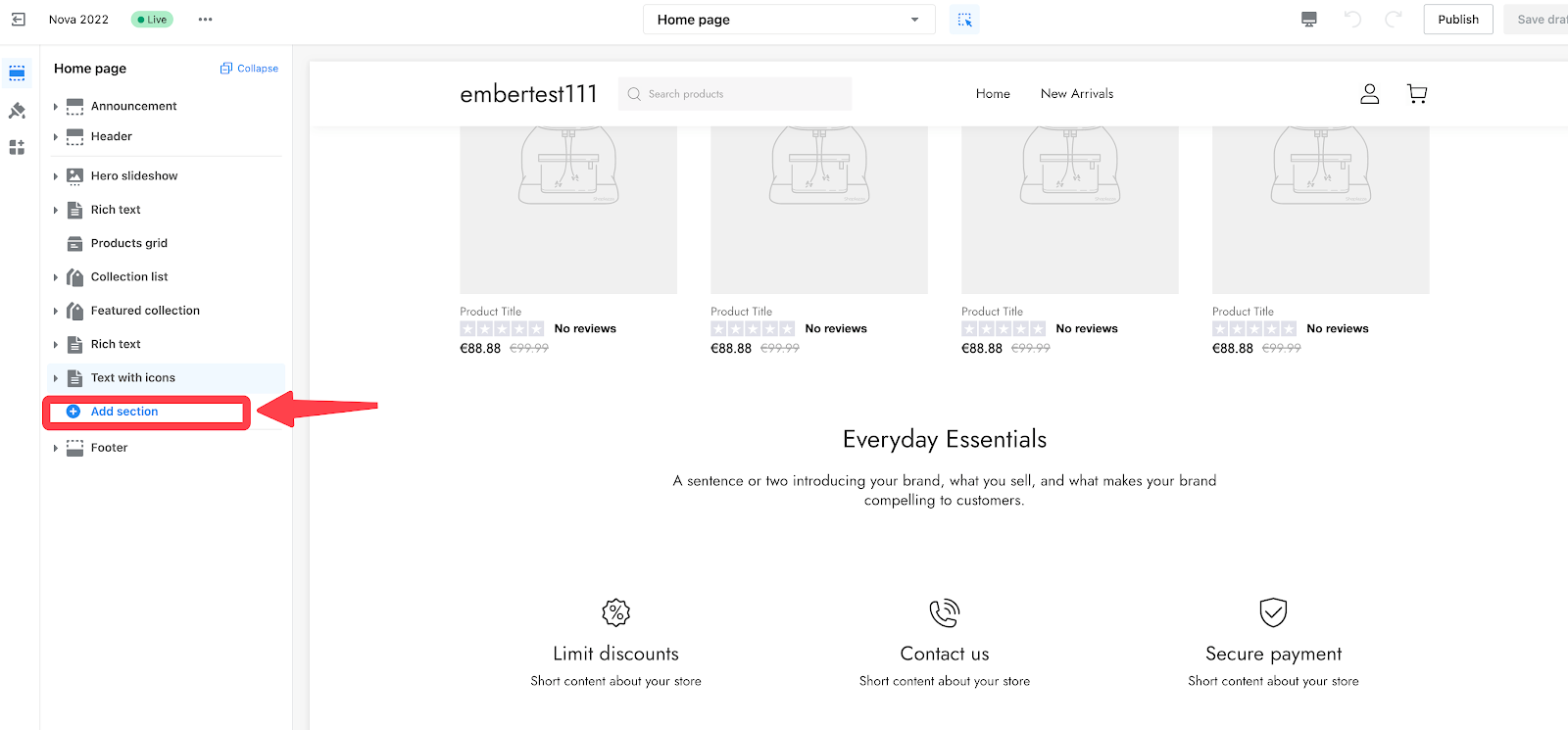
3. Click on Trustpilot - Store Reviews under the APPS section to add the review section card to the page.
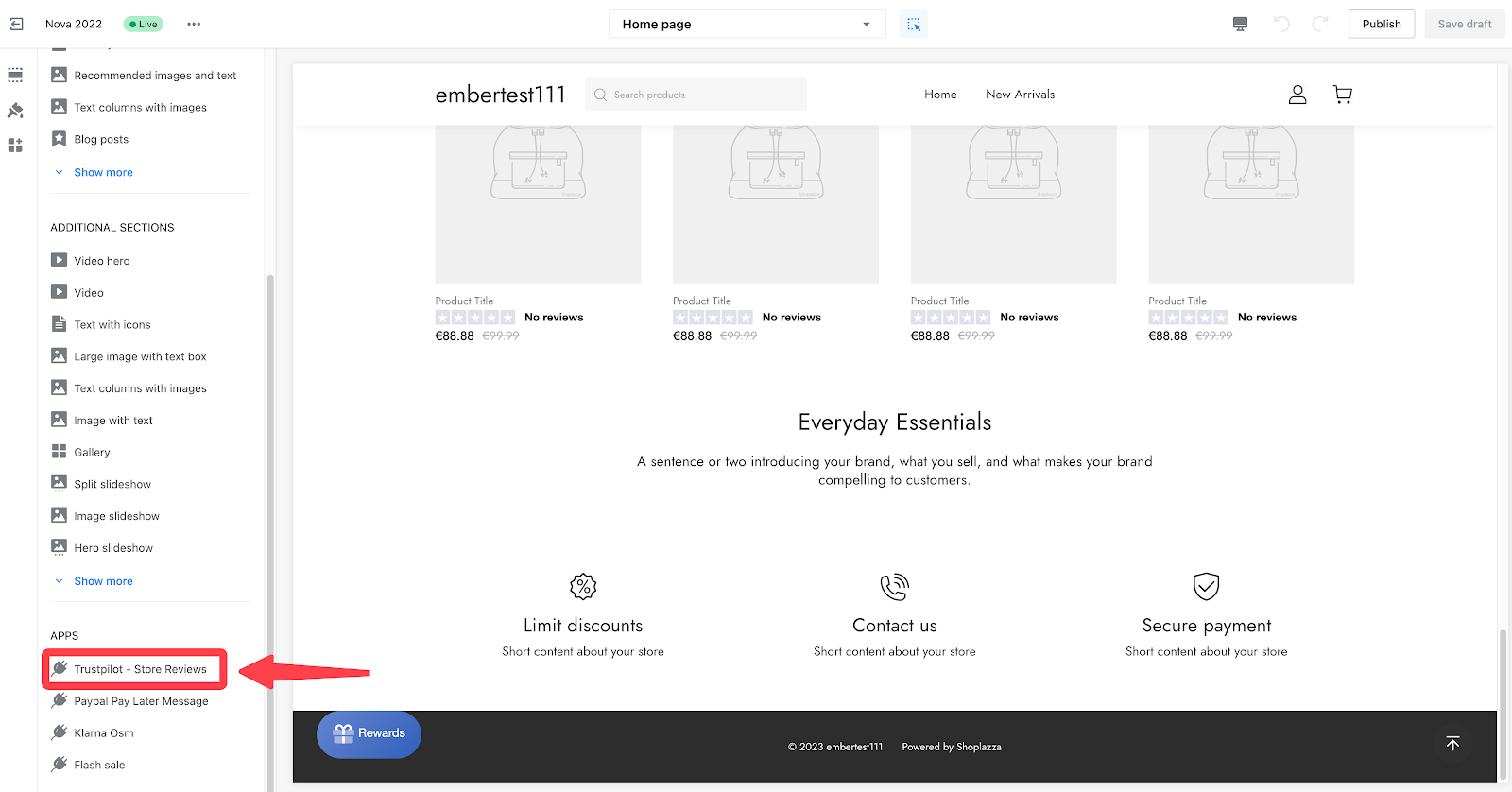
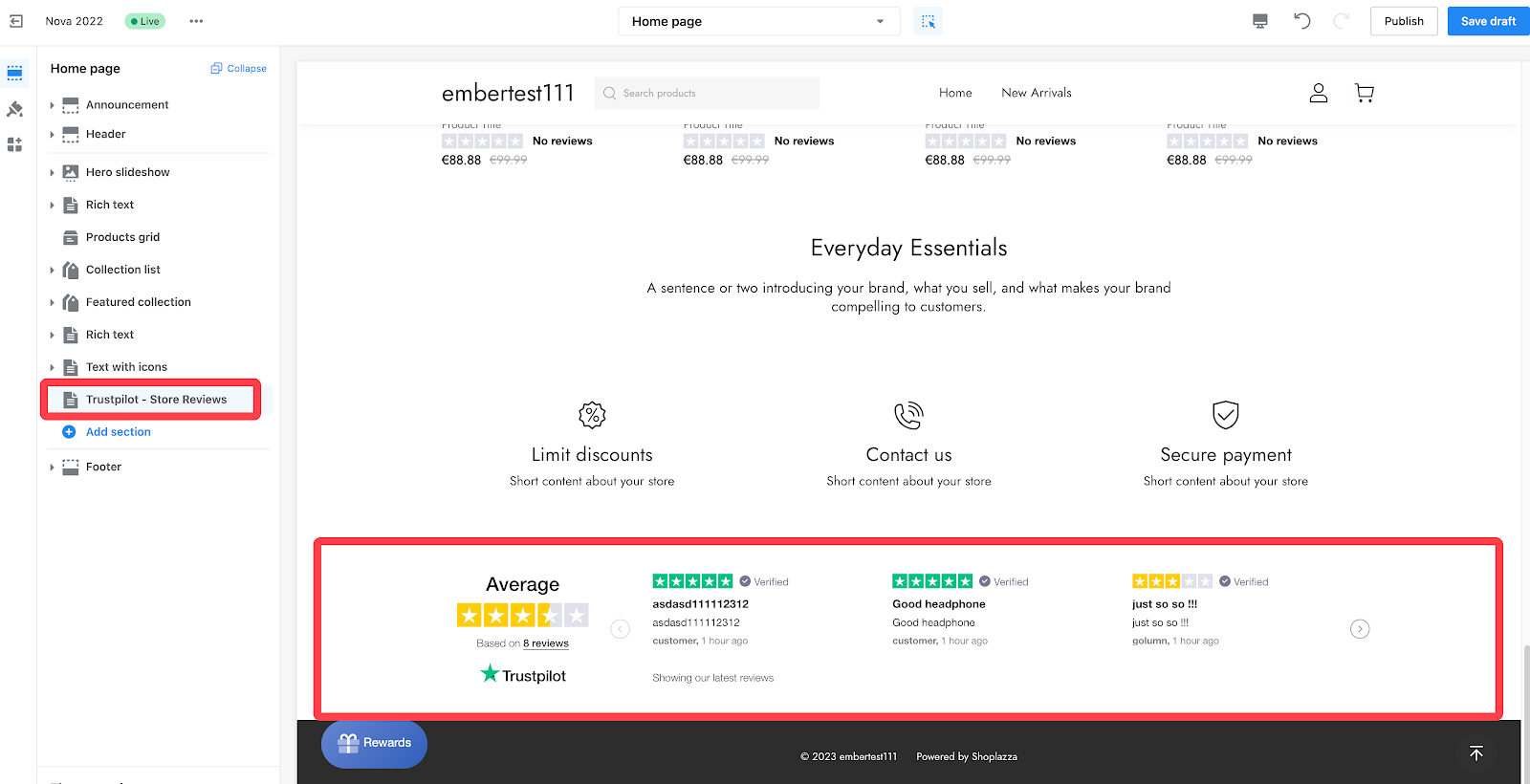
7. Features update in Product Options
- Usage path: APP > Product Options
- Updated features:
- Eliminated the default value of swatch attributes.
- Remove the restriction that you must enable the mandatory selection if you set multiple selections.
- The maximum limit of image uploads has increased from 10 to 20 images.
- Support bulk deletion of products.
8. New update in Size Chart Guide
- Usage path: Apps > Size chart guide
- Update introduction:
- The APP now supports size chart name searching in the size chart list.
- All size charts now have edit access in the drop-down menu of Active Size Guide on the Product list page (previously only unpublished size charts had edit access).
- The automatic conversion function now supports interval conversion, and converted results are editable.
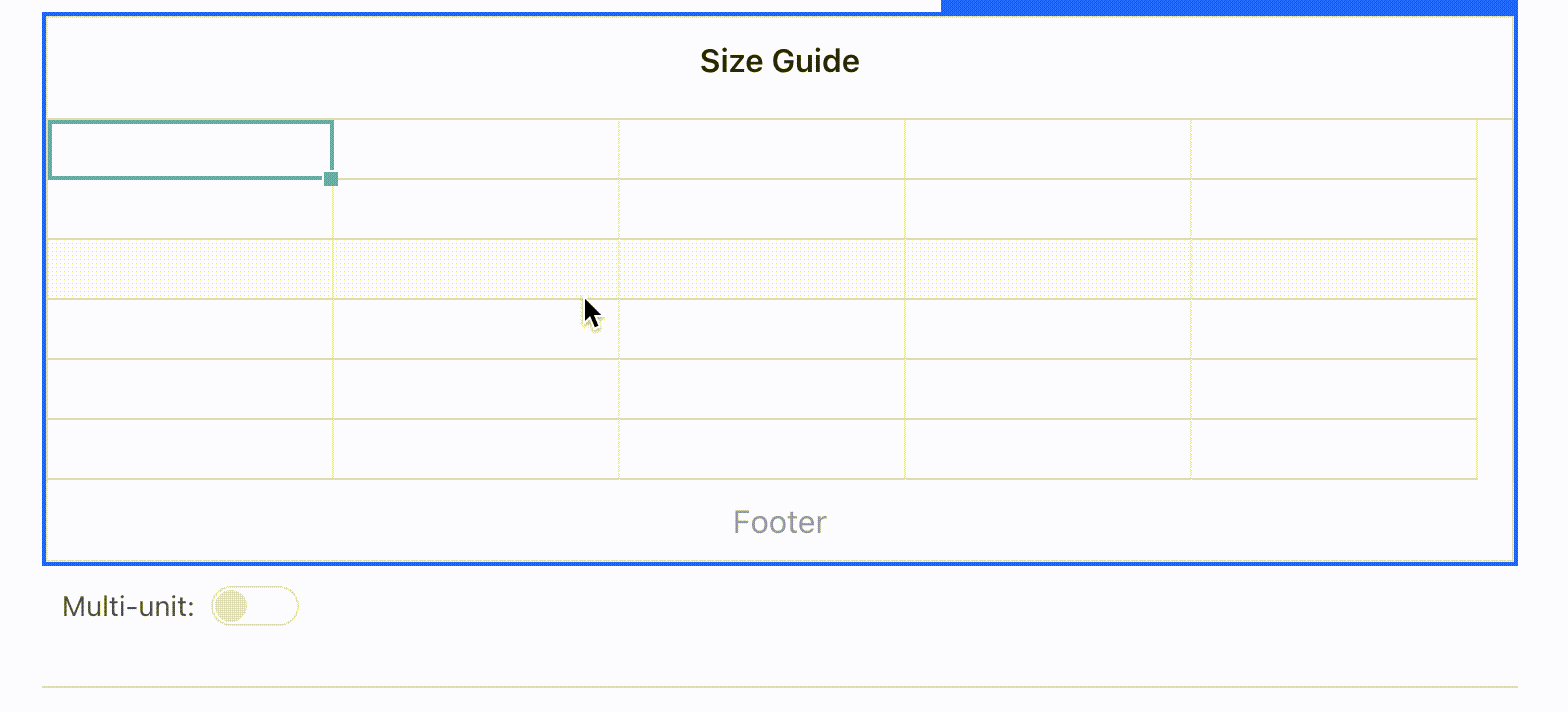
9. Asiabill credit card can now access the dispute order center
- Usage scenario: Merchants can now view Asiabill credit card chargbacks through our dispute order center.
- Usage path: Order > Dispute
- Features introduction:
- Merchants can sort by Asiabill or Asiabill (Direct) in the dispute order center to view all chargeback information under this channel.
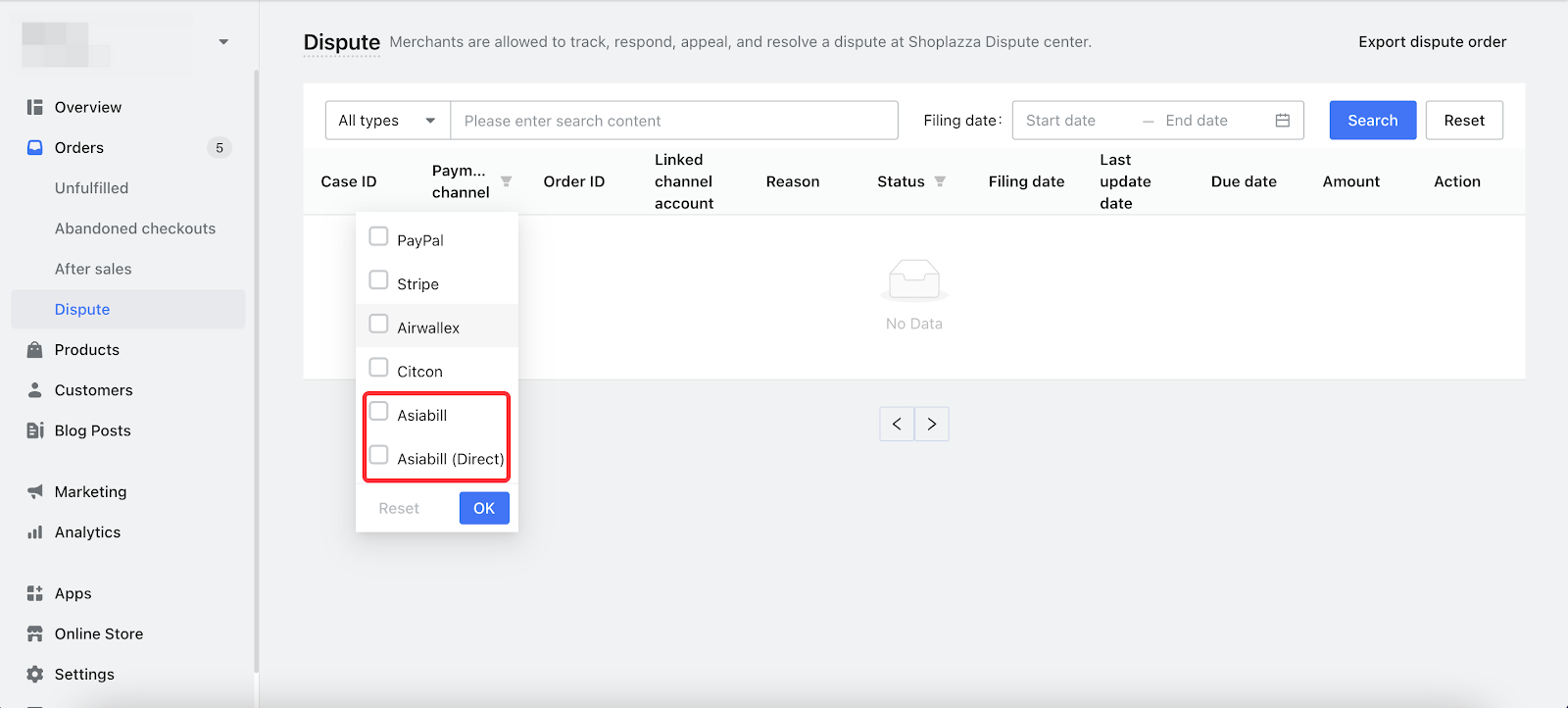
- Merchants can sort by Asiabill or Asiabill (Direct) in the dispute order center to view all chargeback information under this channel.
10. New local payment methods added in Citcon: PayPal and Venmo
- Usage scenario: Merchants can enable PayPal and Venmo local payment methods by binding a Citcon local payment account. Please note that this feature is currently only available for users in the U.S..
- Usage path: Settings > Payment > Citcon > Local payment > Add payment methods
- Features introduction:
- Merchants bind their Citcon local payment accounts and activate the payment function.
- Add payment methods: PayPal and Venmo
- Users in the United States will be able to see PayPal and Venmo payment options.
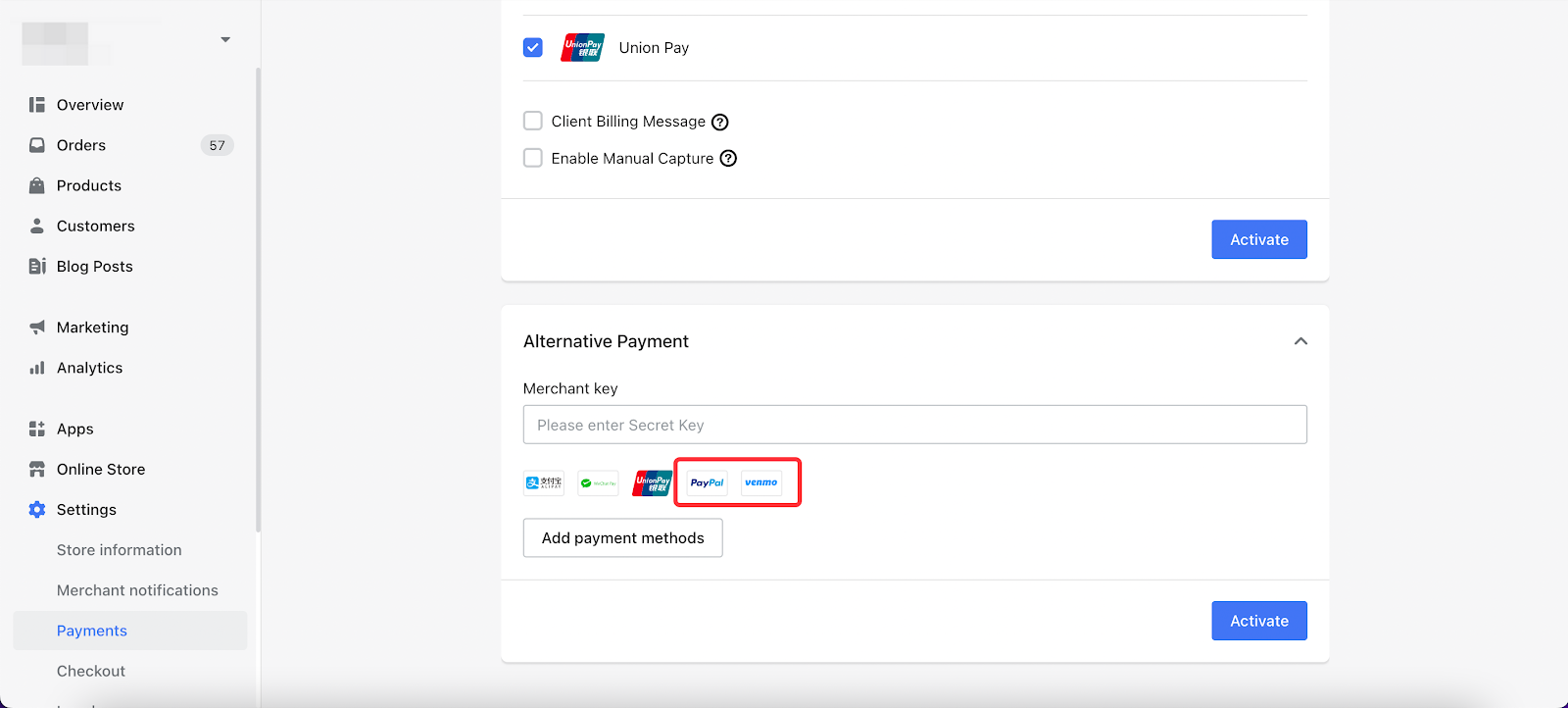

Comments
Please sign in to leave a comment.