The review invitation feature builds trust by encouraging verified customer feedback, boosting your store’s social proof, and improving post-purchase engagement. Sending review request emails automatically after an order is confirmed strengthens your store’s credibility, improvescustomer retention, and encourages repeat purchases. Including a discount code in the message provides a strong incentive and helps boost customer loyalty and future sales.
Setting up product review invitation emails
To begin collecting review data, configure your review invitation email and customize when and how it is sent.
1. Go to the Review invitation section: From your Shoplazza admin, go to Customers > Customer notifications, switch to the Email tab, and click Marketing strategies.
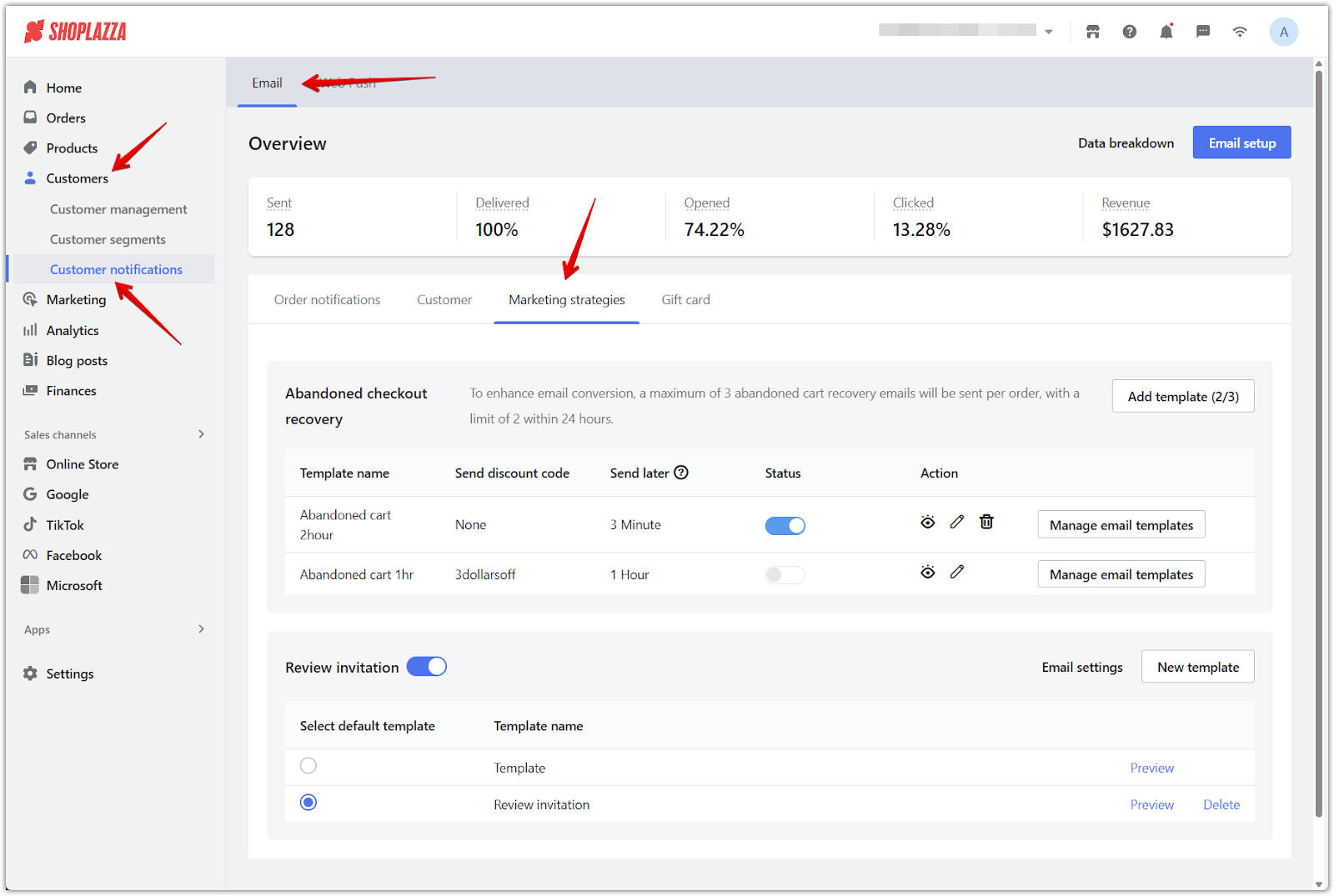
2. Access Email settings: Scroll to the Review invitation section and click Email settings.
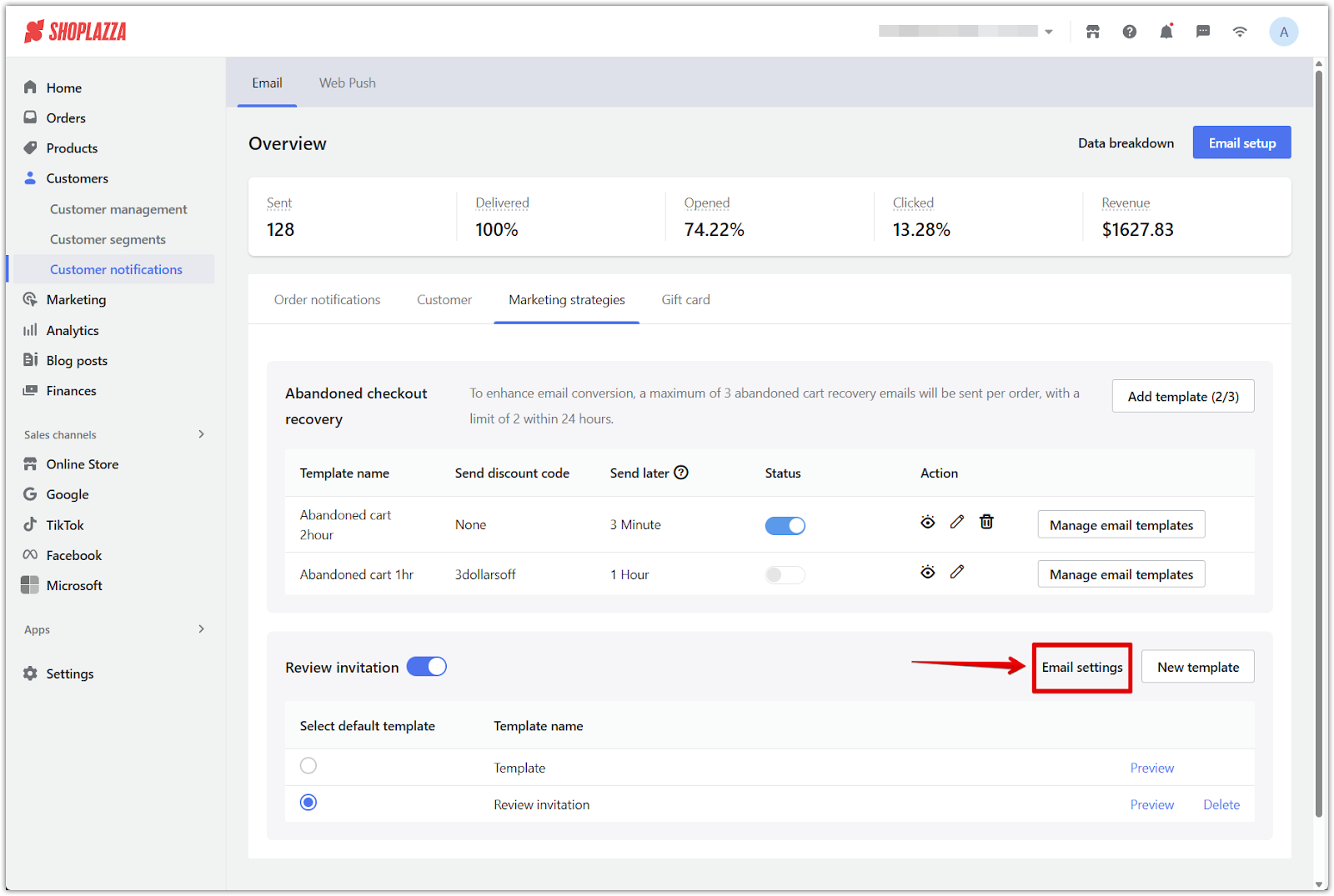
3. Configure reward rules: Set the conditions that determine whether a customer receives a reward after submitting a review.
- Email sending time: Enter the number of days after order confirmation to send the email.
- Select discount code: Choose a code to reward customers who meet the criteria.
- Reward threshold: Define the qualifying conditions:
- Minimum star rating
- Minimum word count (optional)
- Image included (optional)
When customers submit a review that meets the reward conditions, the system automatically displays the discount code on the review page and sends them a follow-up email with the same code.
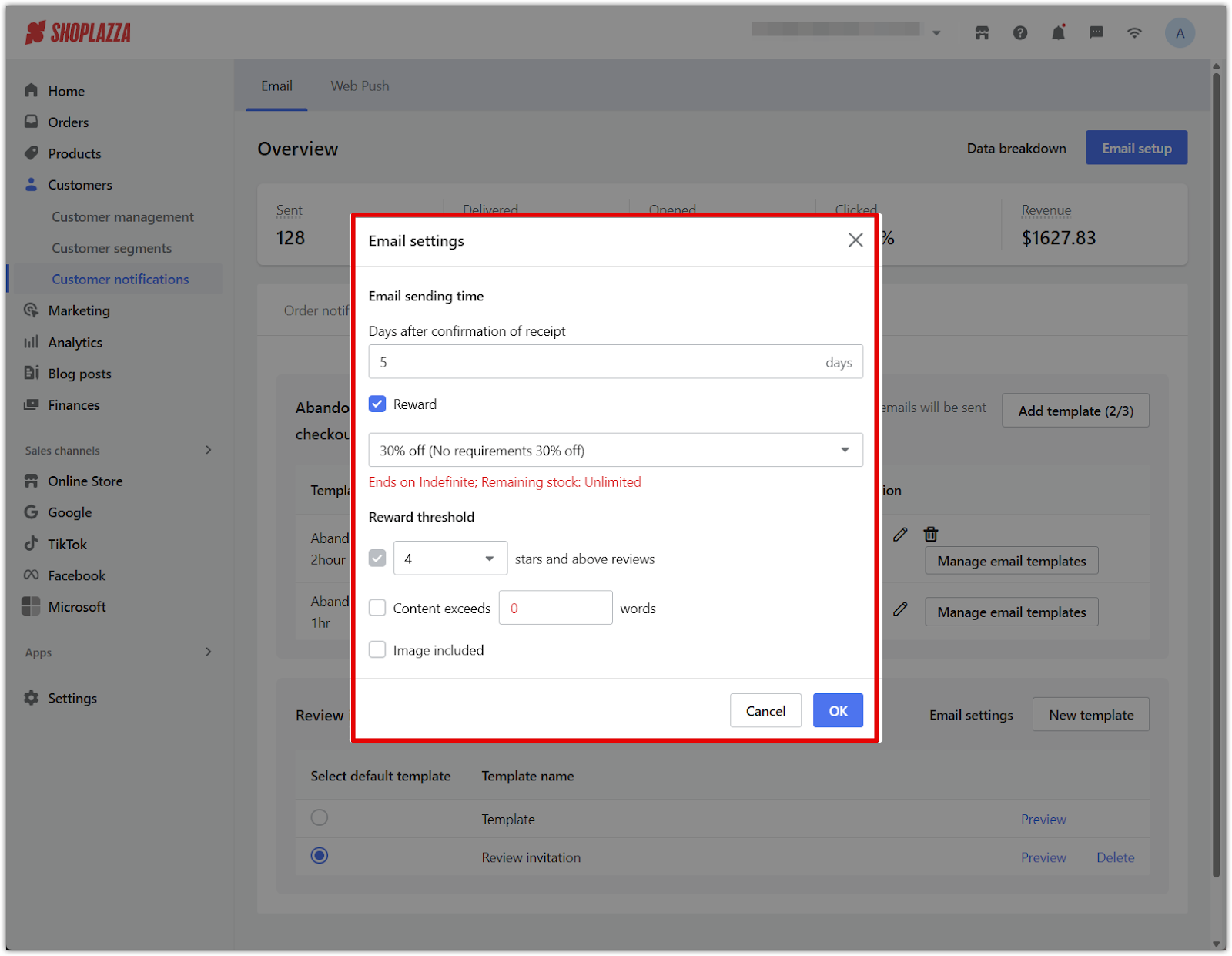
4. Create or select a template: Click New template to create a new email or select an existing one from the template list.
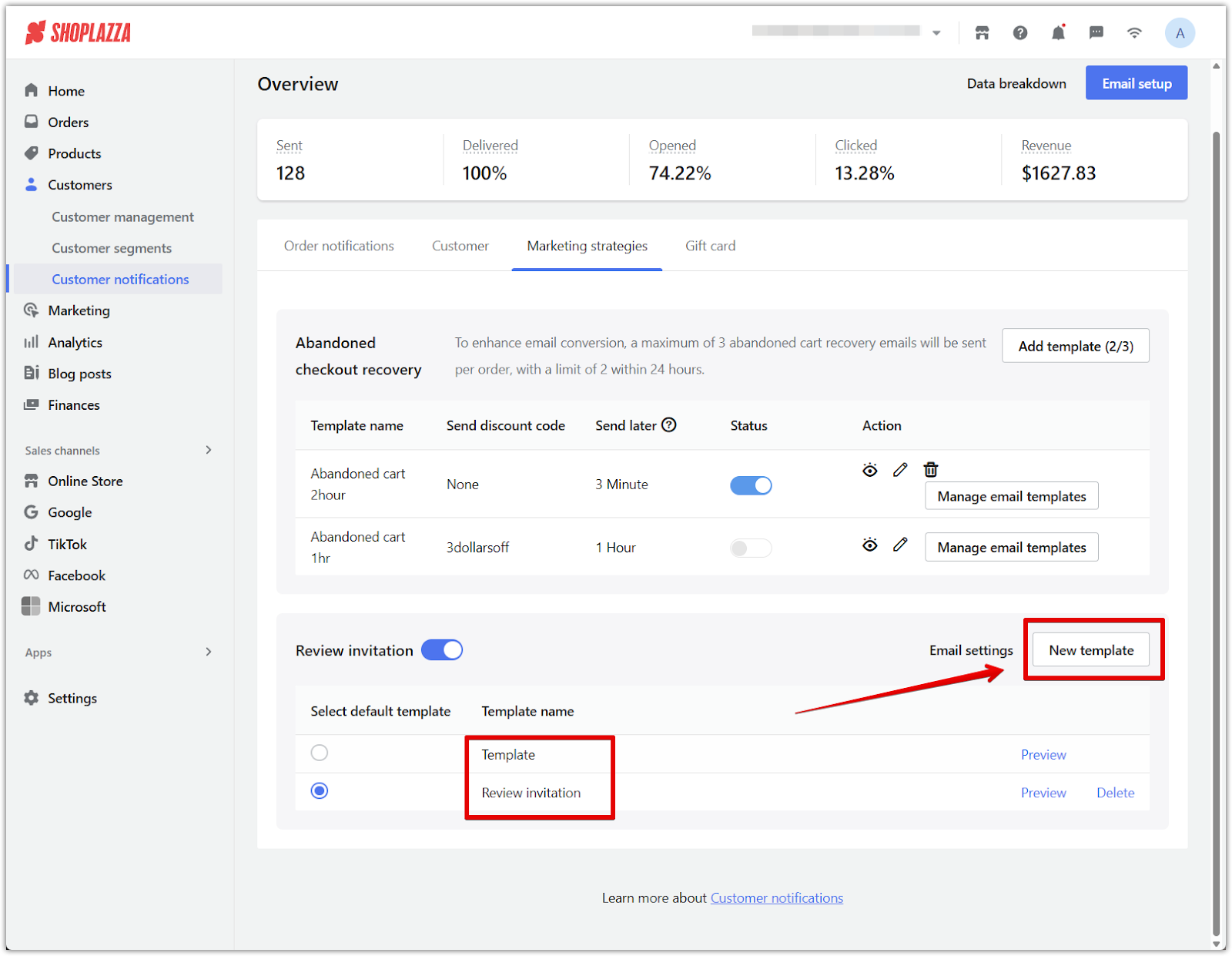
5. Preview and select the email layout: After clicking New template, choose the default layout for your email. Hover over the layout preview and click Preview to see a larger version. Click Next to continue.
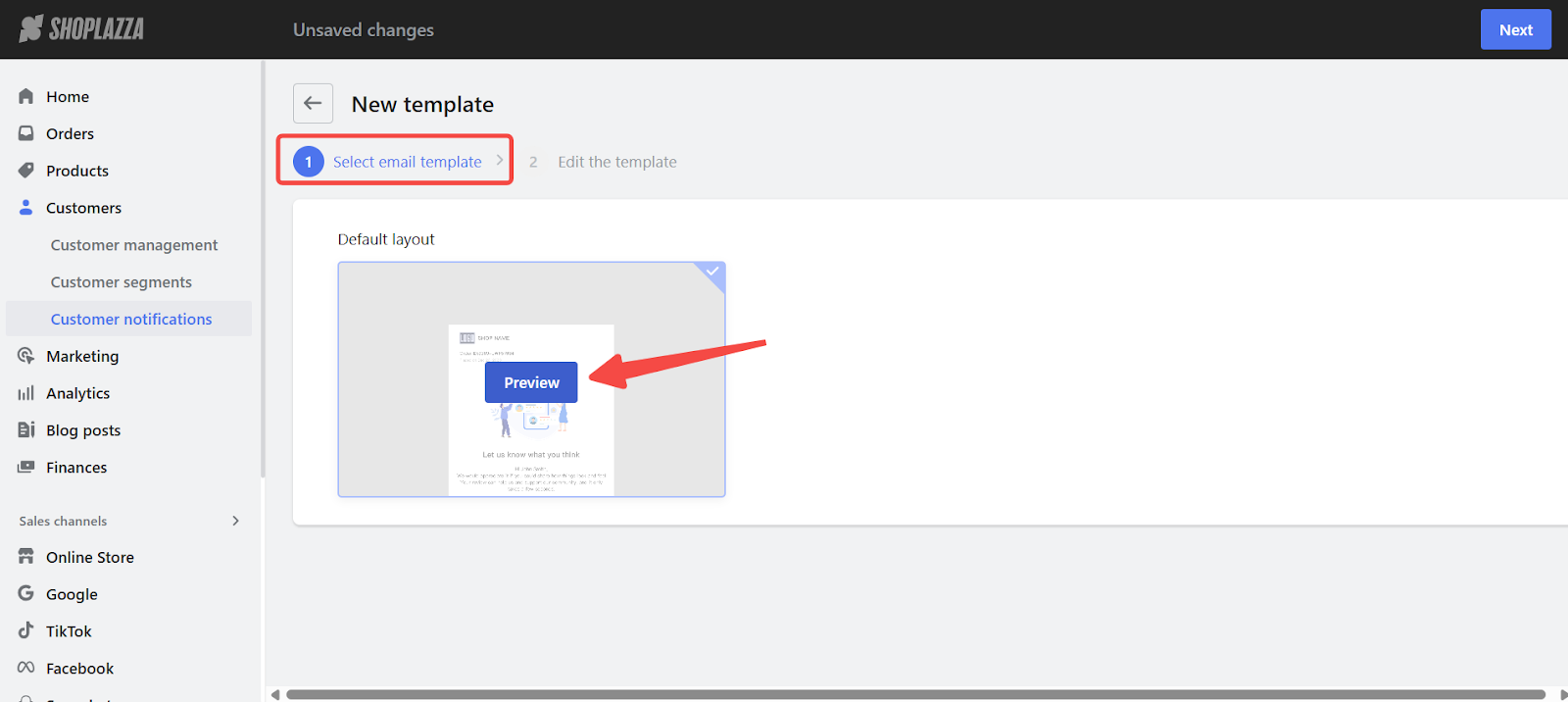
6. Edit and customize your template: Fill in the template name, store logo, email subject, and email body text. Adjust the button style, colors, and add any images you want. Use the preview panel on the right to see how the email will look. When finished, click Save to create the template.
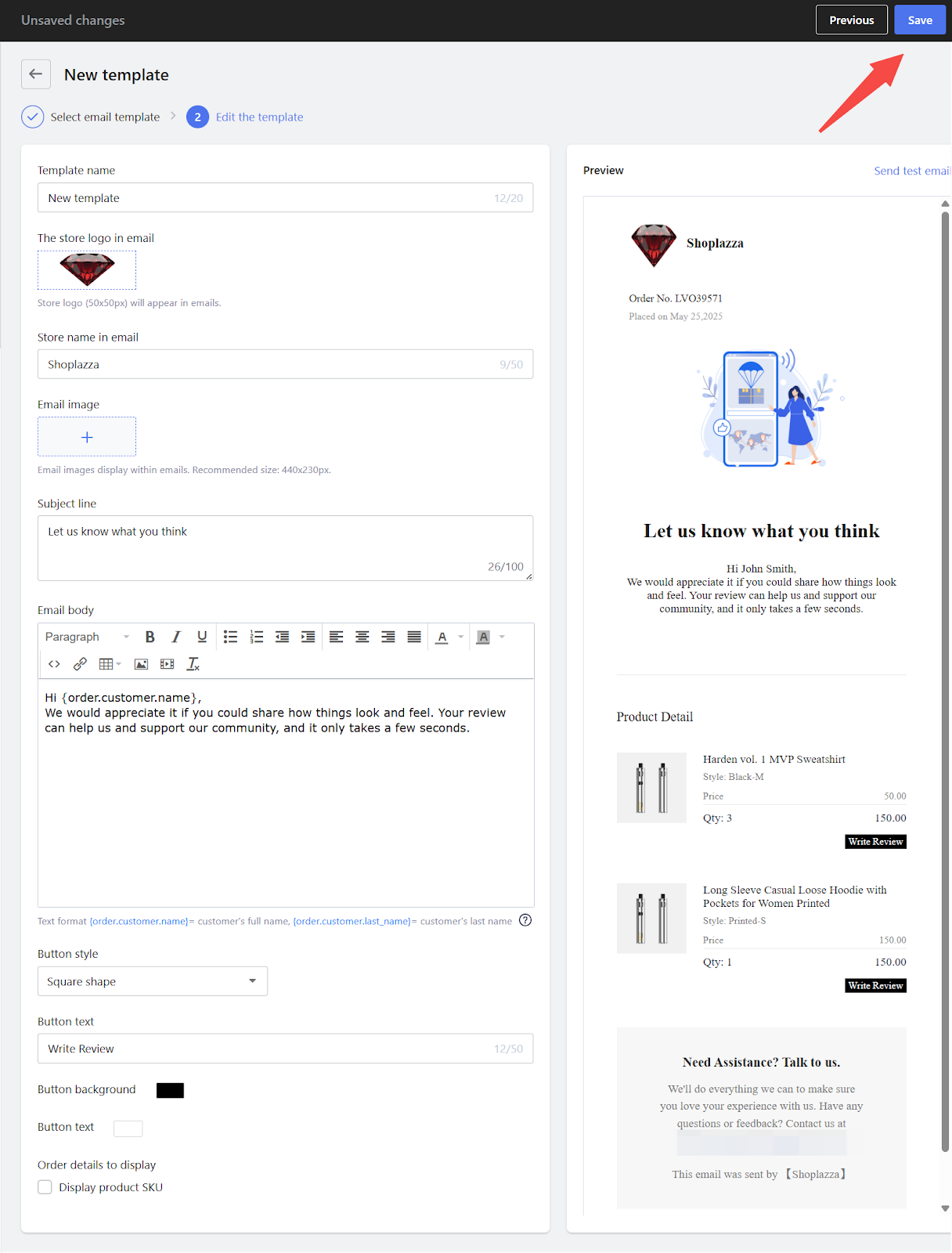
7. Enable the feature and choose a default template: Use the toggle to turn on Review invitation and select a default template from the list provided.
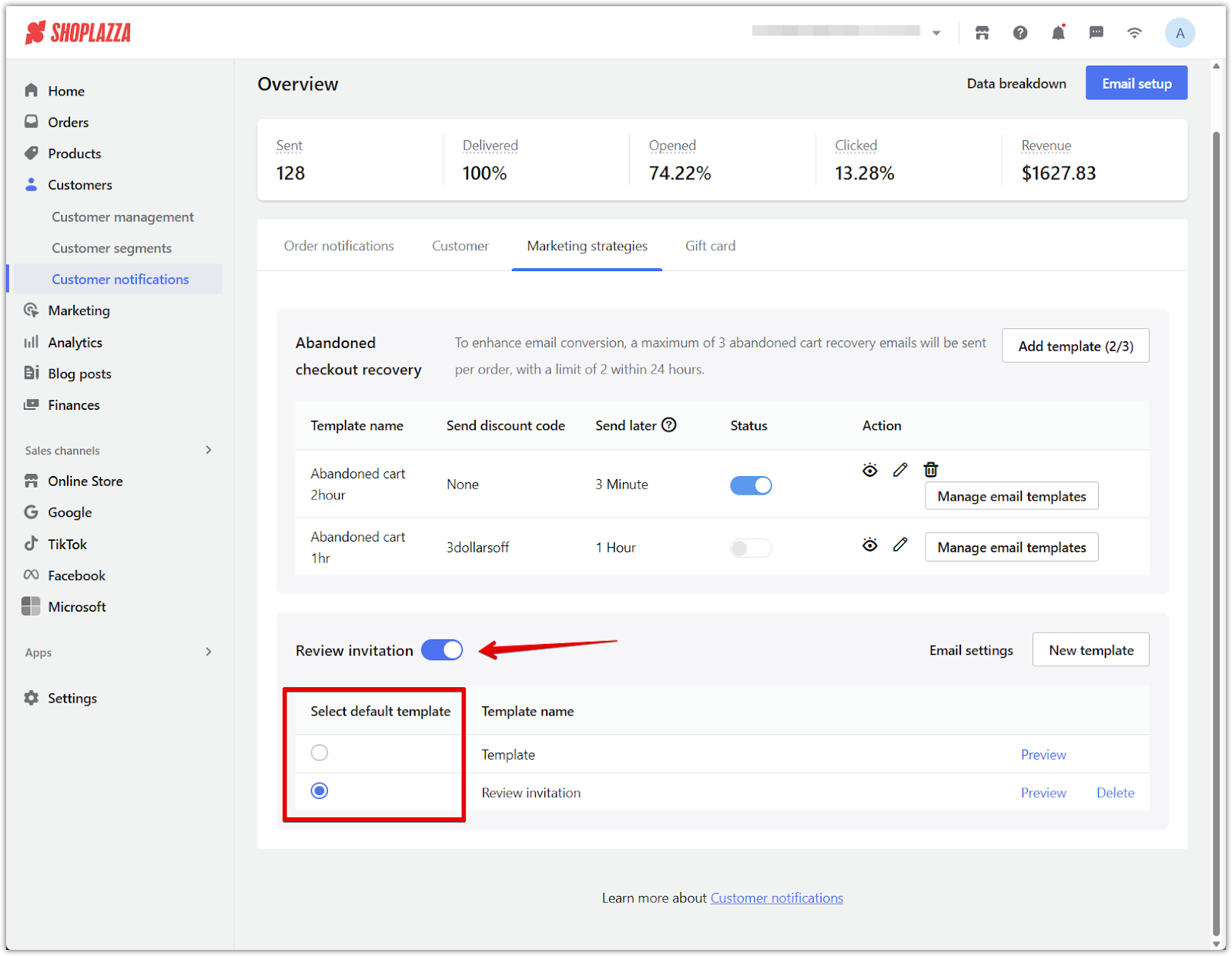
Checking review invitation data
Once your review invitation emails are active, you can monitor their performance through the data breakdown panel in your admin.
1. Open the data breakdown page: From your Shoplazza admin, go to Customers > Customer notifications, and click Data breakdown.
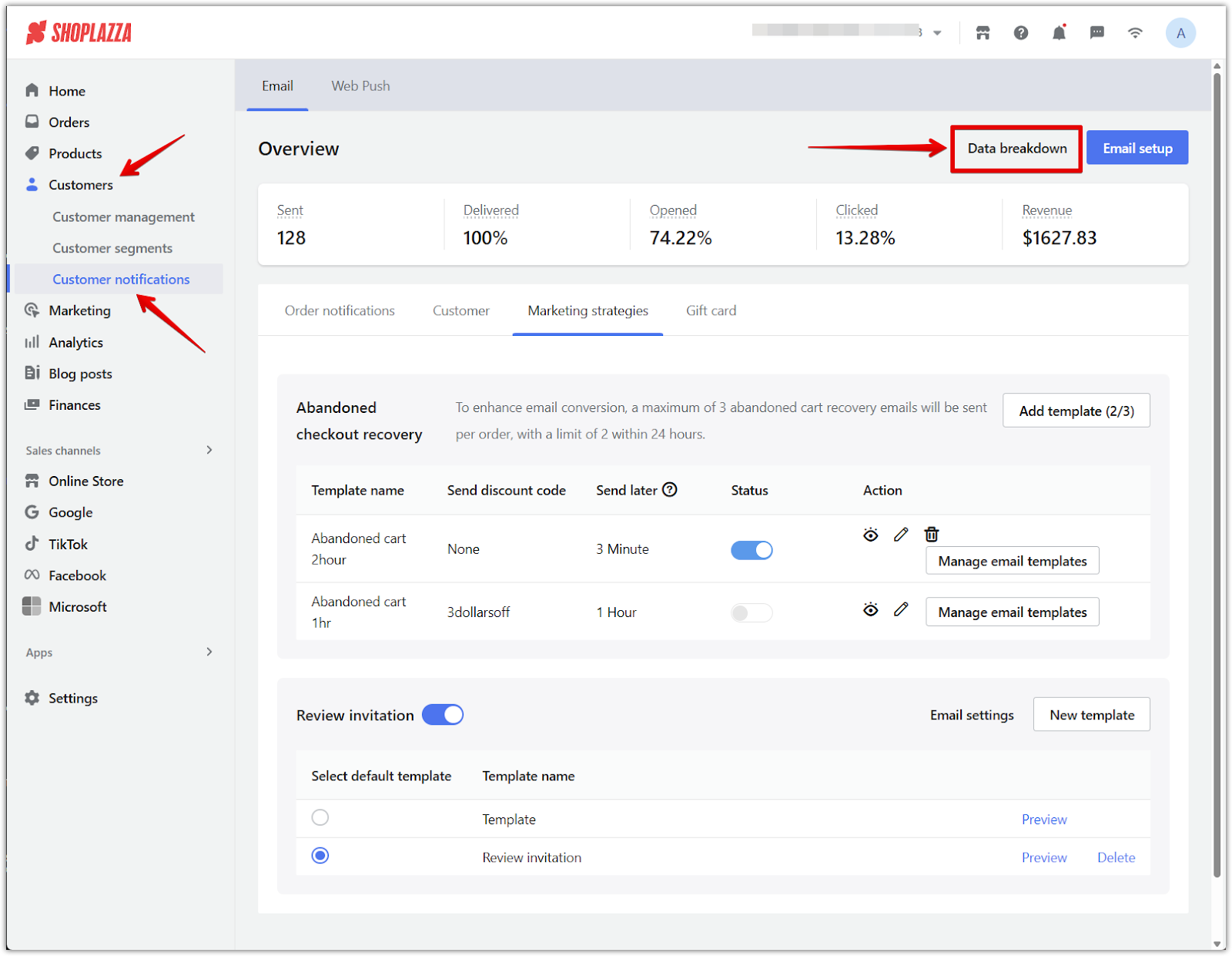
2. Click the Marketing strategies tab: This tab shows metrics for all marketing emails, including review invitations.
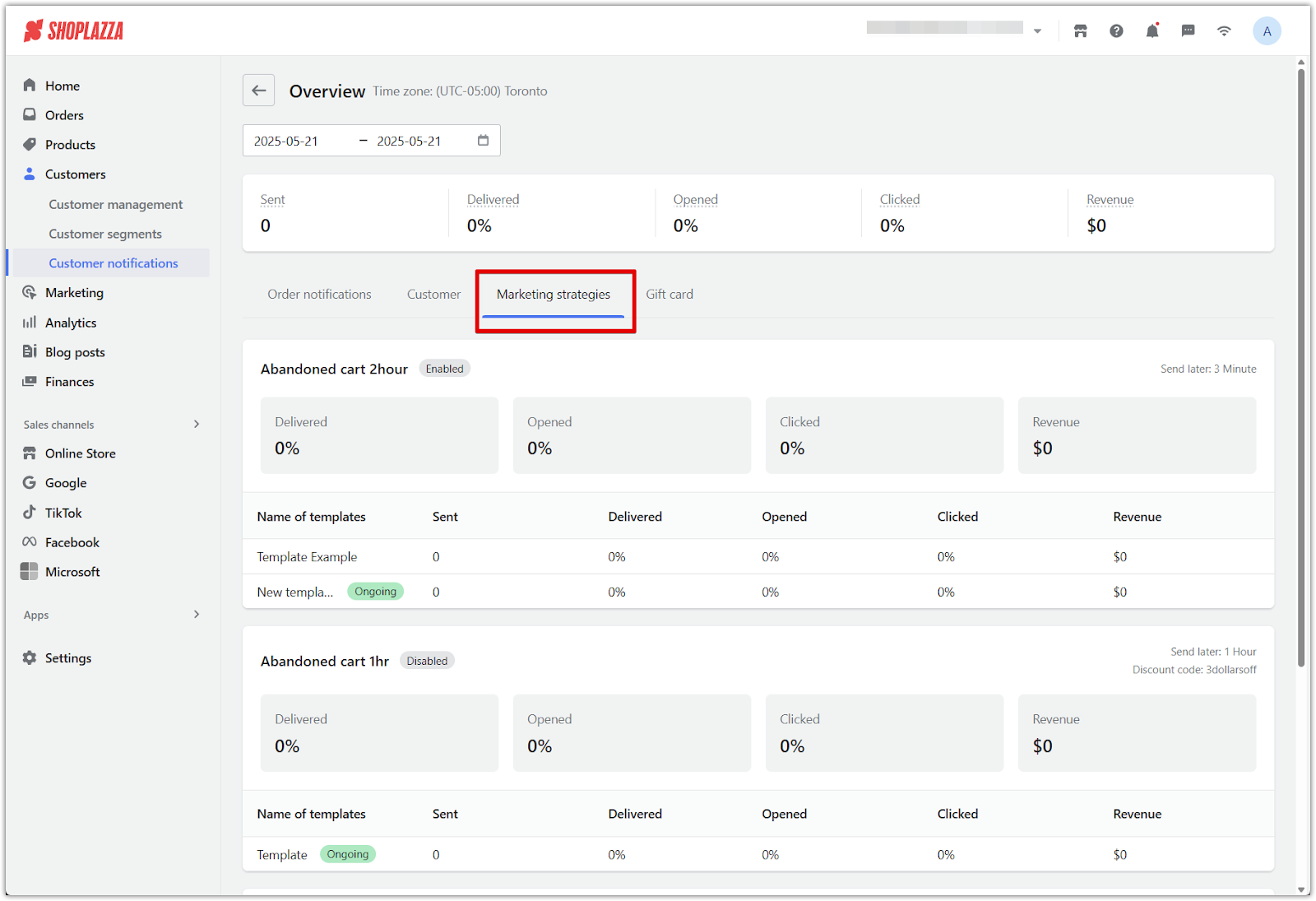
3. View the Review invitation section: Scroll to this section to find performance insights, including:
- Number of emails sent
- Delivery rate and open rate
- Click-through rate
- Total revenue generated from review invitation emails
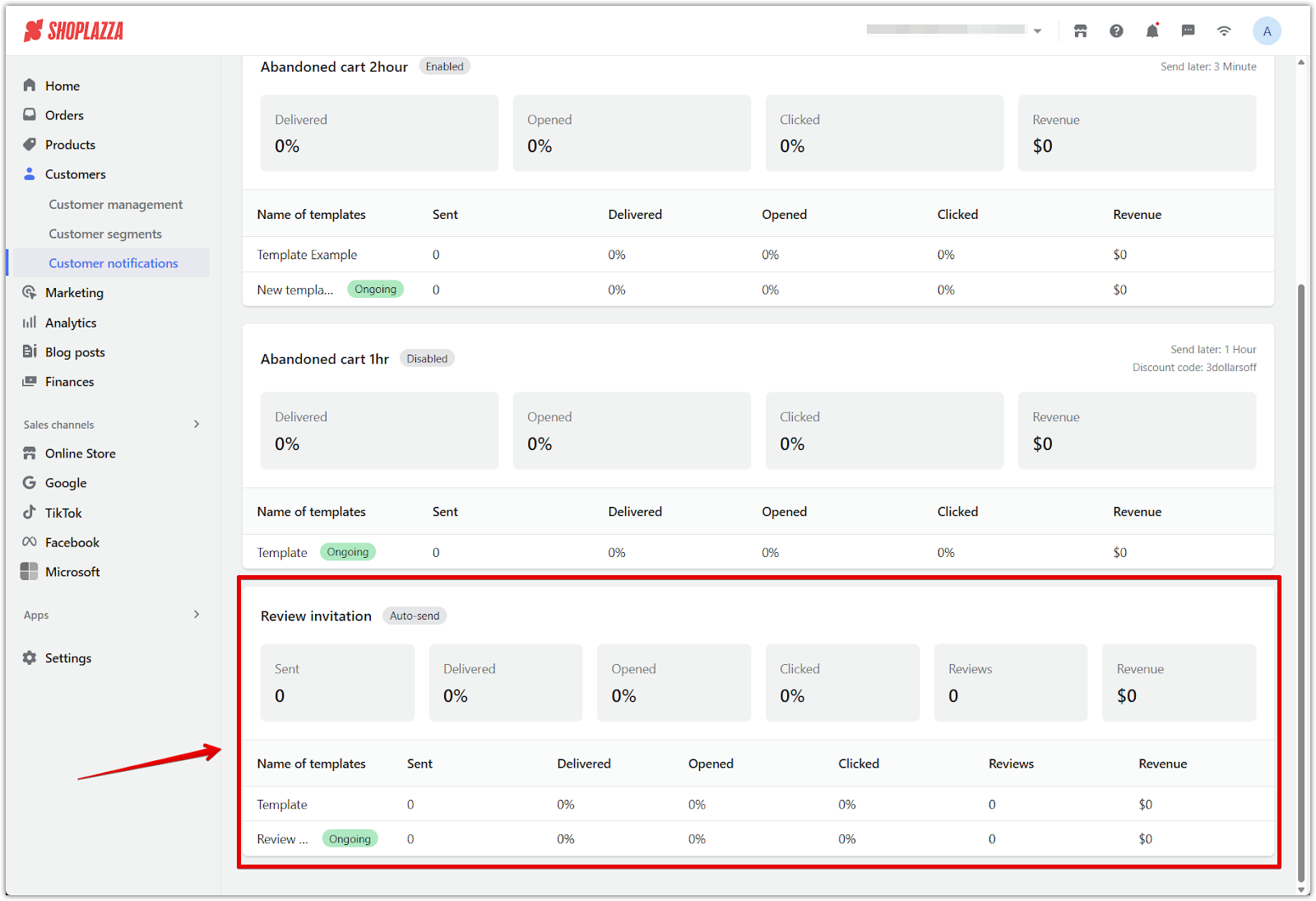
This feature helps boost customer loyalty and drive repeat purchases, making it a powerful tool for growing your business. It also supports a more engaging shopping experience for your customers.



Comments
Please sign in to leave a comment.