A short homepage video is a powerful way to show what your brand is all about. Whether it’s a product demo or an intro to your business, adding a video section helps highlight key features and connect with customers more effectively. It also boosts credibility and makes your store feel more dynamic.
This guide shows you how to add and customize a video section in the Hero theme, as well as related Shoplazza themes like Halloween and Modern.
Adding a video section
Follow these steps to add a video section to your homepage:
1. Go to your Shoplazza admin: From the left menu, go to Online store > Themes, then click the Customize button next to your current theme.
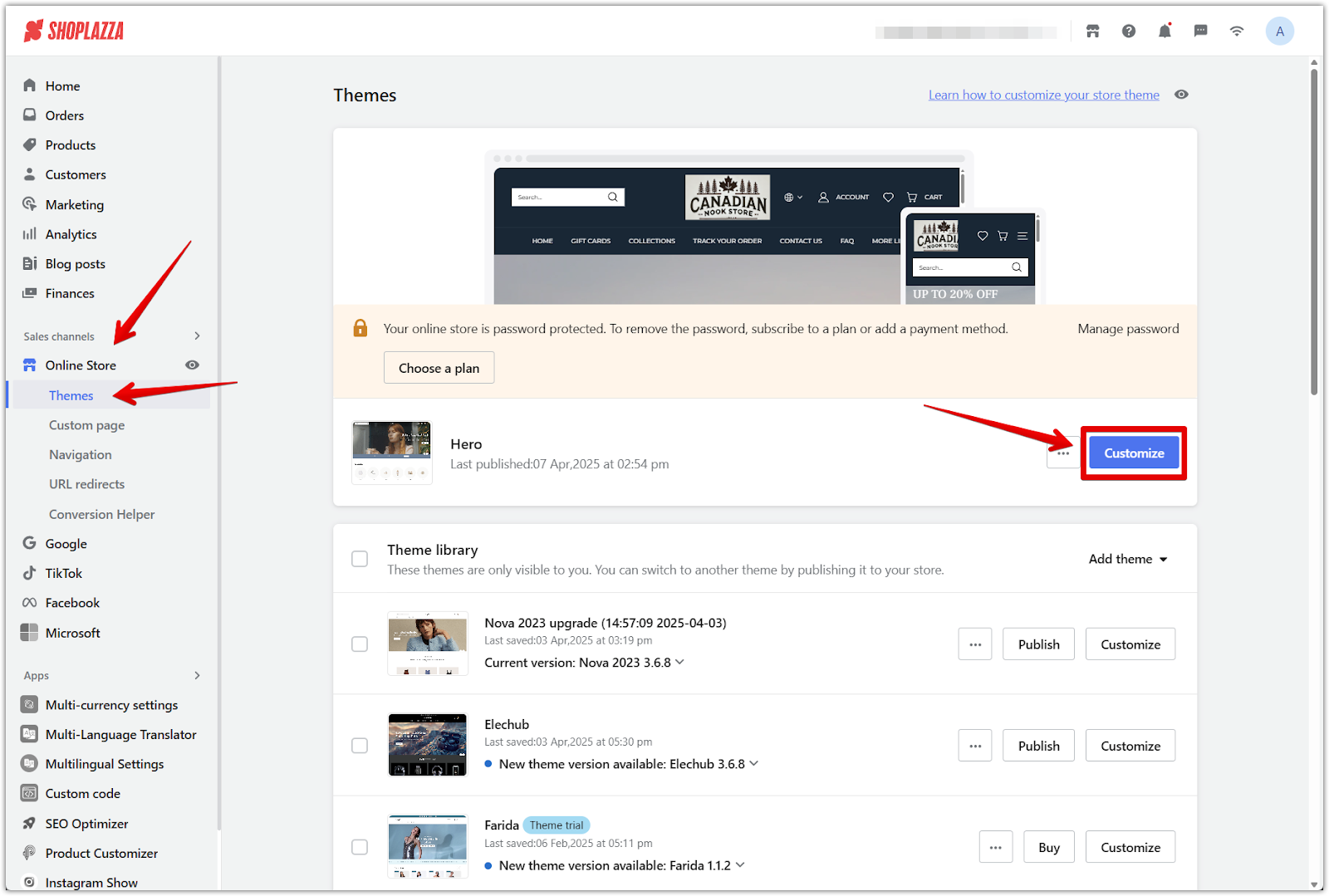
2. Add a new section: In the editor, click the Add section button to view the available options.
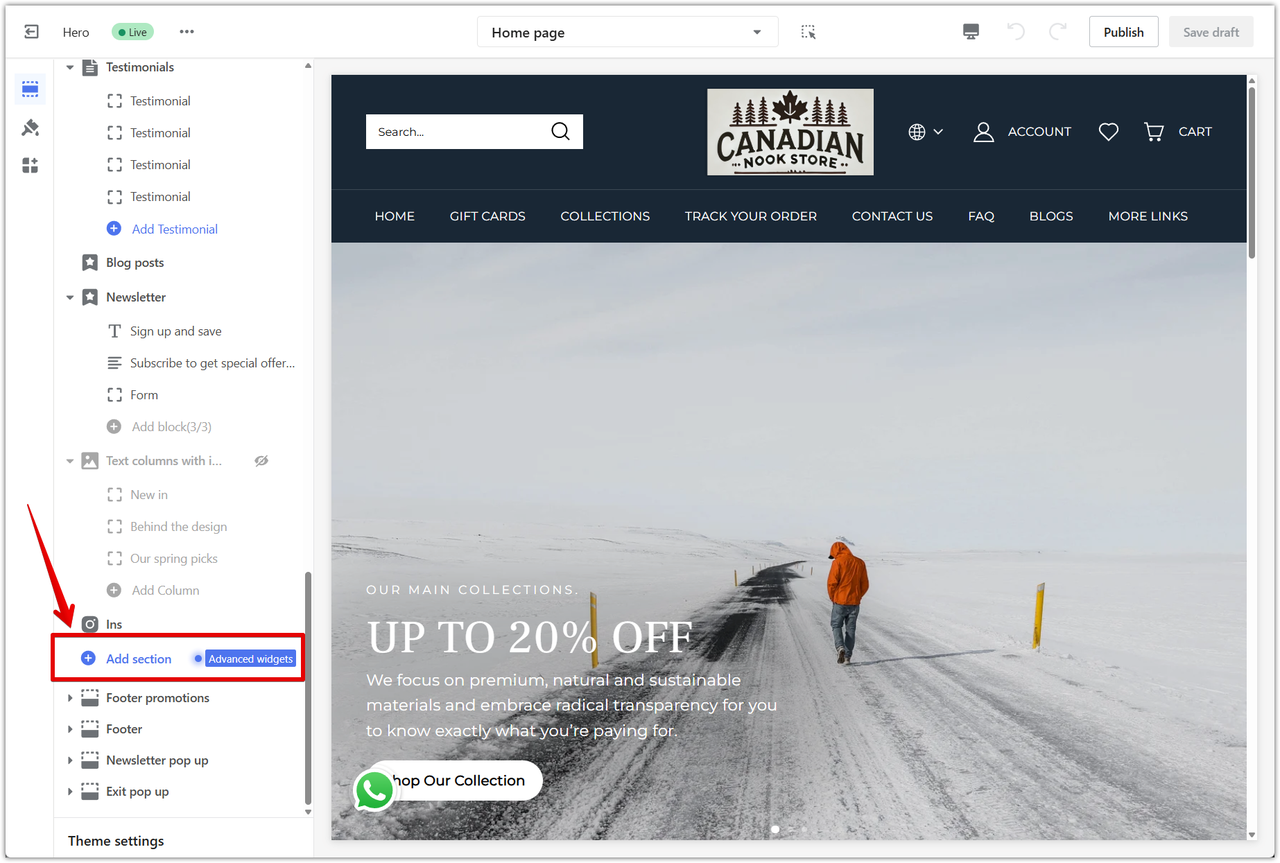
3. Select Video: Under Additional sections, click Video to insert it into your homepage layout.
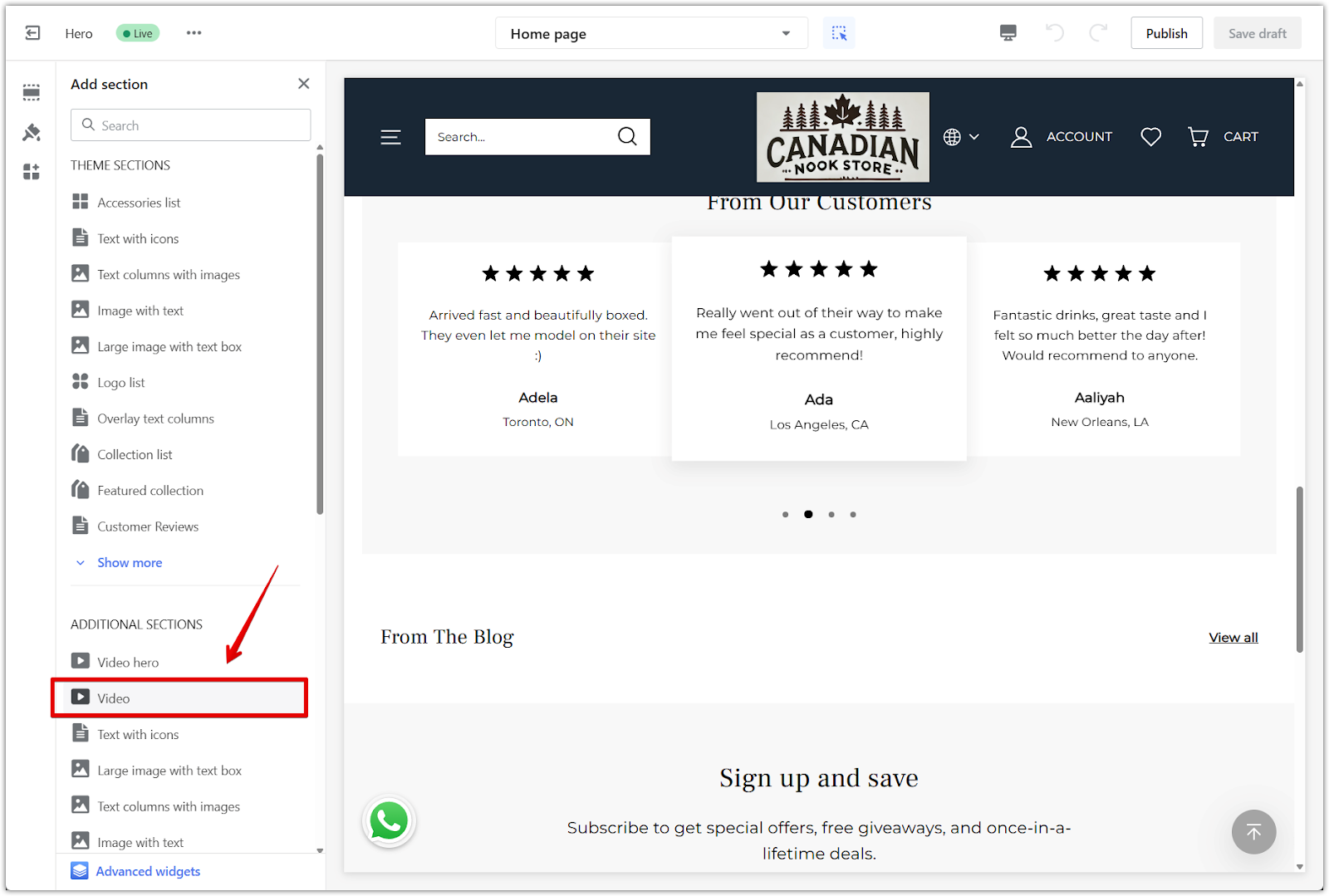
4. Edit the video section: Click on the section title. This will open the settings panel where you can customize the title, heading font, and heading size.
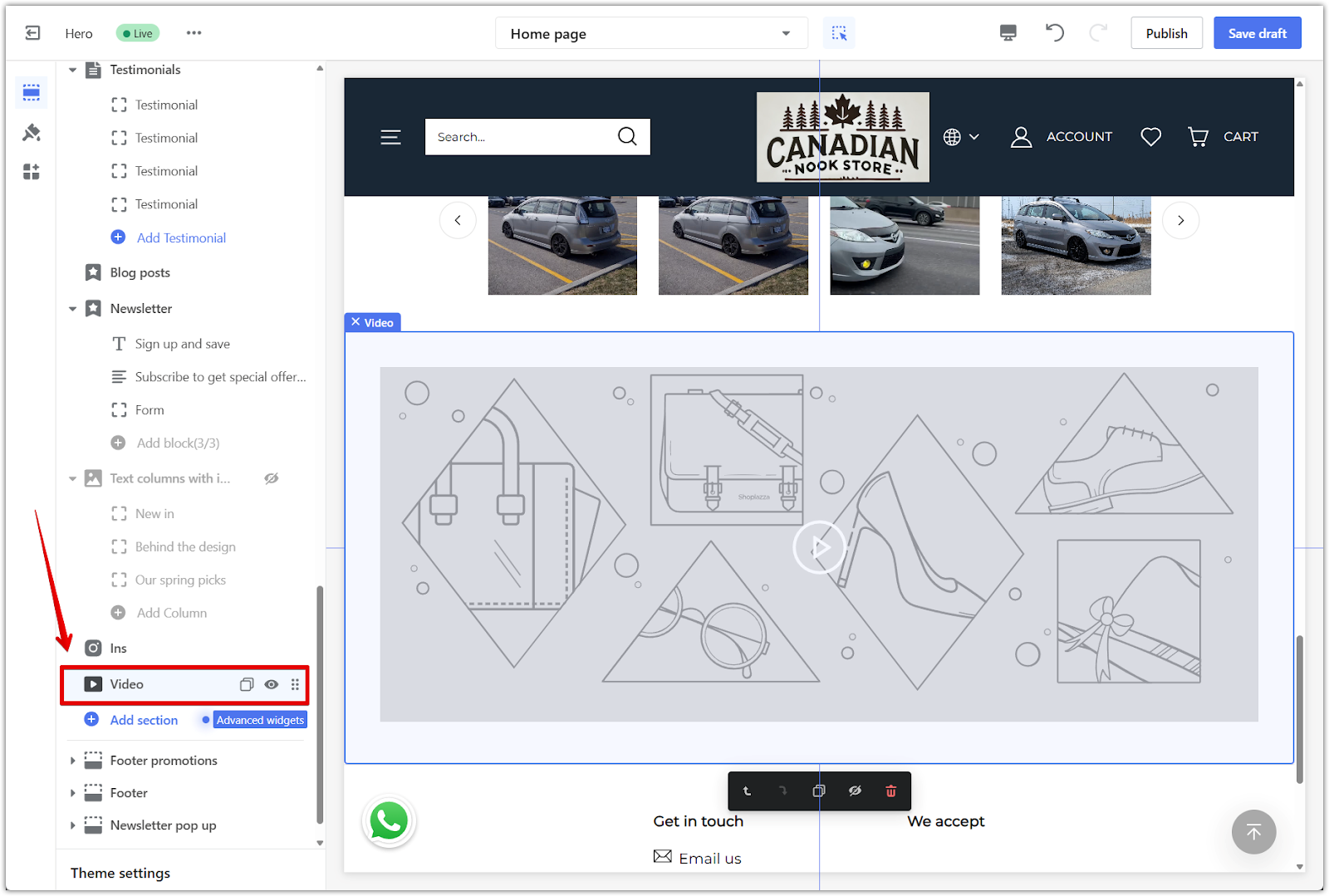
5. Add a section title: In the Heading field, enter the name or message you want to display above the video.
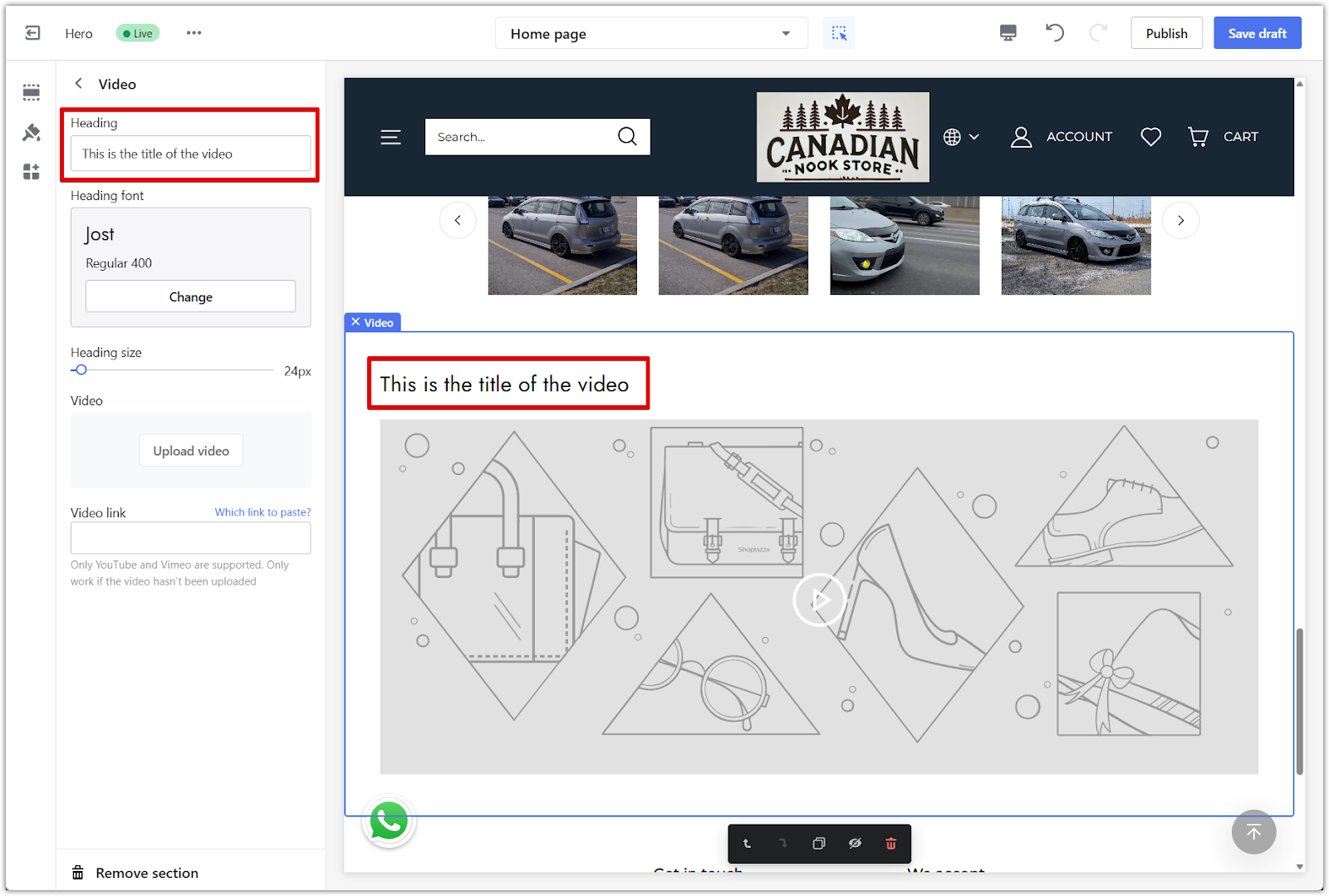
6. Insert your video link: In the Video link field, paste the URL of your YouTube or Vimeo video.

Note
The default Video section in the Hero theme has basic layout options. If you need more customization, you can try adding another video section through Add section. You can only use YouTube or Vimeo links for the video link option unless you upload the video directly.
Adding a video section is a simple way to bring more personality to your homepage. Whether you're highlighting your brand story or showing how something works, video content can help you connect with customers more effectively and support your overall marketing goals.



Comments
Please sign in to leave a comment.