The Shoplazza Admin gives you full control over your online store. This quick start guide outlines the main areas of the Shoplazza Admin to help you locate essential tools and understand how each section contributes to your store’s growth.
Admin dashboard overview
After logging in, you’ll land on the Home dashboard. This page shows key metrics such as online store visitors, number of orders, total sales, and your current conversion rate. You'll also see fulfillment and payment statuses at a glance, along with a traffic performance chart and top product highlights. This dashboard is your store’s control panel for daily operations.
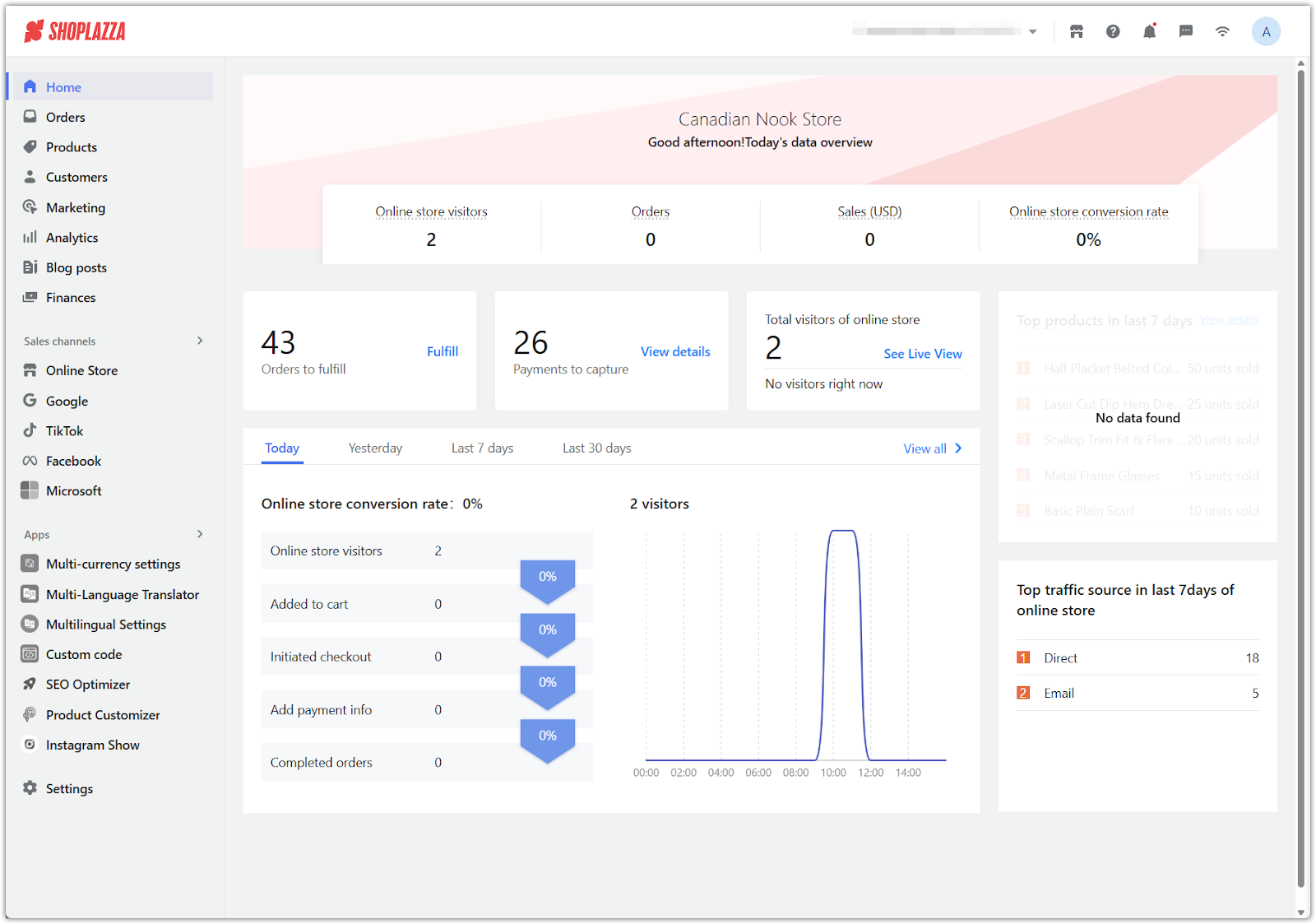
Top navigation bar tools
The top-right corner of your Shoplazza Admin provides quick access to key tools that remain visible across all pages:
- Store switcher: Switch between any store accounts tied to your profile without logging out.
- View storefront: Open the live version of your store in a new browser tab to preview changes.
- Help Center: Click the question mark icon to search support articles or troubleshooting guides.
- Announcements: The bell icon shows platform updates, maintenance notices, and new feature announcements.
- Contact support: Click the headset icon to open a support ticket or initiate live chat.
- Store speed: The speedometer icon gives insight into your store’s performance and loading times.
- Profile icon: Access account-related settings including email, password, billing, and store lists.
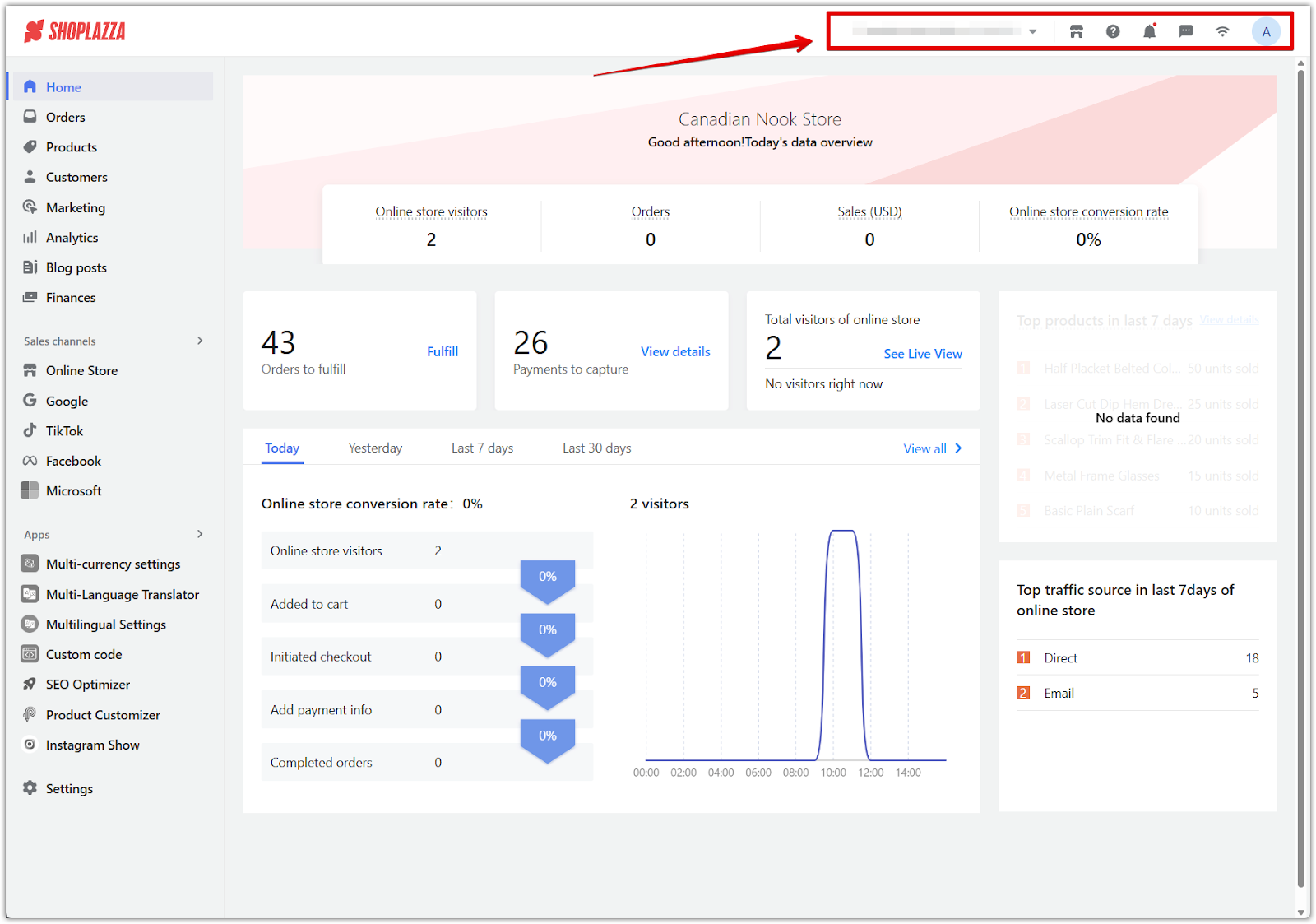
General settings and account management
Click the profile icon and choose Manage account to open a dedicated account management panel. This is separate from the store admin and gives you access to:
- Stores: View all stores under your account. From here, you can duplicate stores, transfer ownership, or export store data.
- Account: Update your email, phone number, password, and two-factor authentication settings.
- Bills: Access your complete billing history across all stores, including commission and subscription charges.
- Data management: Compare and export performance data across your connected stores.
- Financial overview: Monitor balances and payouts. This page may require admin permission to view.
- Disputes: Track and manage payment-related disputes submitted through connected payment channels.
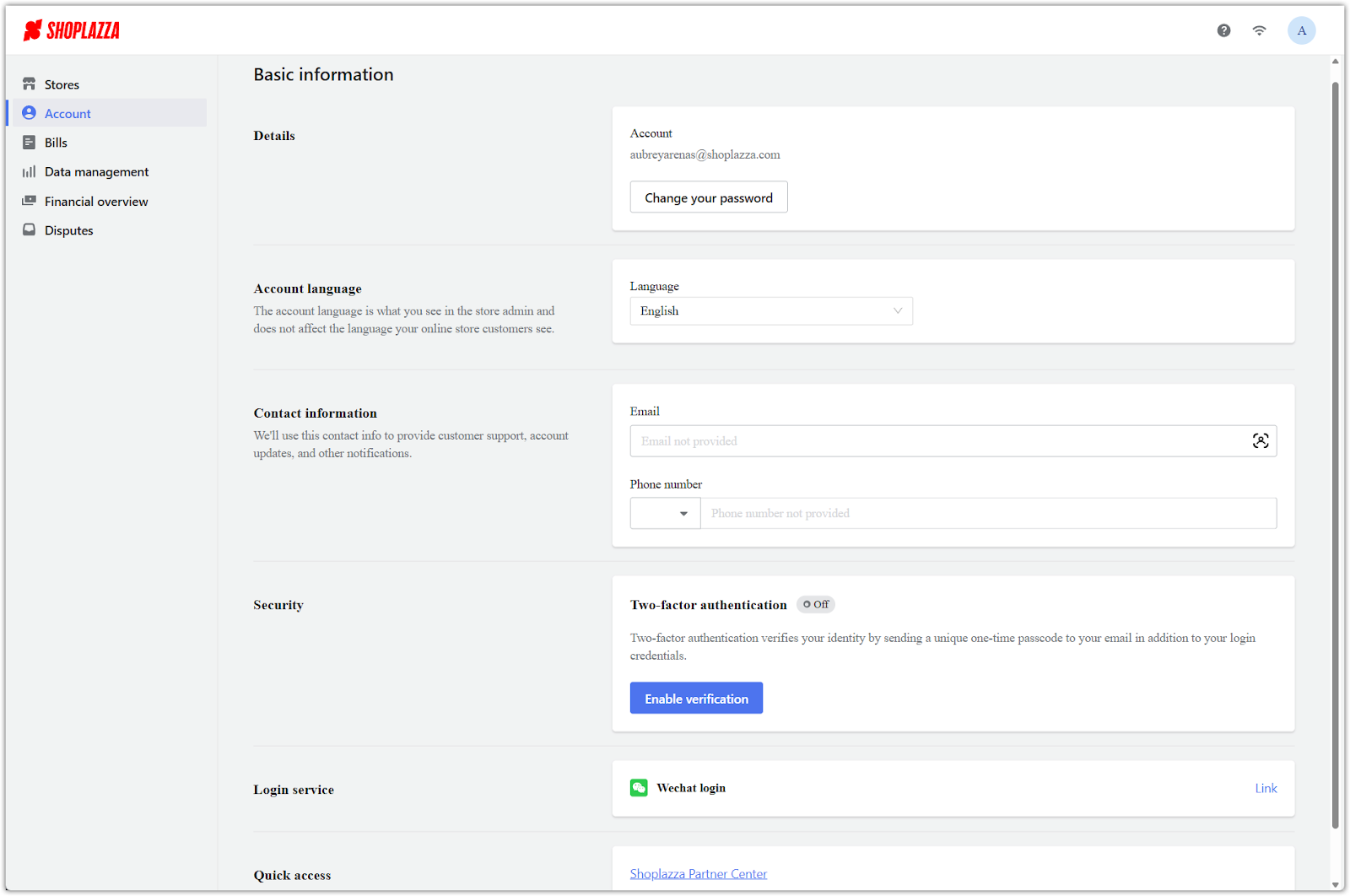
Navigating the left-hand menu
The left sidebar is organized to help you quickly manage different areas of your store. Here’s what each section covers:
- Home: A centralized dashboard with real-time store performance metrics and summaries for orders and payments.
- Orders: View incoming orders, update fulfillment statuses, process returns, and manage cancellations or refunds.
- Products: Add new products, manage inventory levels, set up variants (e.g. size or color), and organize products into collections.
- Customers: Access customer profiles, purchase histories, and contact details. Use tags or notes to segment and track customer behavior.
- Marketing: Set up automatic discounts, flash sales, promotional banners, and other marketing campaigns.
- Analytics: Monitor detailed reports on traffic sources, top-selling products, conversion rates, and other performance indicators.
- Blog posts: Publish blog articles to engage visitors, share announcements, and improve SEO.
- Finances: View payment reports and track revenue across different time periods.
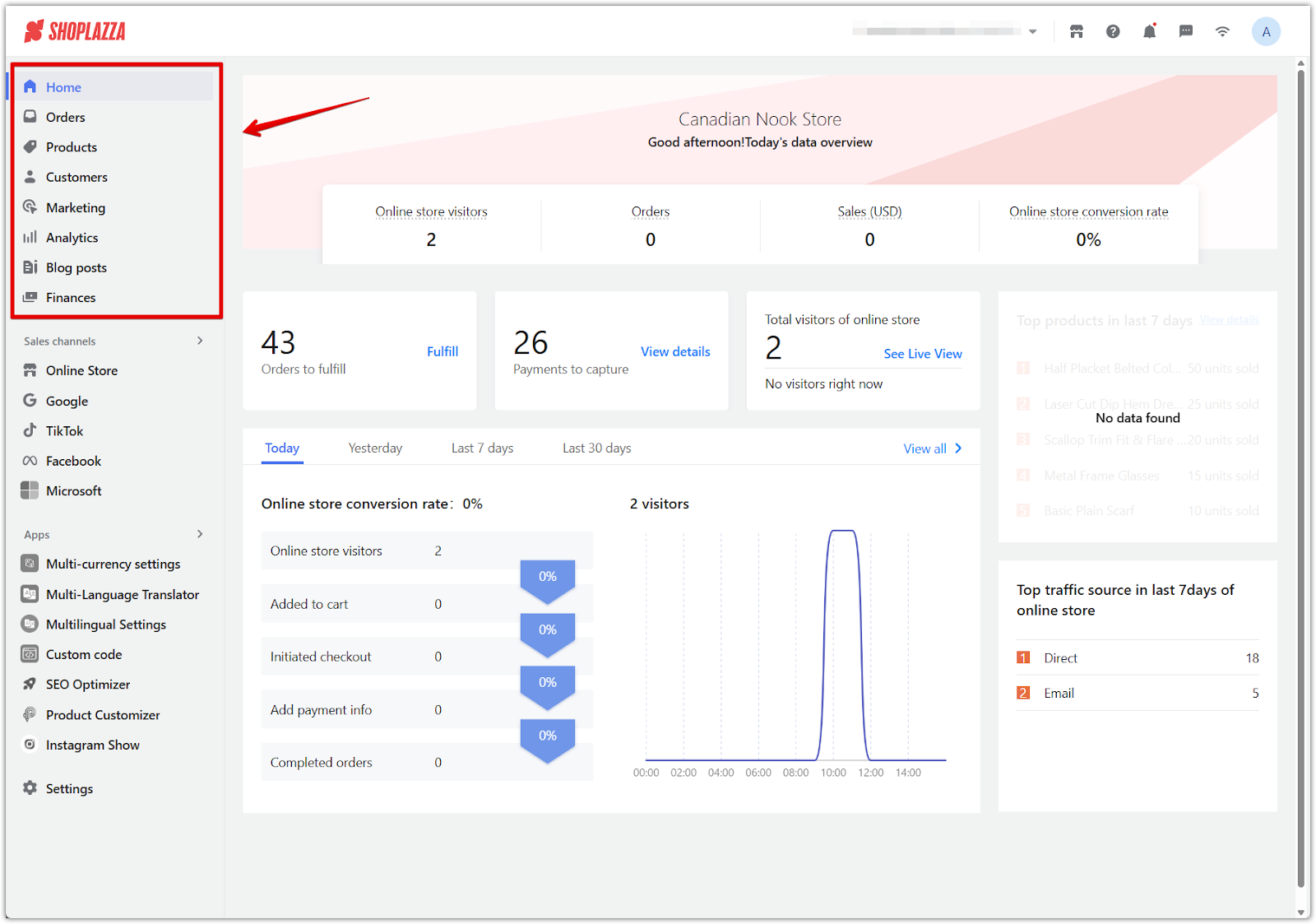
Sales channels
The Sales channels section of your admin helps you manage how and where your products are sold. Each channel includes specific tools to support storefront visibility, marketing, and customer navigation.
Online Store
This is your main customer-facing storefront. It includes several subsections:
- Themes: Browse, preview, publish, and customize themes. Use the theme editor to build your homepage and store layout without needing to code.
- Custom page: Create additional pages, such as About Us, Contact, or FAQ. Pages can be linked in your navigation menu or used for SEO content.
- Navigation: Control your store’s main menu, footer links, and dropdowns. Organize how customers explore your site.
- URL redirects: Set up URL redirections to preserve traffic from old links or simplify long URLs.
- Conversion Helper: Use built-in tools and recommendations to improve your store's conversion rate.
Third-party channels
Shoplazza also allows integration with external platforms for broader reach:
- Google: Sync products to Google Shopping and manage advertising campaigns.
- TikTok: Connect your catalog and run TikTok ad campaigns directly from your store admin.
- Facebook: Sync your product catalog and manage Facebook and Instagram ads.
- Microsoft: Reach Bing Shopping users and set up product listings through Microsoft’s ad platform.
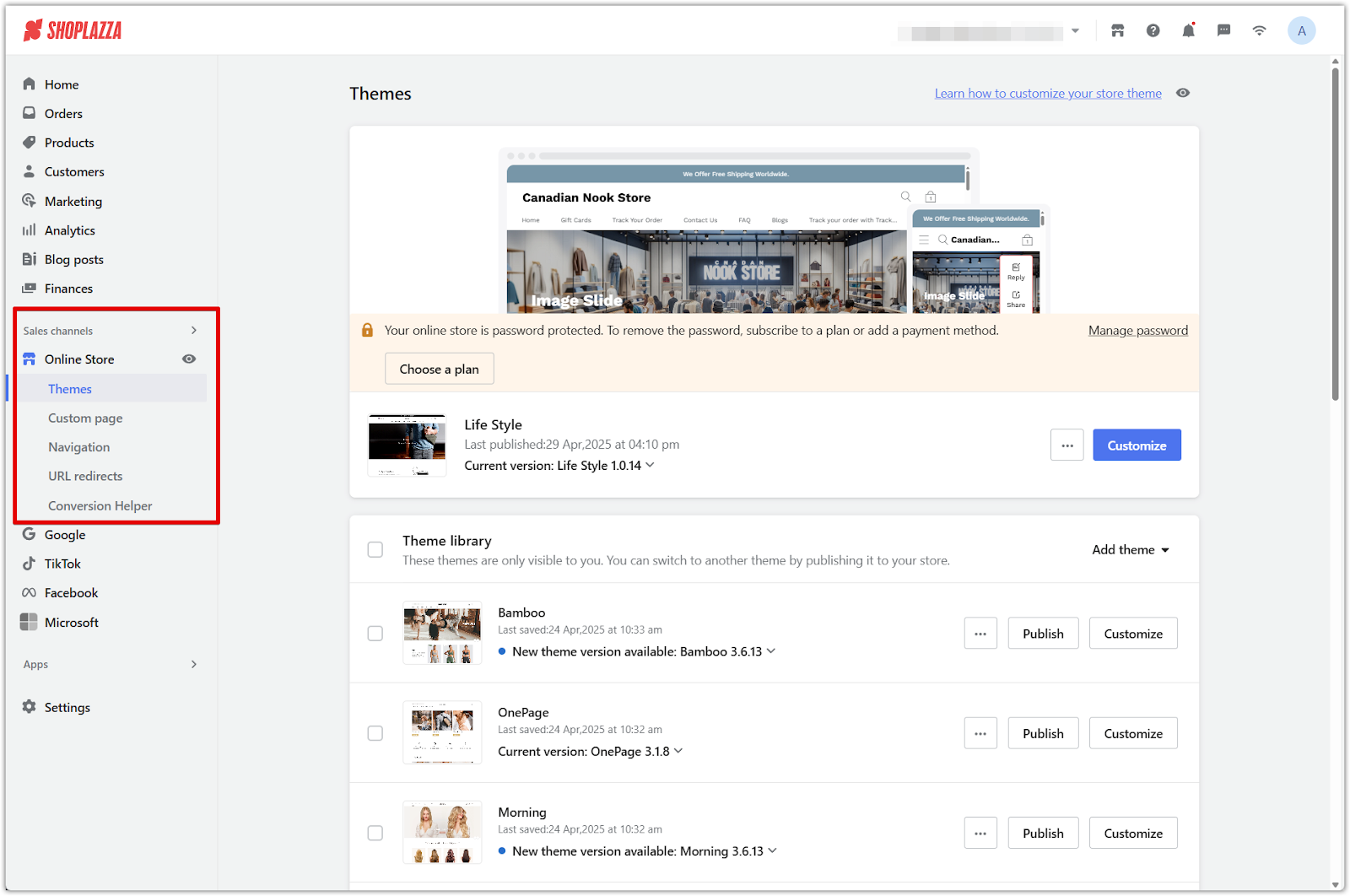
Apps
Installed apps will appear under this section. Each app extends your store’s functionality. For example, you might install:
- A translation tool to support multi-language shopping.
- A review app to collect customer feedback.
- A loyalty program app to reward repeat buyers.
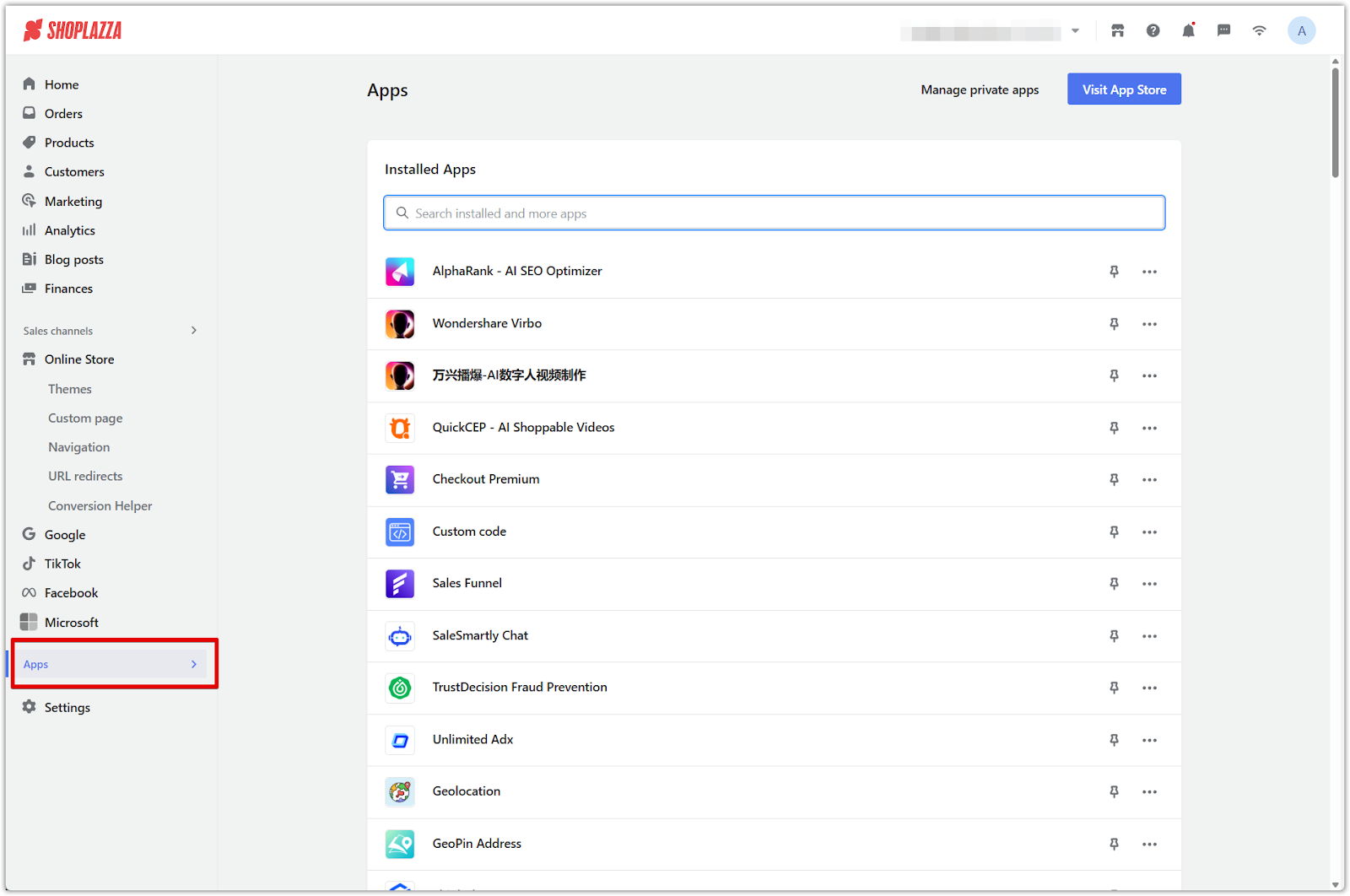
Exploring the Settings menu
Under Settings, you'll configure the core policies, display rules, and business operations for your store. Here’s a breakdown of key sections:
- Store information: Edit your store name, set a favicon, update owner and finance emails, and manage password protection.
- Staff: Add staff members and assign access levels for different admin areas.
- Plan and billing: View your subscription plan, payment methods, and billing history.
- Payments: Connect third-party gateways (like Stripe or PayPal), define payment rules, and set up refund handling.
- Domains: Add, remove, or purchase a custom domain for your storefront.
- Languages: Enable multiple languages and manage default storefront language.
- Markets: Set up regional pricing and translations based on customer location.
- Taxes and tariffs: Add rules based on country or province. Automatically calculate or customize tax rates.
- Locations: Add business or warehouse addresses to manage inventory routing.
- Shipping: Define shipping methods, zones, and rates for different regions.
- Merchant notification: Set up automated alerts for order events or low stock.
- Order settings: Control order behavior, such as auto-archiving or payment requirements.
- Checkout page: Customize checkout content, input fields, and required customer details.
- Legal: Add policies for privacy, refunds, terms of service, and cookies.
- Metafields: Use custom fields to store additional information for products, collections, or customers.
- Media library: Upload and manage product photos, banner images, and other assets.
- Activity log: View records of staff activity, such as edits, product changes, and login events.
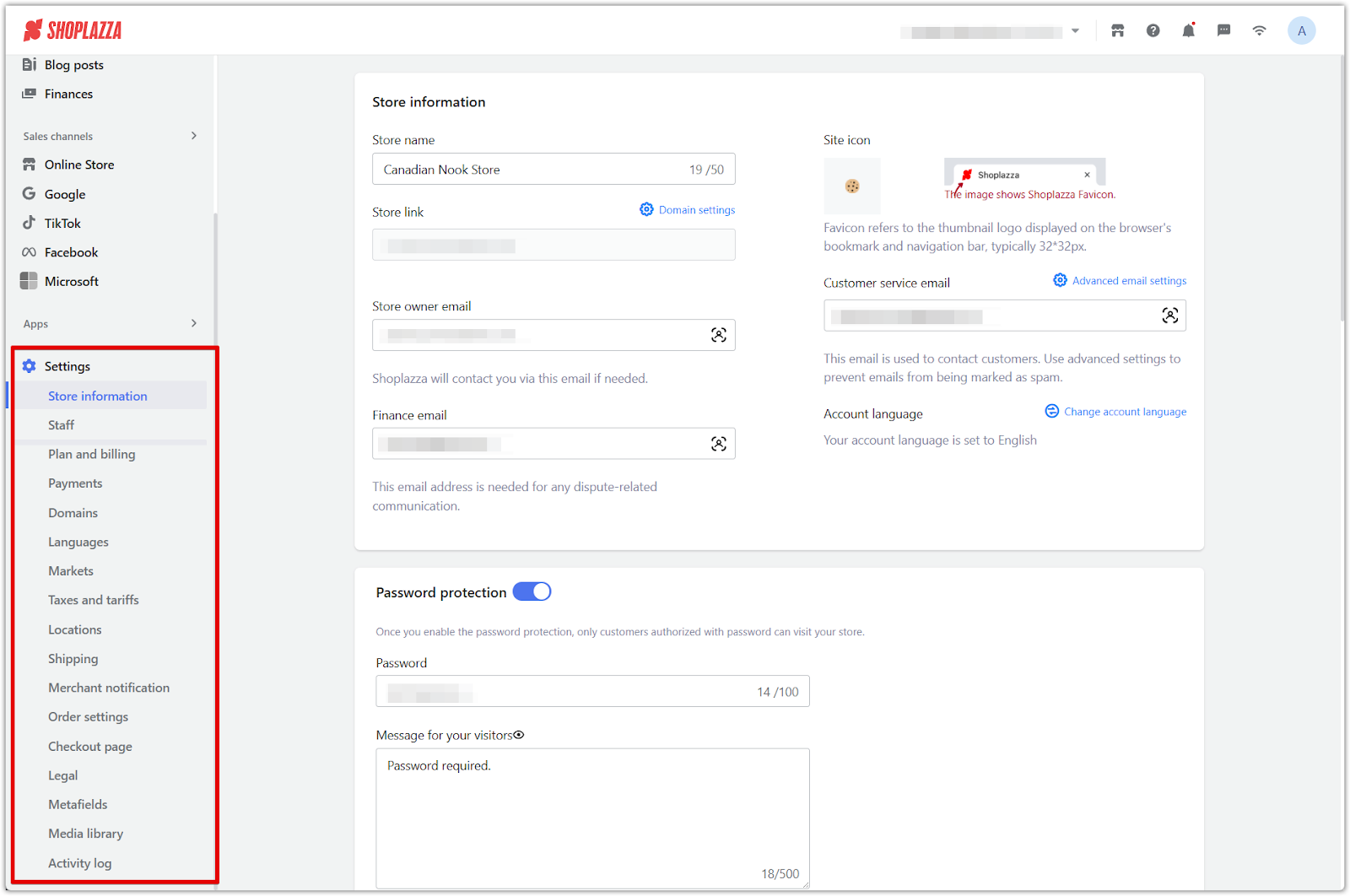
The Shoplazza Admin is structured to give full visibility and control over your store's setup, operations, and performance. By understanding how each section fits together, it becomes easier to navigate the platform and make informed decisions as you prepare to launch and grow.



Comments
Please sign in to leave a comment.