Adding sections, also known as theme cards, helps you tailor your store’s theme to fit your brand better. These sections let you add, move, or remove content easily, keeping your store’s look consistent without coding. It also helps you experiment with different layouts to enhance the customer experience. Follow the steps below to add sections to your store theme.
Steps
1. Open the theme editor: In your Shoplazza Admin, go to Online Store > Themes and click Customize next to the theme you want to modify.
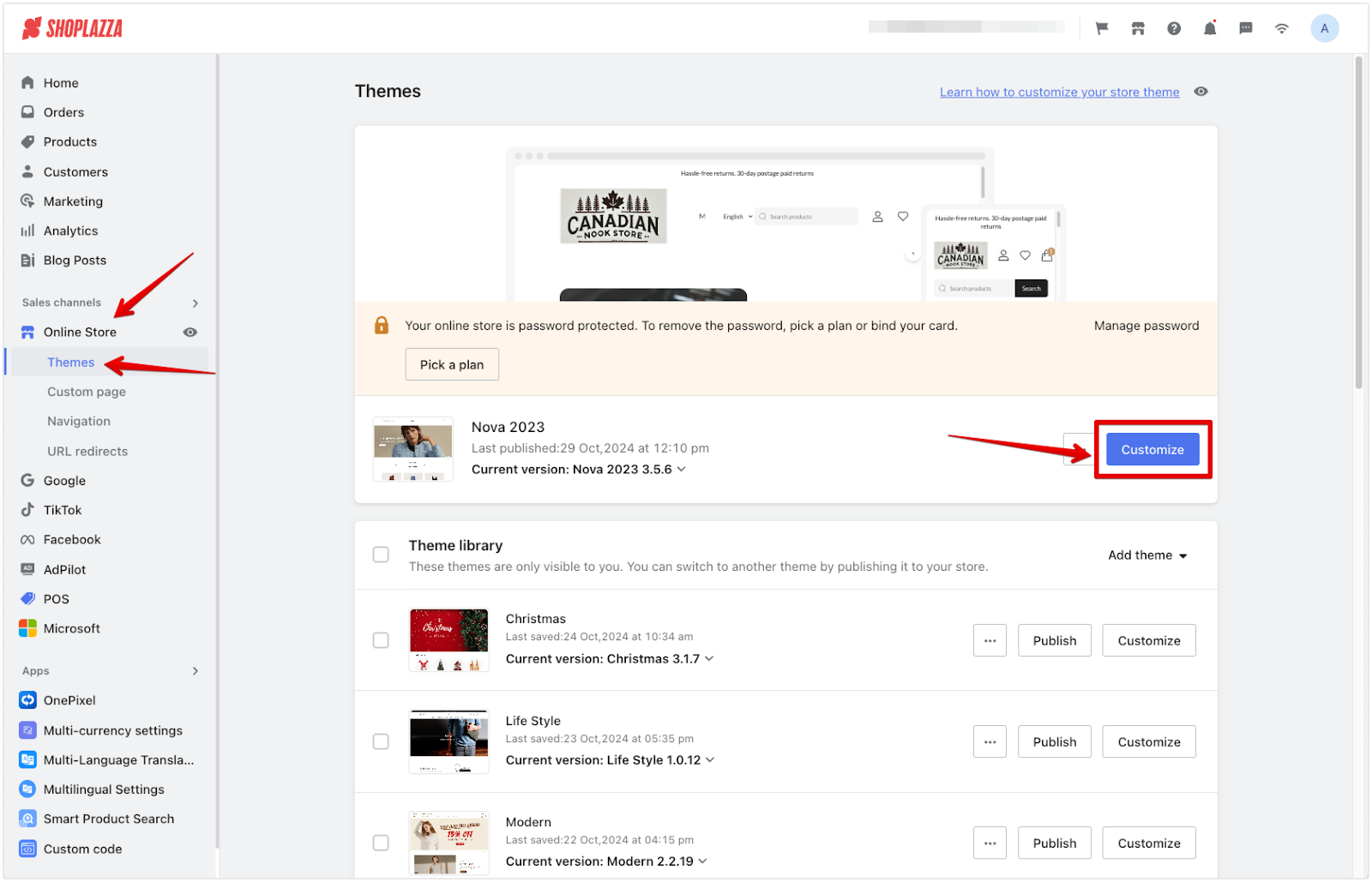
2. Add a section: Scroll down in the theme editor and click Add section.
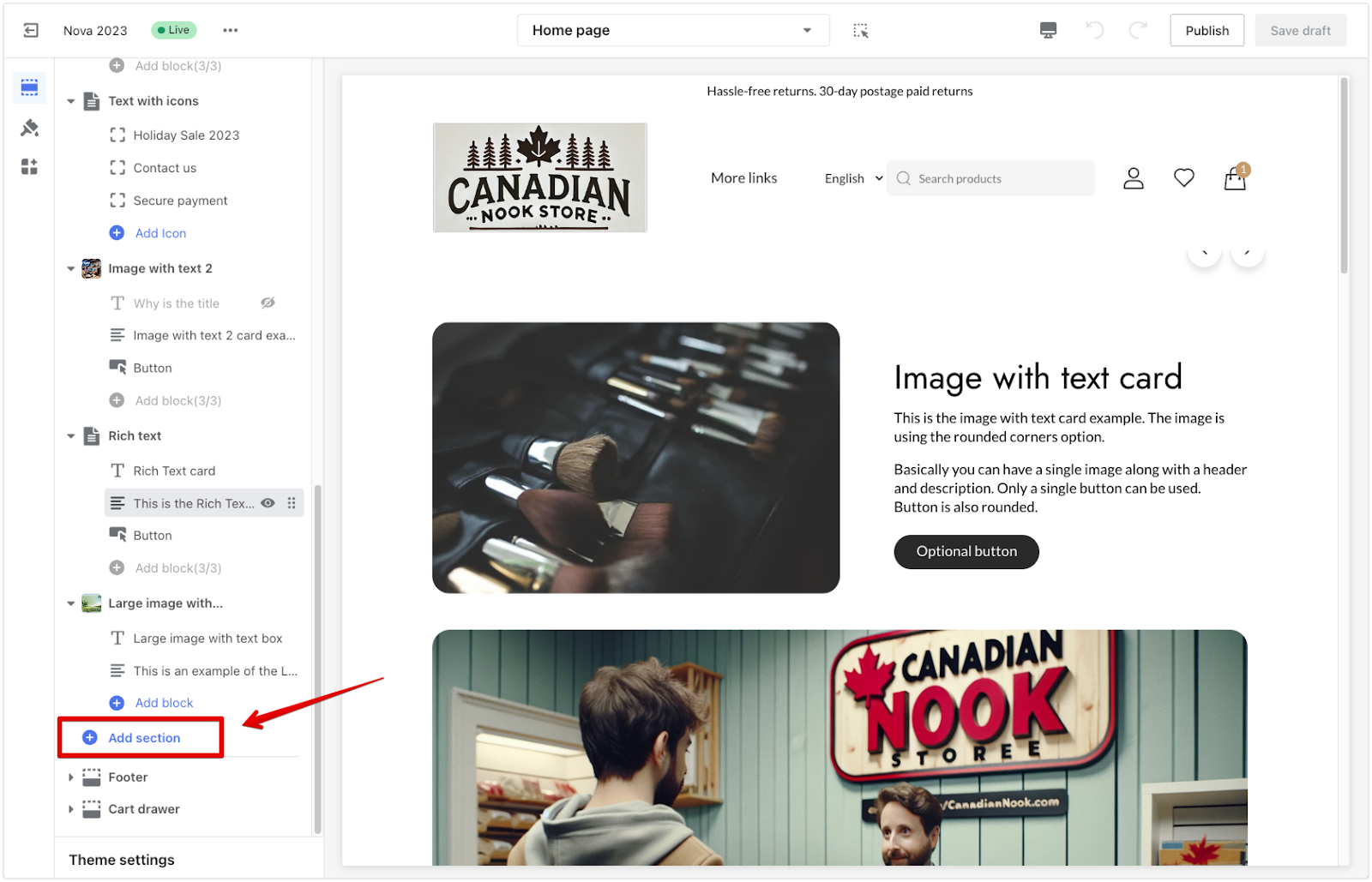
Note
Some sections may limit the types or number of blocks they support. If a section reaches its block limit, you’ll need to remove an existing block before adding a new one.
3. Select a section type:
- Theme sections: These are unique to each theme. For example, the Modern theme has a “Logo list” section, which isn’t available in the Geek theme.
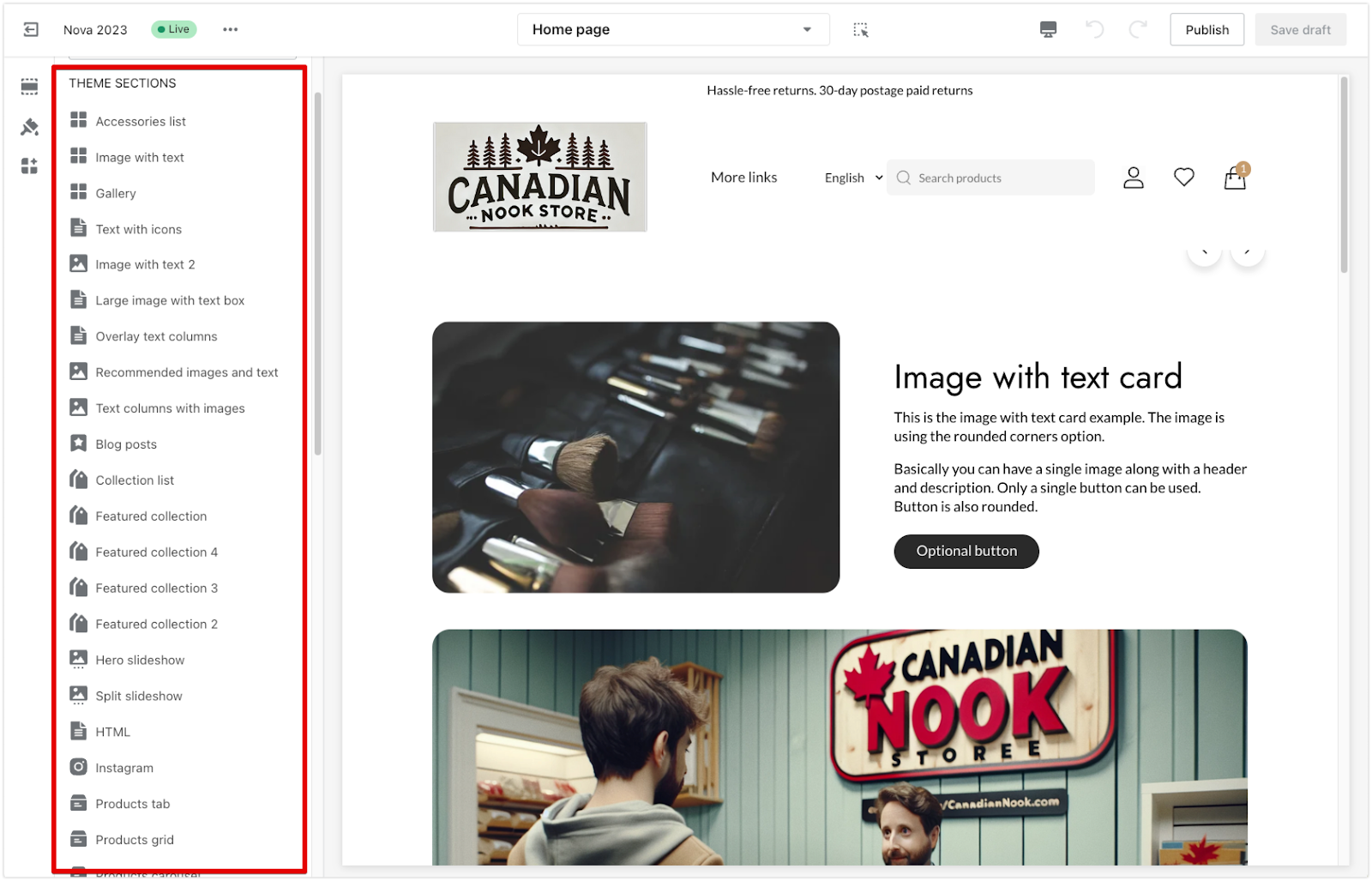
- Additional sections: These are flexible sections compatible with various themes, like the “Hero slideshow.” Some additional sections are only available for certain free themes, including Hero, Modern, Halloween, Nova, Night, Sweet, Morning, Bamboo, Moon, Eva, Elegant, Boost, and Life Style.
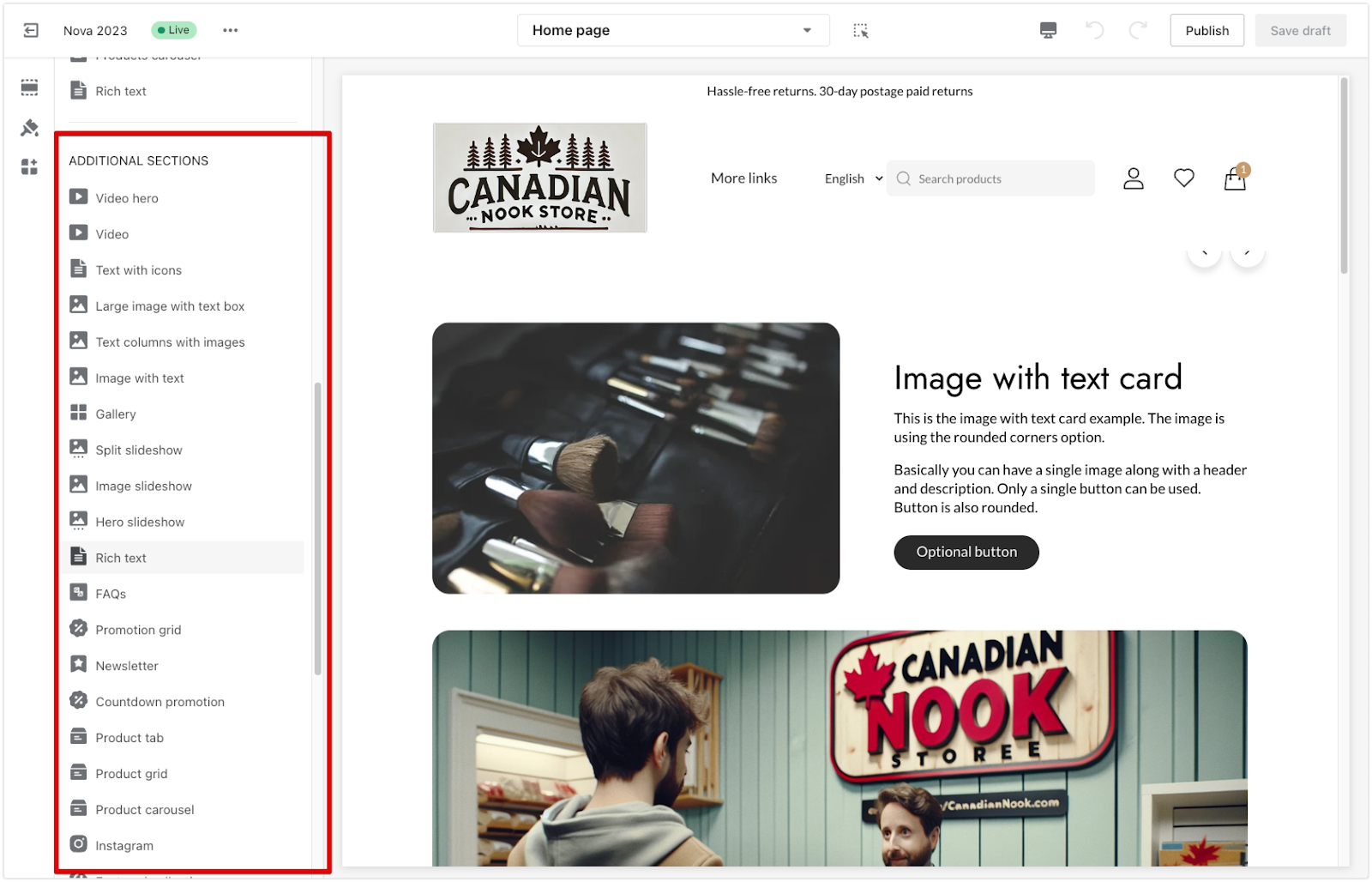
- Apps: For extra features, integrate apps with your theme. Make sure the apps are installed and set up in your Shoplazza admin before using them.
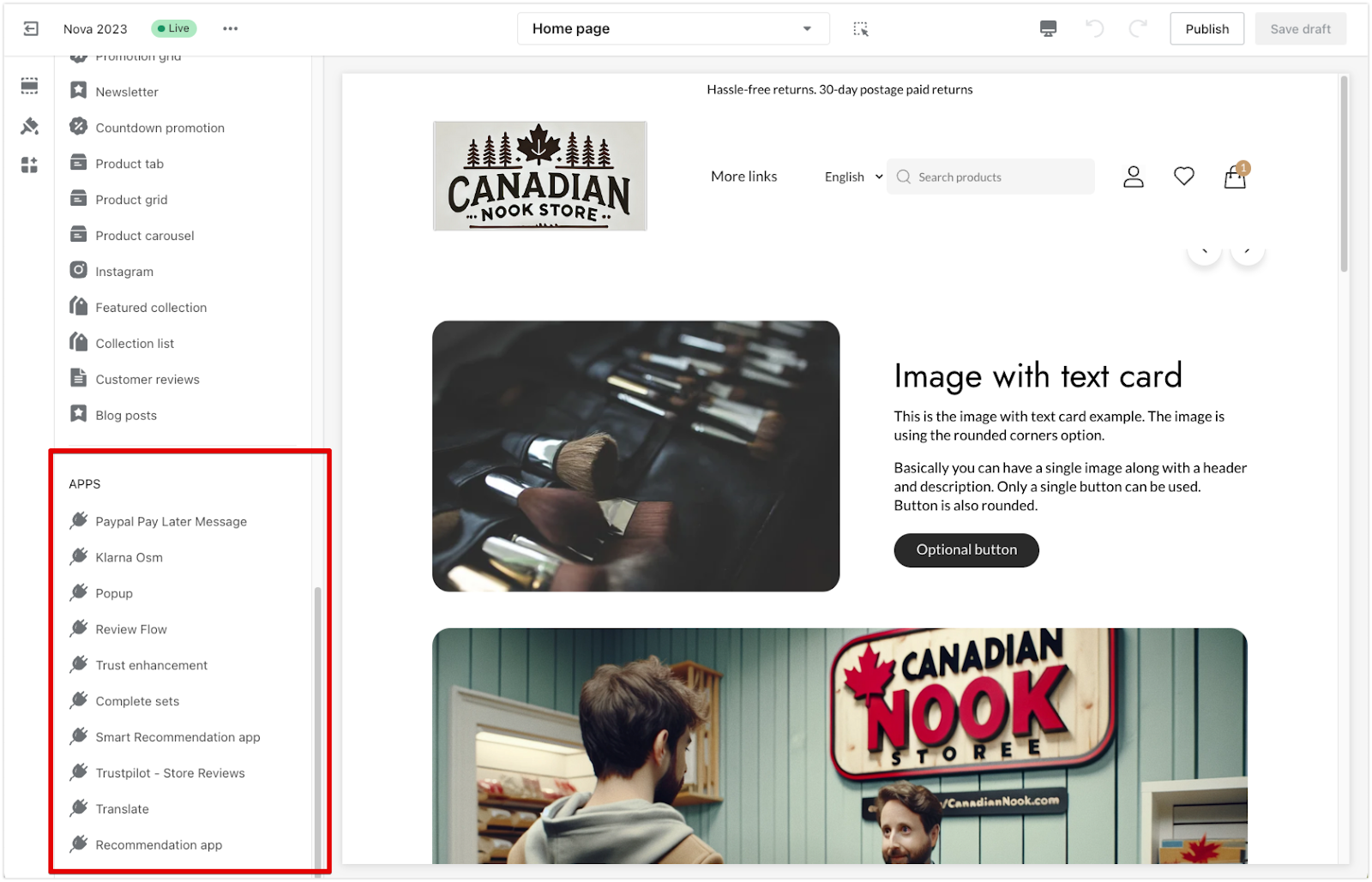
4. Save your changes: Once you’ve added and adjusted the sections, click Save draft or Publish to make the changes live.
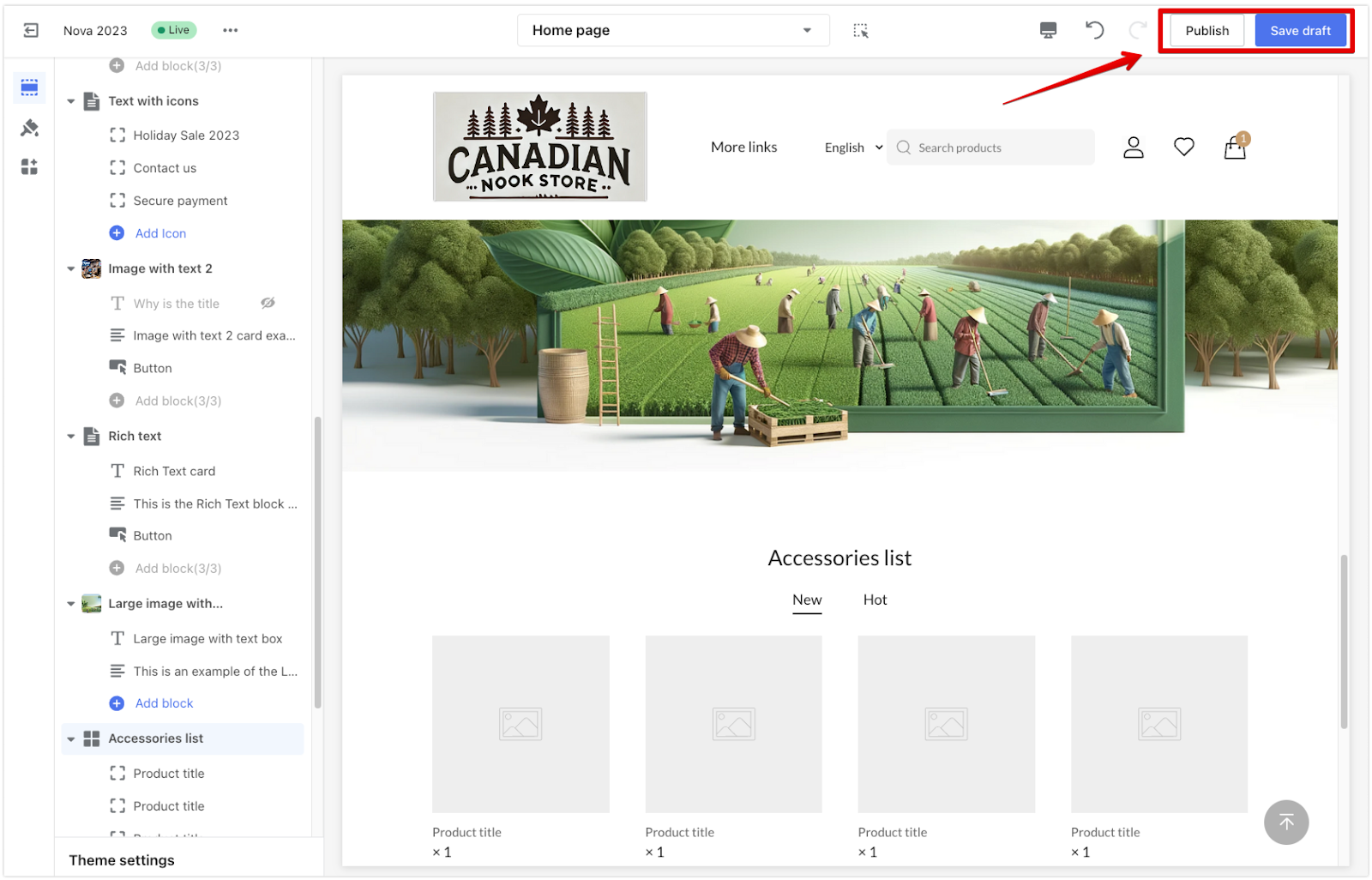
Adding sections to your store theme allows you to personalize your store’s appearance and functionality, creating a user-friendly and visually appealing online store.



Comments
Please sign in to leave a comment.