When a buyer reports a problem with a transaction, they may initiate a payment dispute through their payment provider. To help you manage disputes more efficiently, Shoplazza provides a centralized Dispute Orders page where you can review and respond to PayPal disputes and Stripe disputes directly from your Shoplazza admin.
Use this page to filter disputed orders, track progress, and take actions such as issuing refunds or uploading documents. Dispute updates from PayPal and Stripe are displayed in real time, helping you respond promptly and maintain customer trust.
Note
Only PayPal and Stripe disputes are currently supported. If a buyer opens a dispute through another payment provider, that case will not appear on the Dispute Orders page. In those situations, you must log in to the provider’s platform to manage the dispute separately. If your store uses Shoplazza Payments, dispute handling is managed differently. For detailed instructions, refer to the guide on Shoplazza Payments: Managing disputes and inquiries.
Managing dispute orders in Shoplazza
The Dispute Orders page displays all active disputes from PayPal and Stripe. You can filter by channel, track each case's progress, and take appropriate action directly from your admin dashboard.
Accessing the Dispute Orders page
1. Go to Shoplazza admin > Orders > Dispute: This takes you to a central dashboard where you can manage all ongoing disputes in one place, saving time and eliminating the need to log in to PayPal or Stripe separately.
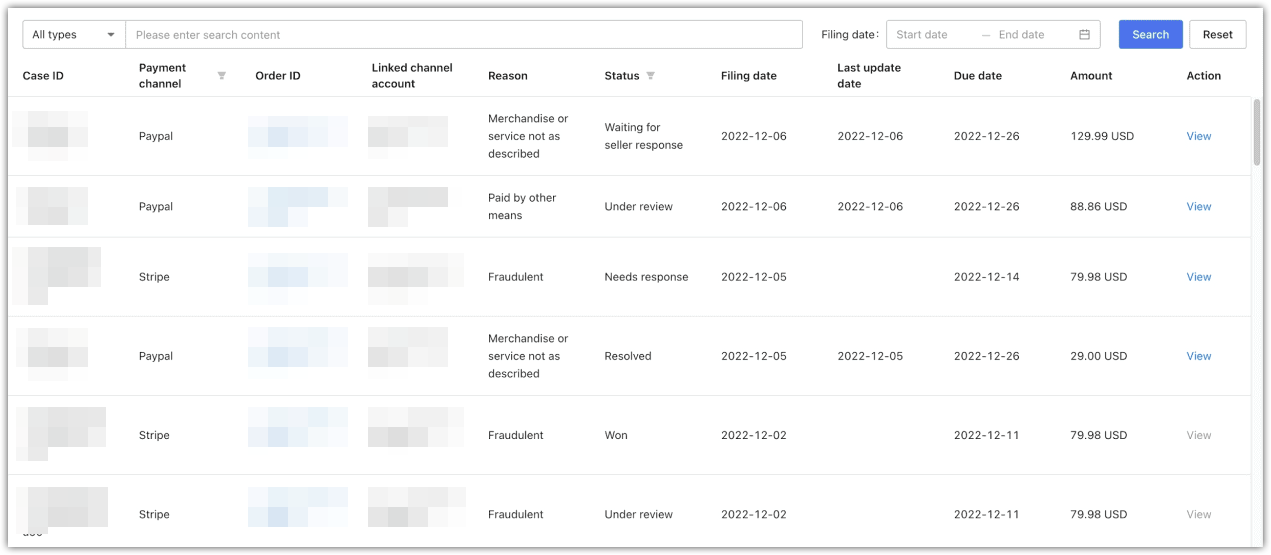
Understanding the Dispute Orders page
This section explains the fields displayed on the Dispute Orders page to help you review cases and take action efficiently.
- Case ID: The unique identifier automatically generated by PayPal or Stripe for each dispute. Use this as your main reference when reviewing the case, submitting evidence, or contacting the payment platform. It ensures your responses align with the correct record.
- Payment channel: Indicates whether the dispute was submitted through PayPal or Stripe. Use the filter icon to display only one channel at a time, which is helpful for managing multiple accounts or prioritizing urgent cases.
- Order ID: The internal Shoplazza order number linked to the disputed transaction. This allows you to quickly locate and review order details such as product, delivery, and communication history.
- Linked channel account: The PayPal or Stripe account used to process the payment. If you manage more than one account, this helps confirm which transaction the dispute refers to.
- Reason: The reason selected by the customer when initiating the dispute. This might include "Fraudulent," "Item not received," or "Service not as described," and gives insight into the customer's claim.
- Status: The current progress of the dispute. Examples include "Waiting for seller response," "Under review," or "Resolved." Use this to determine whether action is required.
- Filing date: The date the dispute was created by the buyer. This helps track how long the case has been open and whether it is approaching its resolution deadline.
- Last update date: The most recent change to the case status or content. This could reflect a message from the customer, a refund issued, or a platform update.
- Due date: The final date by which you must respond. If you do not act before this date, the case may be closed in favor of the buyer automatically.
- Amount: The value of the disputed transaction. This shows the potential financial impact and can help you decide whether to refund, contest, or escalate.
- Action: Click View to access the full dispute details and take appropriate actions such as messaging the buyer, uploading evidence, or issuing a refund.
PayPal dispute overview
If PayPal is enabled as a payment method in your store, buyers may submit disputes for transactions they believe were incorrect or unsatisfactory. Buyers can typically open a dispute within 180 days of purchase, following PayPal's policies. Shoplazza provides a unified view where you can filter, review, and respond to PayPal disputes directly within your admin. This allows you to issue refunds, submit evidence, and track the case progress without needing to log in to PayPal separately.
Causes of PayPal disputes
Buyers may open PayPal disputes for a variety of reasons. Understanding each reason helps you decide how to respond effectively.
- Item not received: The buyer claims they never received the purchased product or service, even though payment was completed. You should provide tracking details or delivery confirmation as evidence.
- Item not as described: The product was delivered but differs significantly from the listing or expectations. This may include issues with size, color, function, or quality. Supporting photos or product specs can help you defend the case.
- Unauthorized transaction: The buyer states that they did not authorize the payment. This is often treated as suspected fraud. Evidence of account access or communication history may help dispute the claim.
- Refund not received: The buyer expected a refund that was promised but never processed. Check your refund history and communication records to confirm if and when a refund was issued.
- Incorrect charge amount: The buyer was charged more than the agreed price. This can occur due to tax miscalculations, shipping errors, or duplicate billing.
- Duplicate payment: The customer claims they were charged twice for the same transaction. Review your transaction logs to determine whether a refund for the duplicate amount is needed.
- Unauthorized purchase: Someone else used the buyer’s PayPal account without consent. This differs slightly from an unauthorized transaction and may occur in households or shared devices.
Types of PayPal disputes
PayPal classifies disputes into three main types depending on how they are initiated and handled.
- Dispute: This is the initial stage where the buyer opens a case through PayPal’s Resolution Center. You and the buyer can communicate directly to try to resolve the issue. If unresolved, either party may escalate the case to a claim within 20 calendar days. Otherwise, the dispute will automatically close without further action. Learn more at How to respond to a dispute, claim or chargeback .
- Claim: When a dispute is escalated to a claim, PayPal steps in to investigate and decide the outcome based on submitted evidence. Details are available at How do I escalate a PayPal dispute to a claim?
- Chargeback: A chargeback happens when the buyer contacts their card issuer to reverse a charge. PayPal represents you by submitting evidence but does not decide the outcome. For legal terms and protections, refer to the PayPal User Agreement .
PayPal dispute statuses
Each PayPal dispute progresses through different statuses:
- Unresolved: The case has been opened but not yet addressed. Immediate attention is recommended to avoid automatic closure.
- Waiting for customer response: The buyer must respond or provide more information. No action is needed from you until the buyer replies.
- Waiting for merchant response: You need to take action, such as issuing a refund or submitting documents, before the deadline shown in the case.
- Waiting for merchant’s response (appealable): PayPal has ruled in favor of the buyer, but the case is still open for a limited time. You can file an appeal within 10 calendar days if you believe the decision was incorrect. This status only appears when an appeal is allowed and will include the option to upload additional evidence.
- Under review: PayPal is currently reviewing the evidence submitted by both parties. No further action is required unless you receive a specific request.
- Resolved: The case has been closed, either through a refund, mutual resolution, or a final decision by PayPal.
Handling PayPal disputes in Shoplazza
You can manage PayPal disputes directly in your Shoplazza admin. The dispute timeline allows you to take necessary actions such as communicating with the buyer, issuing refunds, or submitting documentation.
1. Go to the Disputes page: Log in to Shoplazza admin > Orders > Disputes, and apply the filter to display only PayPal disputes.
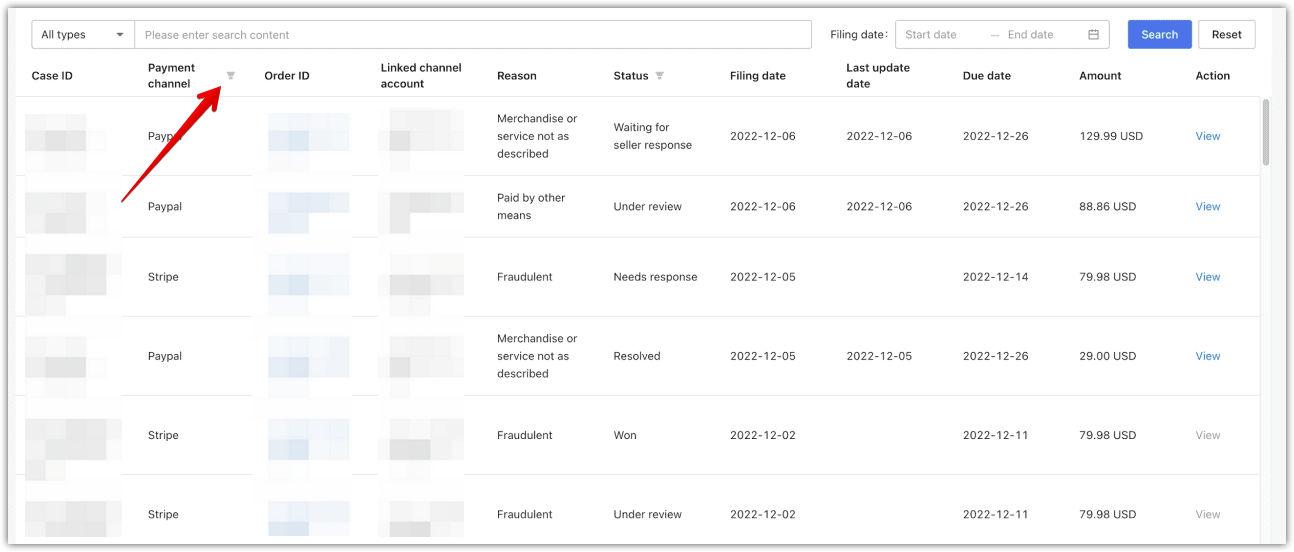
2. View the dispute: Click View next to the dispute you want to handle. This opens the detailed case page, including case information, current status, and buyer communication records.
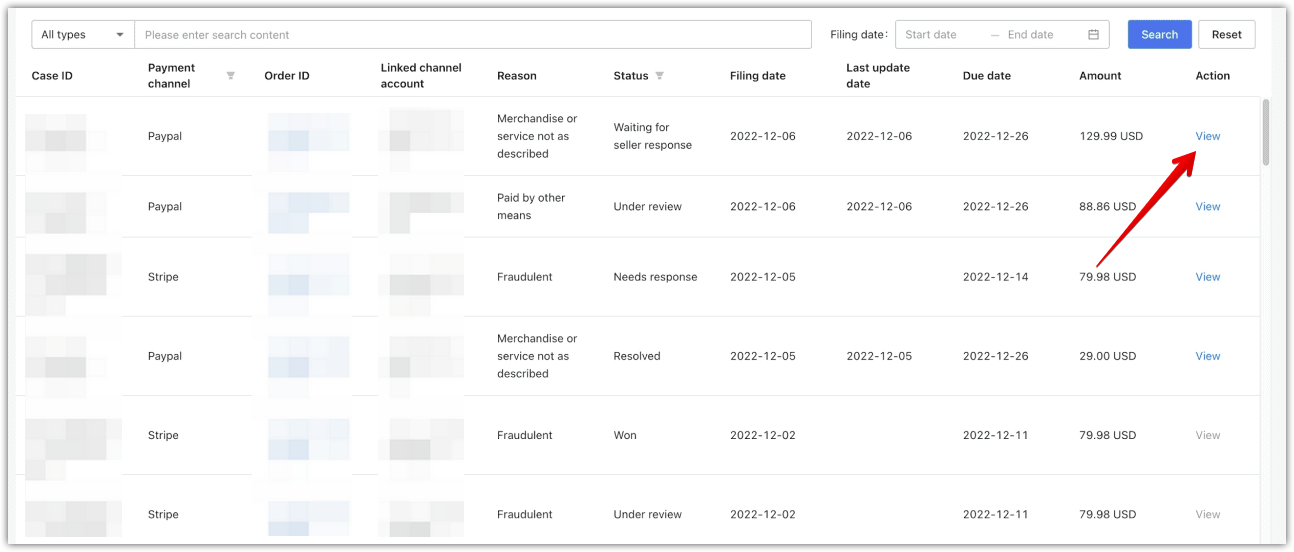
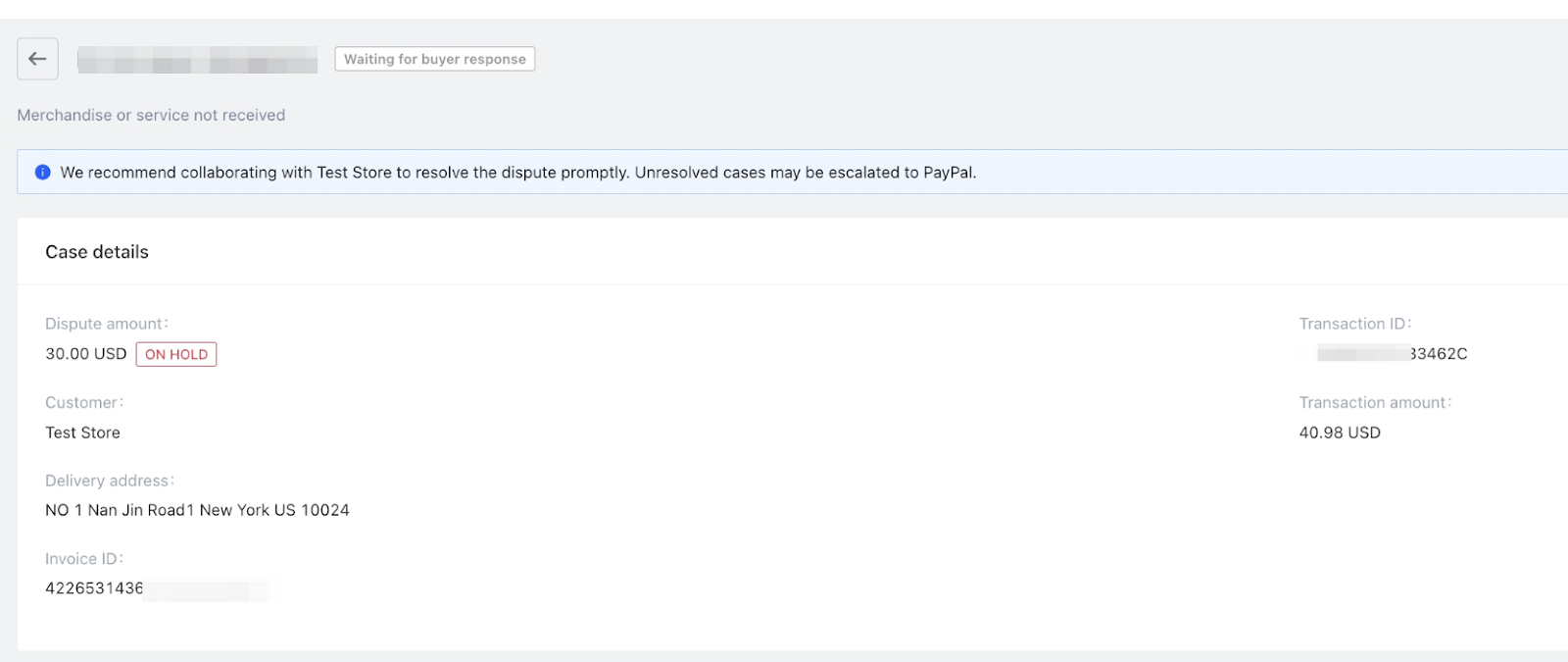
3. Take action: Use the available buttons to take the appropriate next steps. Actions may include sending a message to the buyer, confirming a return, issuing a refund, uploading files, or escalating the case to a claim if needed.
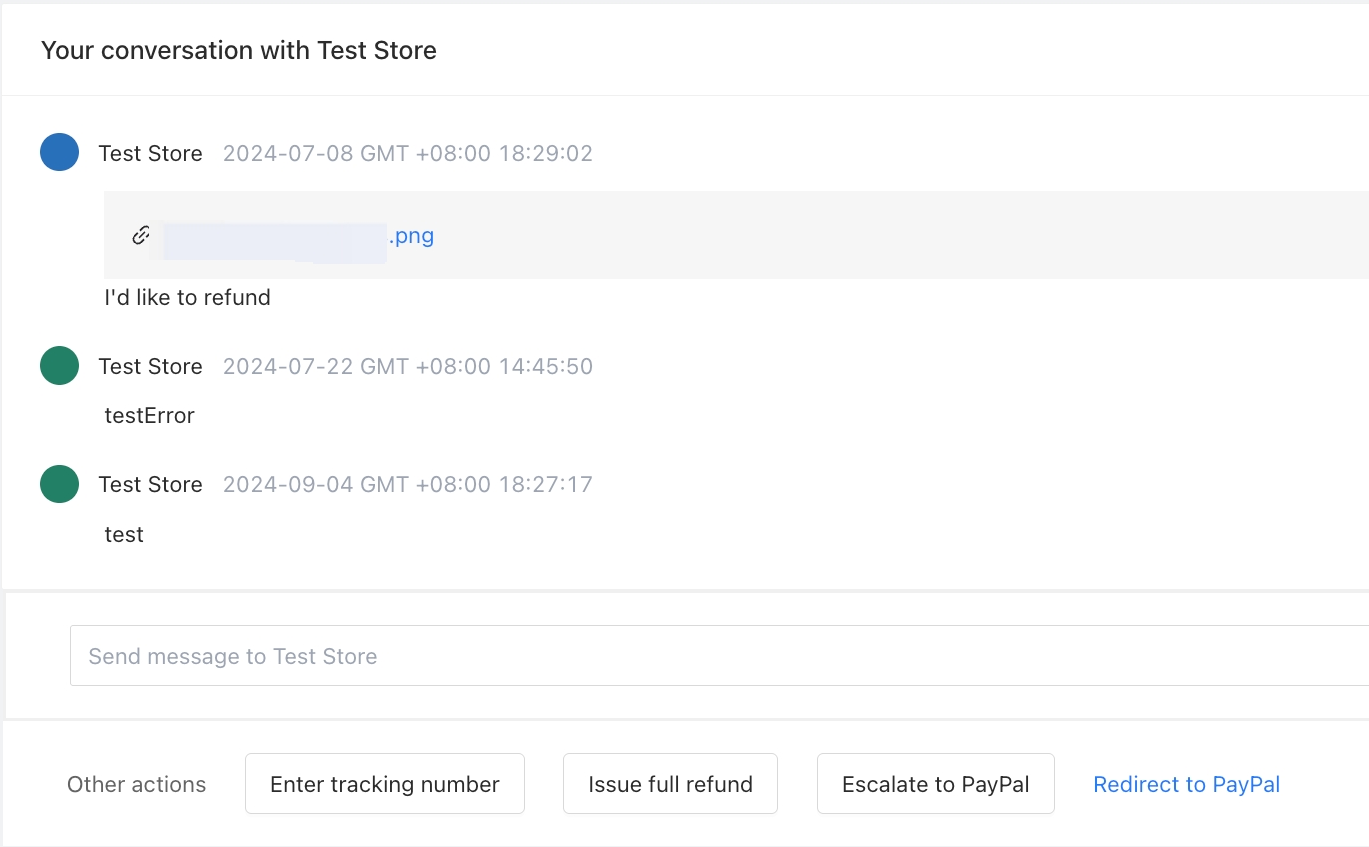
- Issue a refund: Select this option to issue a full refund for the order. Once a full refund is processed, the dispute will be closed automatically.
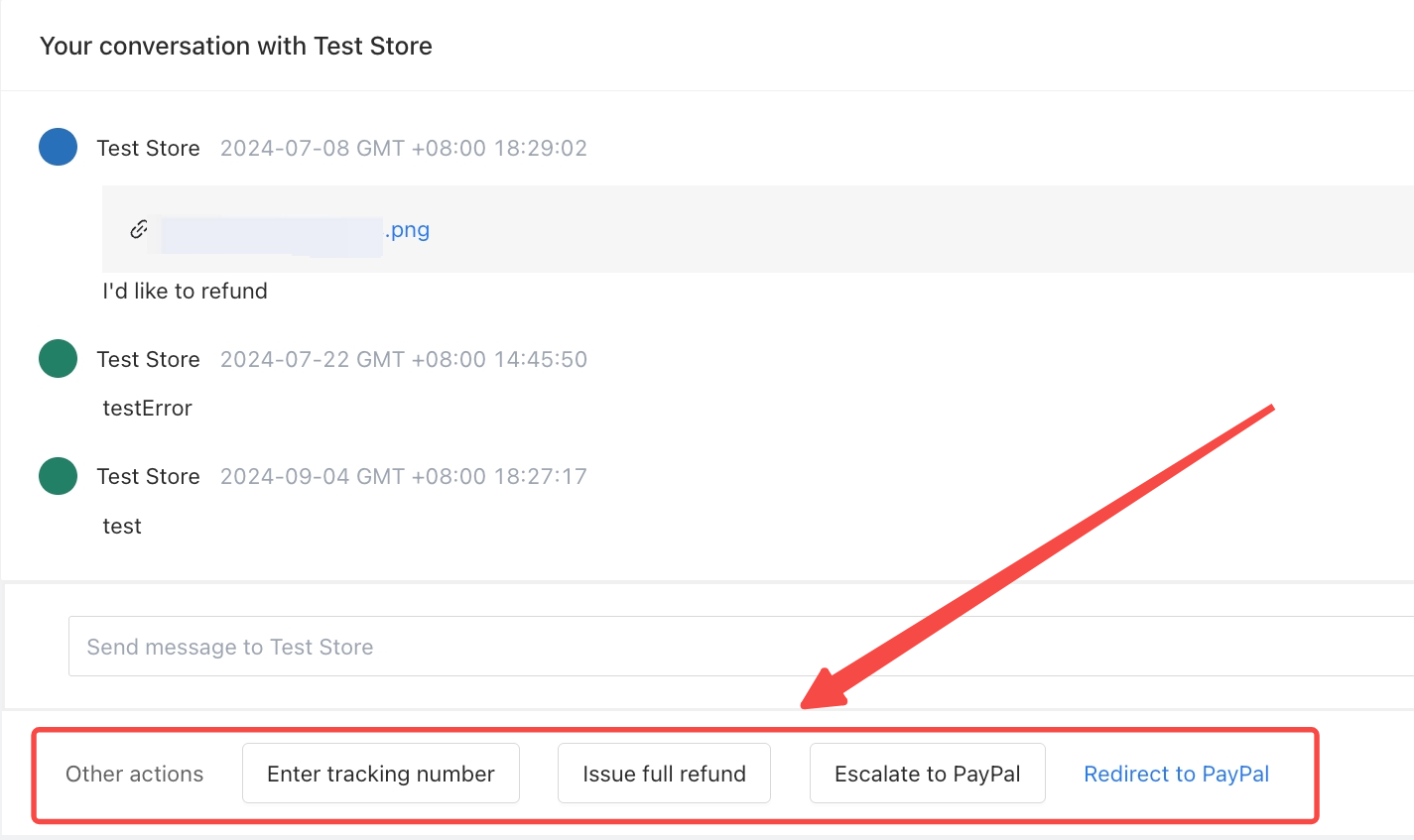
Other available actions
Depending on the status of the dispute, different actions will appear at different times. These options are shown dynamically in the timeline and only become available when they apply to the current stage of the case.
- Confirm a return: If the buyer sends the product back, a confirmation button may appear. Use this to let PayPal know you’ve received the return, which helps move the case toward resolution.
- Escalate to a claim: If you and the buyer can’t reach an agreement within 20 calendar days of the dispute being opened, you’ll see the option to escalate the case. Once escalated, PayPal will step in to review the evidence from both sides and issue a decision. If you don’t escalate within the time limit, the dispute will close automatically.
- Submit evidence: For claims and chargebacks, PayPal may ask you to provide supporting documents. This can include tracking numbers, proof of delivery, product photos, order details, or any communication with the buyer. Upload these through the dispute timeline to help defend your case.
- File an appeal: If PayPal rules in favor of the buyer, and the case status shows “Waiting for merchant’s response (appealable)”, you’ll see an option to appeal. You must submit your appeal within 10 calendar days of the case being closed. Include any new or additional evidence to support your request and increase your chance of a successful reversal.
Stripe dispute overview
If Stripe is enabled as a payment method in your store, buyers may submit disputes for transactions they believe were incorrect or unauthorized. Shoplazza provides a unified view where you can filter, review, and respond to Stripe disputes directly within your admin. This includes viewing dispute timelines, uploading supporting documents, and issuing refunds when necessary.
Causes of Stripe disputes
Stripe disputes can occur for a variety of reasons. Common causes include:
- Bank could not process the payment: A technical or processing error prevented the transaction from going through.
- Check bounced or declined: The payment failed due to insufficient funds or a rejected transaction.
- No refund or credit was issued: The buyer claims a promised refund was never received.
- Unauthorized transaction: The buyer says they did not approve or recognize the payment.
- Customer-initiated dispute: The buyer manually filed a dispute with their card issuer.
- Customer not authorized to purchase: The purchase was made by someone not authorized to use the card.
- Duplicate or repeat charge: The buyer believes they were charged more than once for the same order.
- Incorrect account information: The billing or payment information was invalid or outdated.
- Insufficient funds: The buyer’s account did not have enough funds to complete the transaction.
- Item not received or not as described: The buyer claims the product never arrived or did not match the listing.
- Subscription cancelled: The buyer was charged after canceling a recurring subscription.
- Unconfirmed transaction: The cardholder does not recognize or confirm the charge.
Stripe dispute statuses
Each Stripe dispute moves through a defined status that helps you understand where the case stands and what actions are needed:
- Warning – awaiting merchant response: Stripe is waiting for your input. Submit your response before the listed deadline.
- Warning – under review: Stripe is currently reviewing the dispute details. No action is needed until the review is complete.
- Waiting for merchant response: Stripe has requested evidence or explanation from you. Be sure to respond before the deadline.
- Under review: Stripe is evaluating the documents and responses submitted by both parties.
- Refunded: A refund has been issued to the buyer. The dispute is now resolved.
- Refuse to pay – win: The bank ruled in your favor. The disputed funds will be returned to your account.
- Refuse to pay: The case was lost. The funds will be deducted from your Stripe balance.
- Closed: The dispute has been finalized. No further action can be taken.
Stripe dispute handling guide
Stripe disputes can be fully managed within your Shoplazza admin, including uploading evidence and issuing refunds based on Stripe’s guidance.
1. Go to the Dispute Orders page: Log in to Shoplazza admin > Orders > Disputes, and filter the list to view only Stripe disputes.
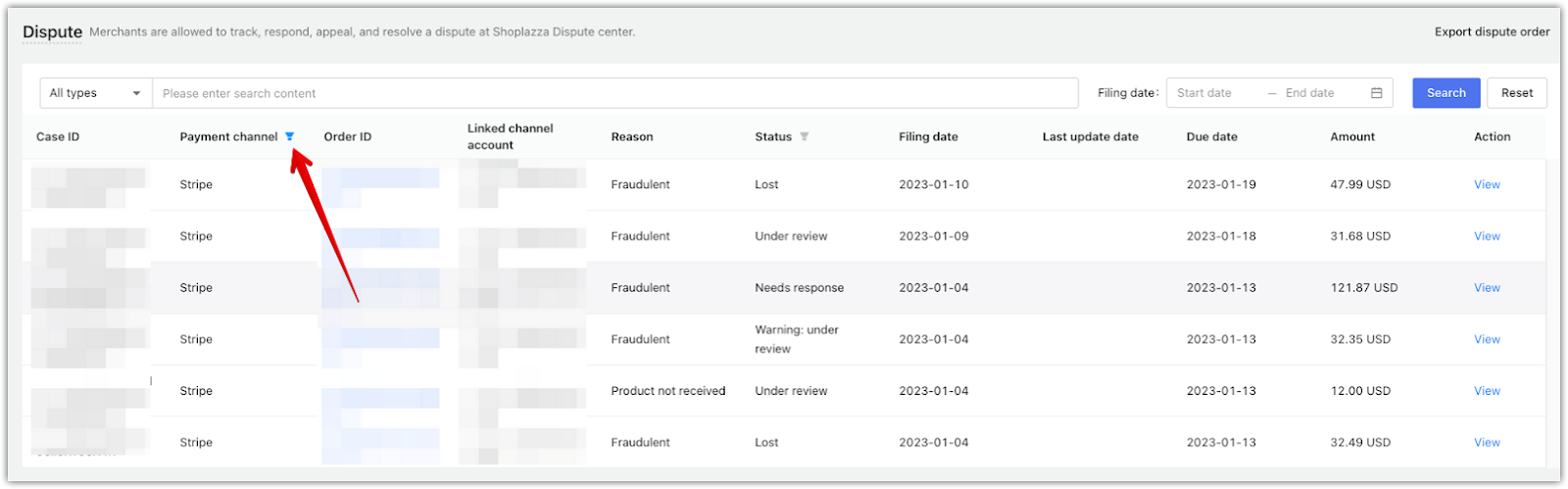
2. View the dispute: Click View next to a case to open the full dispute details. You’ll see the dispute reason, transaction number, buyer information, disputed amount, and current progress.
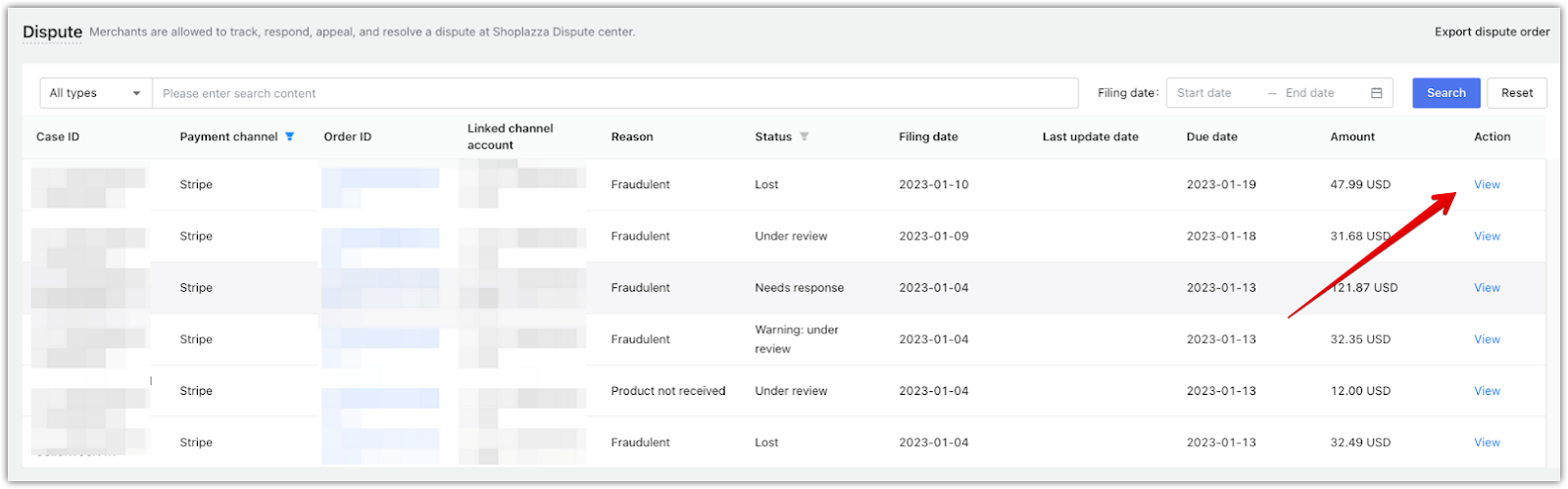
3. Take action in the timeline: If Stripe requires evidence or a refund, use the buttons shown in the dispute timeline to respond. You can upload up to 8 supporting files, each with a maximum size of 5MB. Once submitted, the timeline will update with the latest Stripe status and next steps.
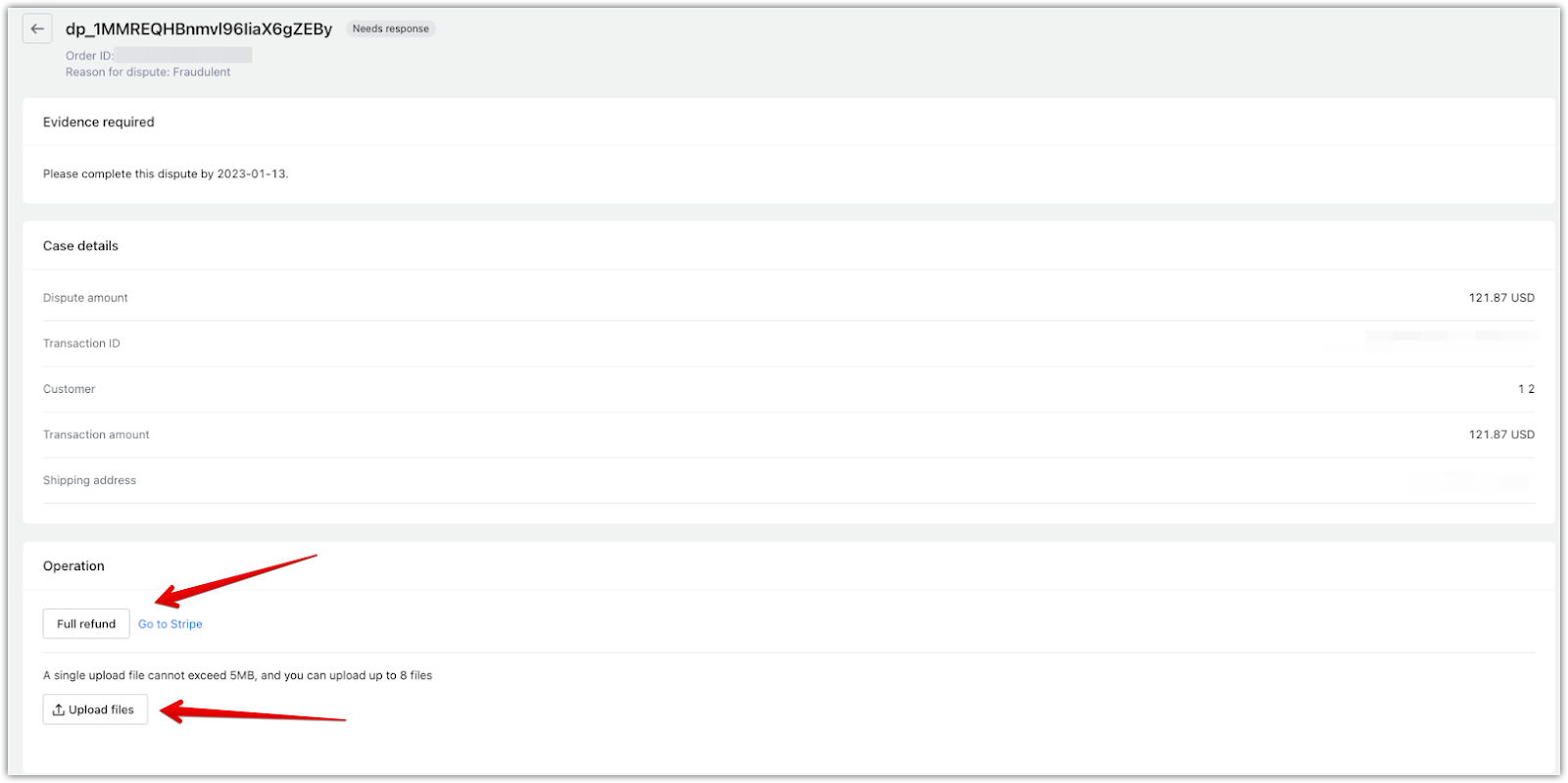
Managing disputes promptly helps protect your business from potential losses and builds trust with your customers. Using the integrated tools in your Shoplazza admin, you can stay on top of PayPal and Stripe disputes, respond effectively, and ensure smoother resolution of payment issues.



Comments
Please sign in to leave a comment.