The Store Monitor app is used to monitor and alert abnormal situations of page access and payment accounts. When risks are detected, the system will immediately notify the contacts you have set via phone calls and text messages to ensure actions are taken in the first time. You can install and subscribe to this application in the Shoplazza app store, automate the monitoring process, reduce manual intervention, and facilitate your store operation and management.
Monitoring content
Supported Website Access Anomalies Monitoring
- Store suspension due to risk control: Certain merchants or websites may be temporarily or permanently suspended for compliance or security reasons, resulting in inaccessible sites or features.
- Temporary technical issues: Issues like server overload, backend failures, or updates may temporarily make the page inaccessible. These are typically short-term problems that can be resolved with appropriate fixes or adjustments.
Supported Payment Channels Anomalies Monitoring
- Supported Payment Channels: Asiabill, Checkout, Dlocal, Klarna, Ocean payment, Pacypay, Paypal, Photon, Shoplazza payments, Stripe, Worldpay
- Supported monitored payment account anomalies: Invalid certificate, mismatch between account and client ID, abnormal account, abnormal client ID, incorrect key, abnormal authorization certificate, abnormal gateway access number, and expired API key provided by the connection platformWorldpay
Installation
1. Install the app: Log in to your Shoplazza Admin, go to Apps > Visit Apps store and search for Store monitor. Click "Add app" to install.
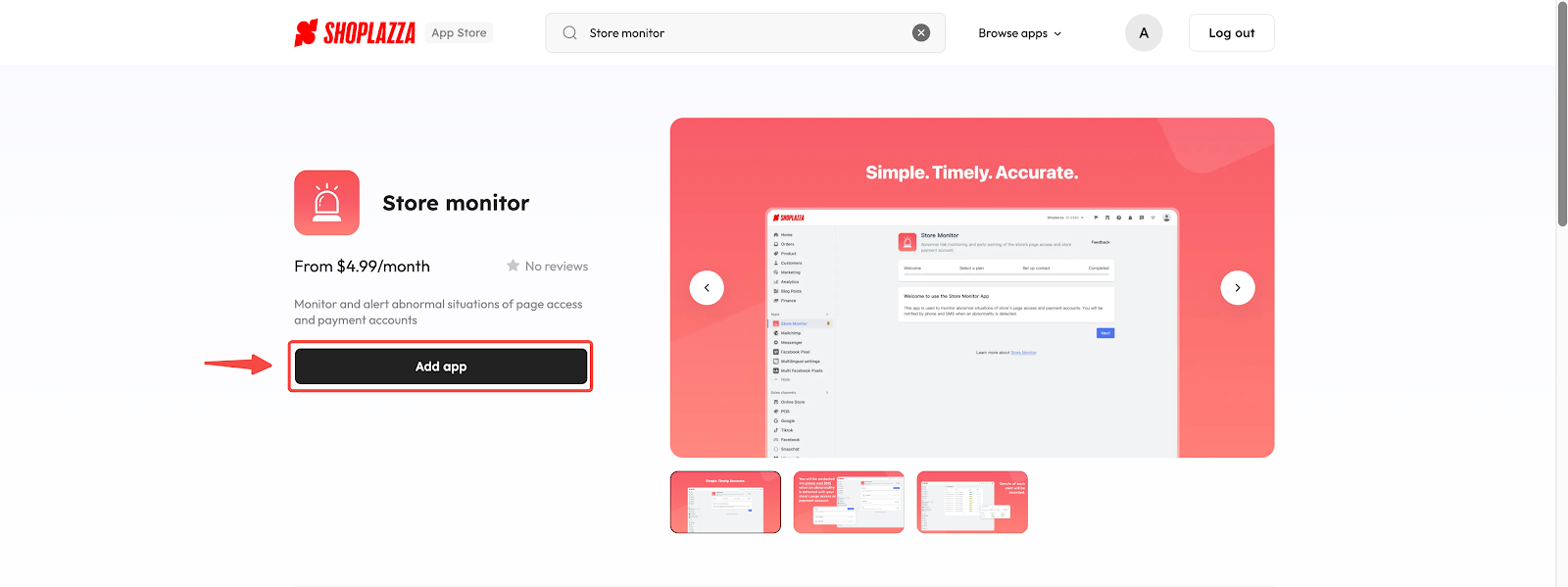
2. Click" Install app" to confirm installing Store Monitor.
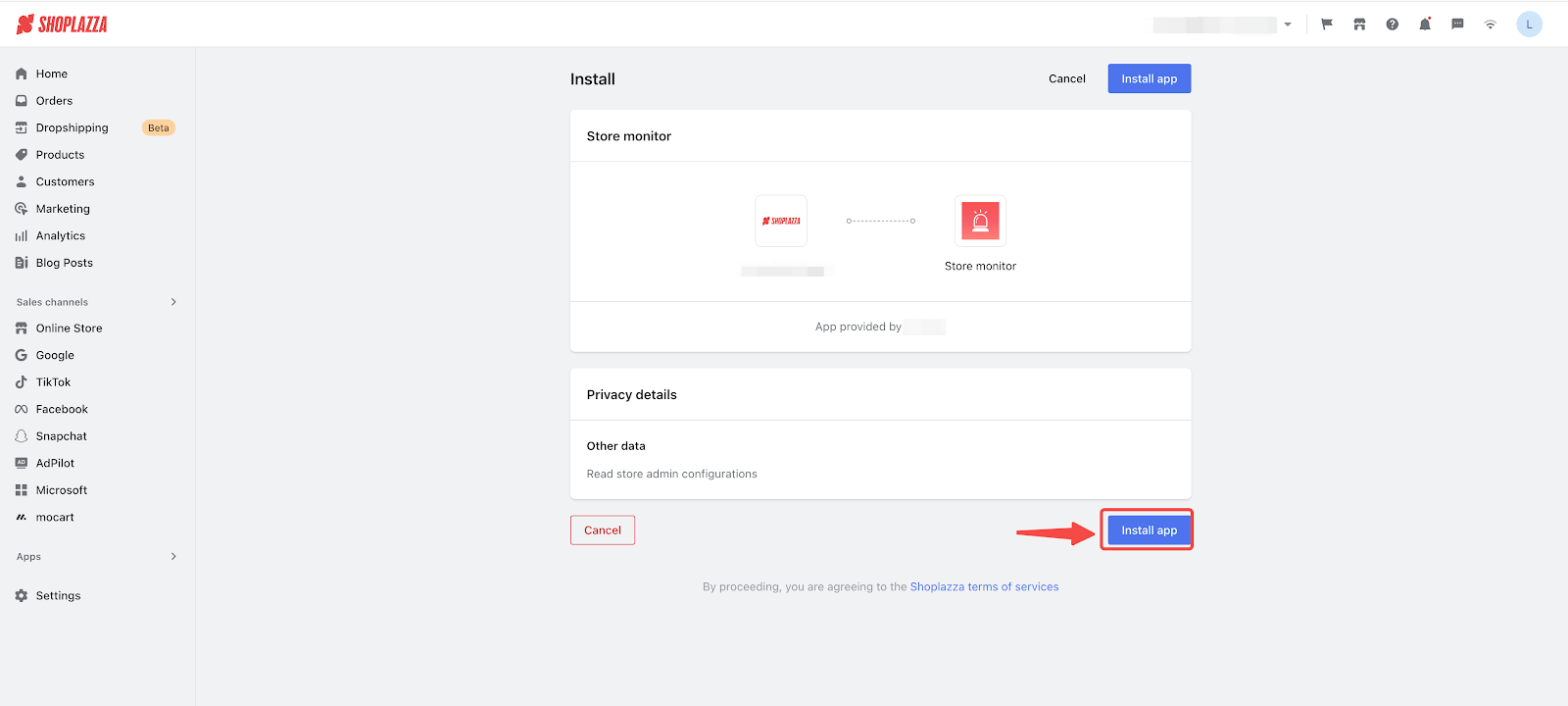
3. Complete setup: Once the app is installed successfully, you will be directed to the welcome page. Click "Next" to start the setup process.
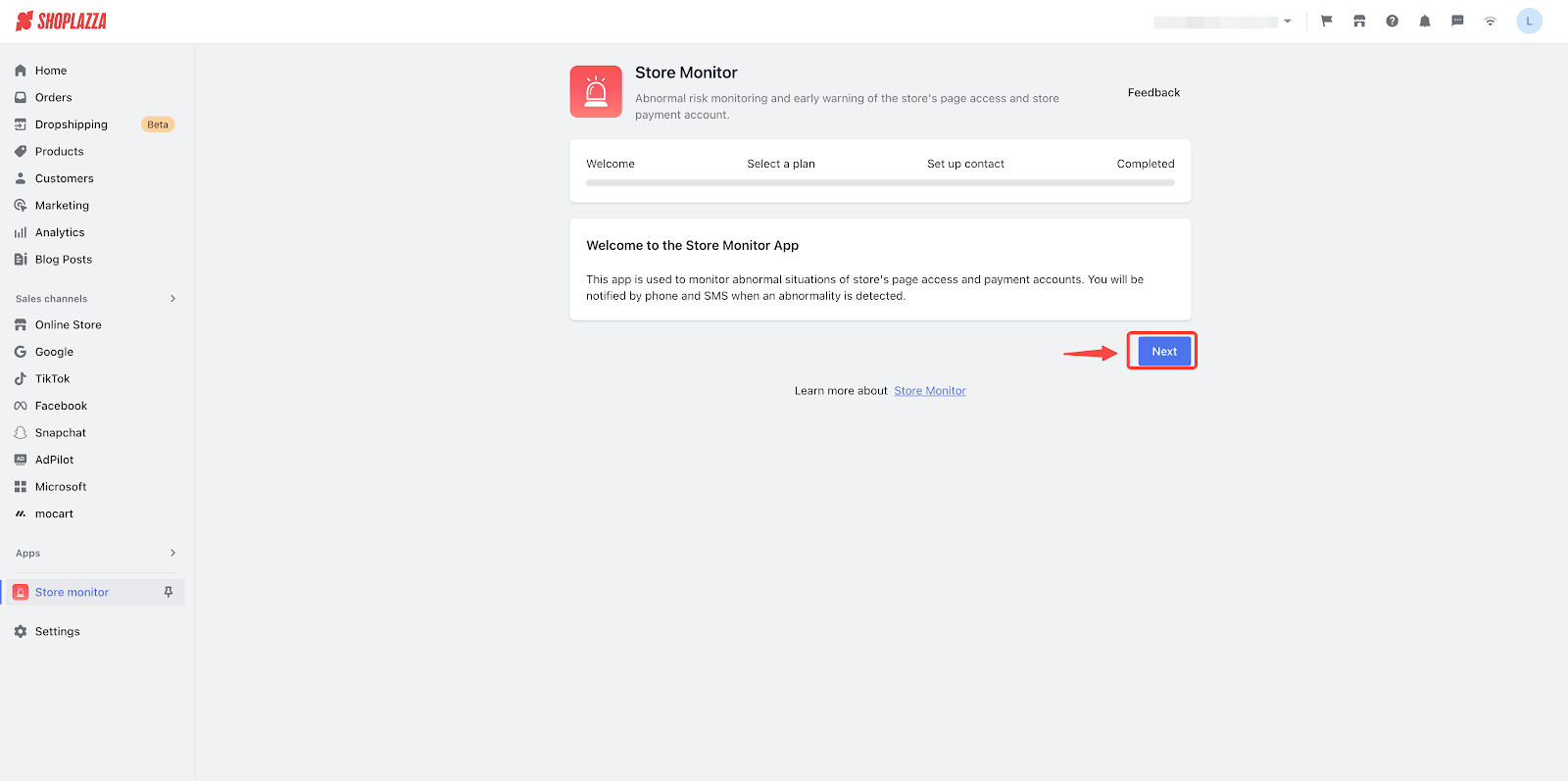
4. Choose subscription: Choose a subscription plan and go to the billing page to confirm your payment. Once the payment is successful, you can move on to the next step.
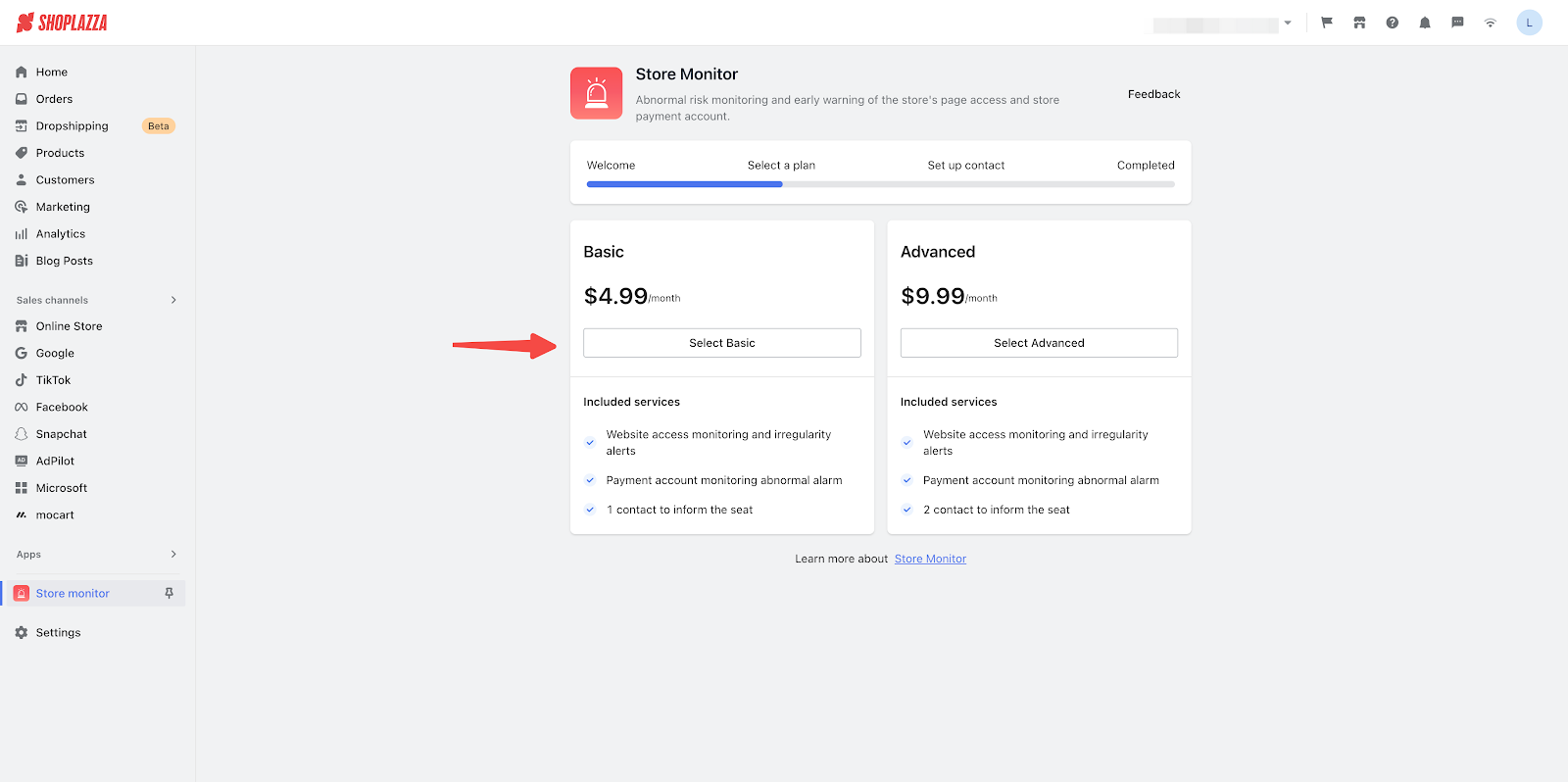
5. Add contacts: Click "Add contact" to specify the contact(s) who will receive alerts via phone and SMS in case of any risks related to payment accounts and page access. If you have subscribed to the Advanced plan, you can add a maximum of two contacts instead.
Note
This is usually the store owner or someone you trust.
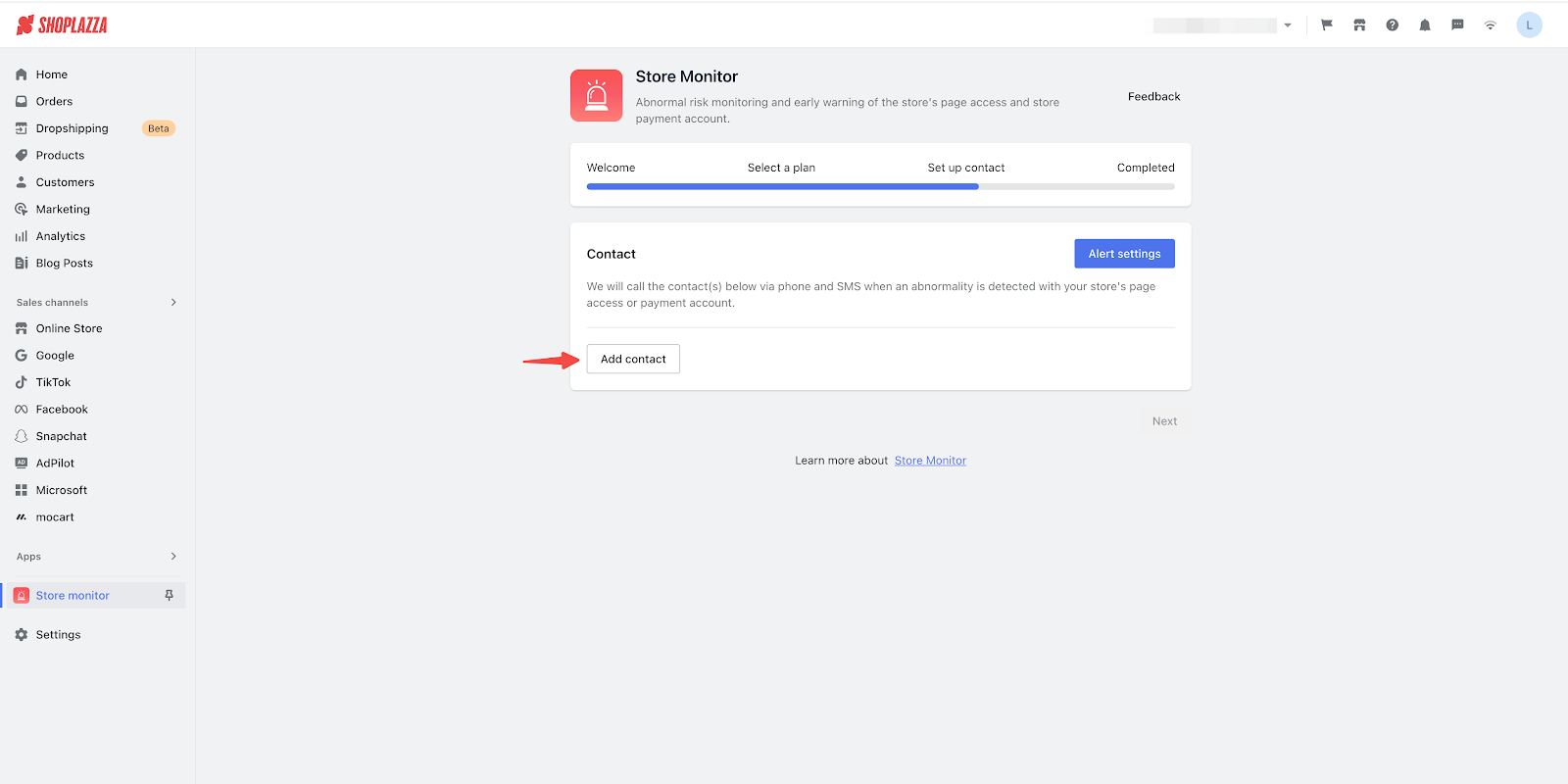
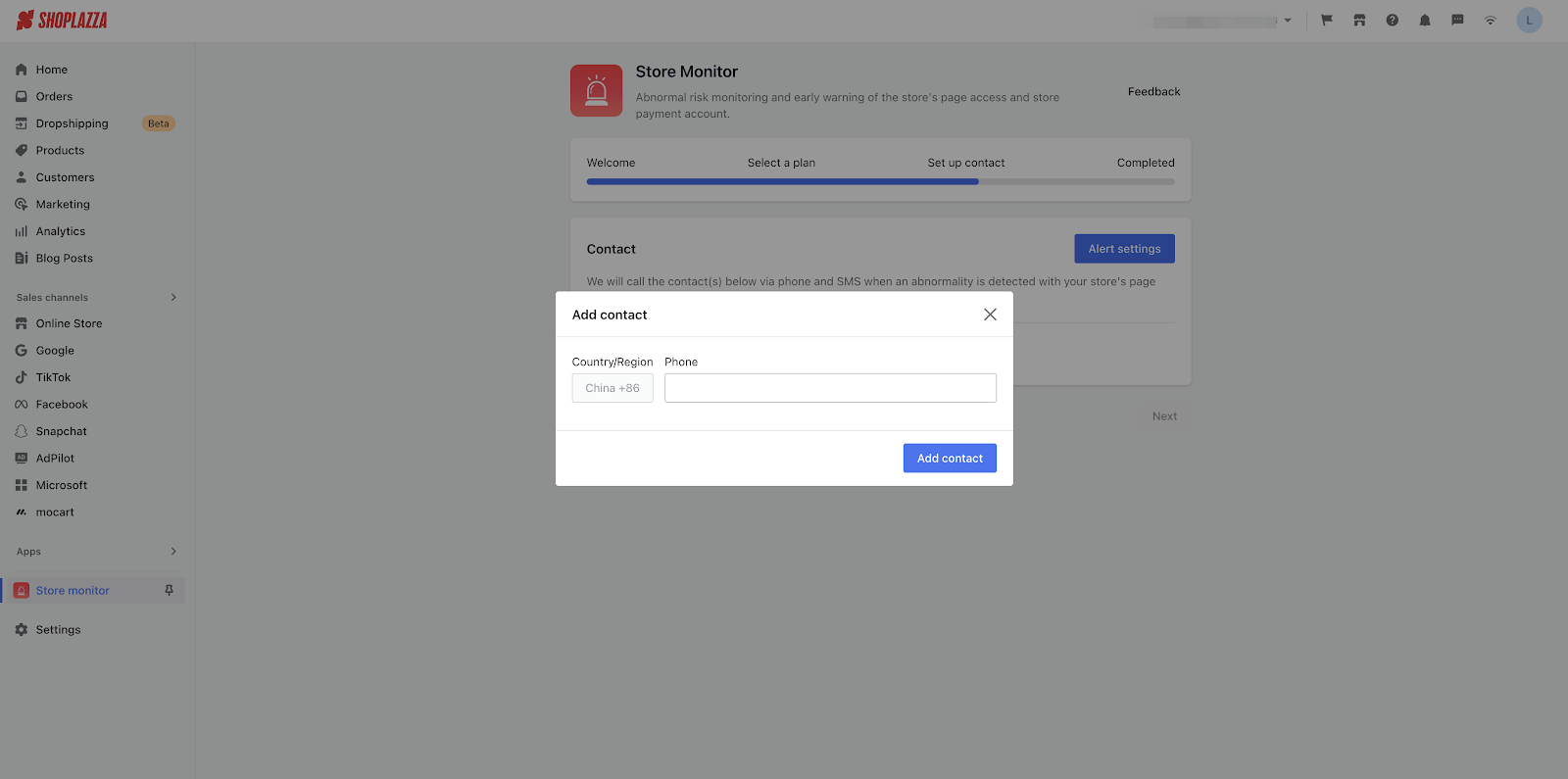
6. Edit contact information: You are able to view and modify contact information as well as alert settings. Click "Next" to access the app's home page.
Note
Alerts might be sent late at night.
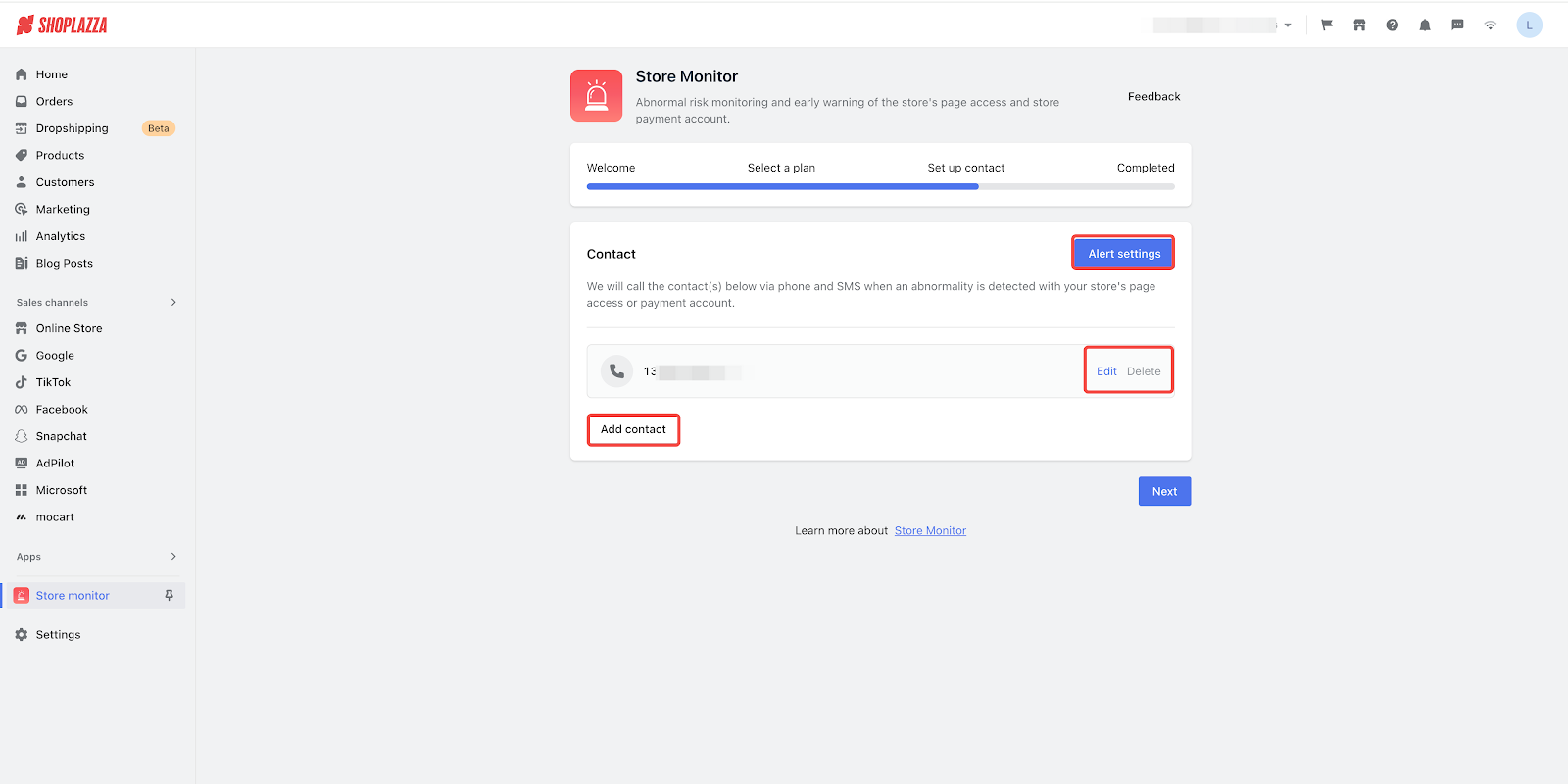
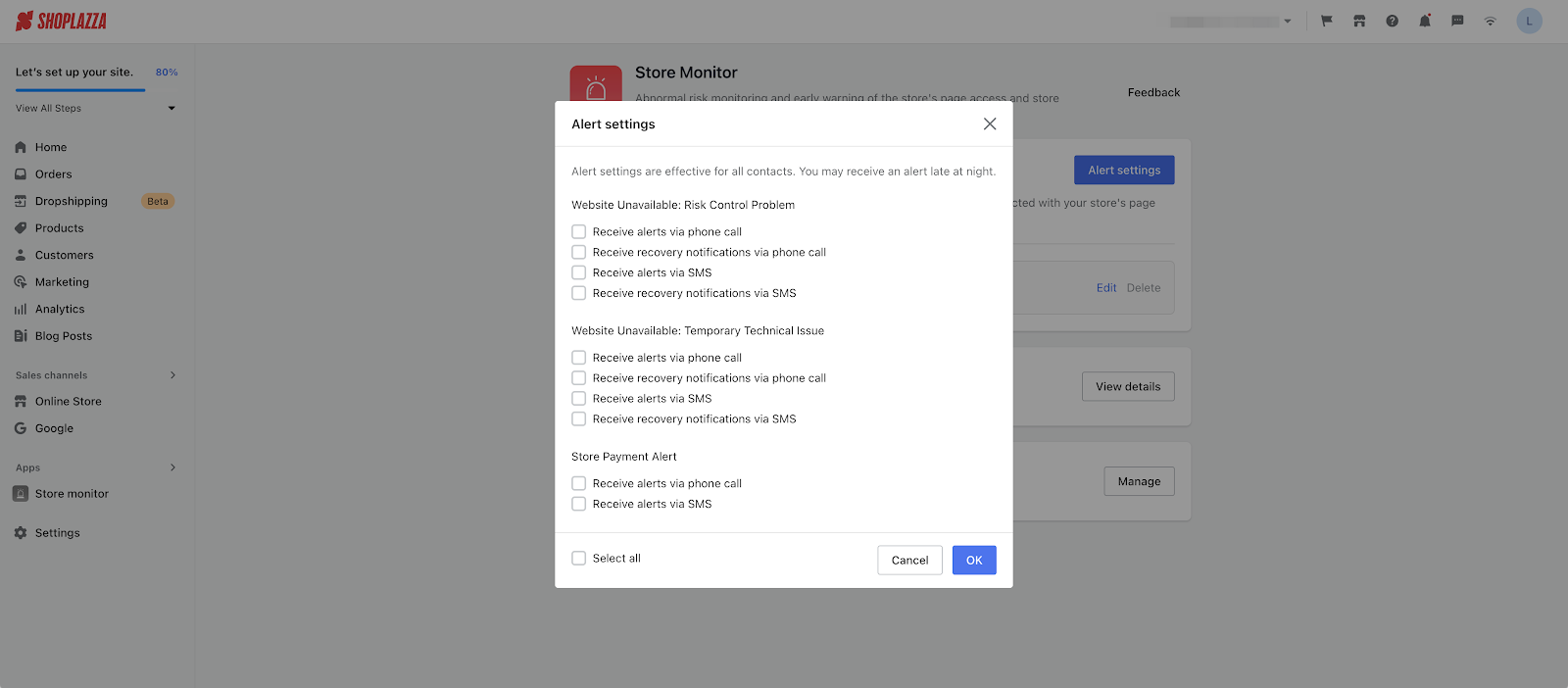
View Alert Records
1. View alert history: Click "View details" in the Alert History section.
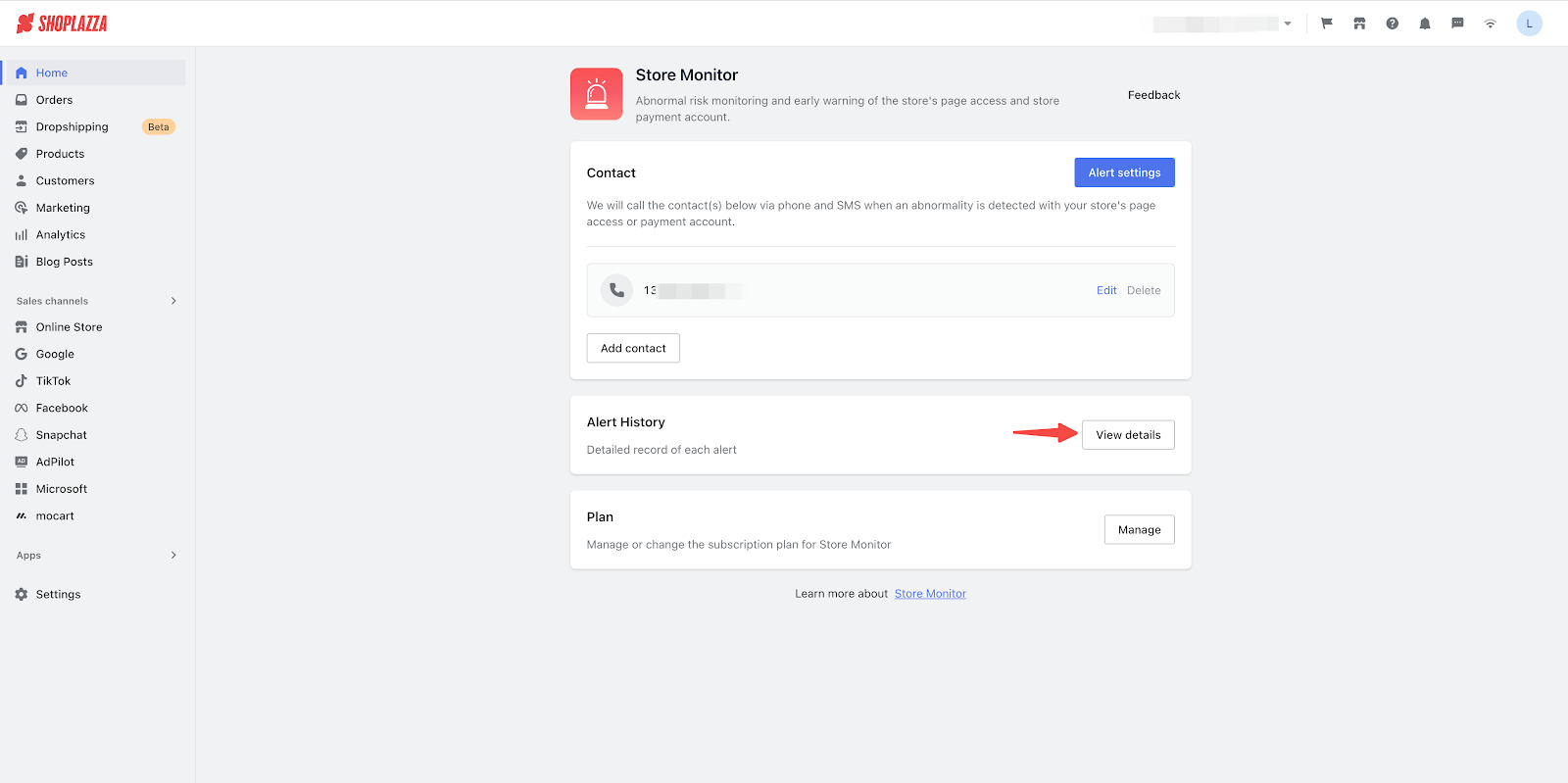
2. View alert details: On the Alert History page, you can view the alert reason, time, and status of each alert. Click "View report" to access more detailed information about the specific alert.
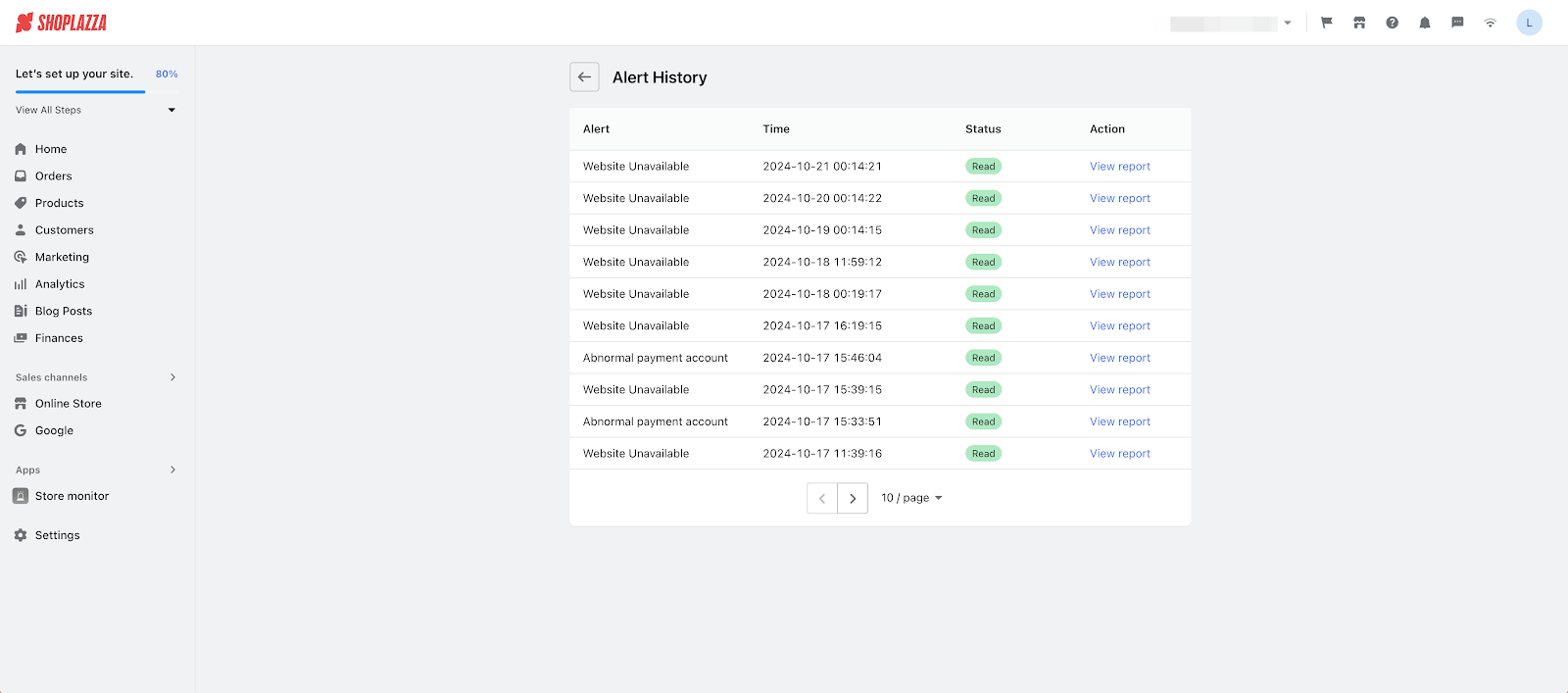
3. Review report: This provides you with information like alert name, time, abnormal details, abnormal domain address/payment account, and the status of the answerer(s).
- Website Unavailable
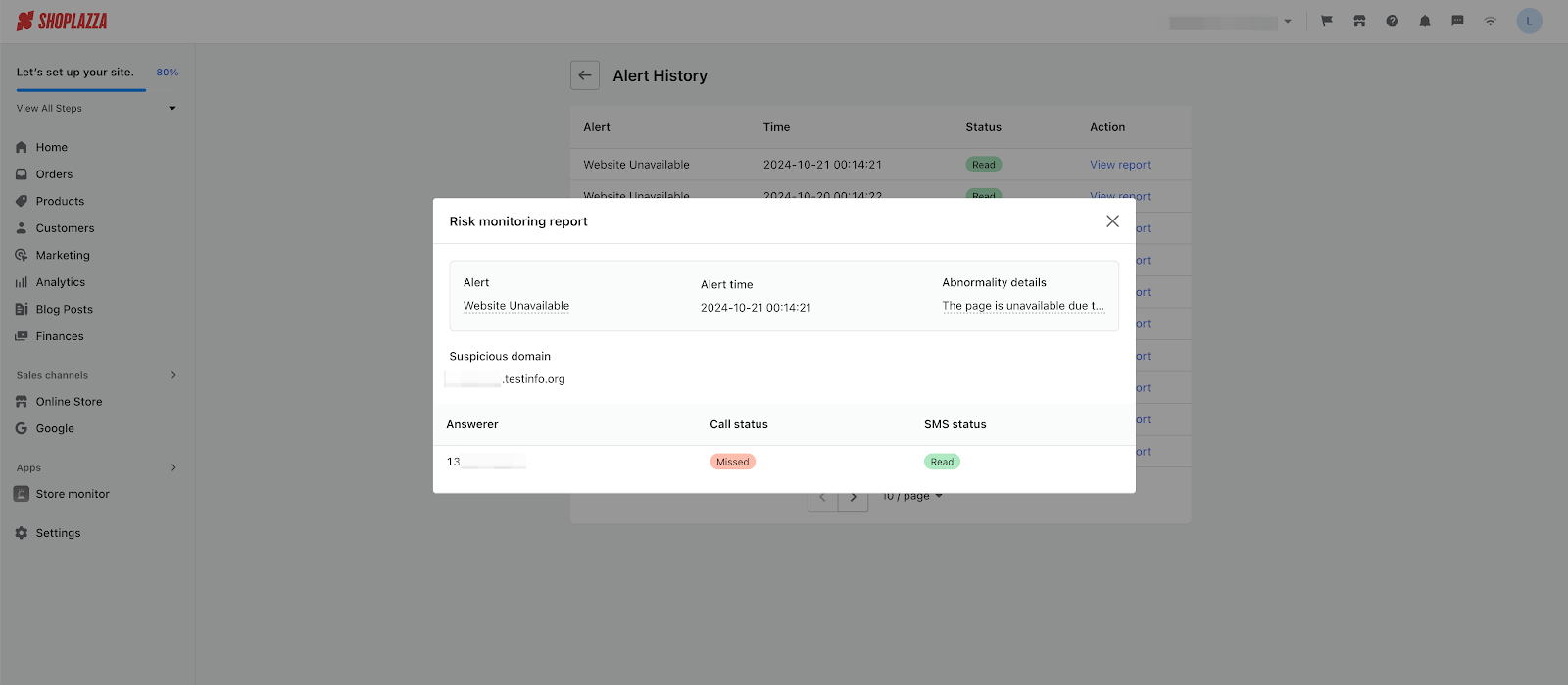
- Abnormal payment account
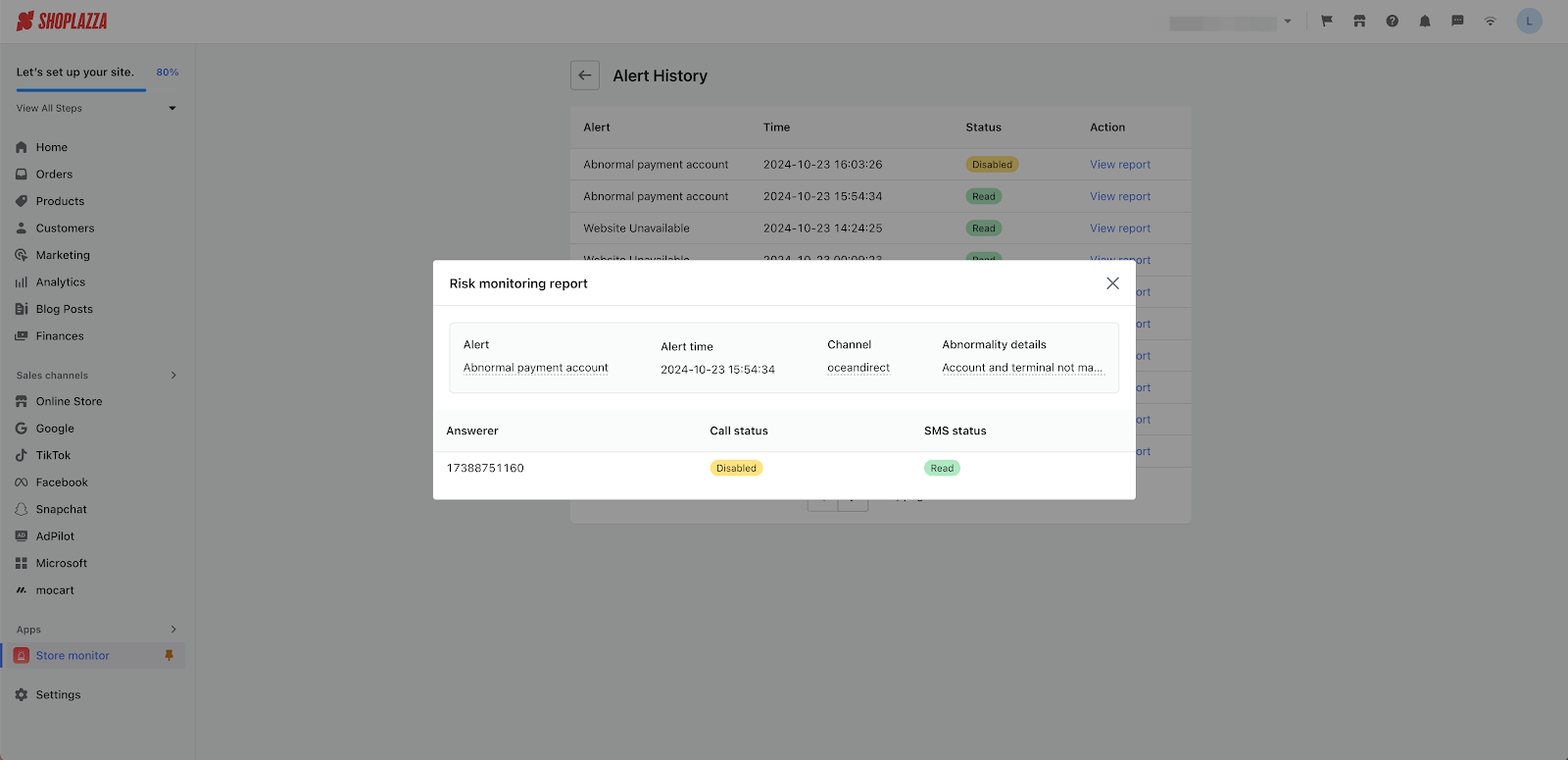
Manage Plans
1. Modify subscription: To manage or change the subscription plan, click "Manage" in the Plan section.
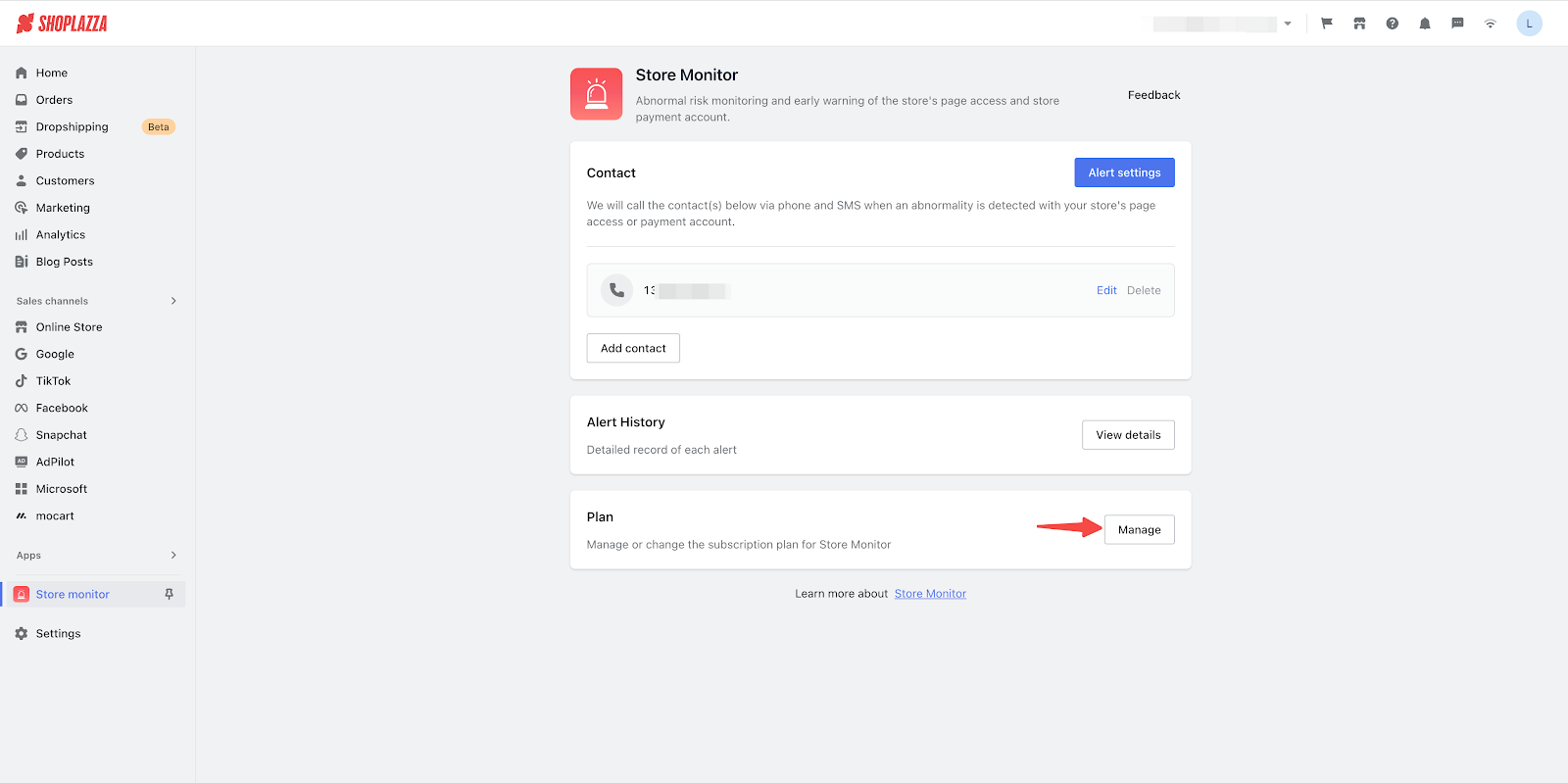
2. Change plans: On the subscription management page, you can view the plan you are currently subscribed to. If you want to switch to another plan, just select the preferred plan.
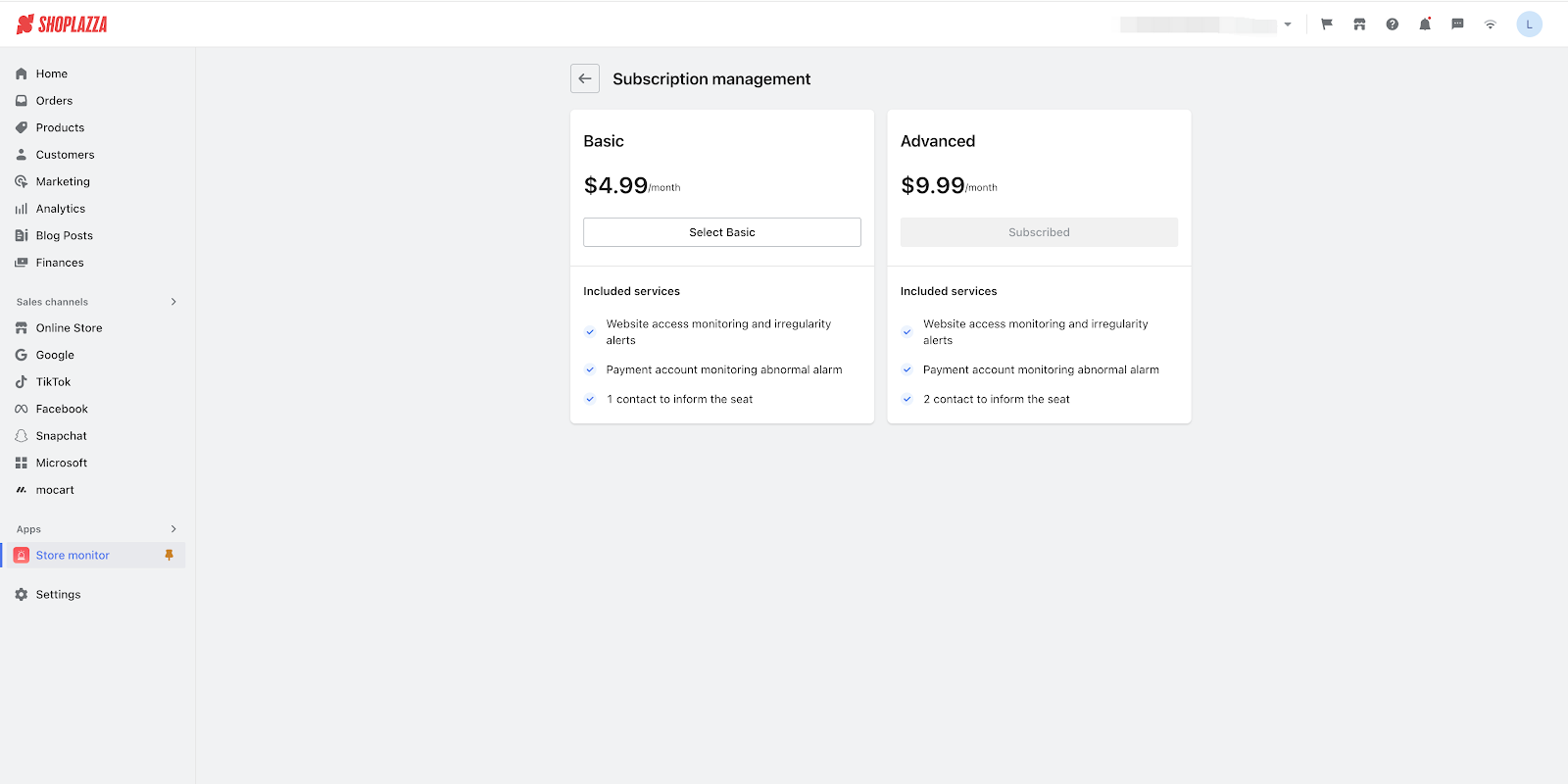



Comments
Please sign in to leave a comment.