Stamped Loyalty & Referrals is an influential tool equipping merchants with effective customer engagement strategies. This versatile app enables you to reward loyal customers and encourage referrals, fostering a robust community around your online store. With this tool, you can amplify repeat business and reap considerable growth in your customer base. This article will walk you through the basic set up of Stamped Loyalty & Referrals in your Shoplazza admin.
Initial setup and installation
1. From your Shoplazza admin > Apps, click on Visit App Store.
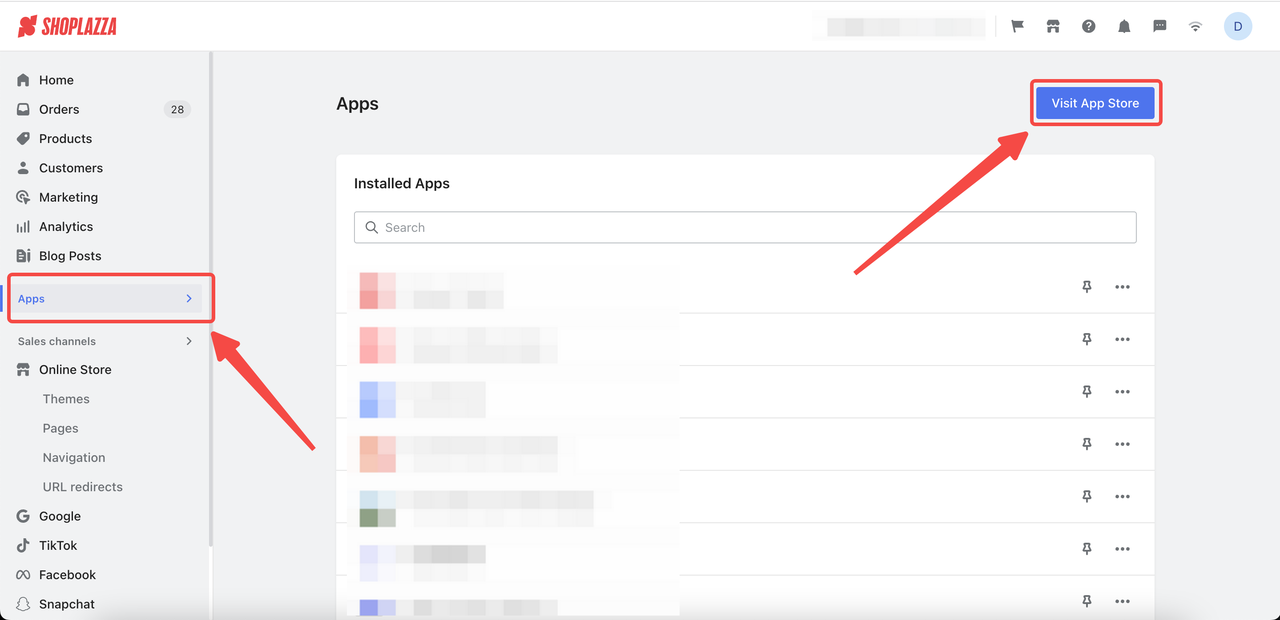
2. Enter the app name Stamped Loyalty & Referrals in the search box and click on Add app.
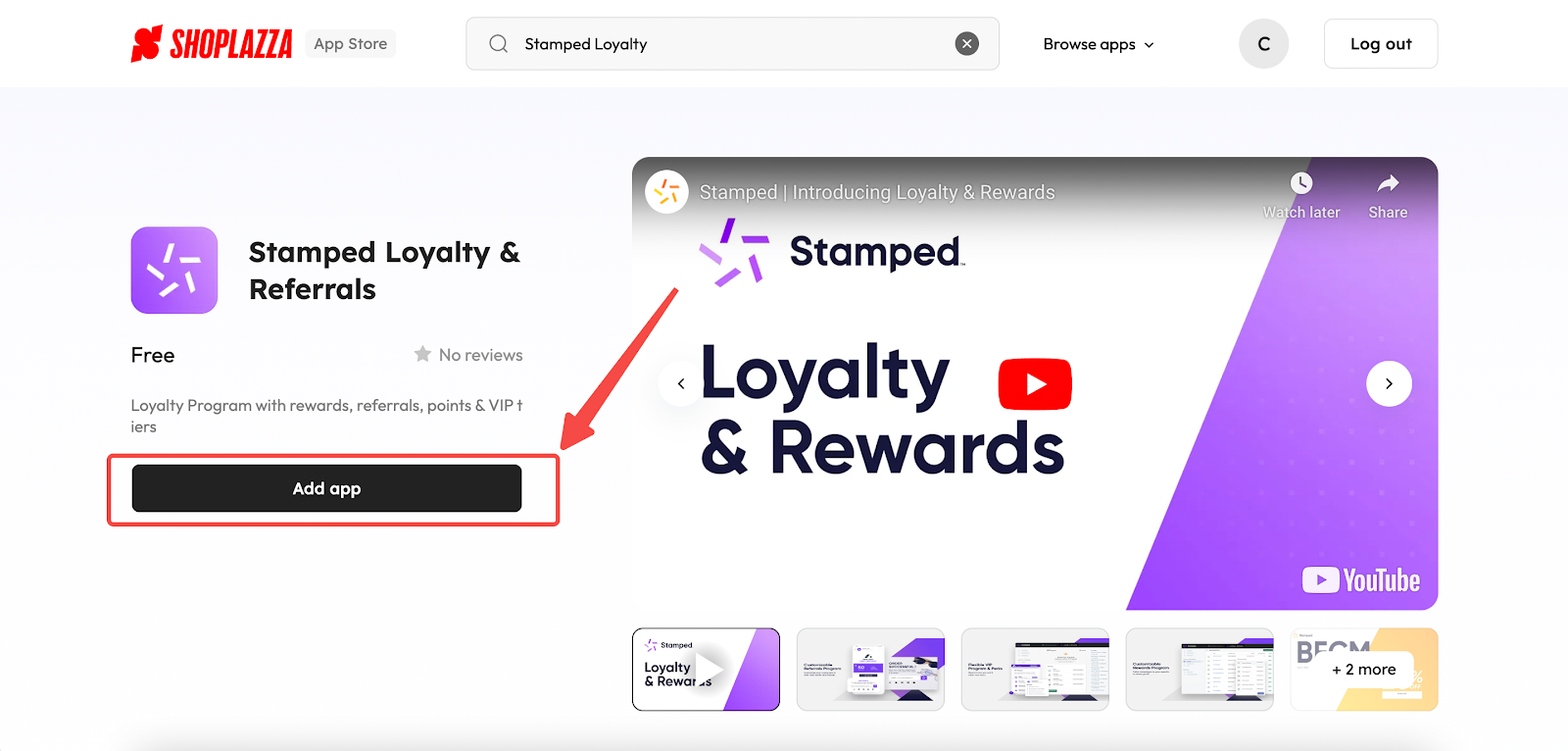
3. Click on Install app button.
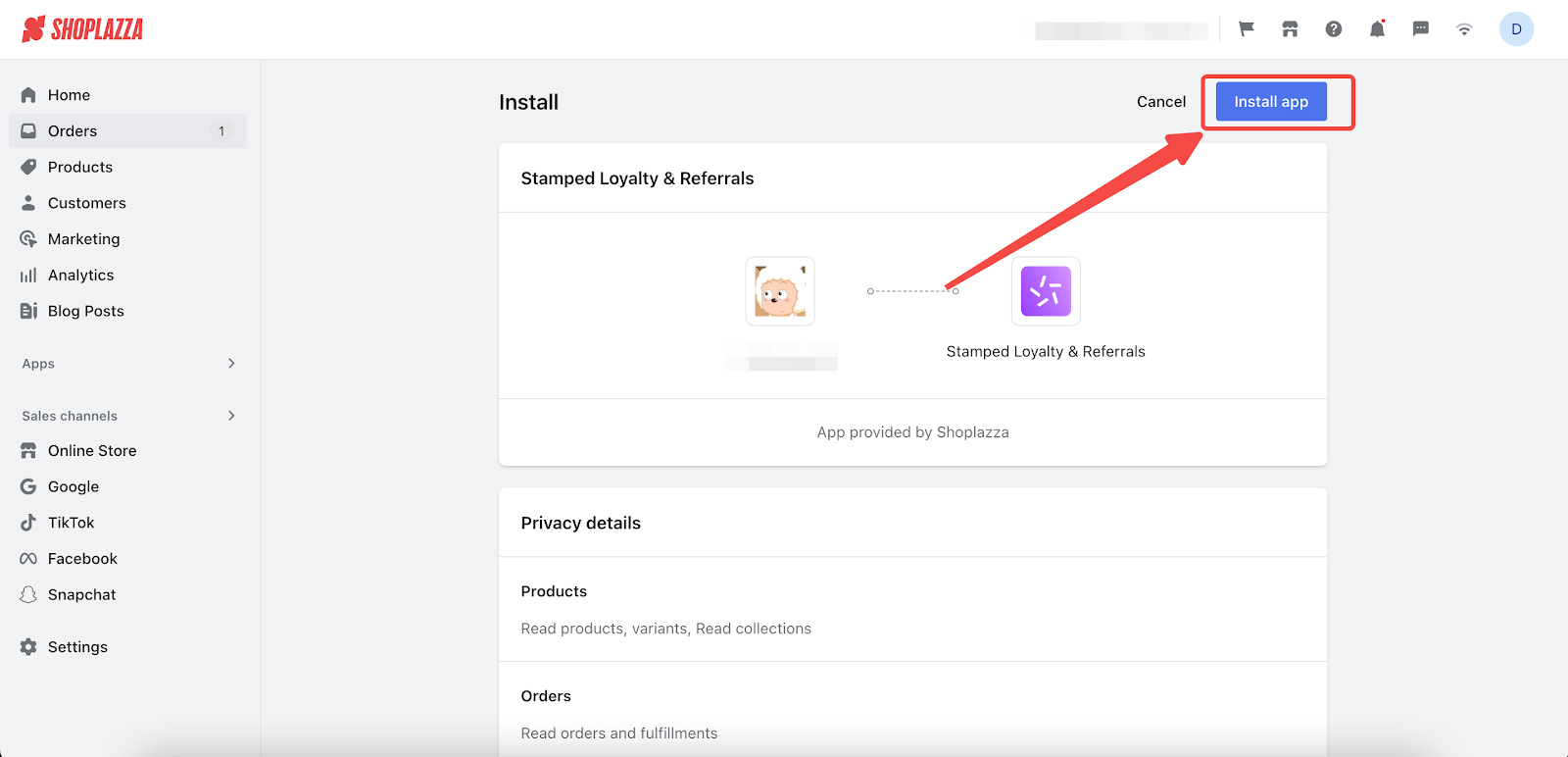
4. Click on Sign up if you don't already have a Stamped account.
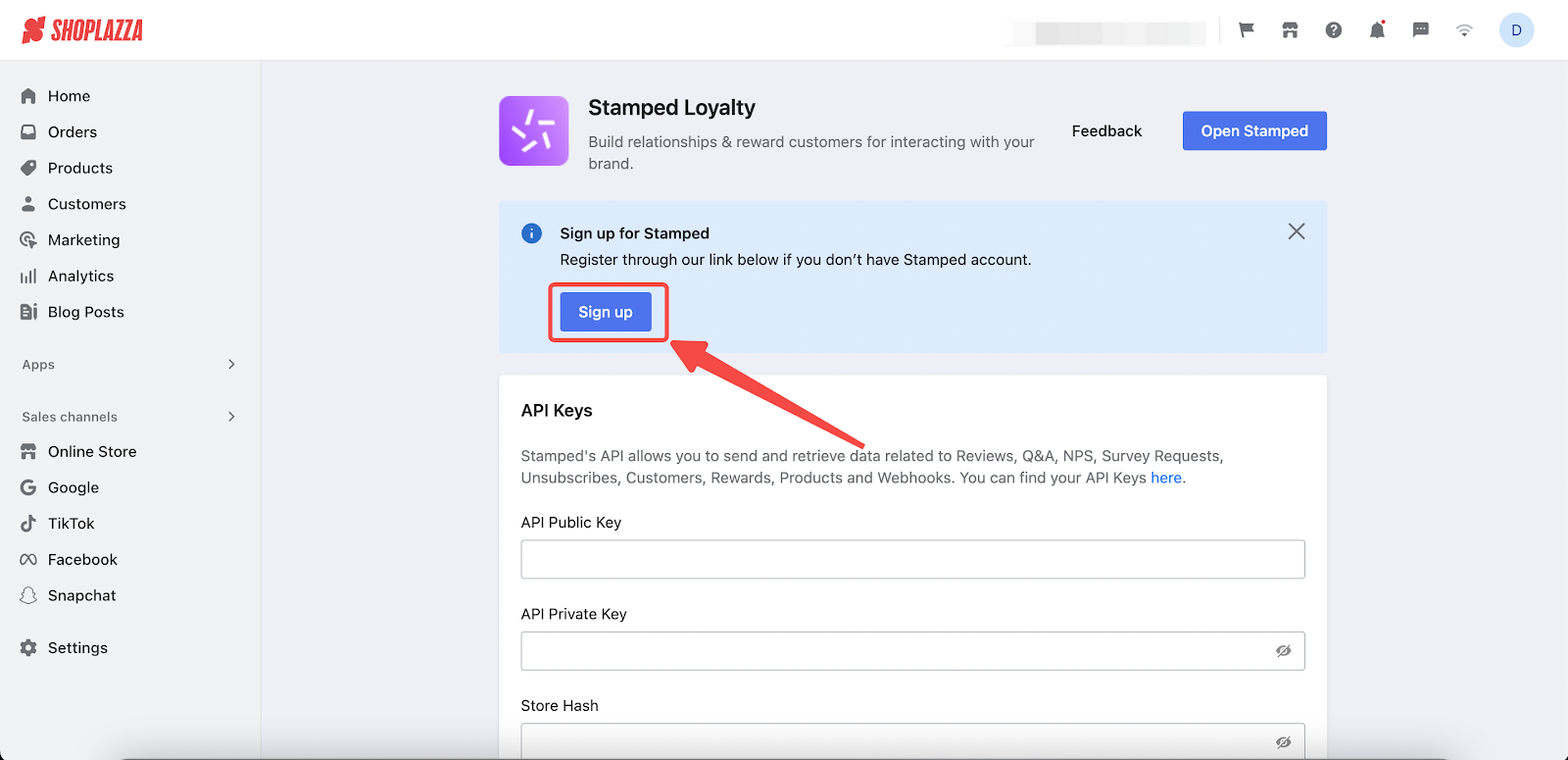
5. Redirected to registration page, fill in the required information and click Sign Up once finished.
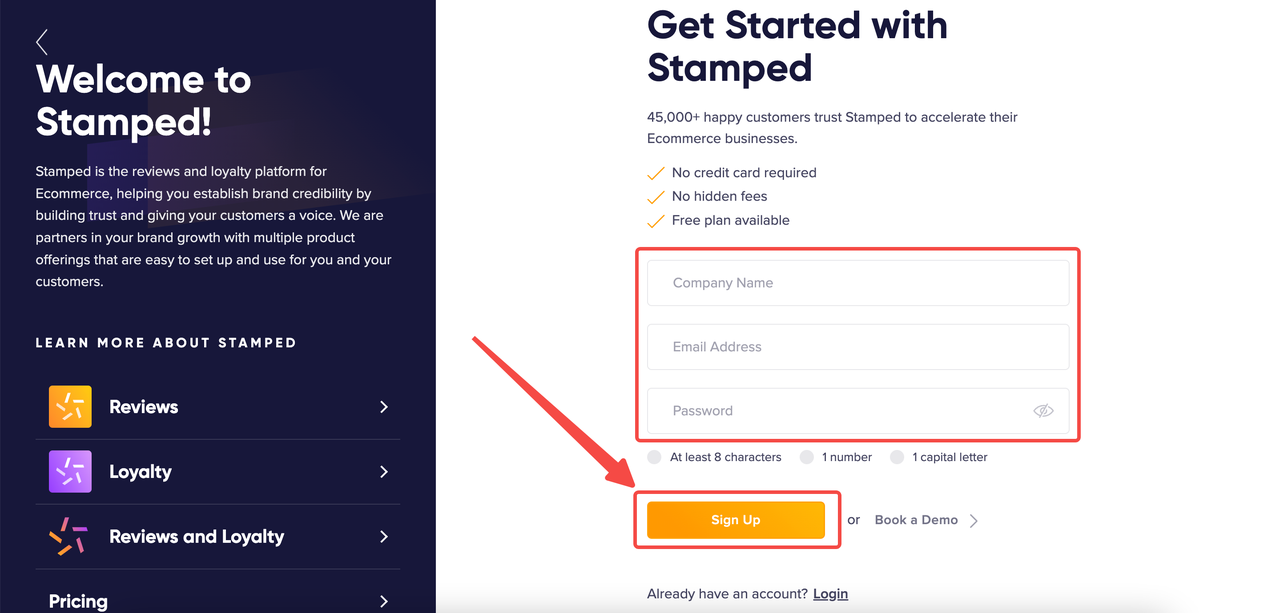
API configuration
1. Once registered, navigate to Settings > API Keys.
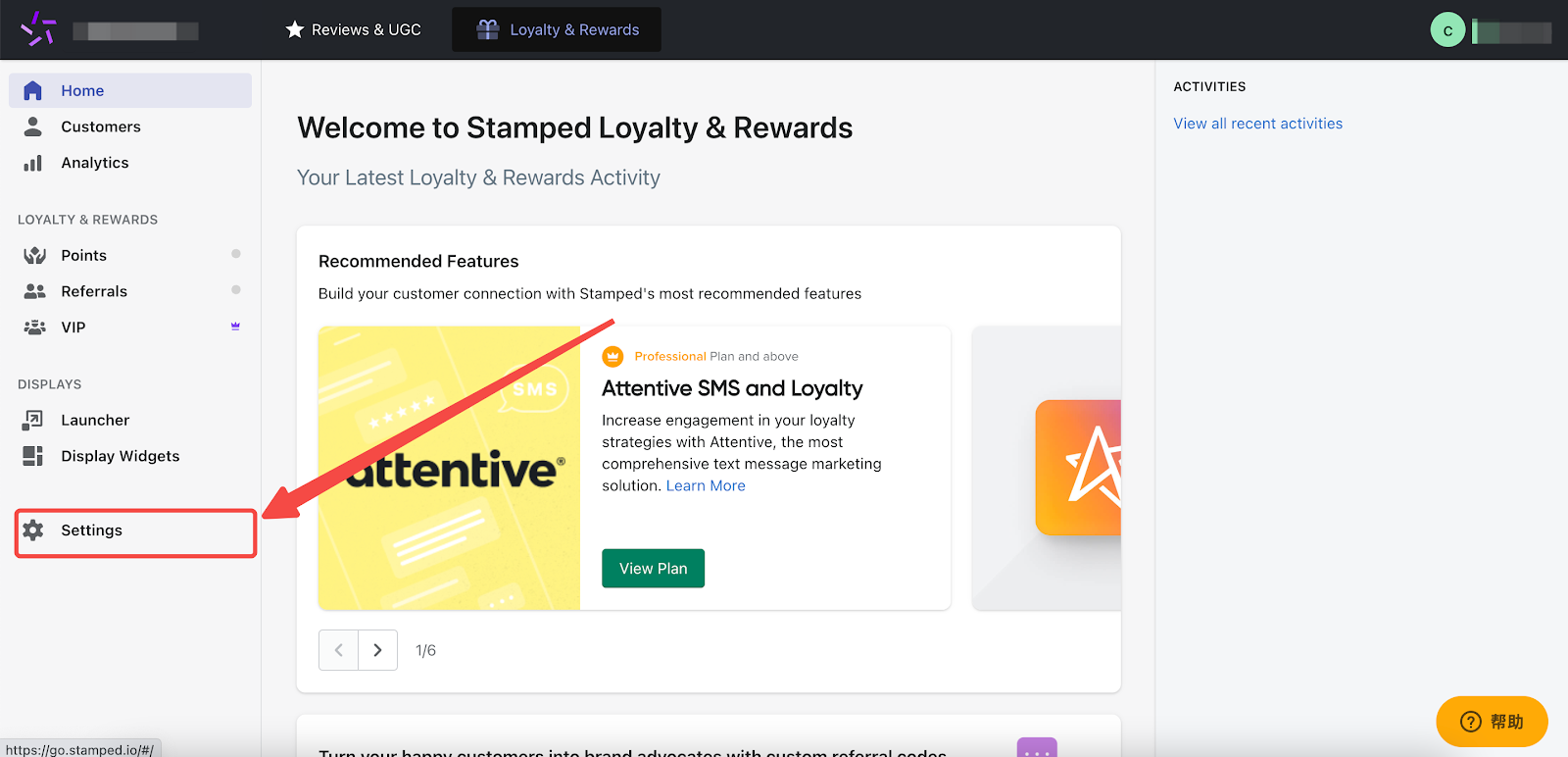
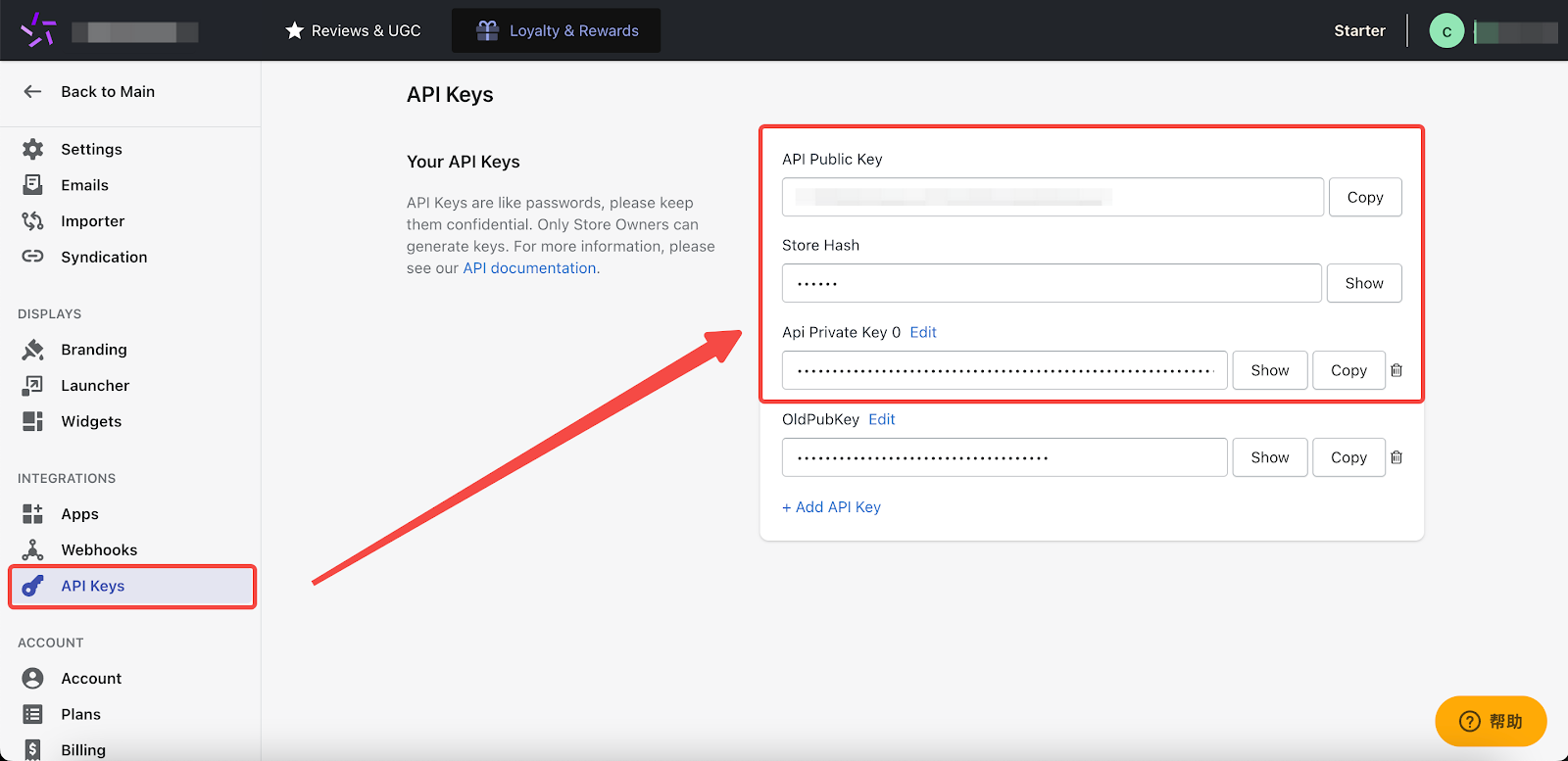
2. Copy the API Public Key, API Private Key and Store Hash on the redirected page.
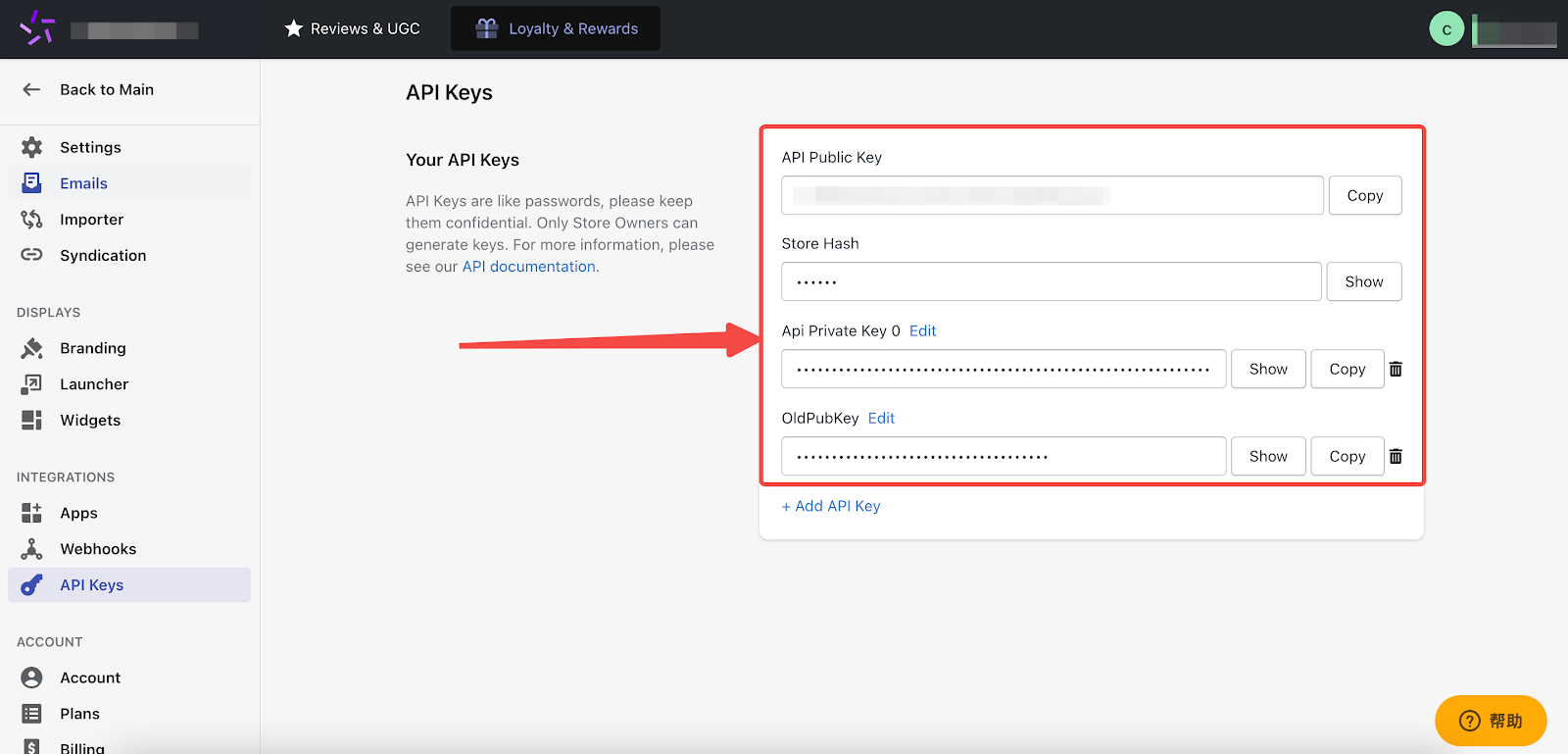
3. Paste the information to the app in your Shoplazza admin. Once done, click Save.
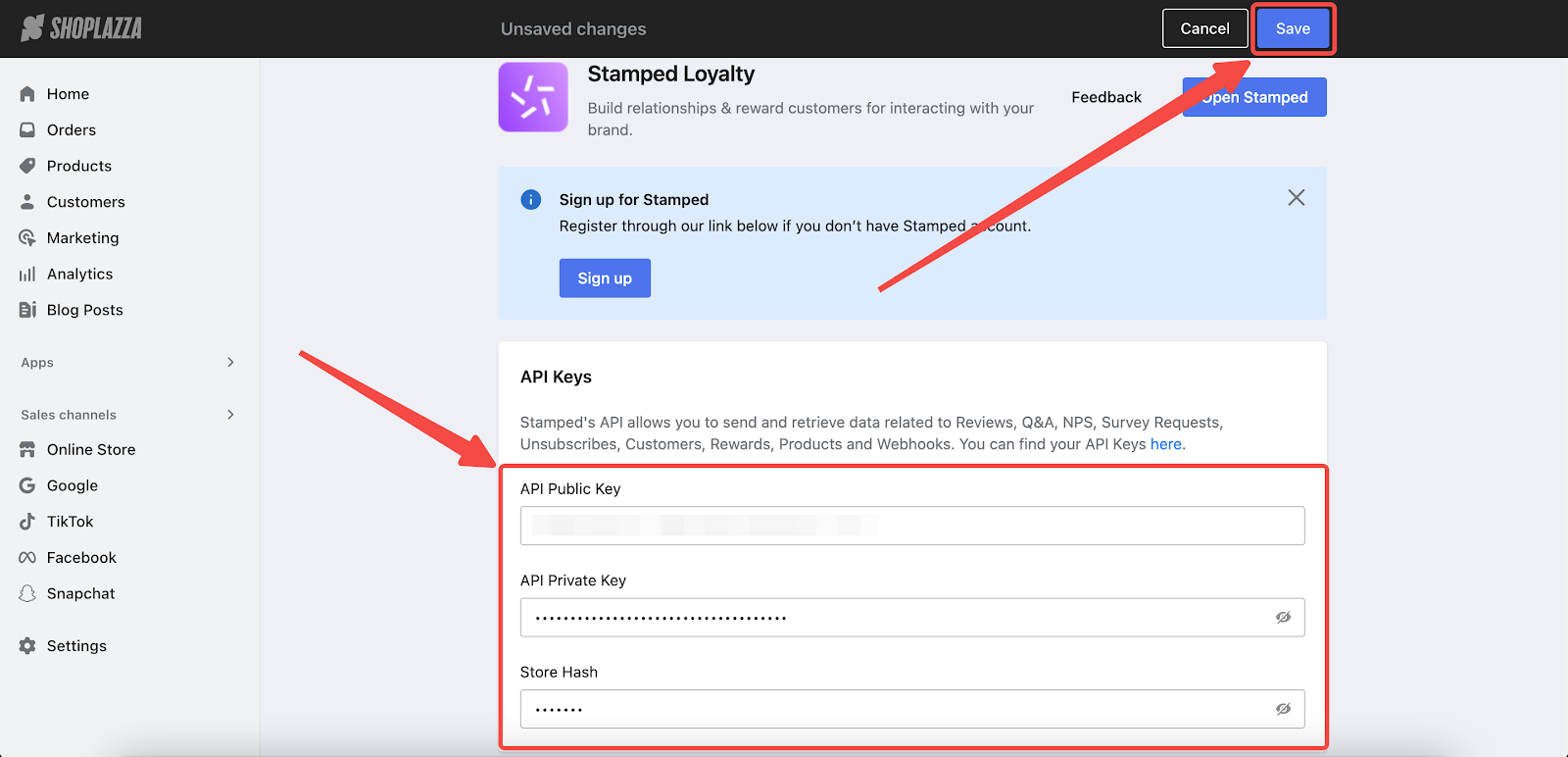
Gift card management
1. Scroll down to the Gift cards section, and click View gift cards to see your gift card list.
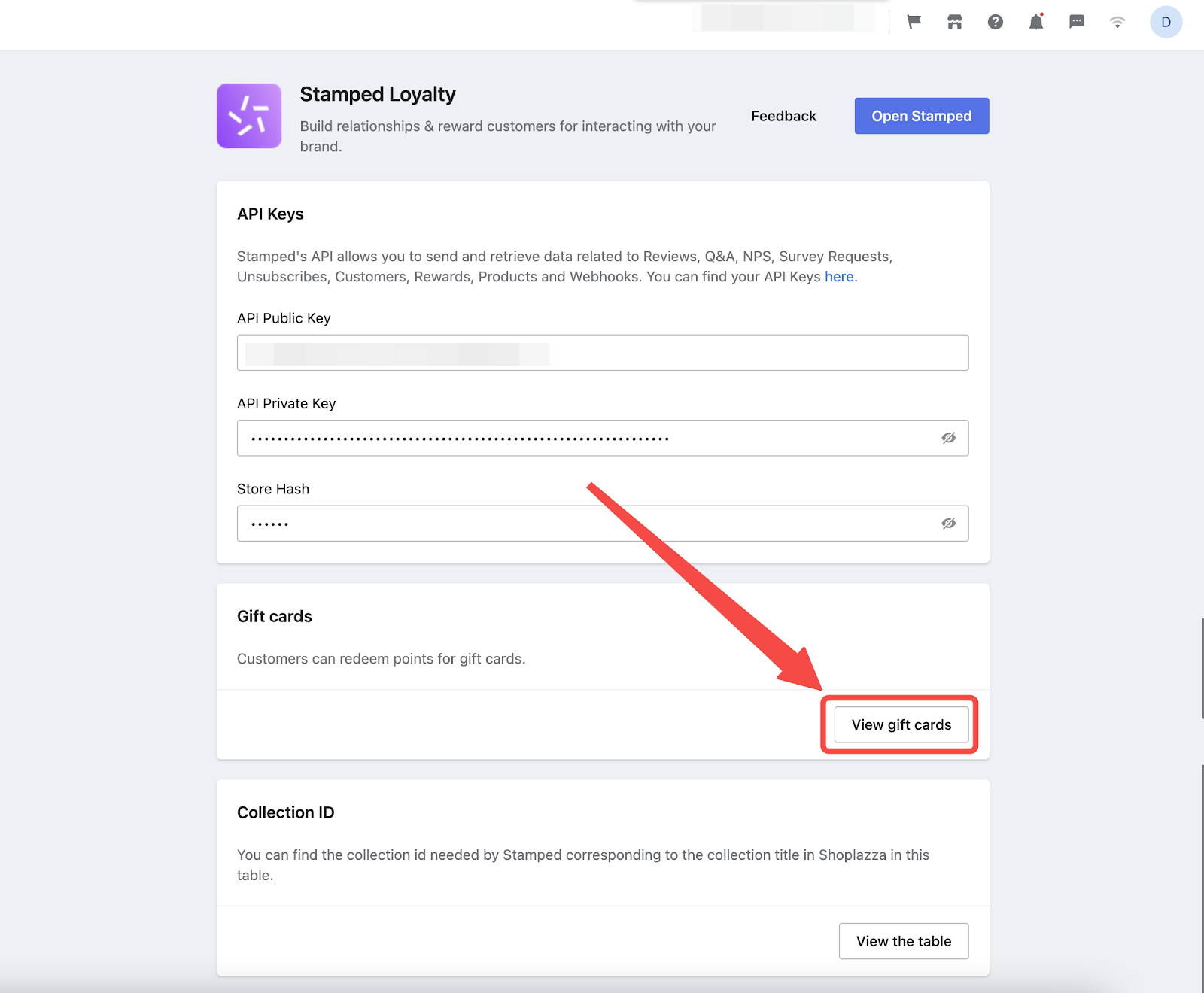
2. Create a new one simply by clicking on Create gift card.
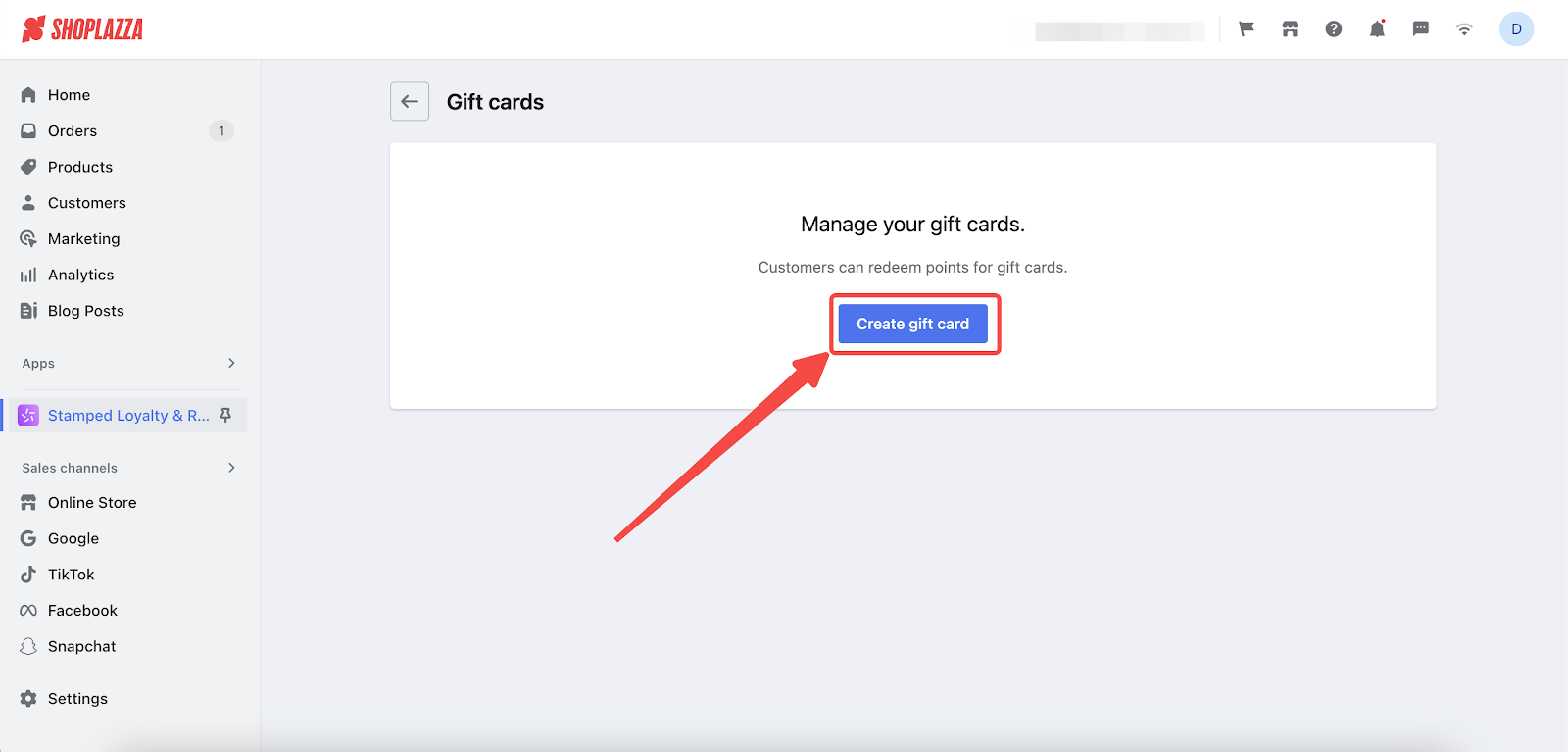
3. Add details about your gift card, including Points redemption style, Reward value, Reward expiration and Effective dates. Once done, click Save.

4. Click on a specific gift card to view more details.
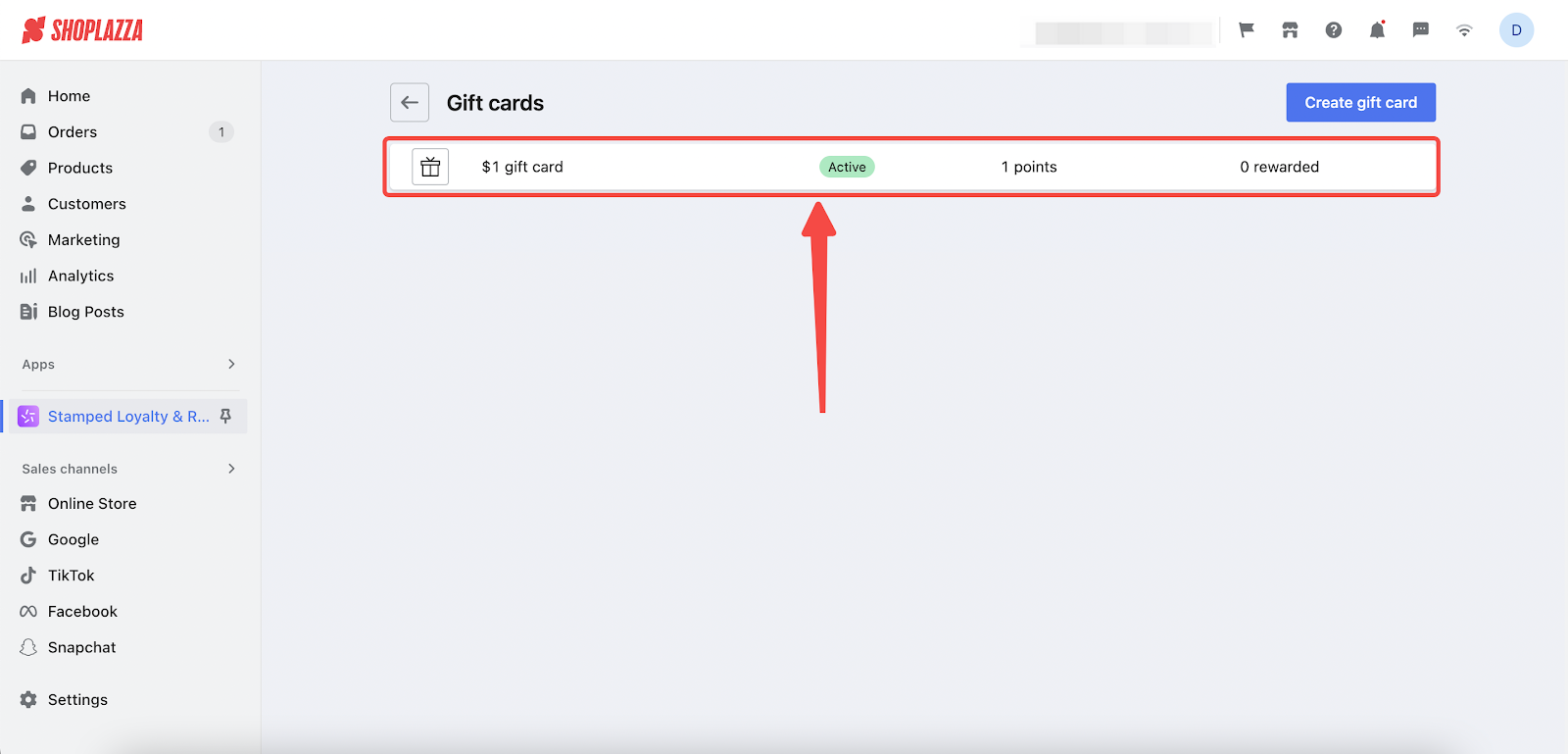
5. Here you can overview the gift card data, including Code, Customer who received this card, Dates Issued and Remaining/Value. You can also change the status of this card, or delete it.
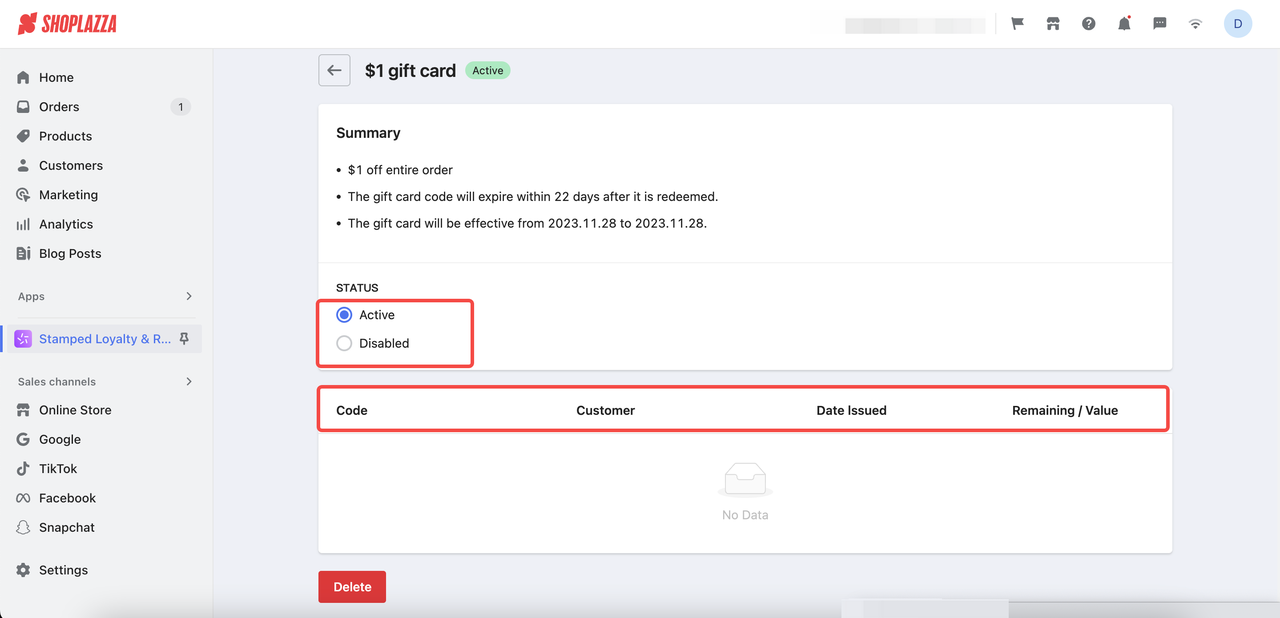
6. Your customers will see your active gift cards in your store and can also redeem points for these gift cards.

Collection and referral settings
1. Scroll down to Collection ID section, and click View the table.

2. Click on Manage collections.
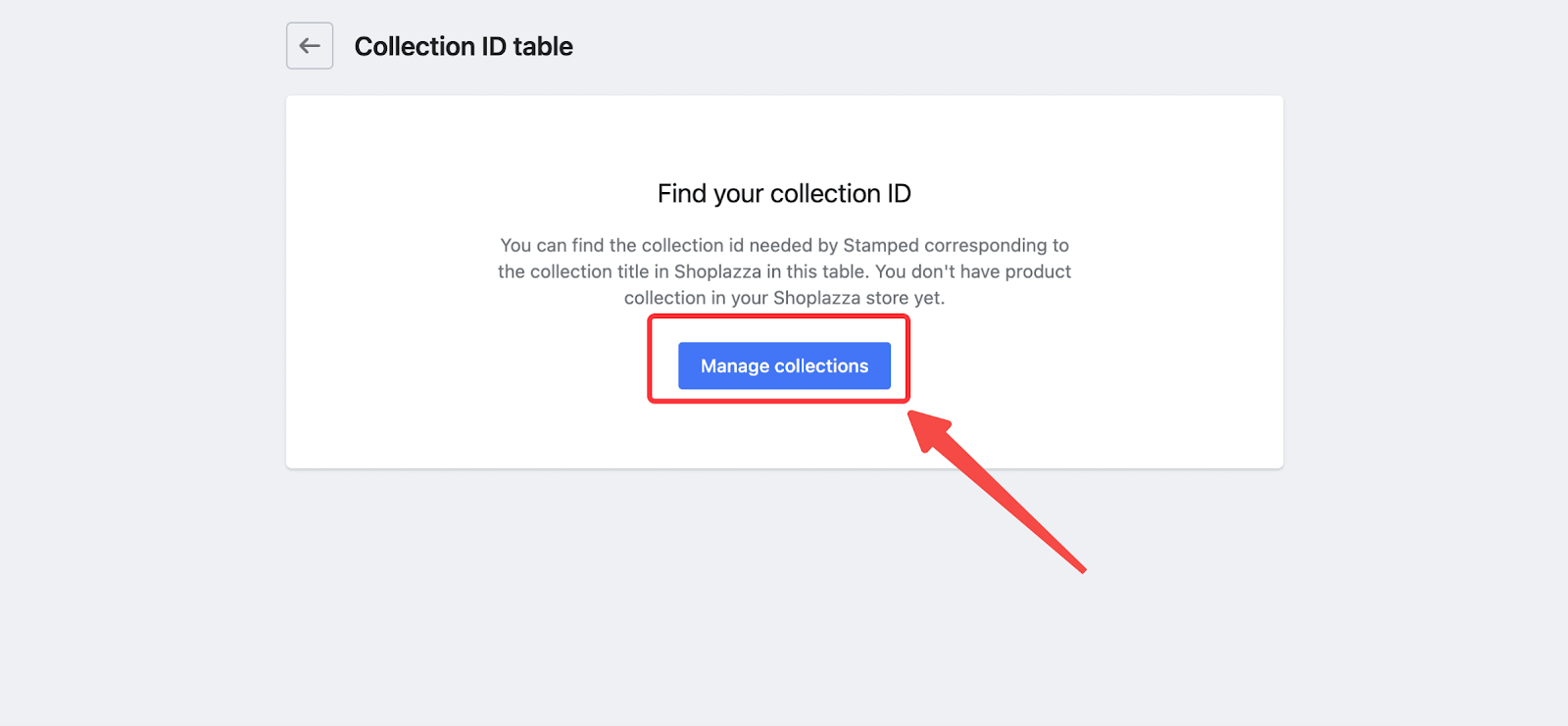
3. Here you can view all your Collection ID. If you need the reward to be applied to only specific collections, you can first copy that Collection ID from here.
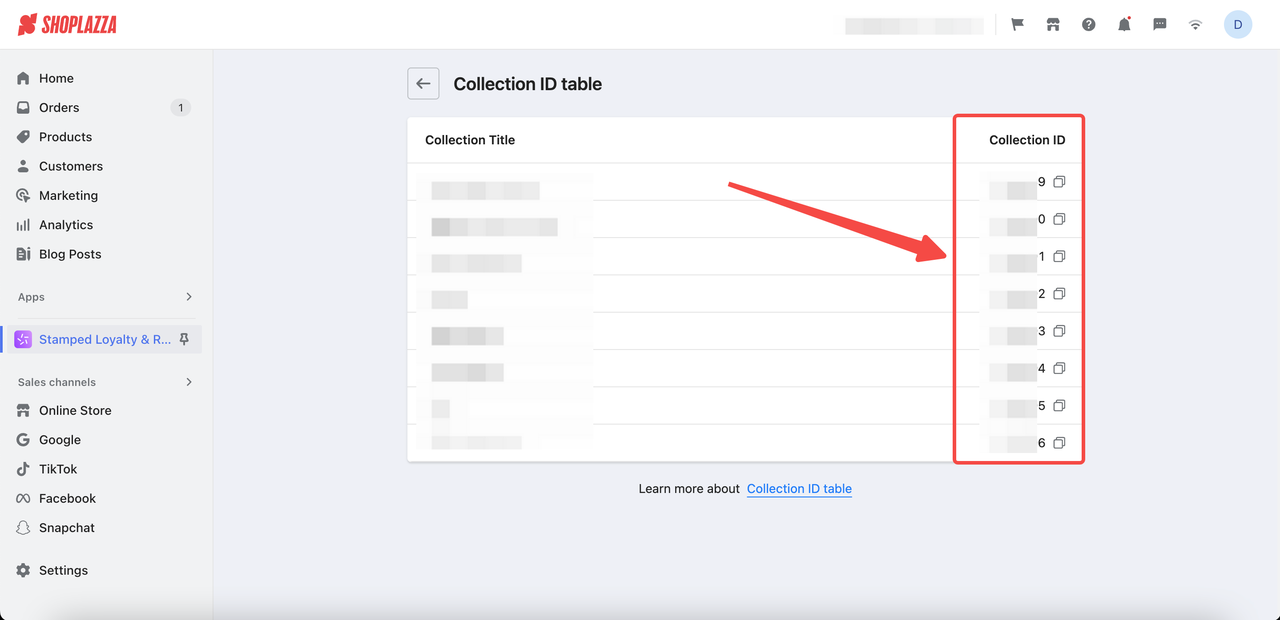
4. Navigate to your Stamped Loyalty & Rewards > Referrals, enable Referrals Program and then click on the Add button either on Customers or Friends.
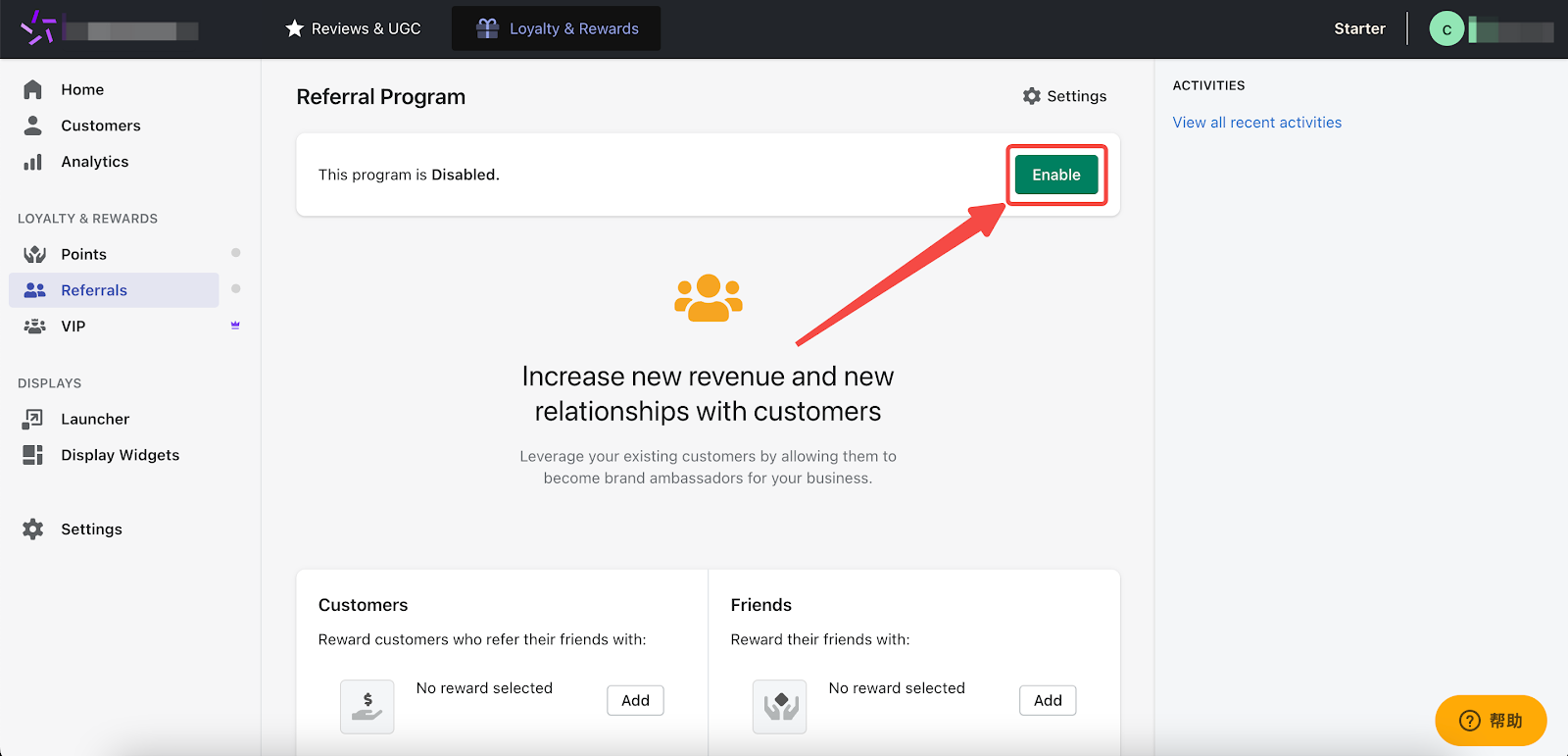
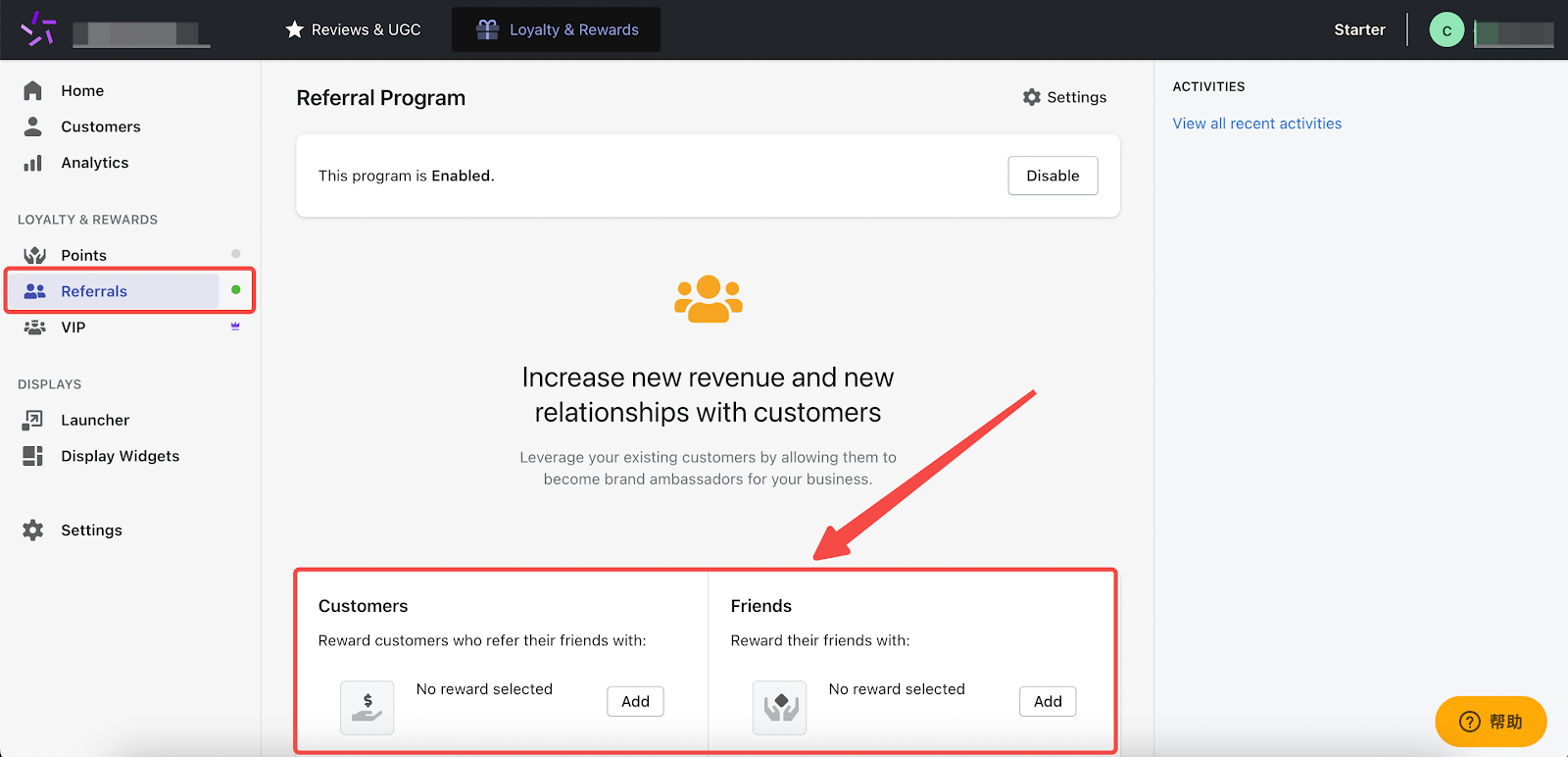
5. Select a Reward type to continue.
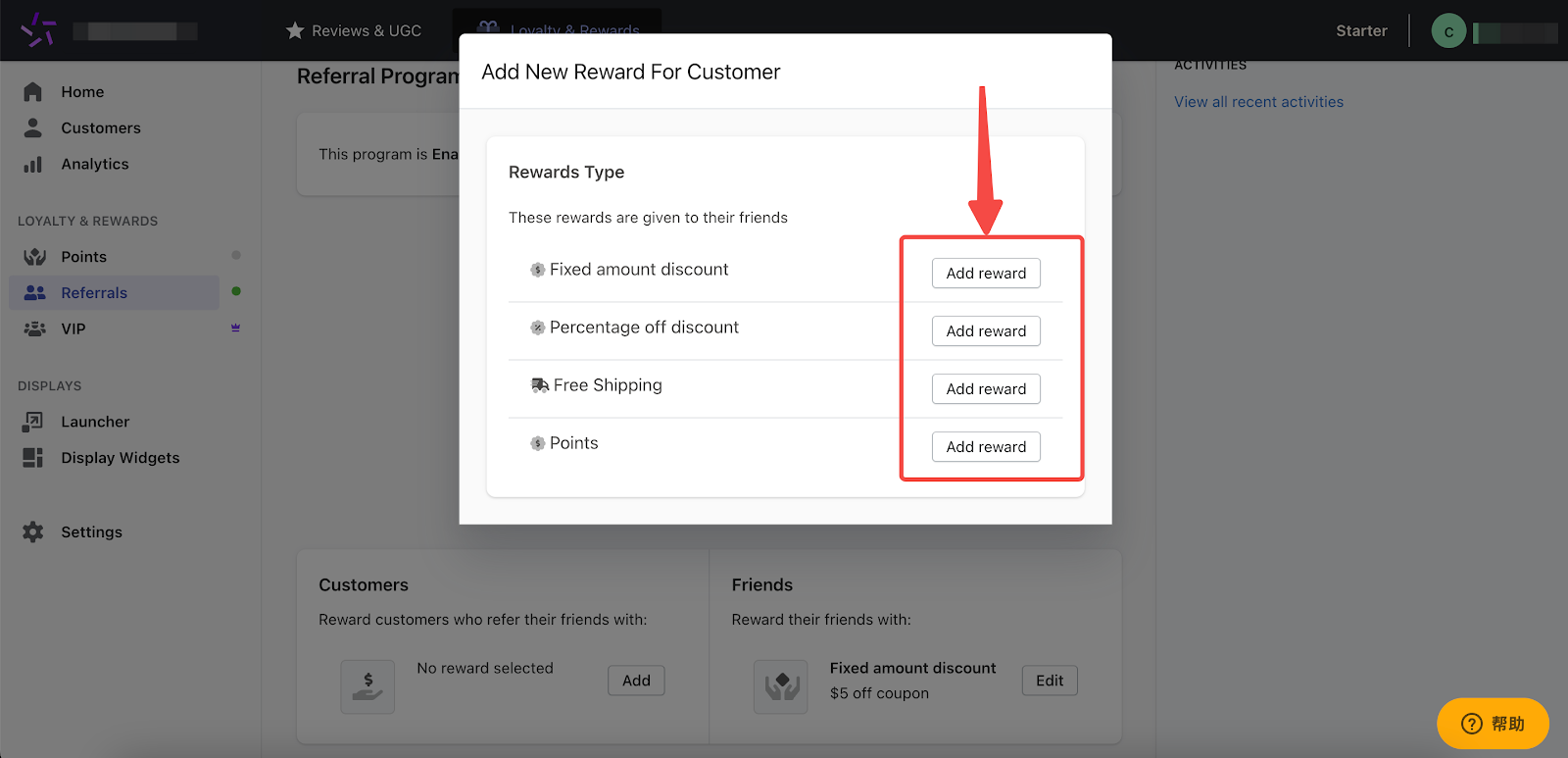
6. Enable Only selected collections option and paste the Collection ID to the designated box.
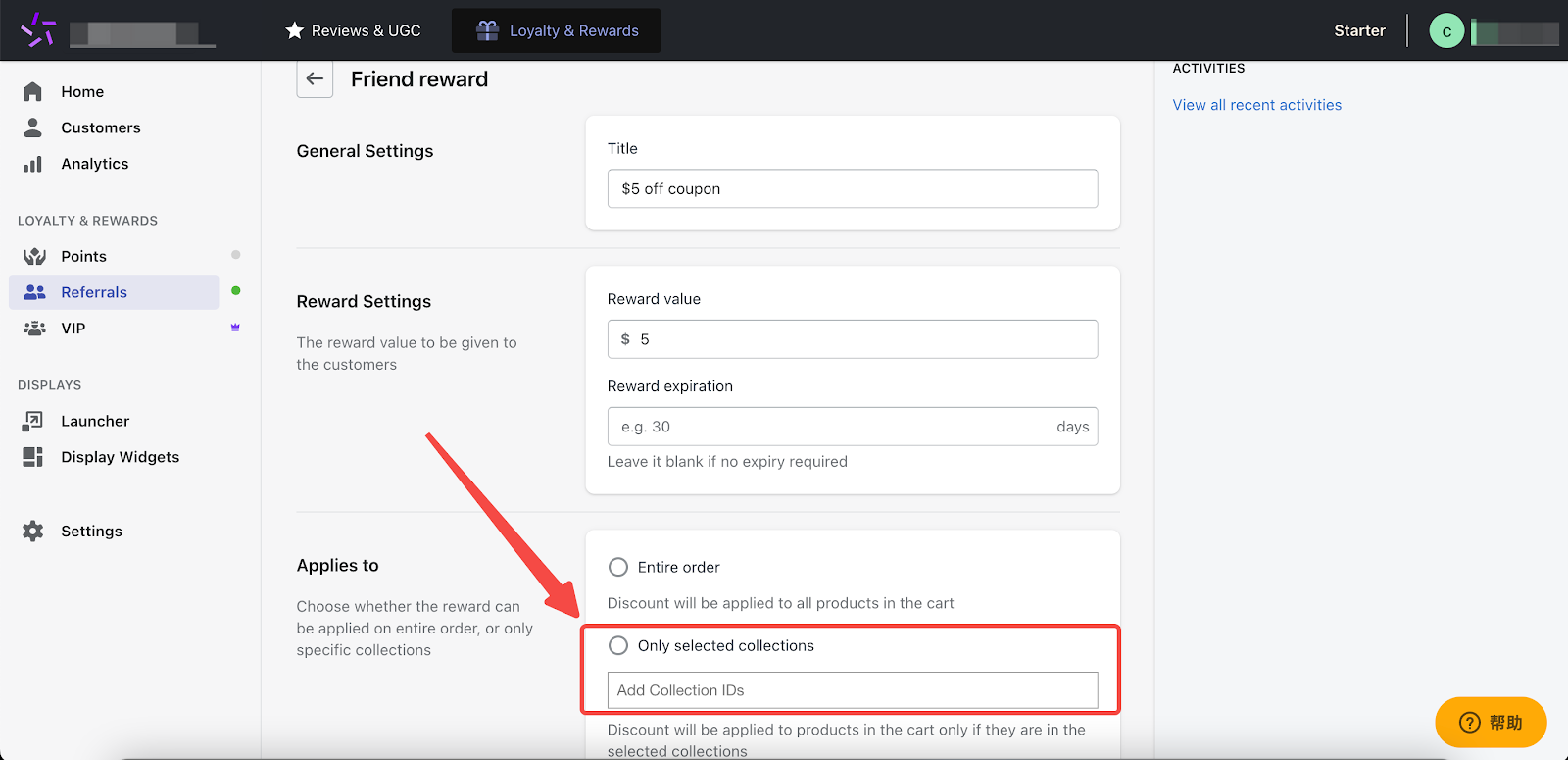
Points and order settings
1. Head over to Settings > Points > Order settings.
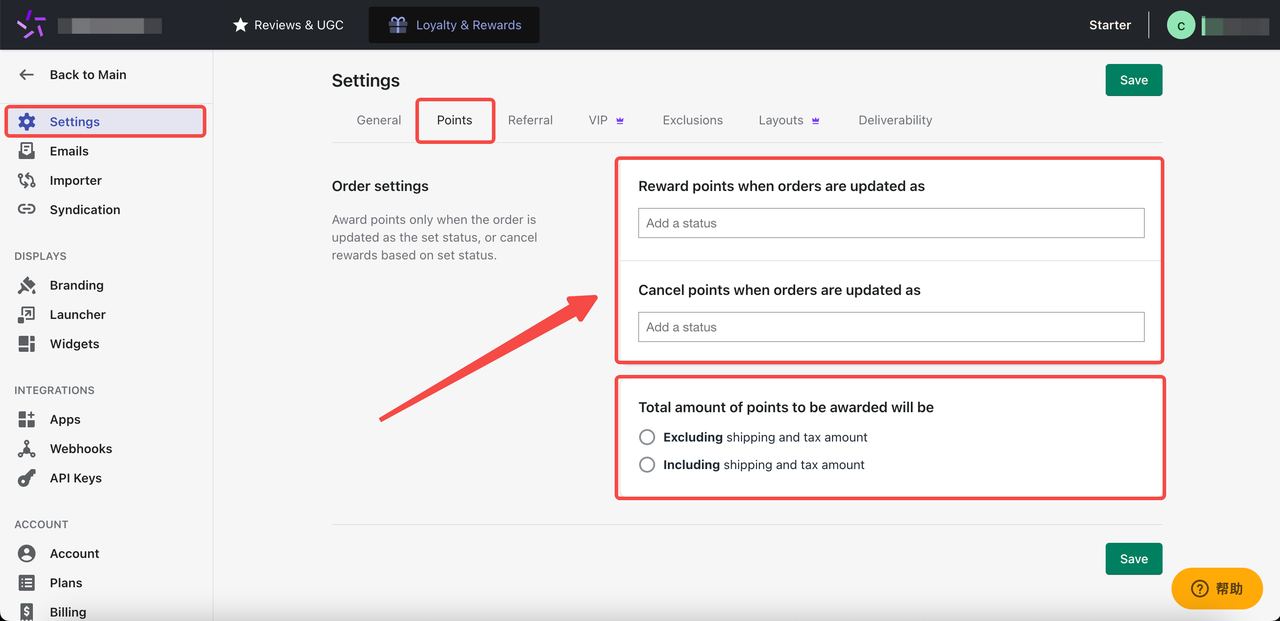
2. Here you can set the reward points based on your needs, you can also set the reward program based on order status.
Reward points when orders are updated as:
-
-
- Placed: Customer has completed payment for the order.
- Authorized: Payment has been approved but not yet transferred.
- Pending: Order has been received but not yet processed.
- Partially Paid: Part of the order total has been paid.
- Fulfilled: Order has been partially or completely shipped.
-
Cancel points when orders are updated as:
-
-
- Refunded: Full payment has been returned to the customer.
- Voided: Order has been nullified or cancelled.
- Partially Refunded: Part of the payment has been returned to the customer.
-
Total amount of points to be awarded will be:
-
-
- Excluding shipping and tax amount.
- Including shipping and tax amount.
-
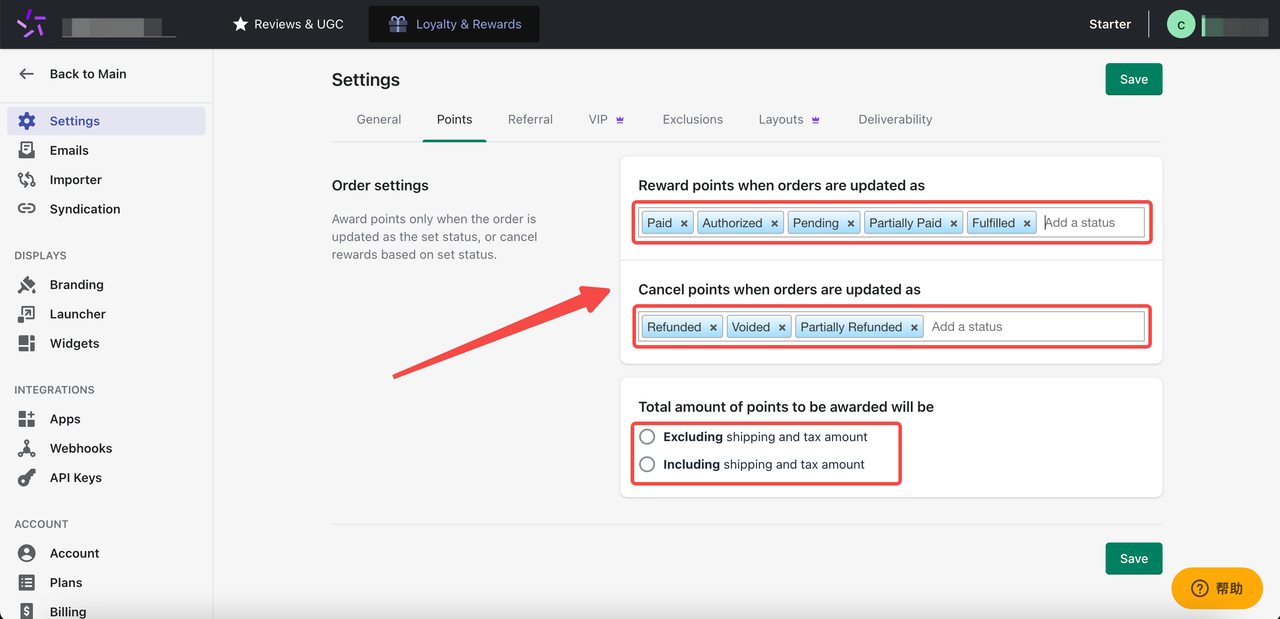
Note
To learn more about Stamped's features, please visit Stamped Support by clicking here.
By following the above steps, you can basically set up your Stamped Loyalty & Referrals in your Shoplazza admin. With its features, you can empower your business by fostering customer loyalty and driving repeat purchases. This tool not only incentivizes customer engagement, but also facilitates the growth of a robust referral network, enhancing your brand visibility and sales. Leverage Stamped Loyalty & Referrals to give your customers a rewarding shopping experience and take your Shoplazza store to new heights.



Comments
Please sign in to leave a comment.