Custom HTML templates offer a flexible way to design emails that reflect your brand and enhance the customer experience. By using custom code and Liquid variables, you can personalize your notifications and add advanced content not available in default templates. This feature is ideal for brands with HTML skills looking to create dynamic, cross-border-ready communications.
Benefits of custom HTML templates
Custom templates unlock new opportunities for visual and functional enhancements in your email communications:
- Brand alignment: Match the look and tone of your emails with your storefront branding.
- Visual upgrades: Improve layout, color, and typography to better engage recipients.
- Advanced customization: Use Liquid variables to dynamically display order, product, and customer data.
- Unsubscribe options: Include opt-out links for marketing emails using built-in variables.
Creating a custom email template
To design a personalized HTML template, start by accessing the customer notification settings in your Shoplazza admin. The process allows you to select a specific email type, create a custom-coded template, and edit its contents using HTML and Liquid. Each step below guides you through setting up your template from start to finish.
1. Go to customer notifications: Log in to your Shoplazza admin, then go to Customers > Customer notifications. This is where all system-generated emails are managed.
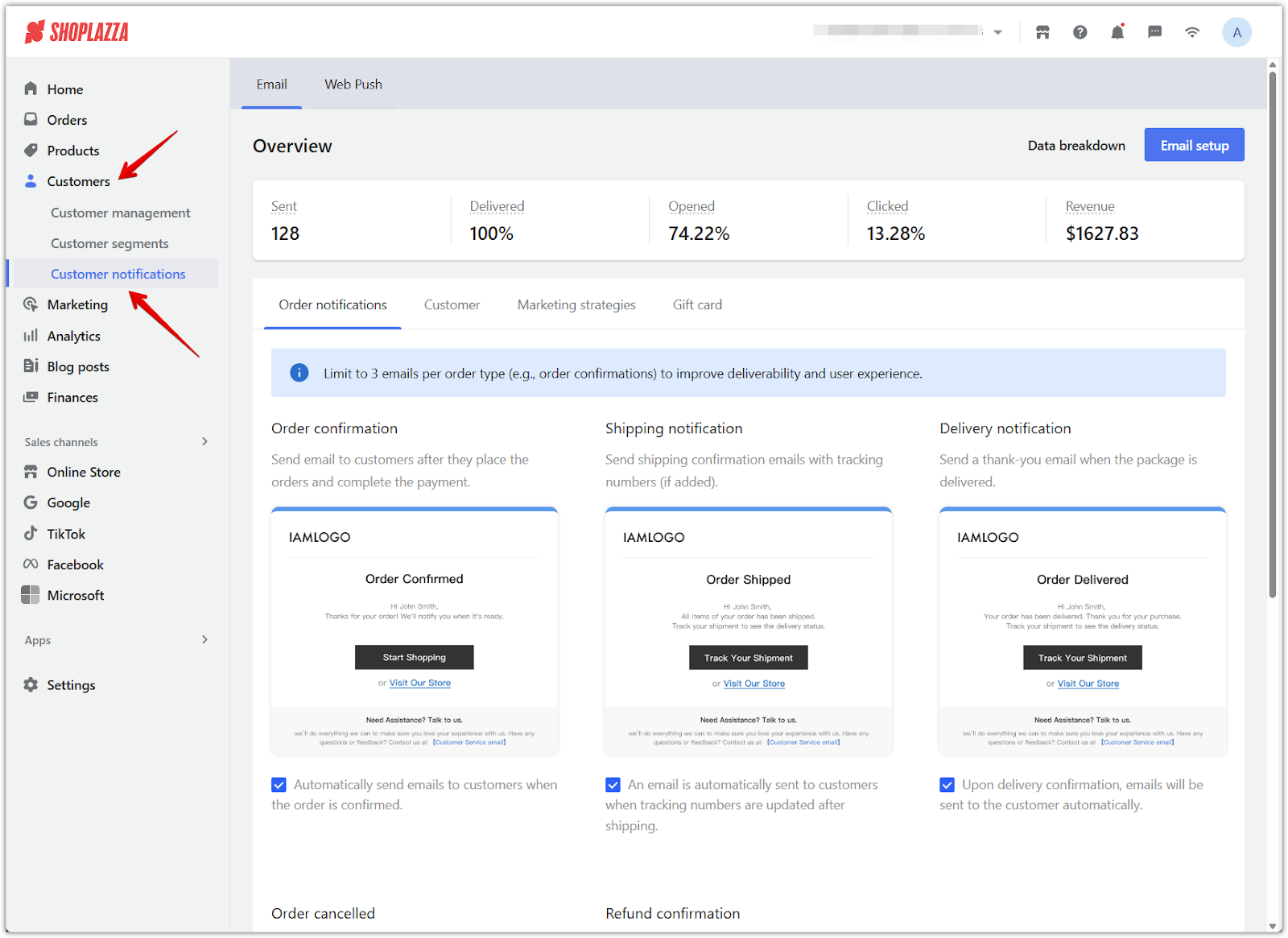
2. Select a notification type and open template management: Click the tab for the type of email you want to edit, such as Order notifications or Shipping notifications. Then hover over the specific email you want to customize (like Order Shipped) and click Template management when it appears.
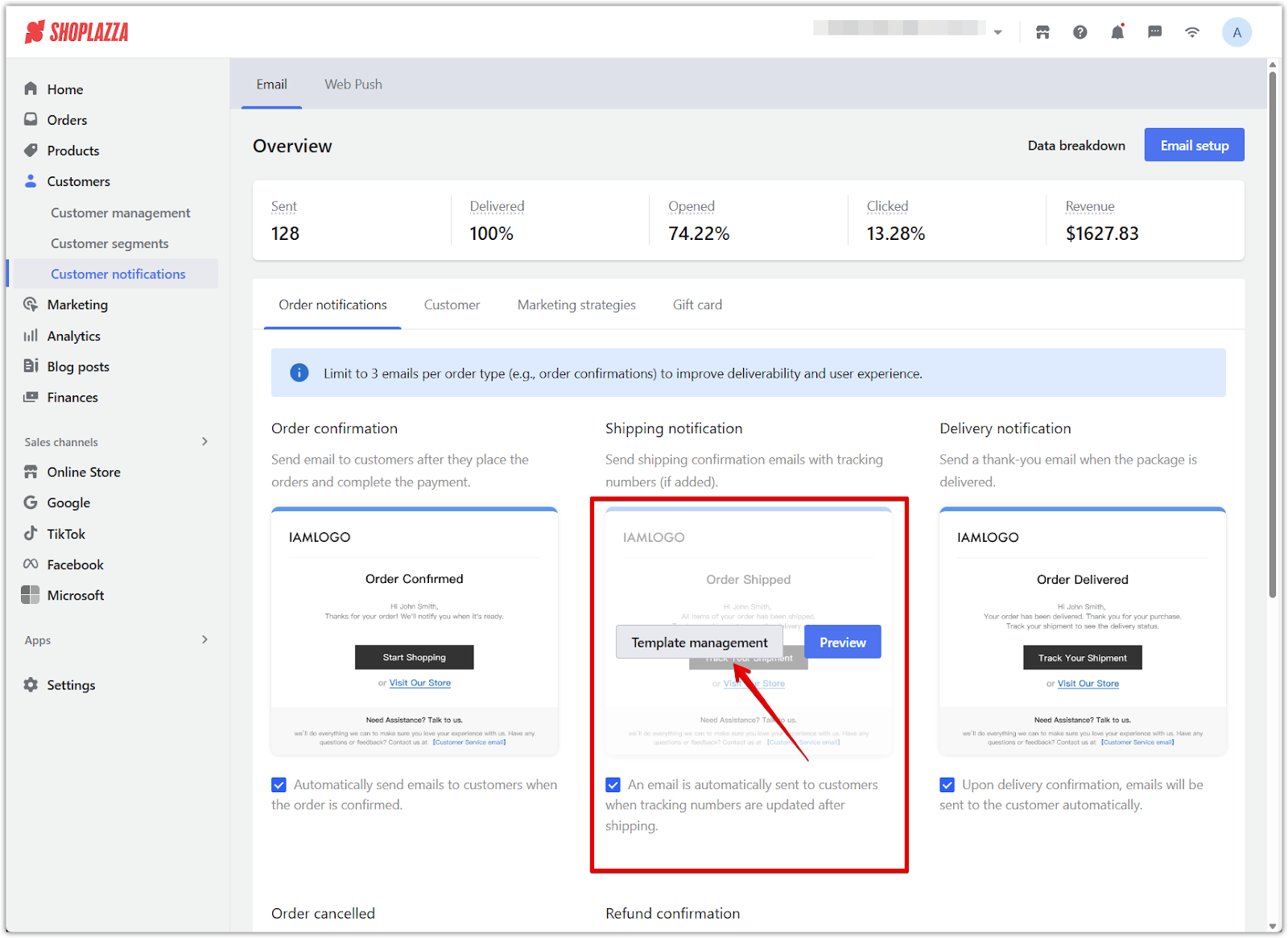
3. Add a new email template: In the template list, click New template to begin setting up a new version.
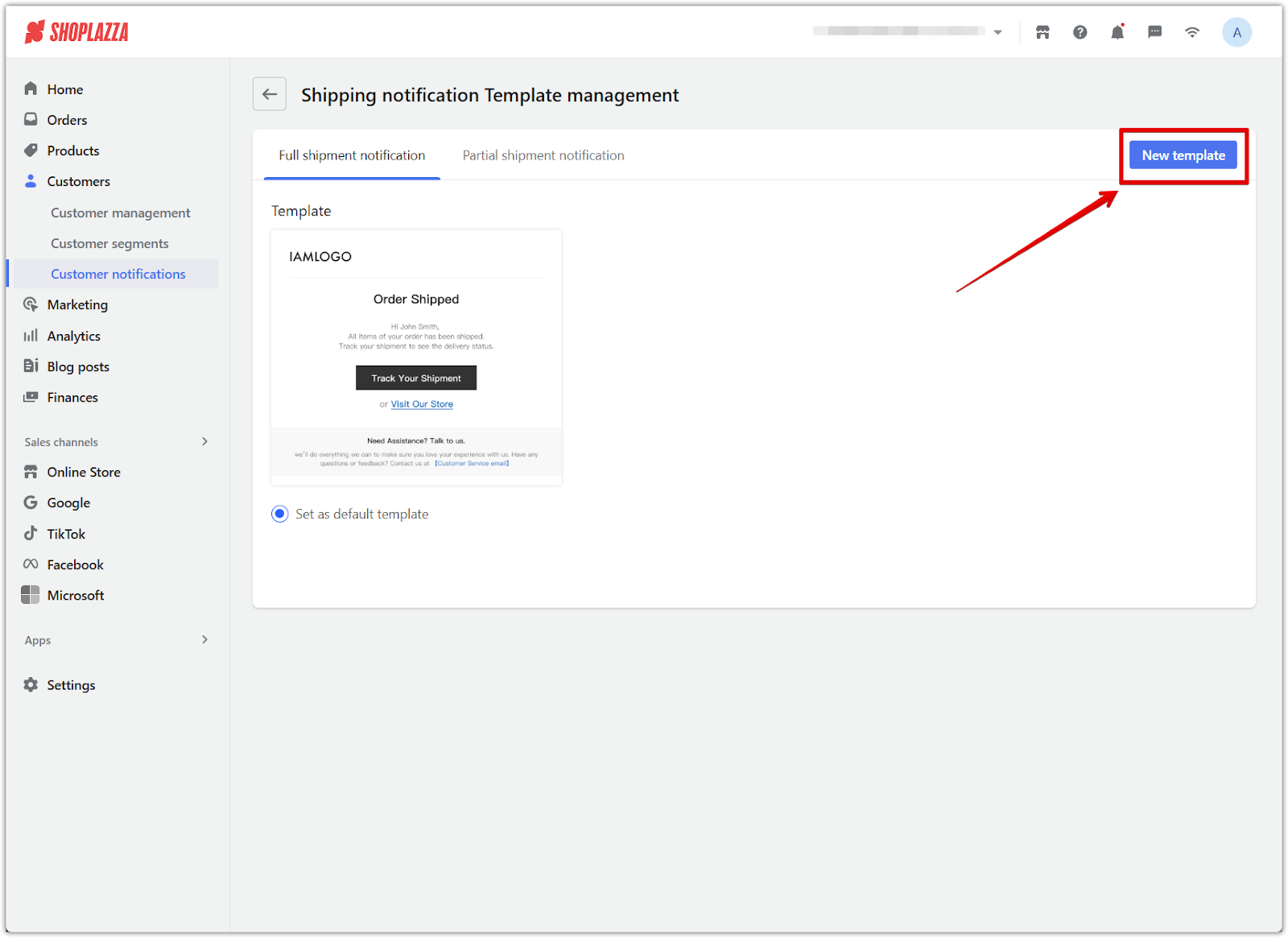
4. Choose custom code template: In the popup that appears, select Custom code template to begin writing your own HTML. This gives you full control over the layout, styling, and dynamic content of the email. Click Next to continue.
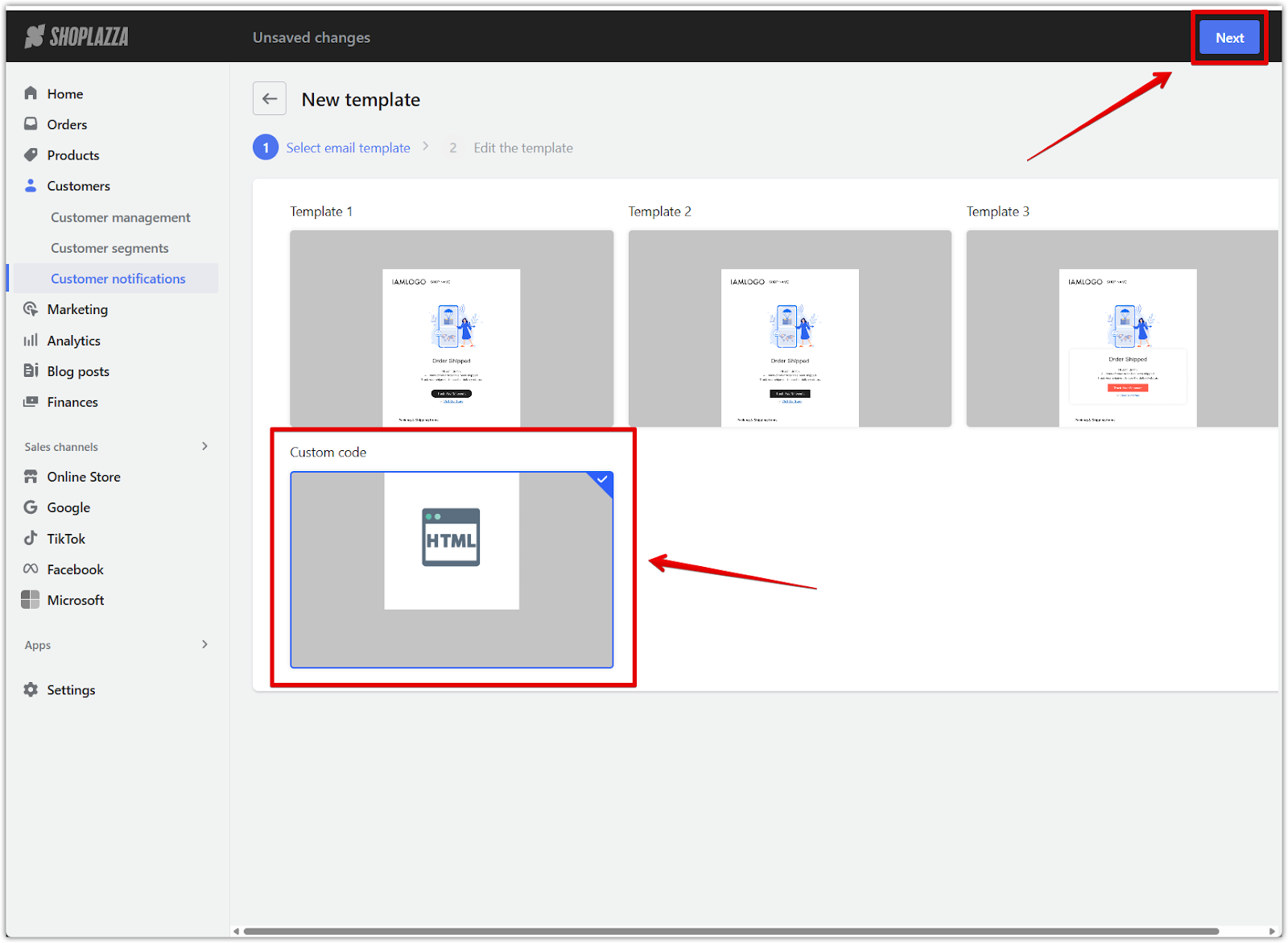
5. Name your template: Enter a clear and descriptive name that helps you identify the purpose of this template inside your admin. This label is for internal use only.
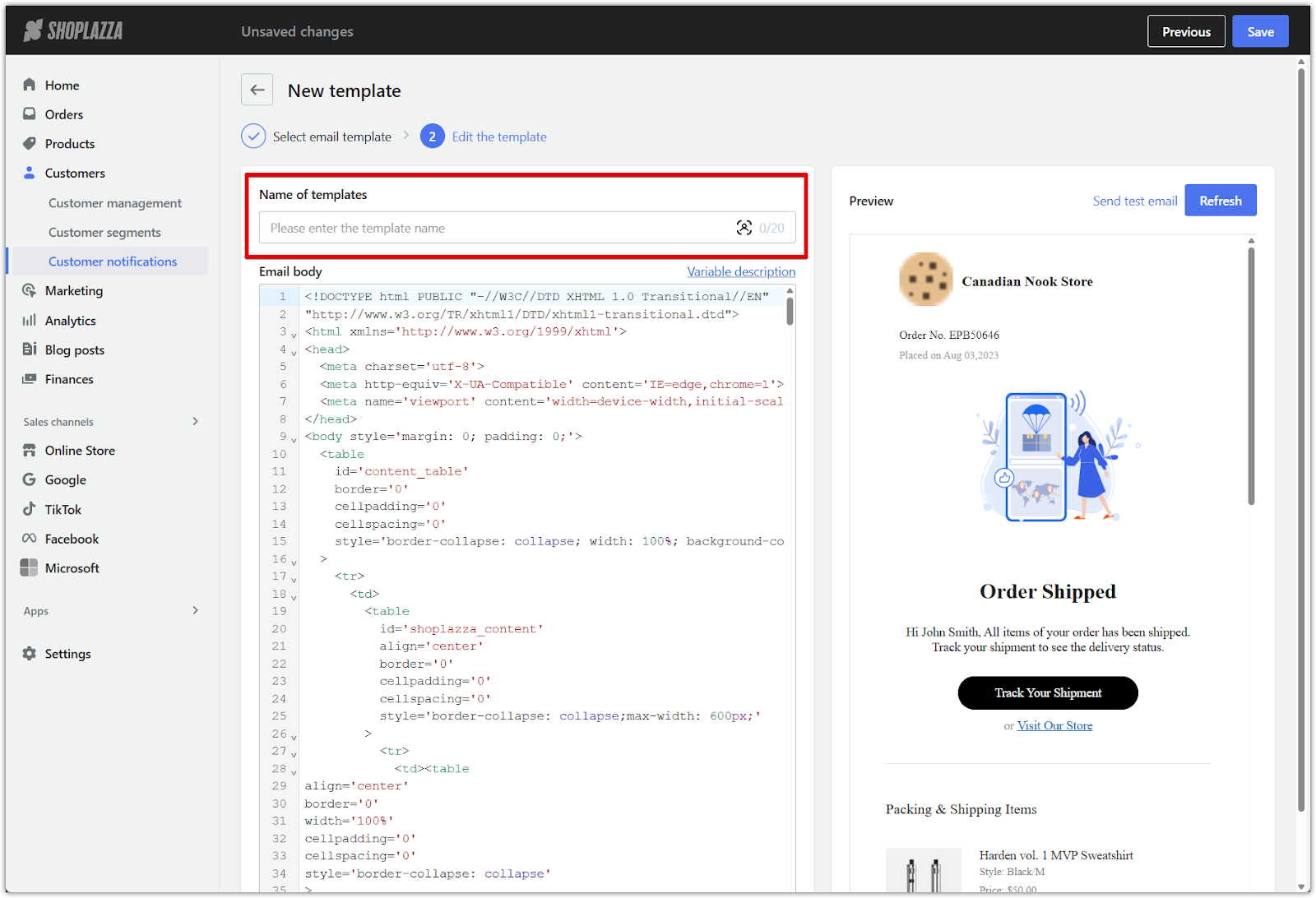
6. Edit the email content: In the template editor, you’ll see a field labeled Email body (HTML). This is where you add your HTML and insert Liquid variables to dynamically display order details, customer names, discount codes, and more. After making changes, click Refresh to update the preview window on the right.
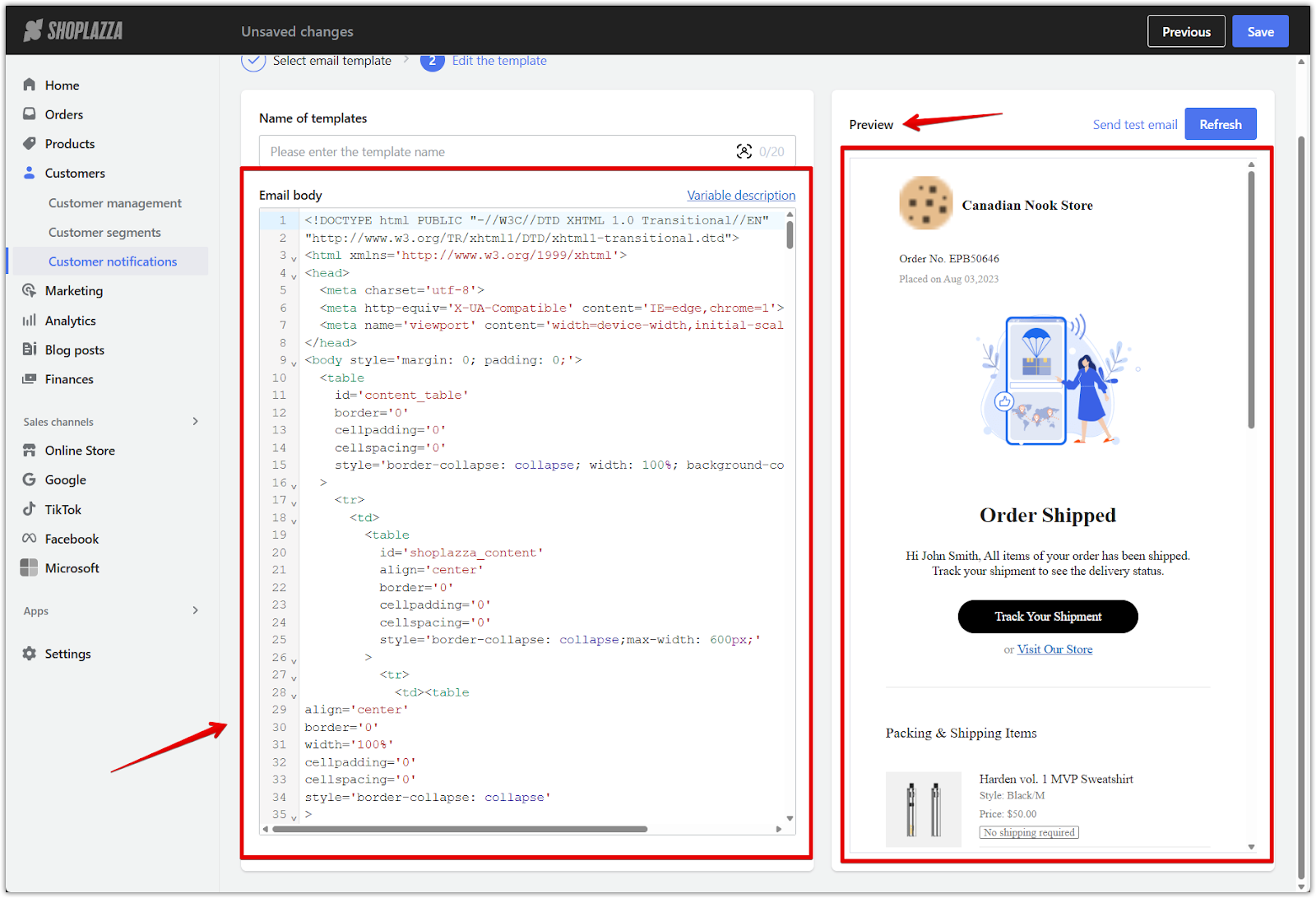
Note
Changes won’t appear immediately. Click Refresh each time you want to see how the updated email will look.
Using variables in custom templates
Custom templates are designed for users with experience in HTML and Liquid coding. If you're not familiar with this type of setup, consider working with a developer to ensure the email displays correctly and functions as intended. Liquid variables allow your email content to automatically update with live order and customer data, making each message personalized and dynamic. For more information on how to use Liquid variables and syntax, visit the Shoplazza Liquid Basics documentation .
- Insert order information using Liquid syntax: Add variables like {{ order.discount_code }} directly into your HTML. When the email is sent, this value is replaced with the actual discount code used in the customer’s order.
- Reference product arrays for detailed data: Variables such as {{ order.line_items[0].title }} allow you to display the name of each product in the order. Other attributes like quantity or price can also be included using similar syntax.
-
Use system-supported variables for key functions:
- {{ reset_password.code }}: Displays the customer’s password reset verification code. Use this in the Reset password email template.
- {{ unsubscribe.link }}: Generates a clickable unsubscribe link. This is recommended only for marketing-related emails such as abandoned checkout notifications.
Note
If the available variables do not meet your needs, you can provide feedback to our support team. We will continue to expand variable support in future updates to help you customize your email templates more effectively.
Custom email templates offer greater control over design, branding, and personalization. HTML and Liquid support make it possible to create professional, dynamic notifications that reflect your store’s unique identity. For templates that rely on advanced logic or detailed formatting, working with a developer helps ensure everything functions correctly and delivers a consistent experience for your customers.



Comments
Please sign in to leave a comment.