Wholesale business involves selling products in bulk at discounted rates to other retailers or businesses. The Shoplazza Pro plan offers powerful tools to manage large orders and support scalable B2B operations. With tiered pricing, you can offer discounts based on quantity ordered, and the Mixed Lot feature allows customers to combine different products to meet wholesale thresholds, giving you more flexibility in how you serve bulk buyers.
Key considerations
Before setting up Wholesale mode, it’s important to understand the basic requirements and compatibility rules. These ensure a smooth setup and prevent conflicts with other sales tools.
- Requires Shoplazza Pro subscription.
- Disable Discount with Purchase and Flash Sales.
- Compatible with Nova 2022 or later themes.
Core features of Wholesale mode
Shoplazza’s Wholesale mode includes three key tools to help you serve B2B customers:
- Tiered pricing: Set different prices based on order quantities.
- Retail pricing display: Show suggested retail prices next to wholesale tiers.
- Mixed Lot: Let customers combine multiple products to meet a wholesale threshold.
Enabling Wholesale features
This section walks you through how to activate Wholesale mode in your admin. It also outlines the conditions that must be met before you start.
- You must be on the Shoplazza Pro plan.
- Disable any active Flash Sales and uninstall the Discount with Purchase app.
1. Go to store information: In your Shoplazza Admin, navigate to Settings > Store information.
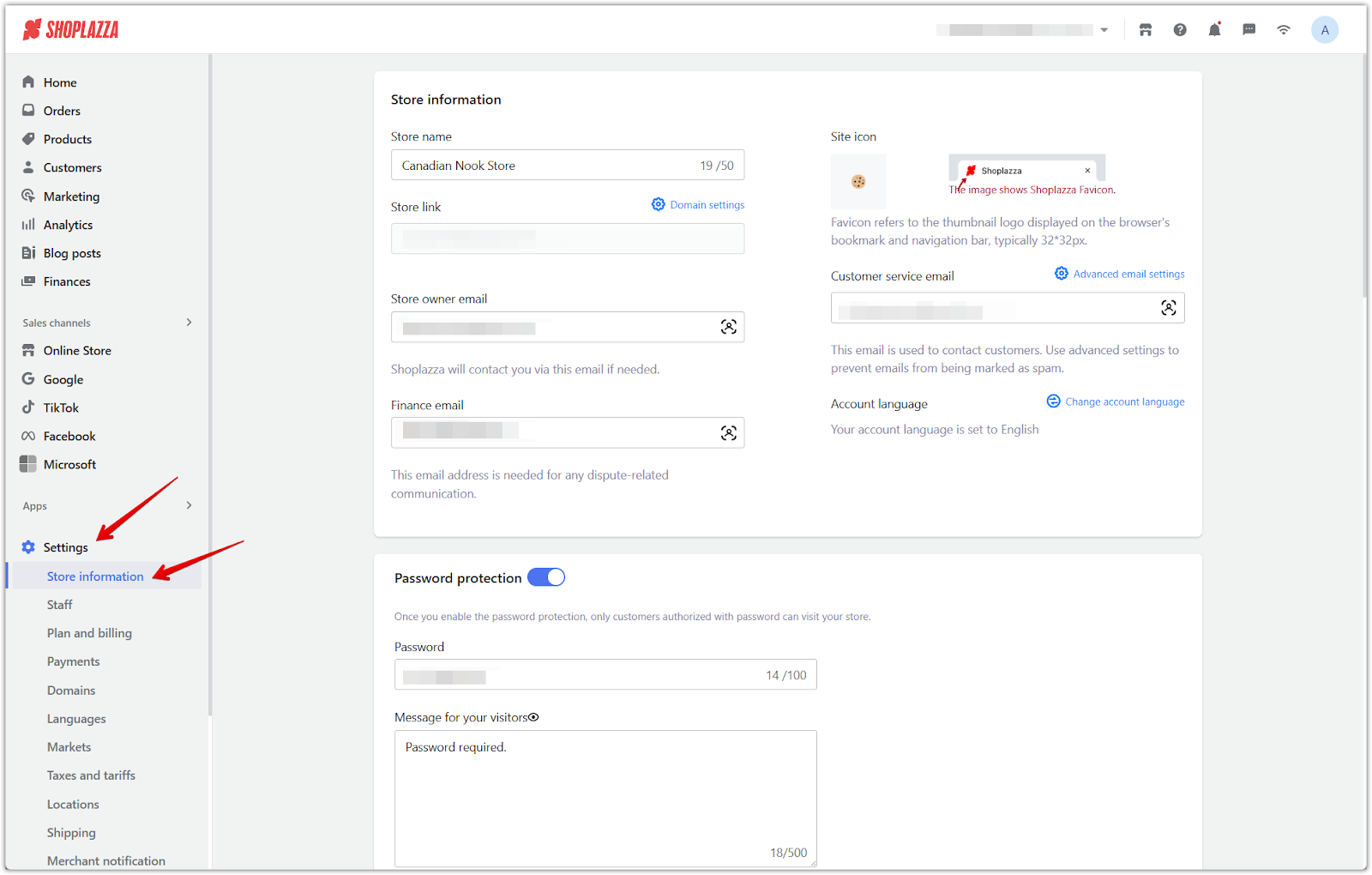
2. Toggle on Wholesale mode: Scroll to the Wholesale mode section and switch the toggle to enable it.
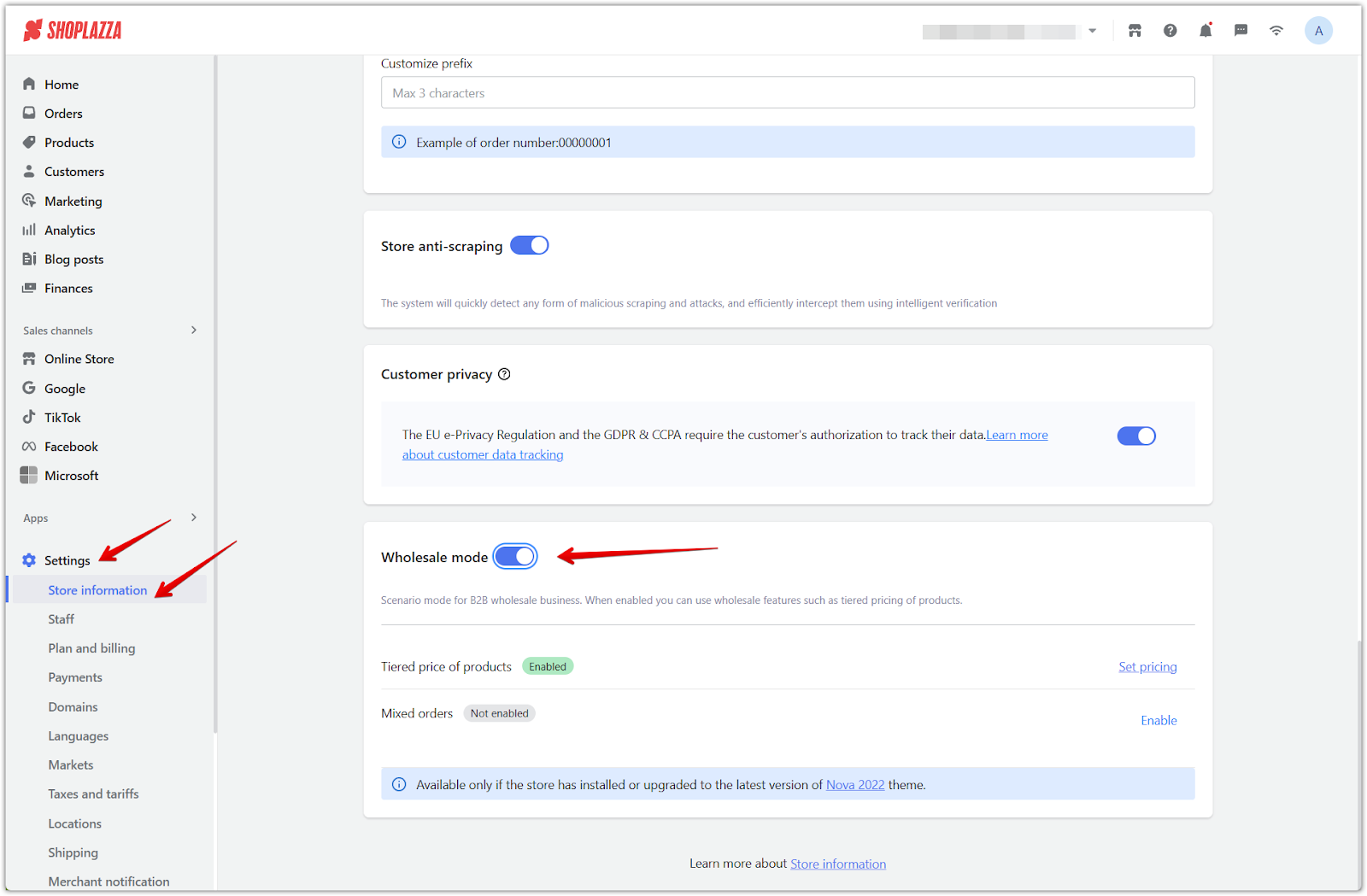
3. Click Set pricing: Select Set pricing to begin configuring your tiered pricing.
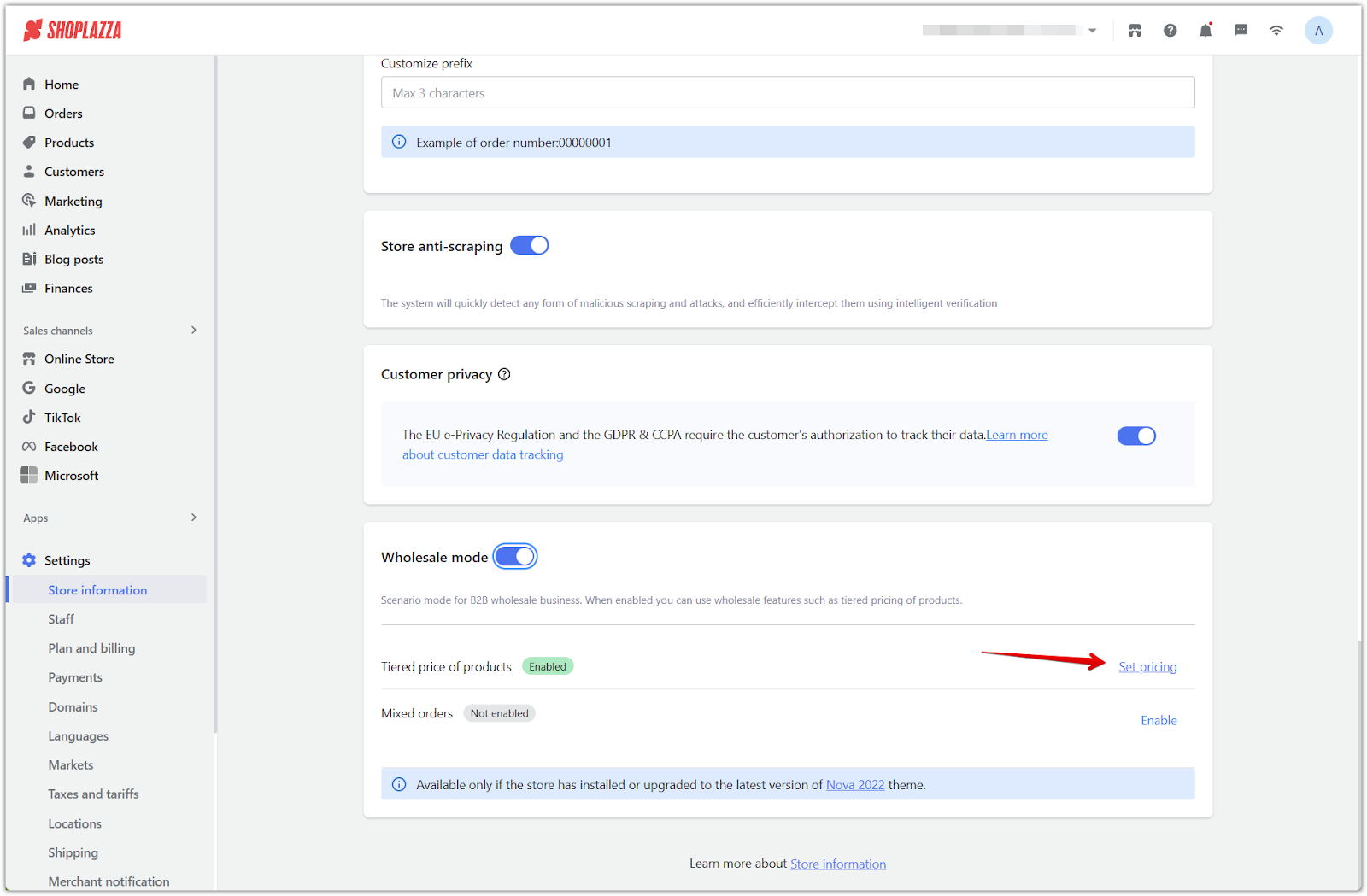
4. Follow the pricing guide: A built-in tutorial will guide you through how wholesale pricing works.
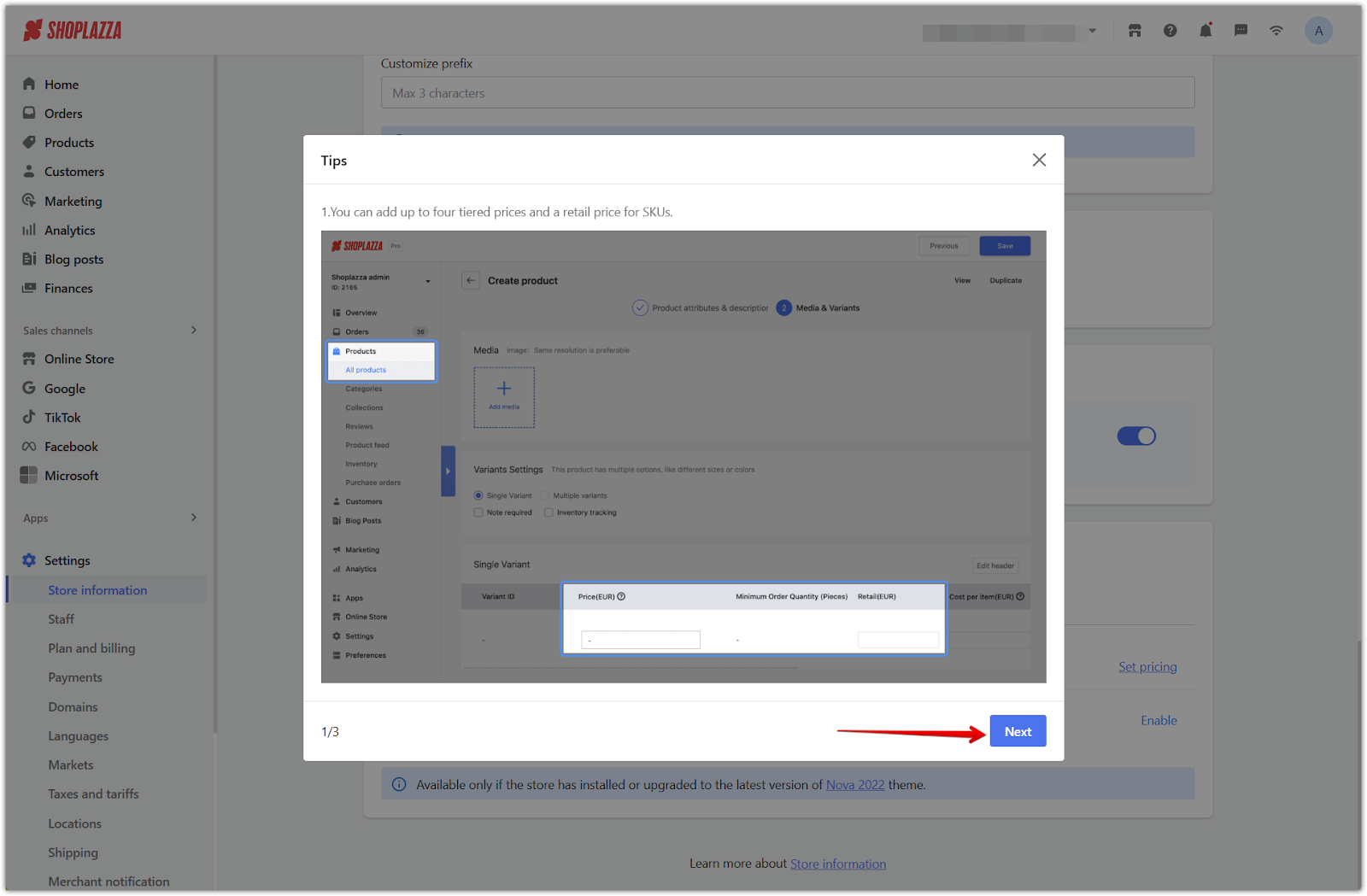
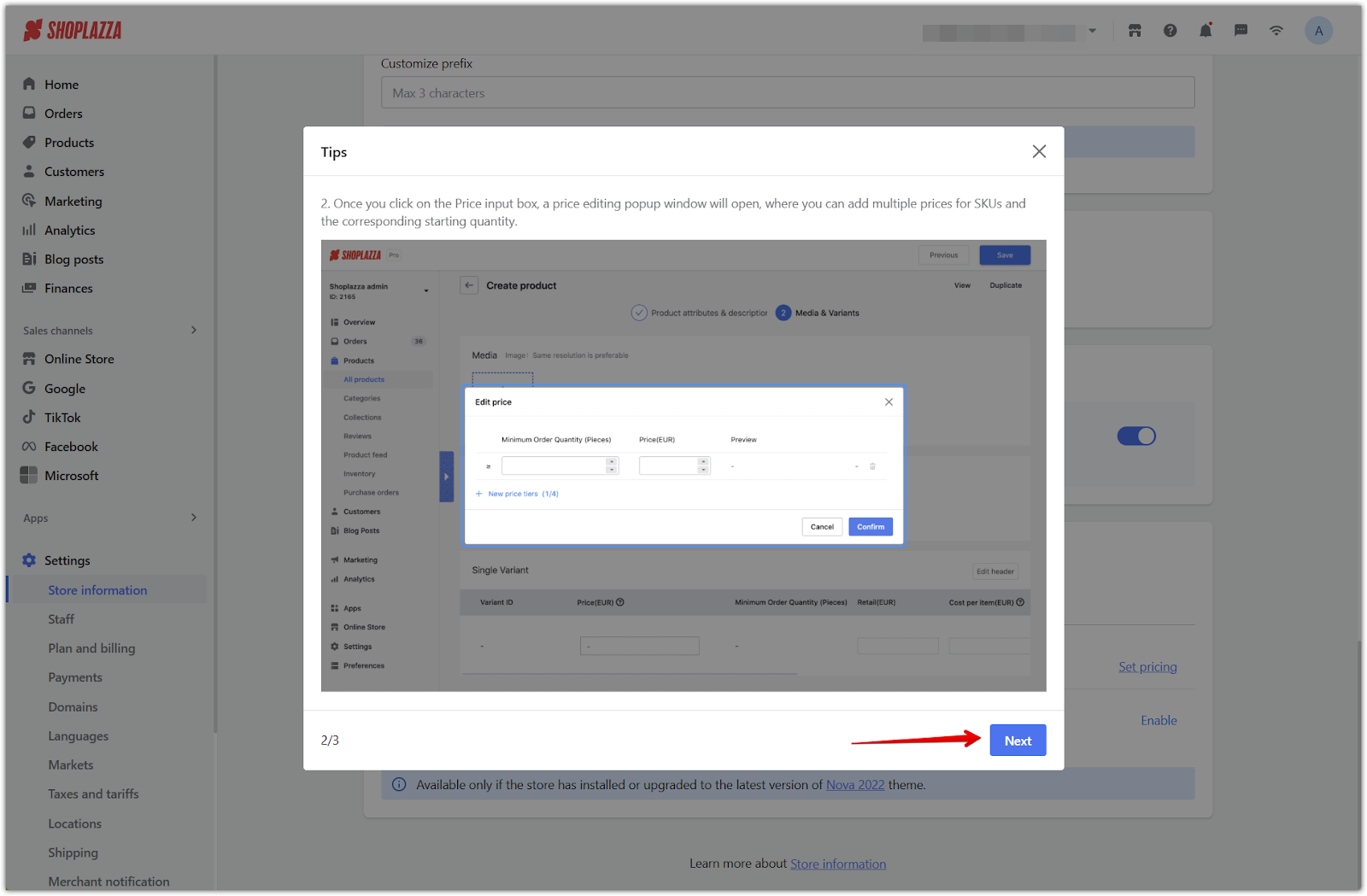
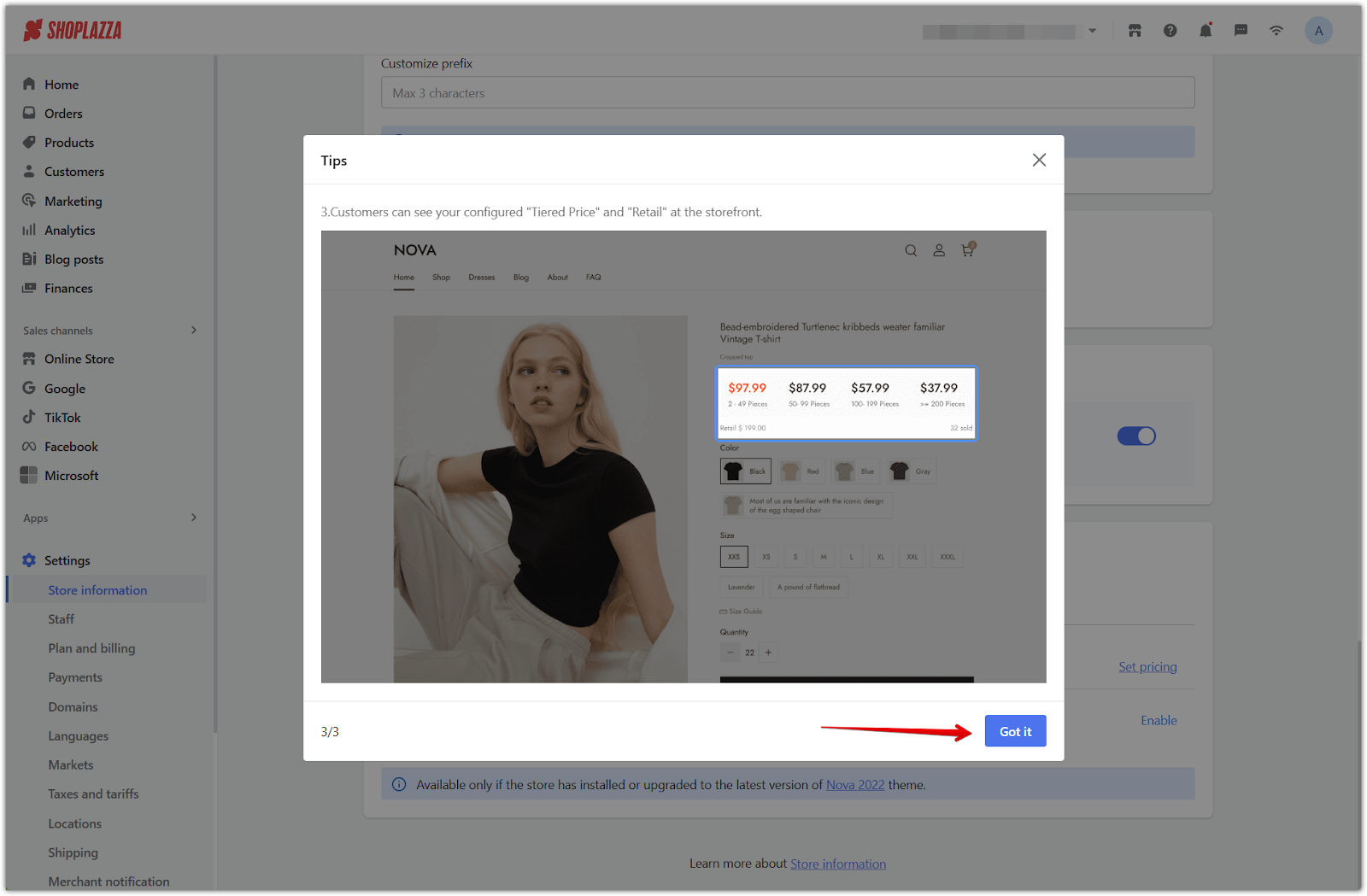
Creating products for wholesale
After completing the setup tutorial, you’ll be automatically redirected to Products > All products, where you can begin applying wholesale pricing rules.
1. Open a product: From the product list, either click Create product to add a new item or click on an existing product to edit it.
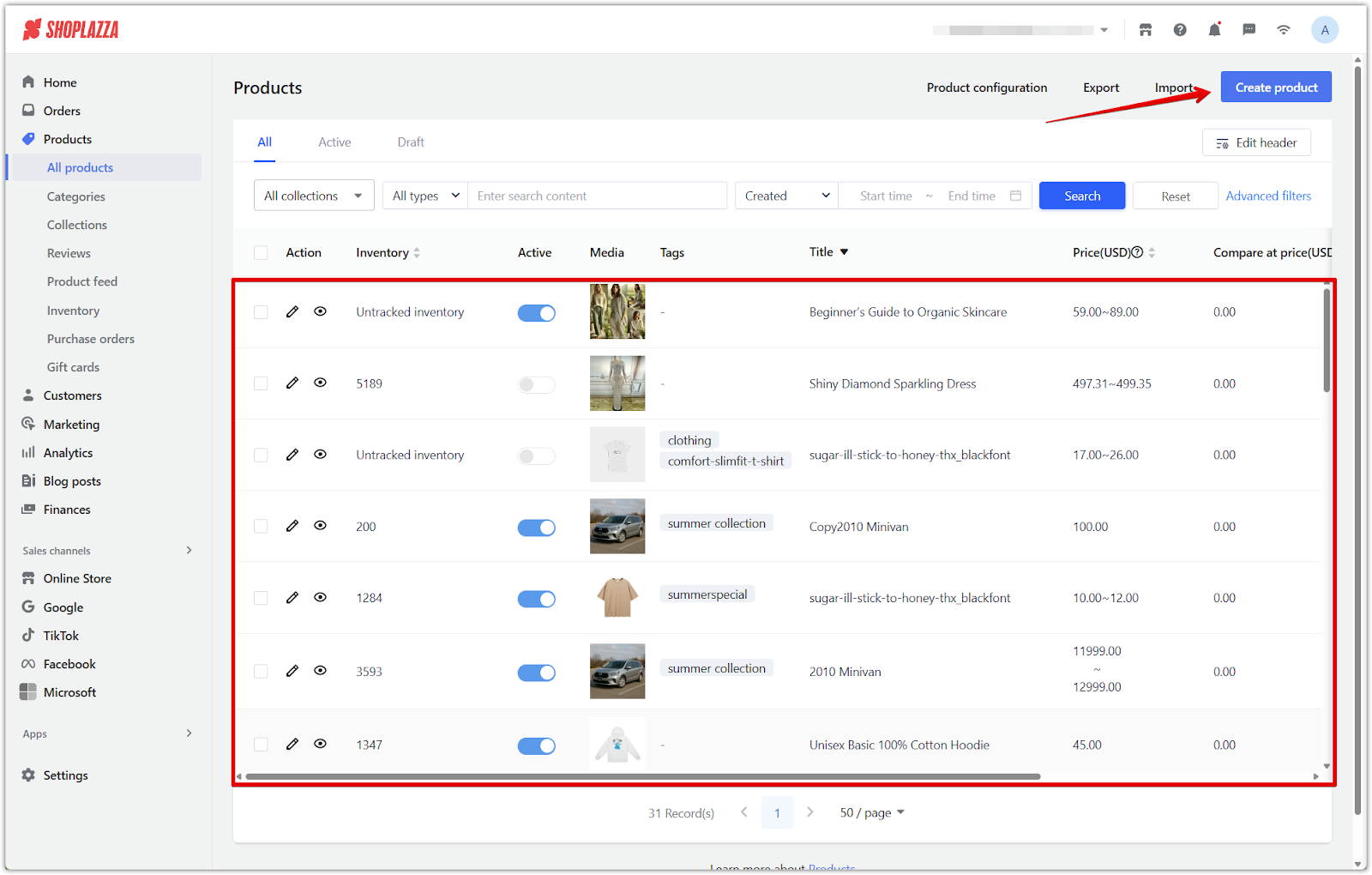
2. Enter or update product details: Fill in or review the title, images, description, and variant settings.
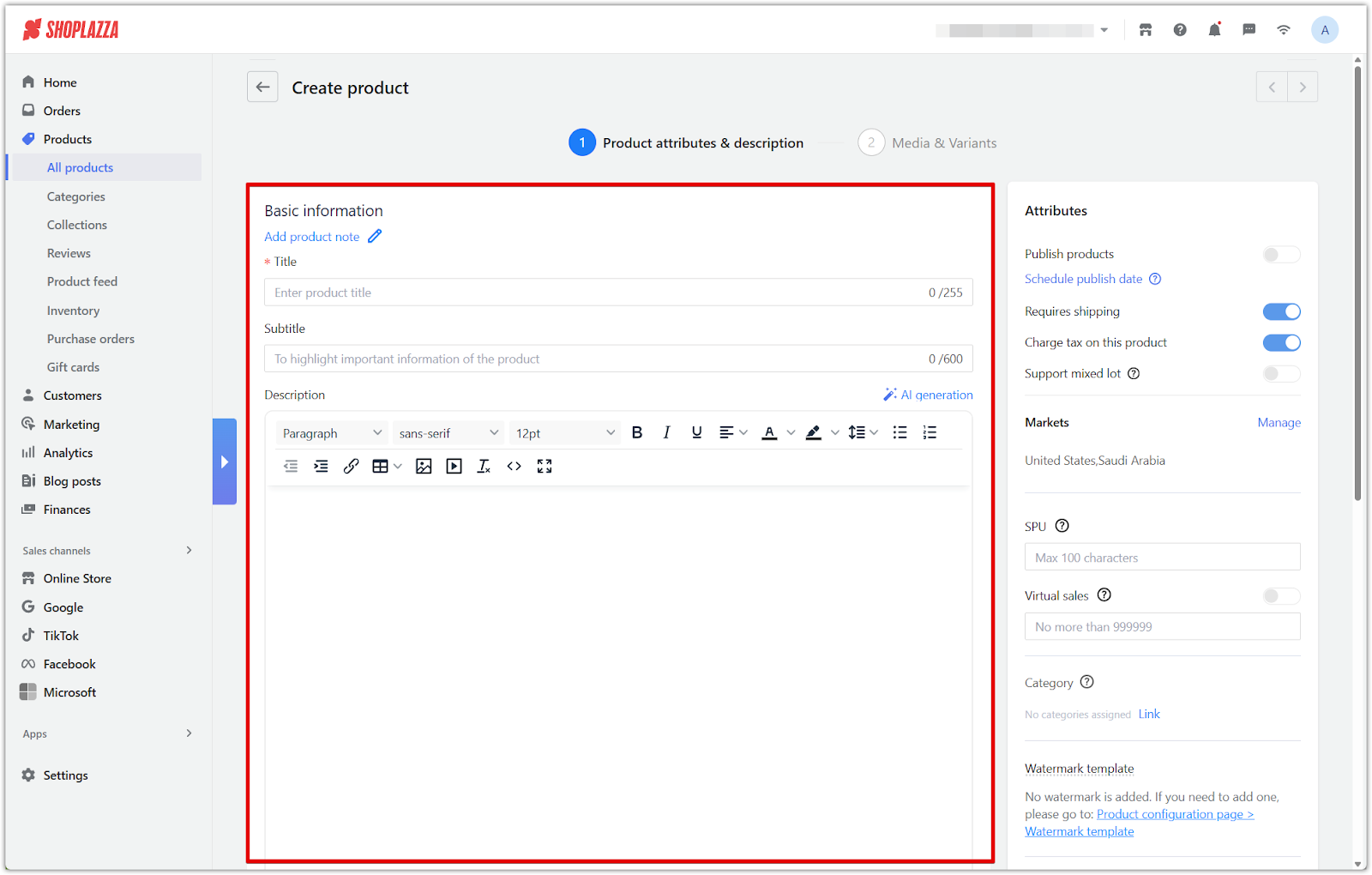
3. Open the pricing editor: Click the pencil icon under the Price (USD) column for your variant to open the tiered pricing editor.
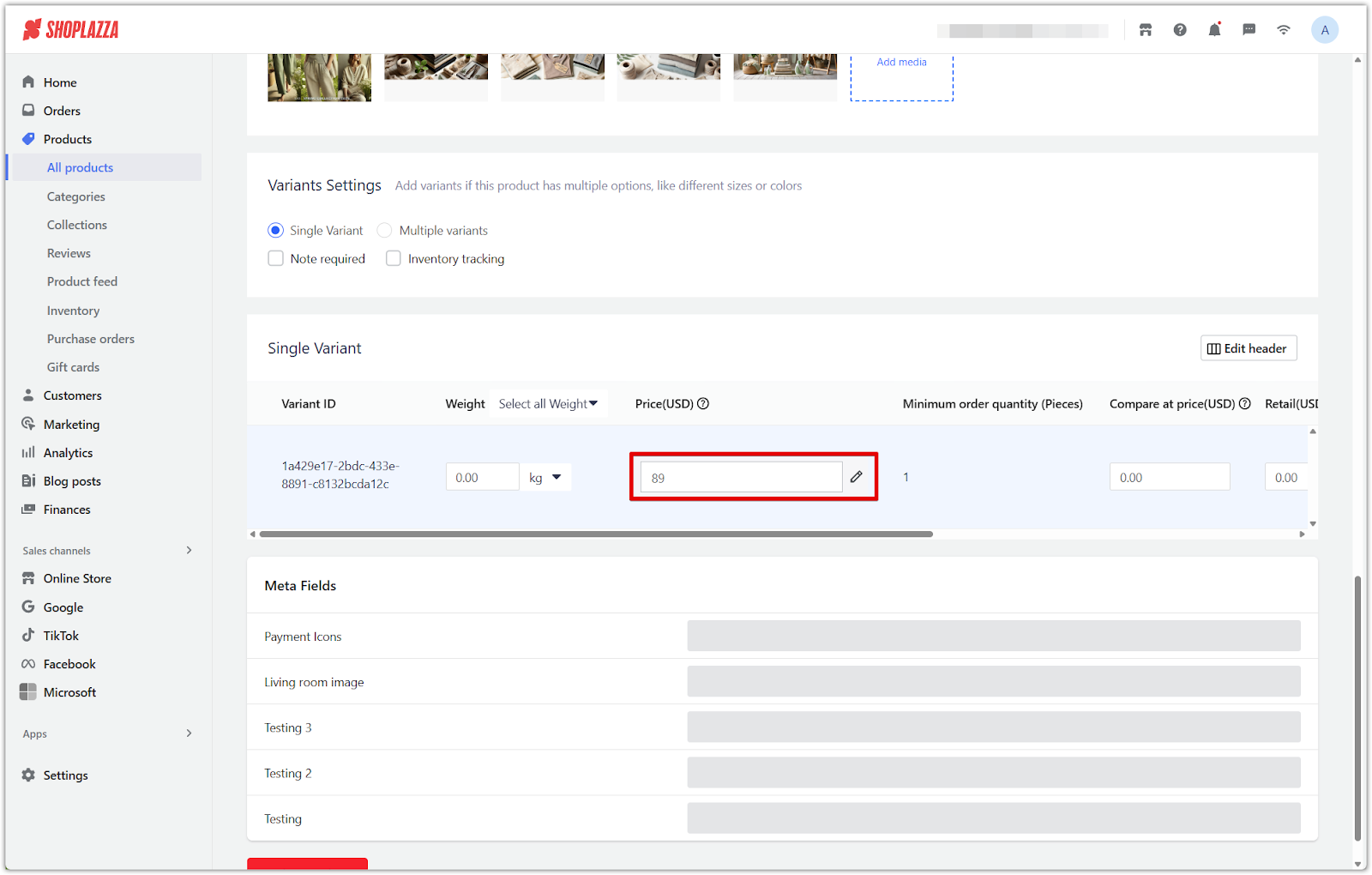
4. Set up to 4 price tiers: Define prices based on minimum order quantities. Click Confirm to continue.
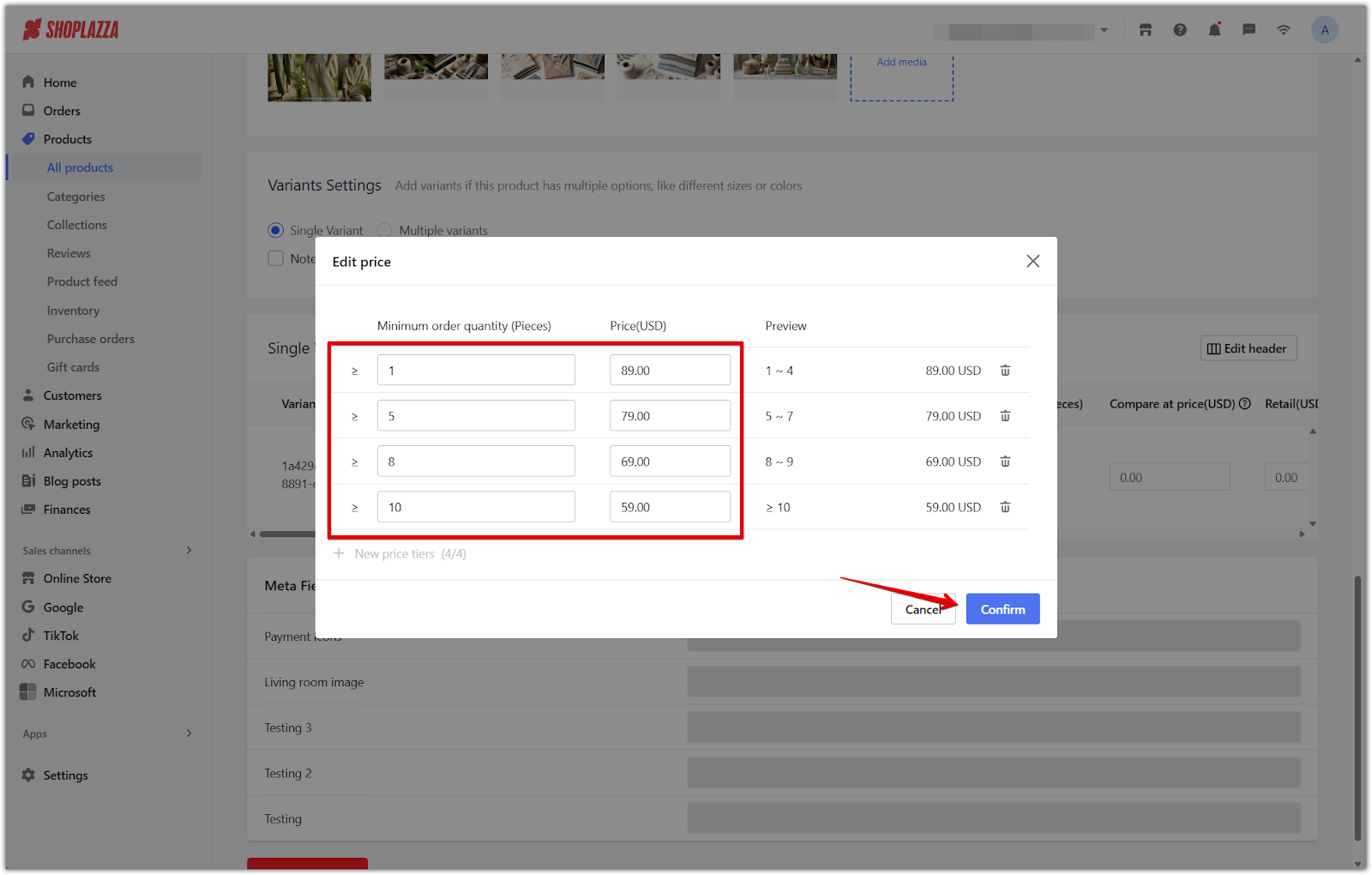
5. Click Save: In the top right, click Save to apply your changes.
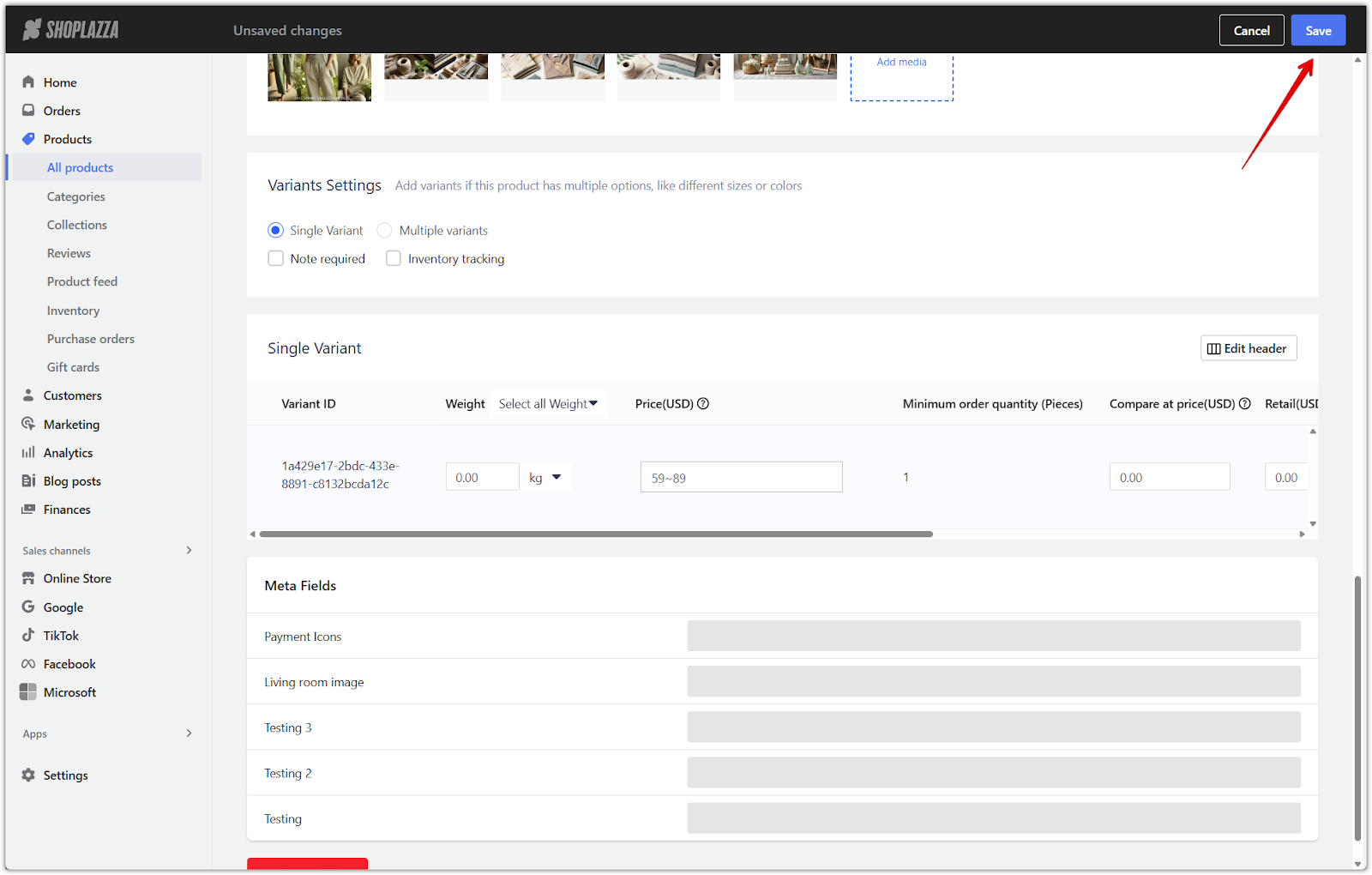
6. Customer storefront view: Buyers will see the tiered pricing structure directly on the product page.
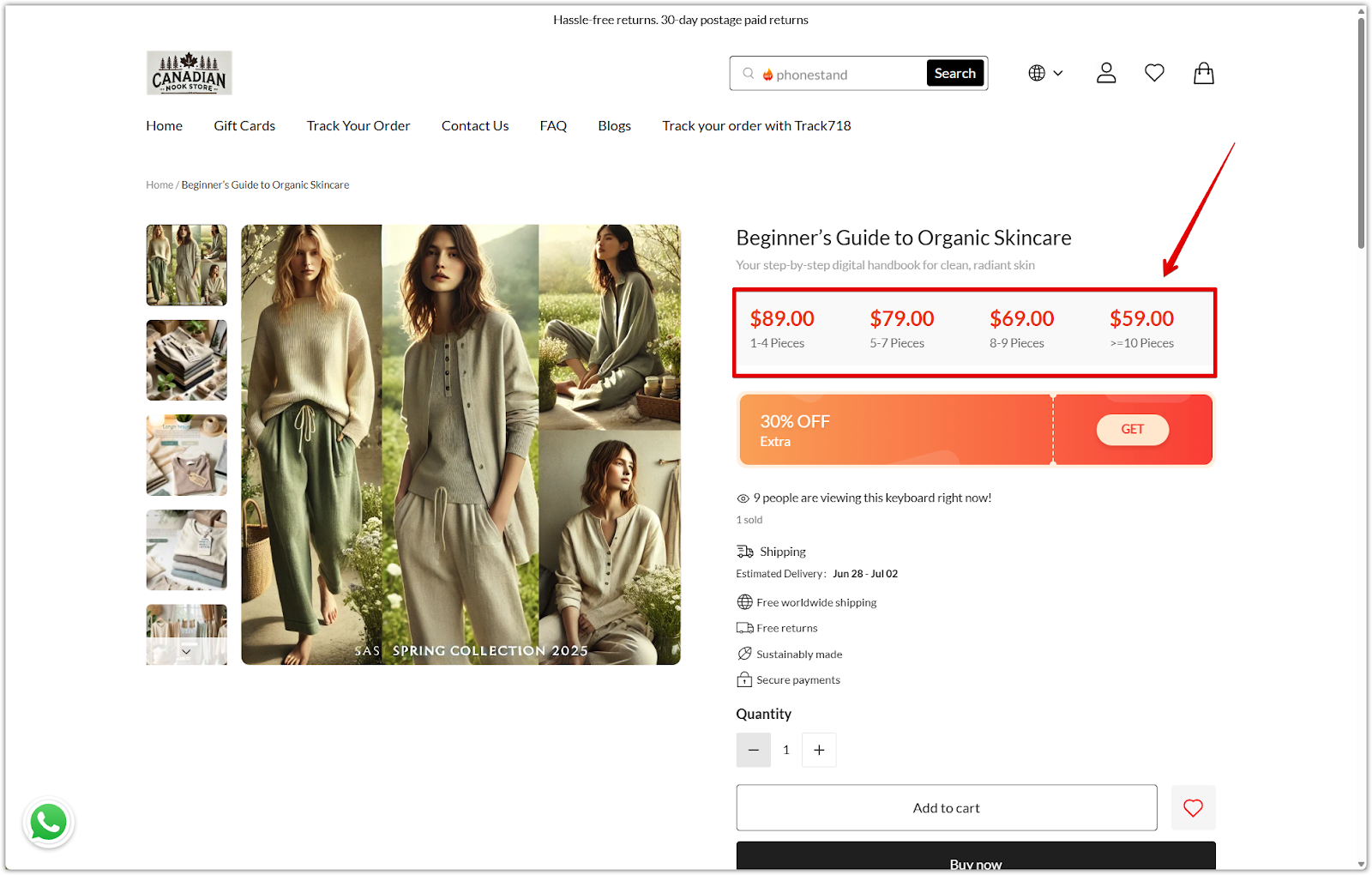
Enabling and setting up Mixed Lot
The Mixed Lot feature allows customers to combine multiple eligible products in one order to meet the minimum quantity required for wholesale pricing.
1. Enable Mixed Lot: Go to Settings > Store information and click Enable next to Mixed orders.
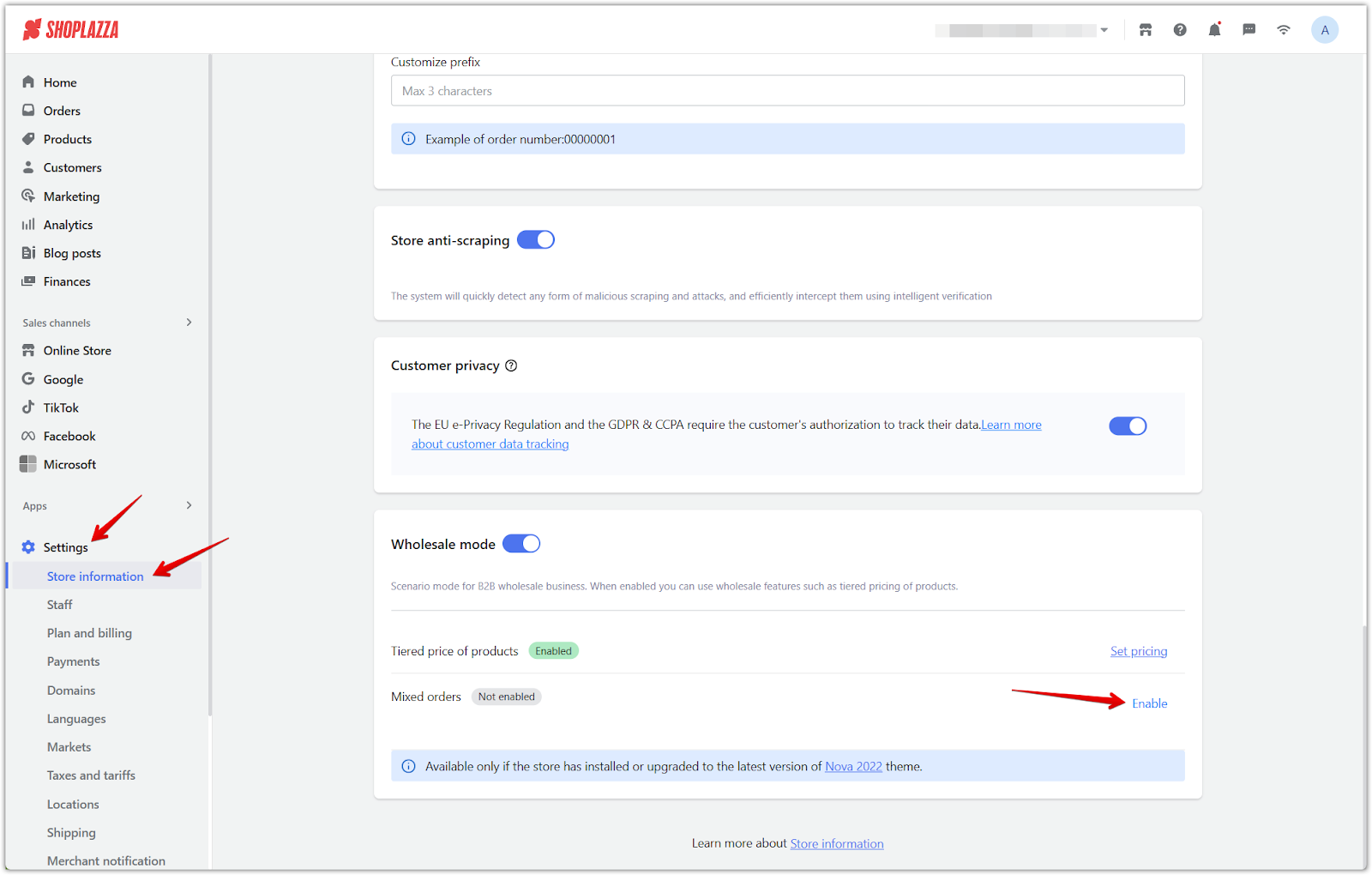
2. Set quantity threshold: Enter the minimum number of pieces a customer must order to qualify for the wholesale price. Then click Confirm.
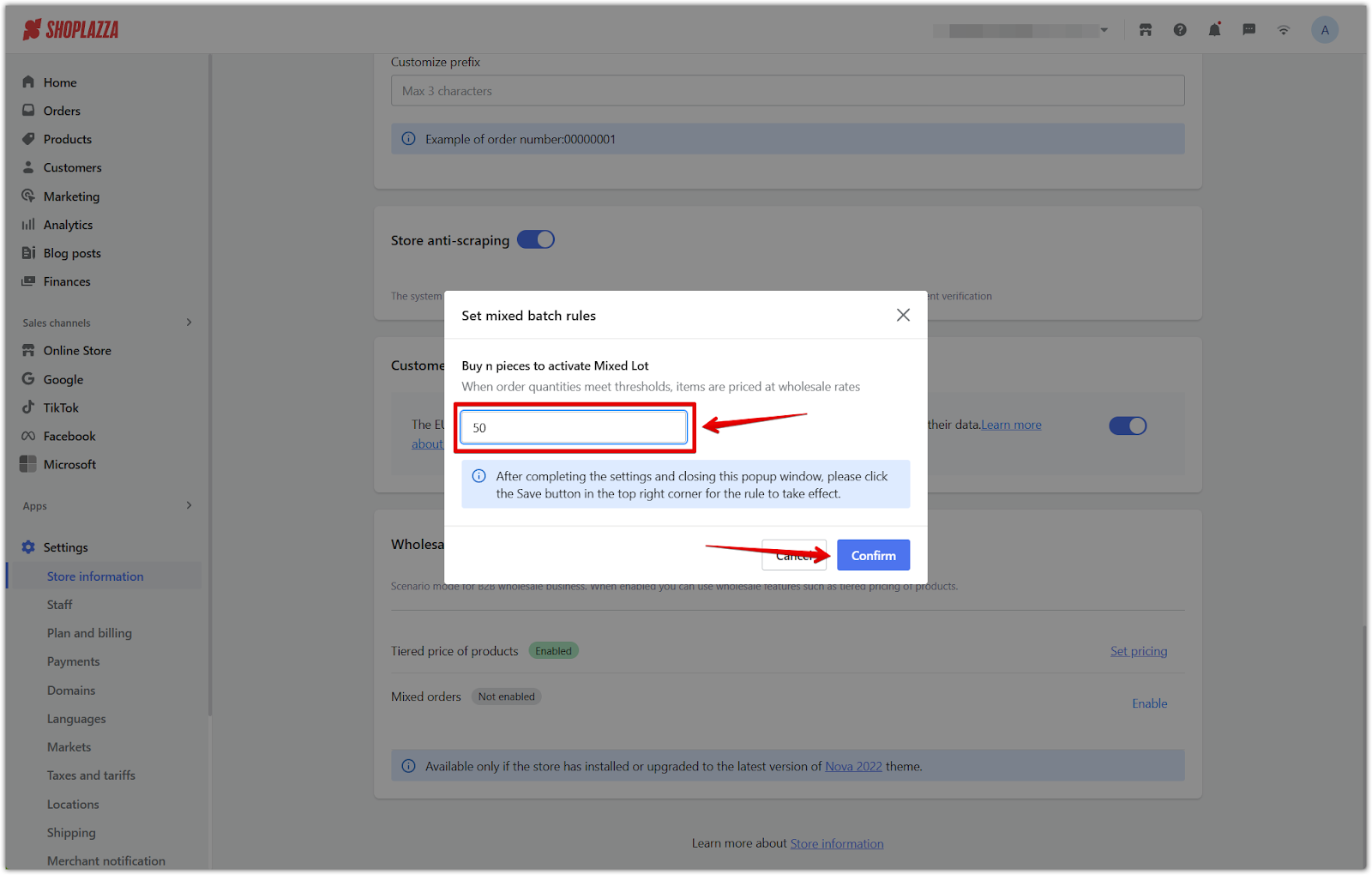
3. Save settings: Click Save at the top right to activate the feature.
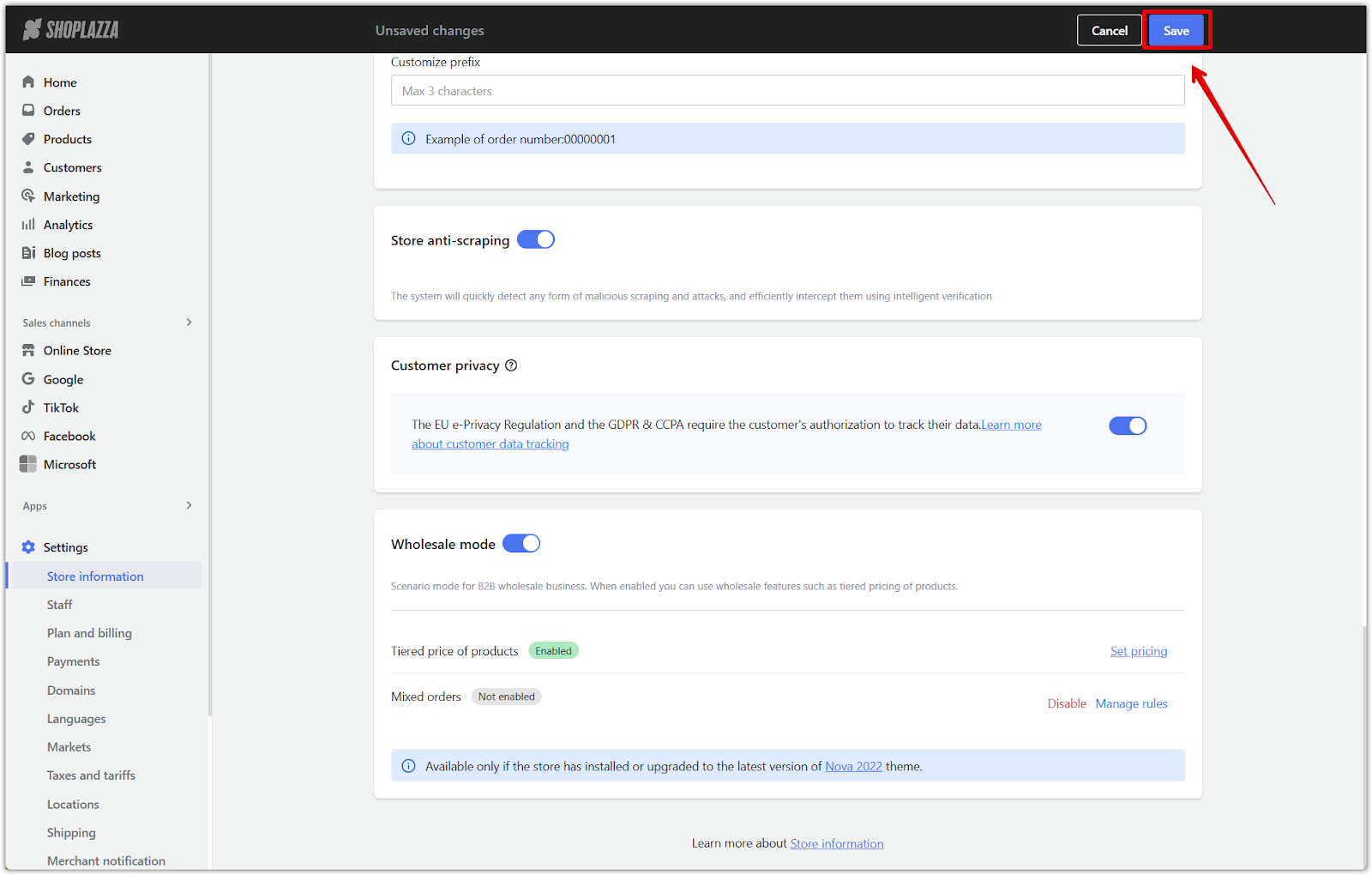
4. View Mixed orders status: Once enabled, the Mixed orders section will show the current status as Enabled, with management options like Add products and Manage rules.
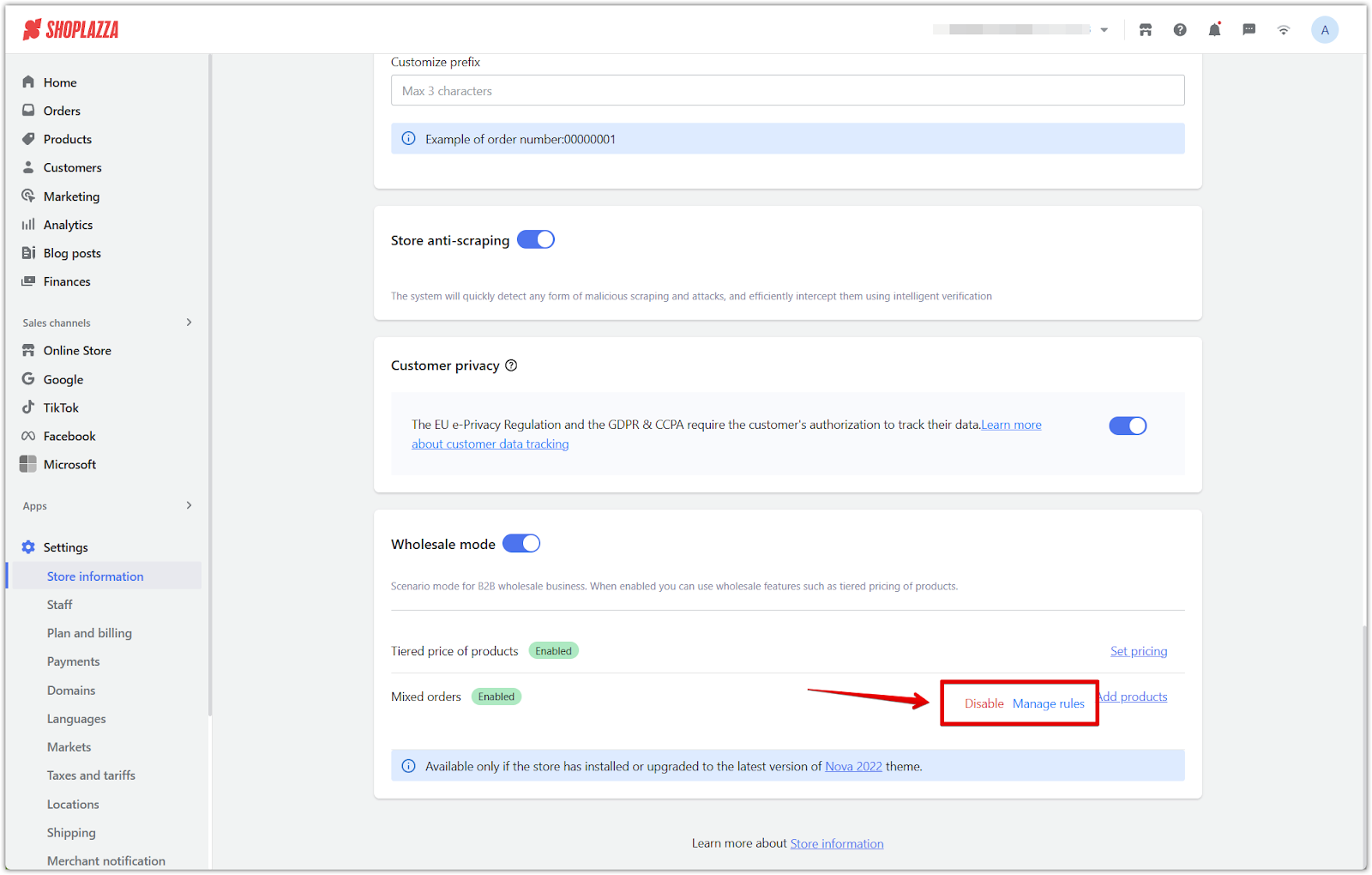
5. Click Add products: This will open a setup tutorial to help you assign eligible products.
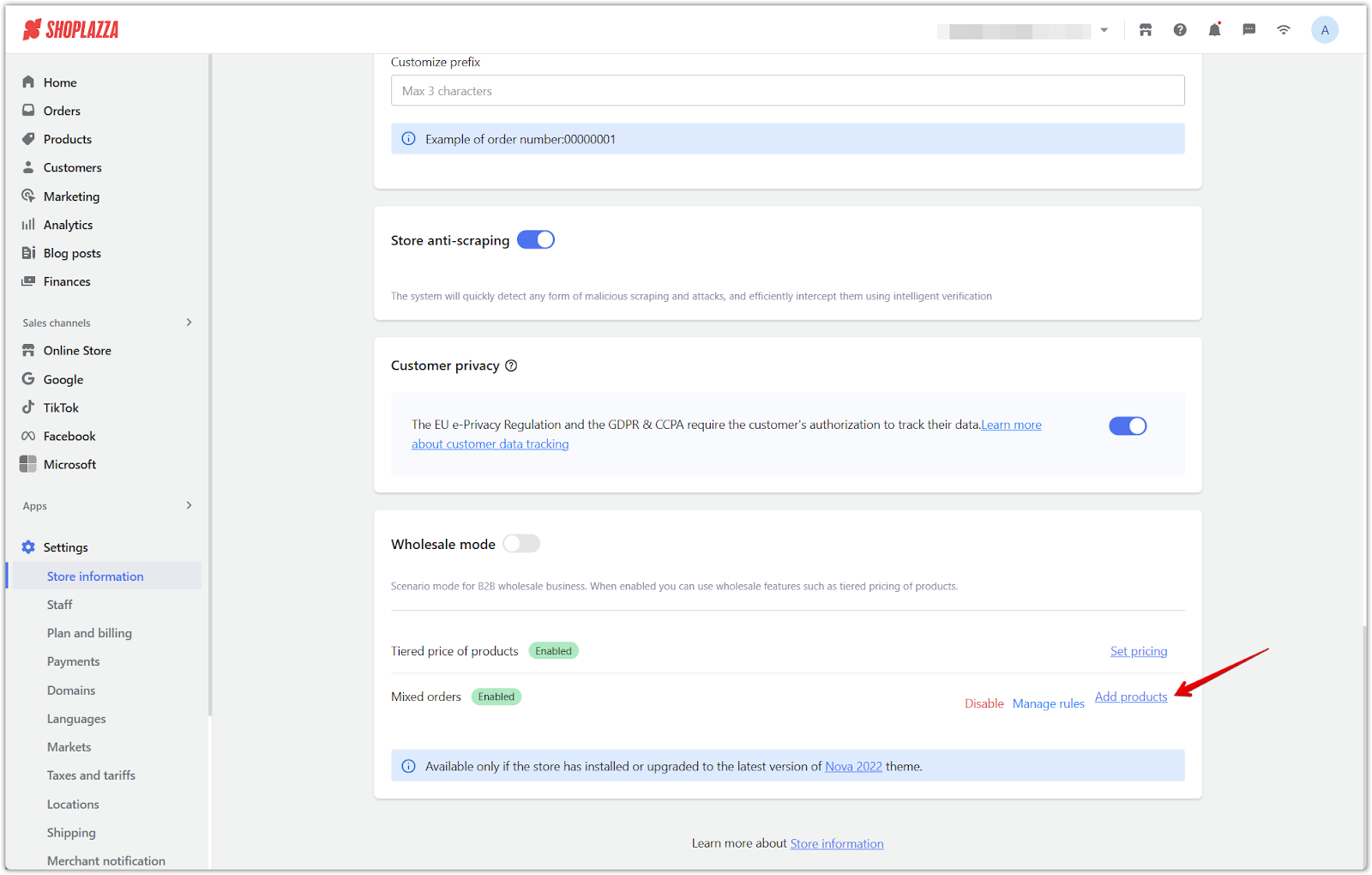
6. Follow the Mixed Lot guide: The tutorial explains how the feature works and what it will look like for customers.
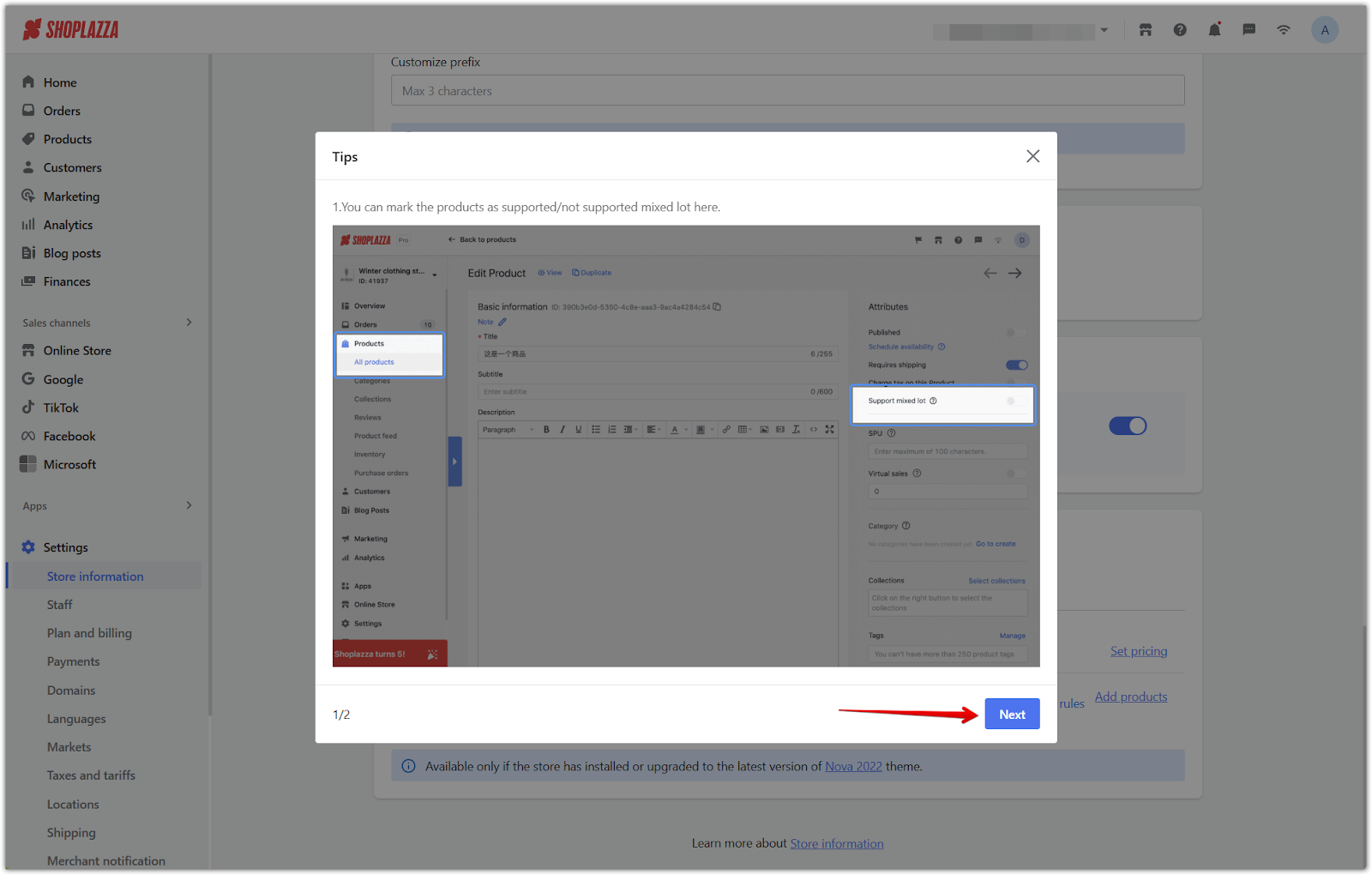
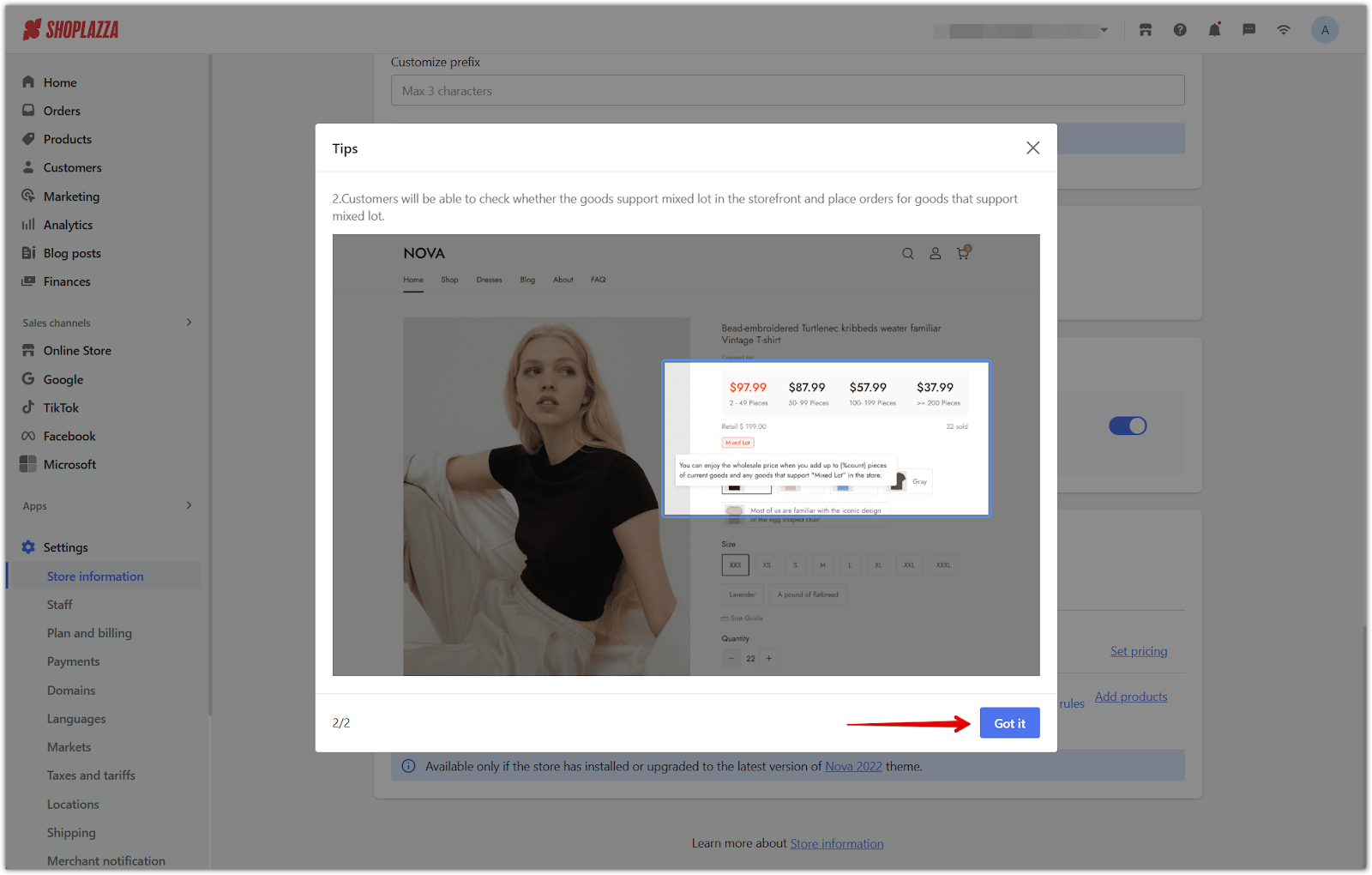
Assigning Mixed Lot support to products
After completing the tutorial, you’ll be automatically redirected to Products > All products to begin assigning eligible products.
1. Select a product: From Products > All products, click on the product you want to edit.
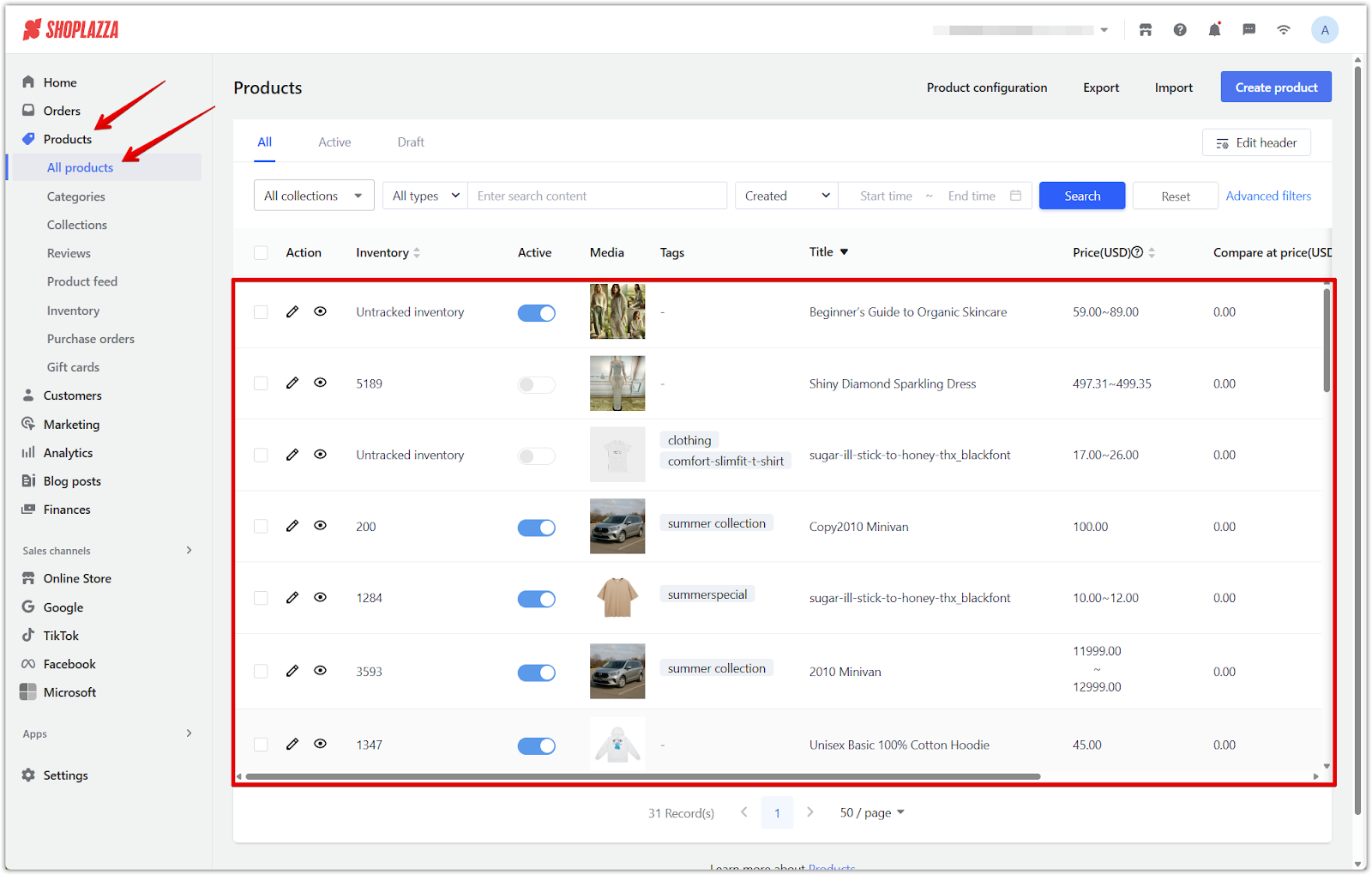
2. Toggle Support mixed lot: In the Attributes section, turn on the Support mixed lot toggle.
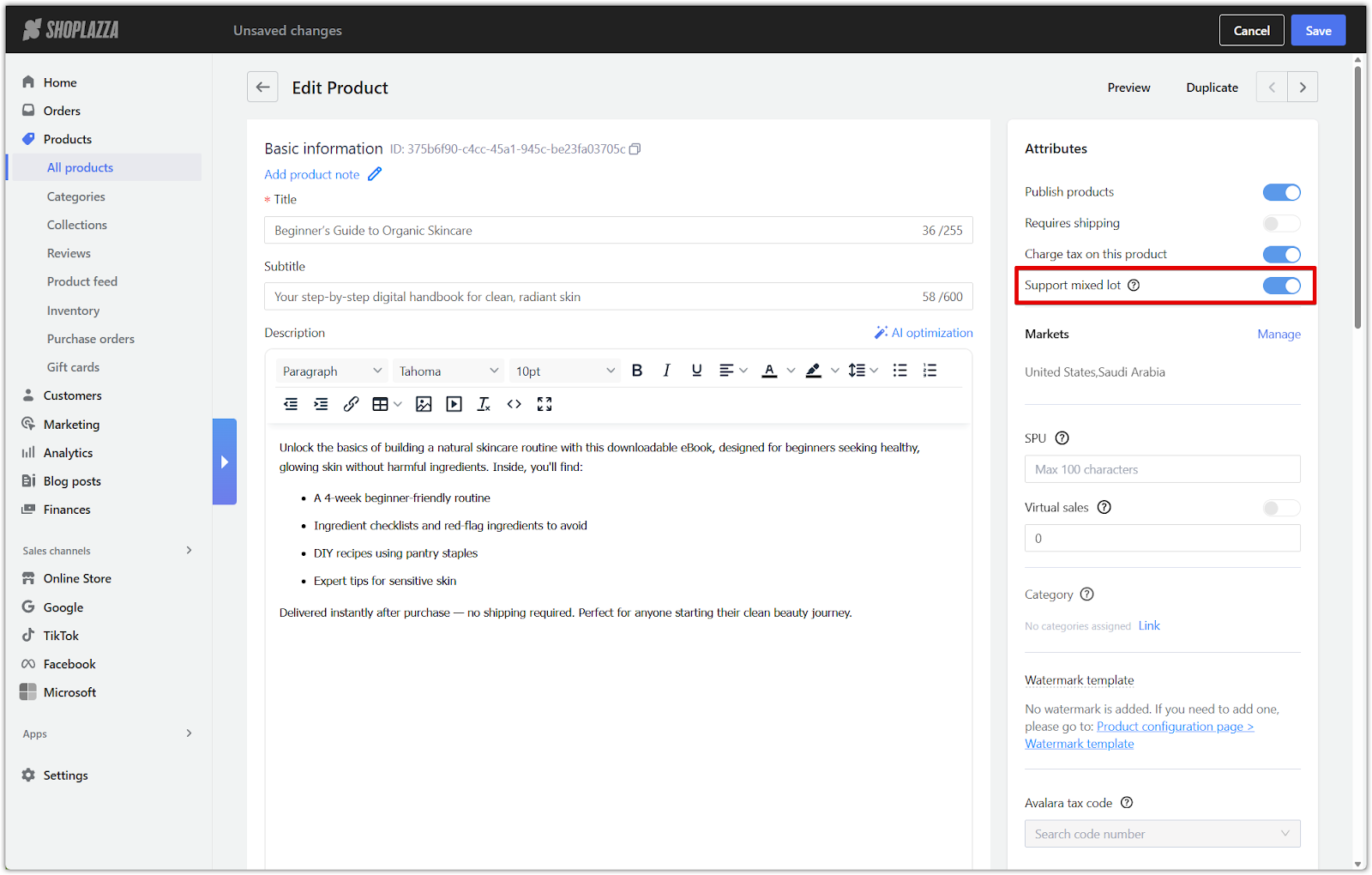
3. Click Save: Confirm your changes by clicking Save in the top right.
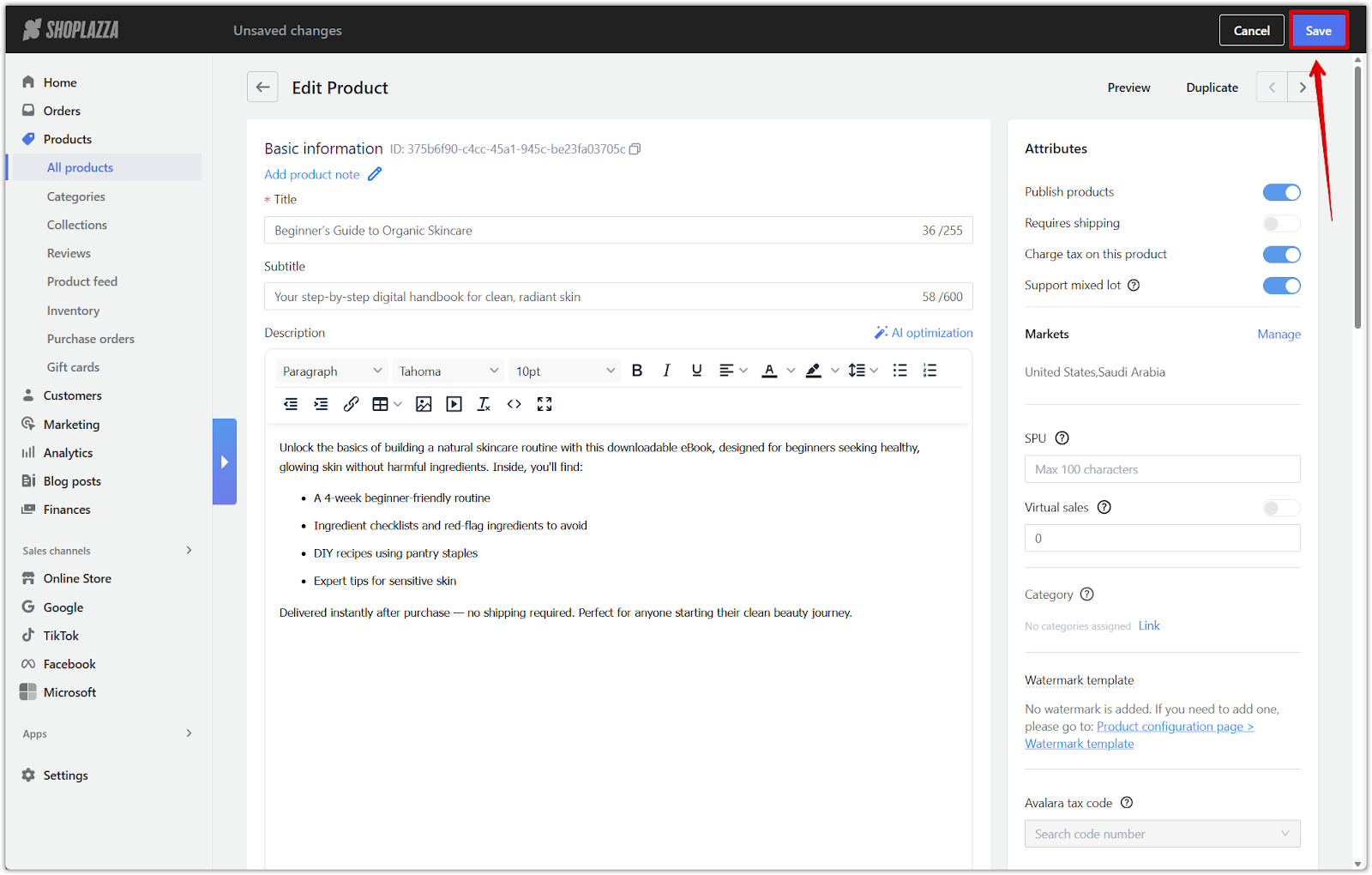
4. Storefront experience: Once customers meet the batch quantity using eligible products, the discount pricing will apply automatically and a message will appear confirming the Mixed Lot status.
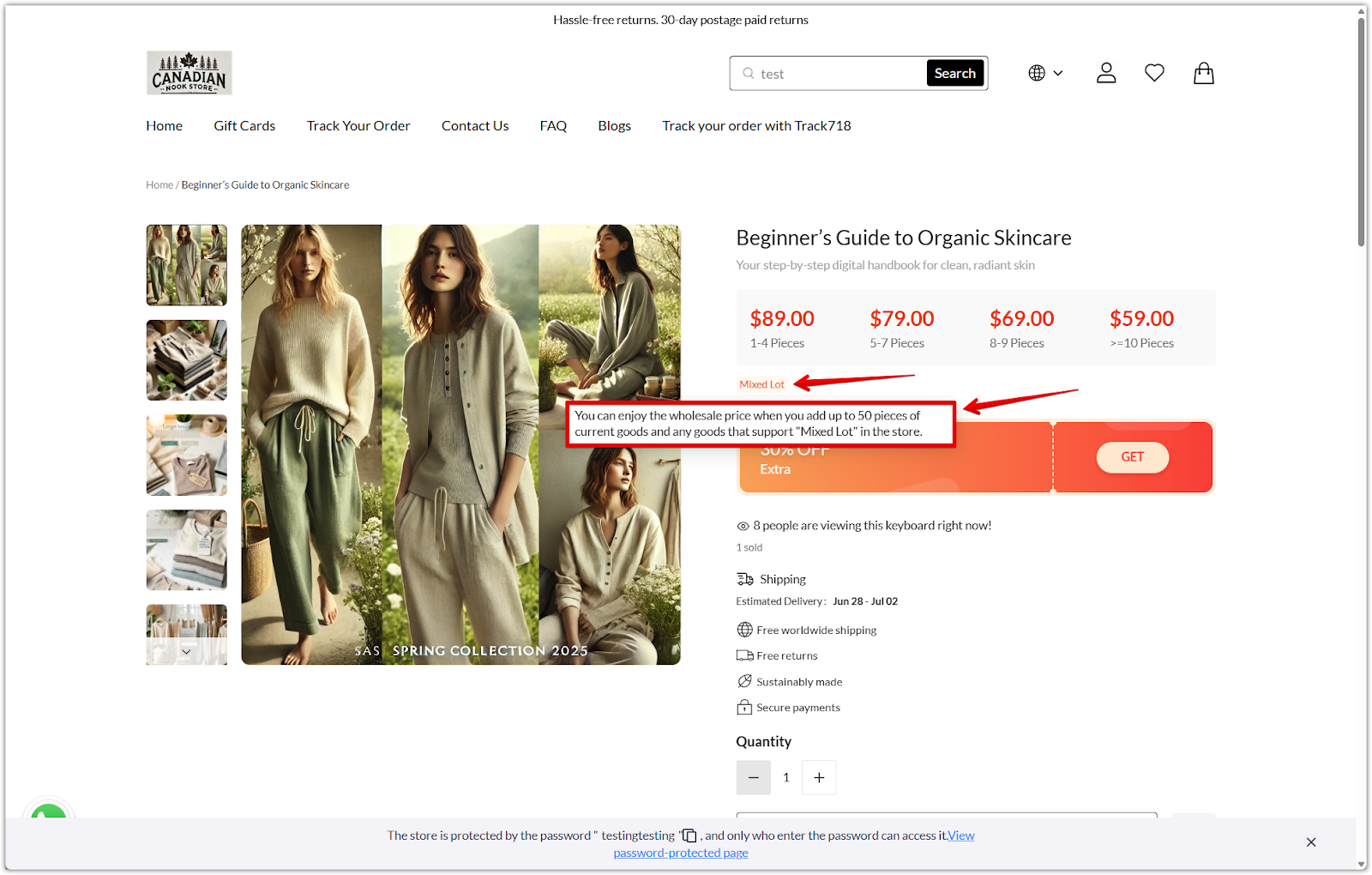
Wholesale mode gives you the flexibility to grow your B2B business with built-in pricing tools and seamless inventory management. By enabling tiered pricing and configuring Mixed Lot rules, you’ll create a smooth and customizable buying experience for bulk customers. Start scaling your wholesale business today by enabling Wholesale mode in your Shoplazza Pro admin.



Comments
Please sign in to leave a comment.