With the Financial report in your Shoplazza Analytics, you can see an overview of your total sales, payments and liabilities. The Financial report provides multi-perspective data to help you oversee the performance of your business.
Accessing your financial report
From your Shoplazza Admin, go to Analytics > Financial reports.
Financial report
The sales overview section provides details on your stores performance by allowing you to see the total revenue generated within the selected time period.

The table below outlines what each of the terminology means in your Sales section of your Financial report.
|
Gross sales |
The total amount of placed orders within the selected time period |
|
Discount |
The total discount amount of placed orders within the selected time period |
|
Freight cost |
The total Freight cost of placed orders within the selected time period |
|
Tax |
The total taxed amount of placed orders within the selected time period |
|
Refund |
The total refund of placed orders within the selected time period |
|
Total turnover |
Within the selected time period, your total turnover is calculated by: gross sales - discount + freight costs + tax |
|
Net sales |
Within the selected time period, your Net sales are calculated by: gross sales - discount |
|
Net incomes |
Within the selected time period, your total Net income is calculated by: gross sales - discount - refund |
Received payments
In the received payments section, you can view the Total net amount received from all payment channels within the selected time period. This helps you monitor payment flow and gives an edge in selecting suitable payment methods for your business, as well as reconciling financial records.
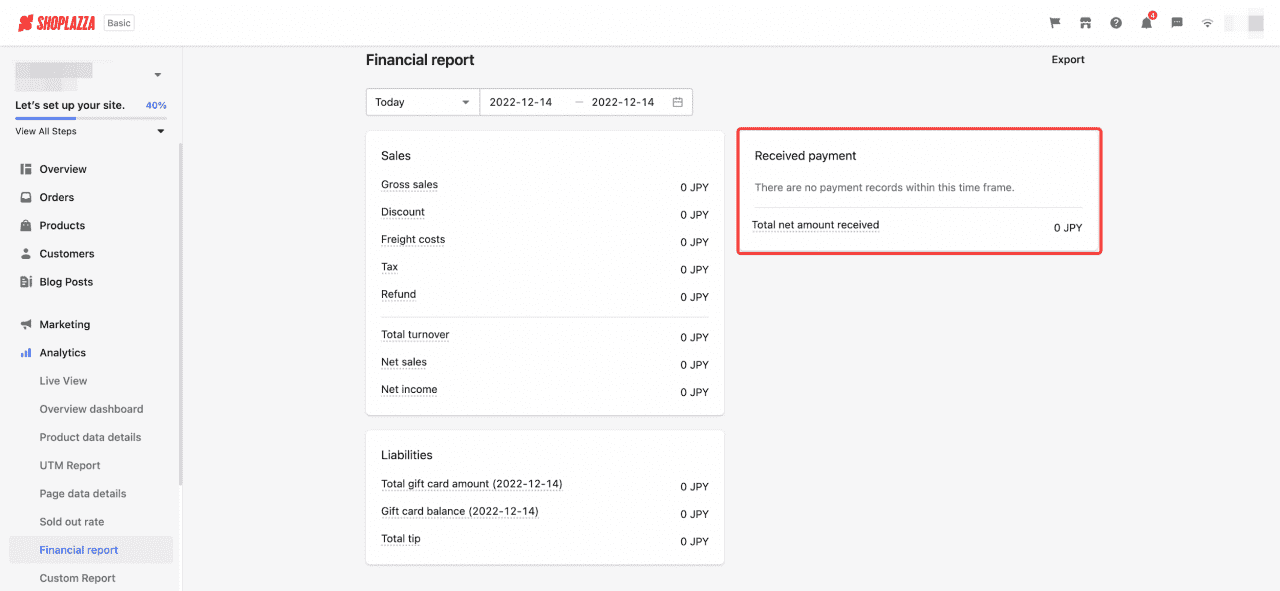
The table below explains how your total net amount is calculated.
|
Total net amount received |
Within the selected time period:
|
Liabilities
This section shows you the financial liabilities of the store. There are two types of liabilities:
- Gift cards
- Order tips
With the Liabilities section, you can view the total amount spent on gift cards and the amount left in your previously set balance.
In the Total tip, you can view the amount generated from order tipping for your staff members.
The table below explains each terminology in the Liabilities section.
|
Total gift card amount |
By the end of the selected time period, your total amount spent on gift cards is the Total gift card amount created from all stores excluding any disabled/inactive gift cards |
|
Gift card balance |
Your remaining gift card balance is calculated by: Total gift card amount - spend gift card amount within the selected time period |
|
Total tip |
Total amount generated from order tipping in the duration of the selected time period |



Comments
Please sign in to leave a comment.