You can add a free shipping option for any shipping zone, so customers won't need to pay any shipping fees at checkout. You can set conditions for free shipping based on the order’s total amount, weight, or quantity, or simply choose to offer free shipping as the only shipping method.
Set free shipping as the default shipping method
You can set free shipping as the general shipping method for all orders. This approach makes it easier to manage shipping fees, while still allowing you to add additional custom shipping methods for certain products or orders.
1. Log in to your Shoplazza Admin, and click Settings > Shipping.
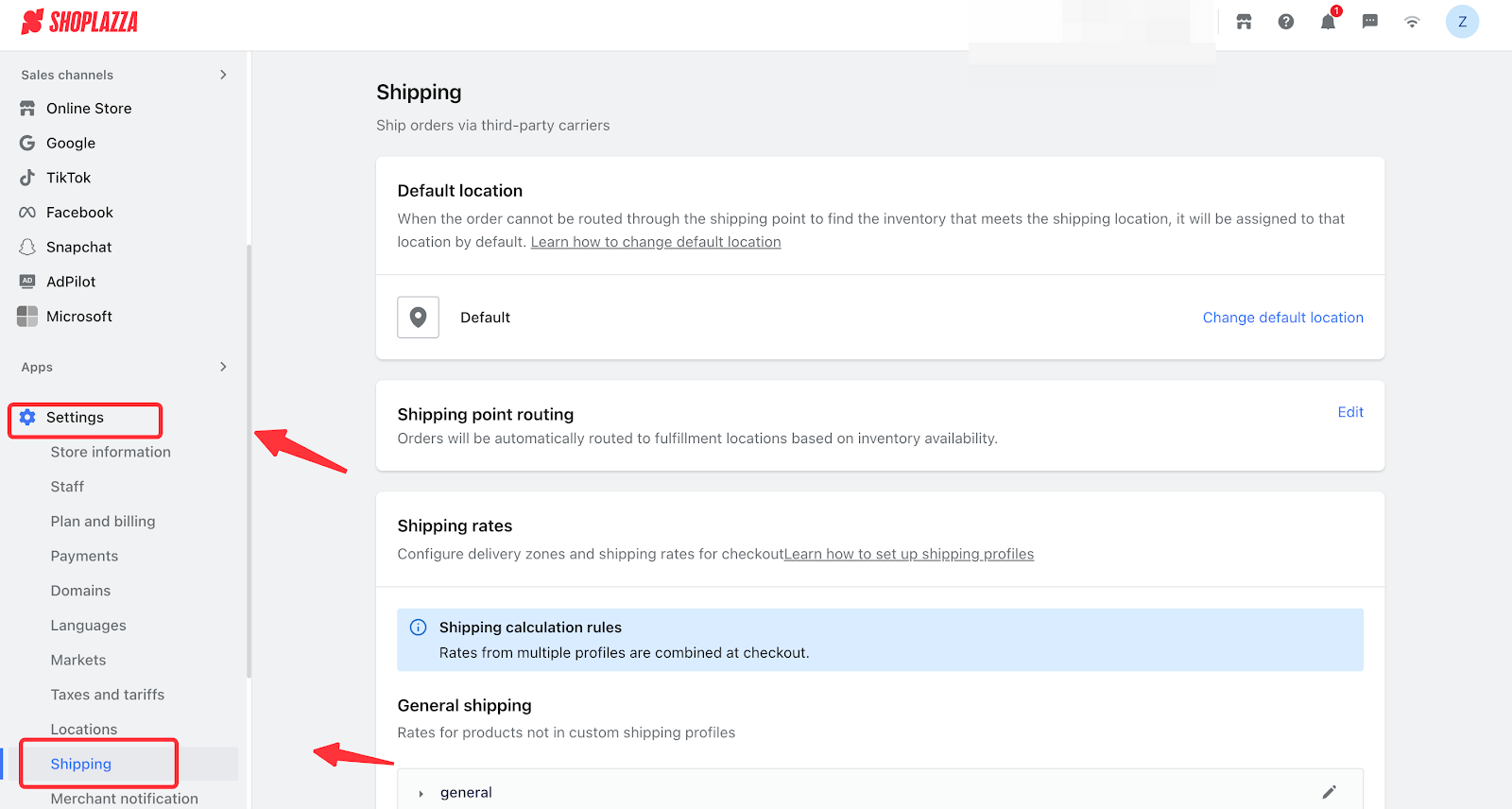
2. Locate the Shipping rate section and click Edit on the General shipping plan.
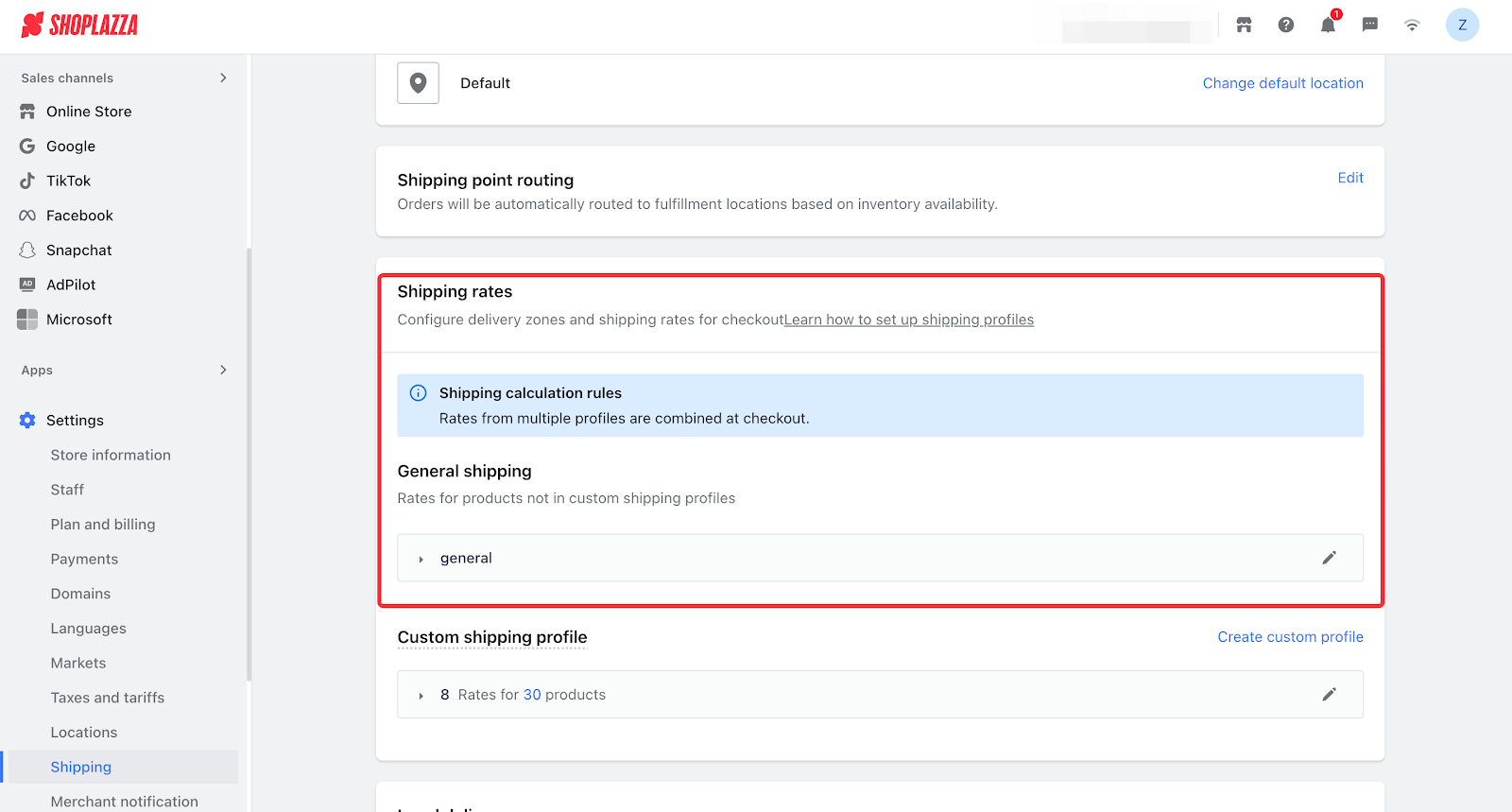
3. Click on Shipping zone.
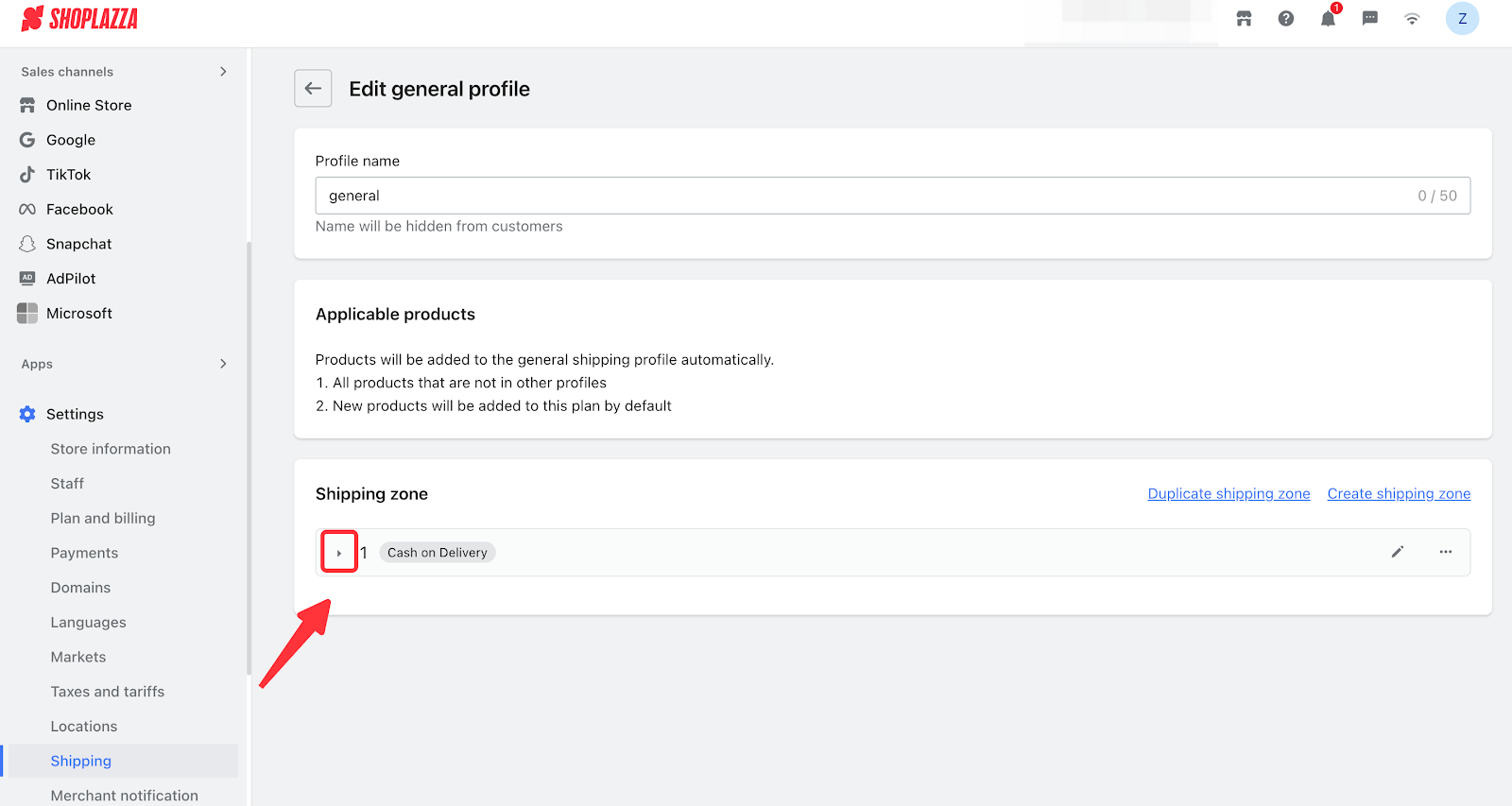
4. Enter the name and description (the name and description will be displayed on the checkout page).
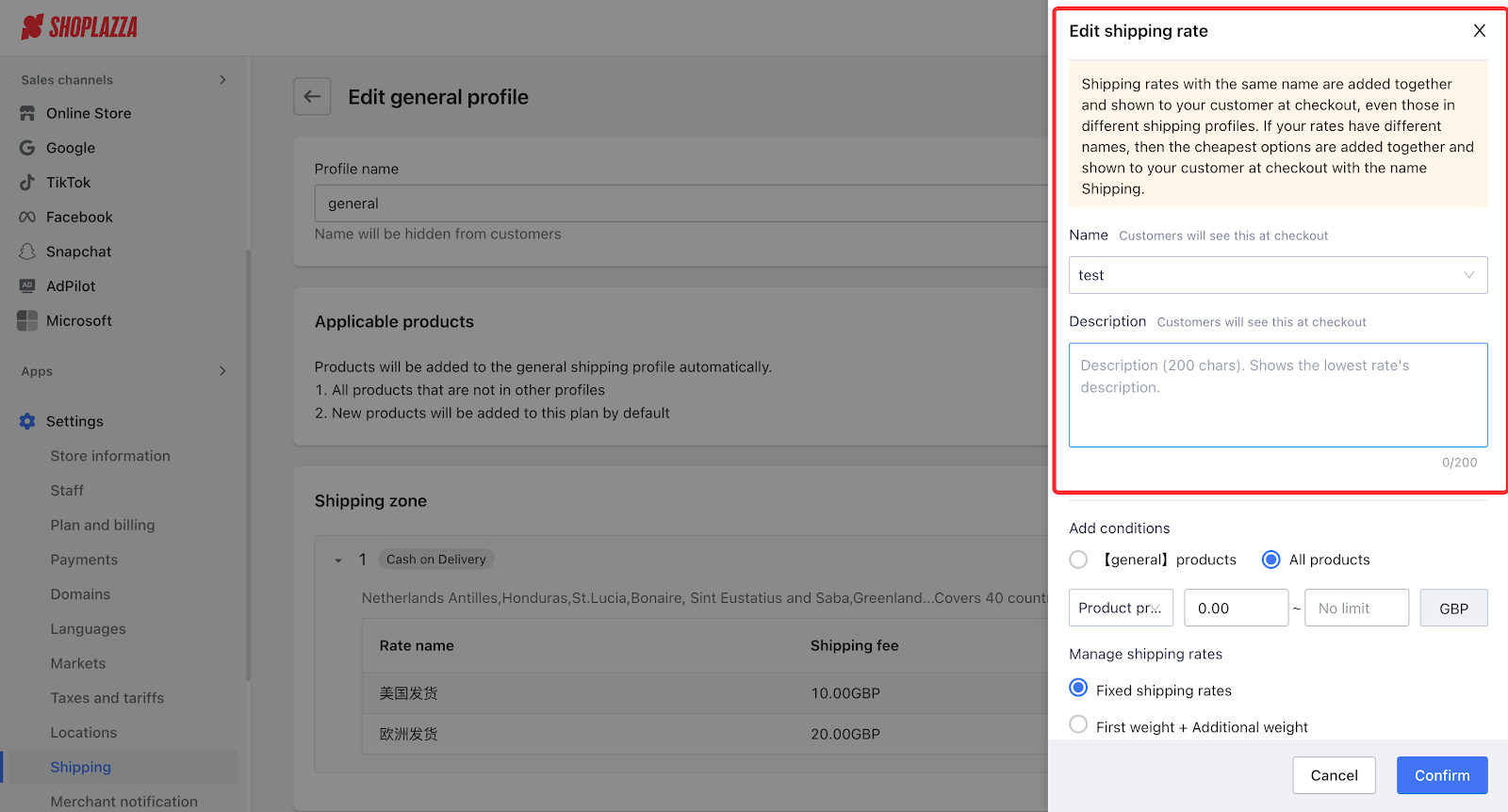
5. Add conditions
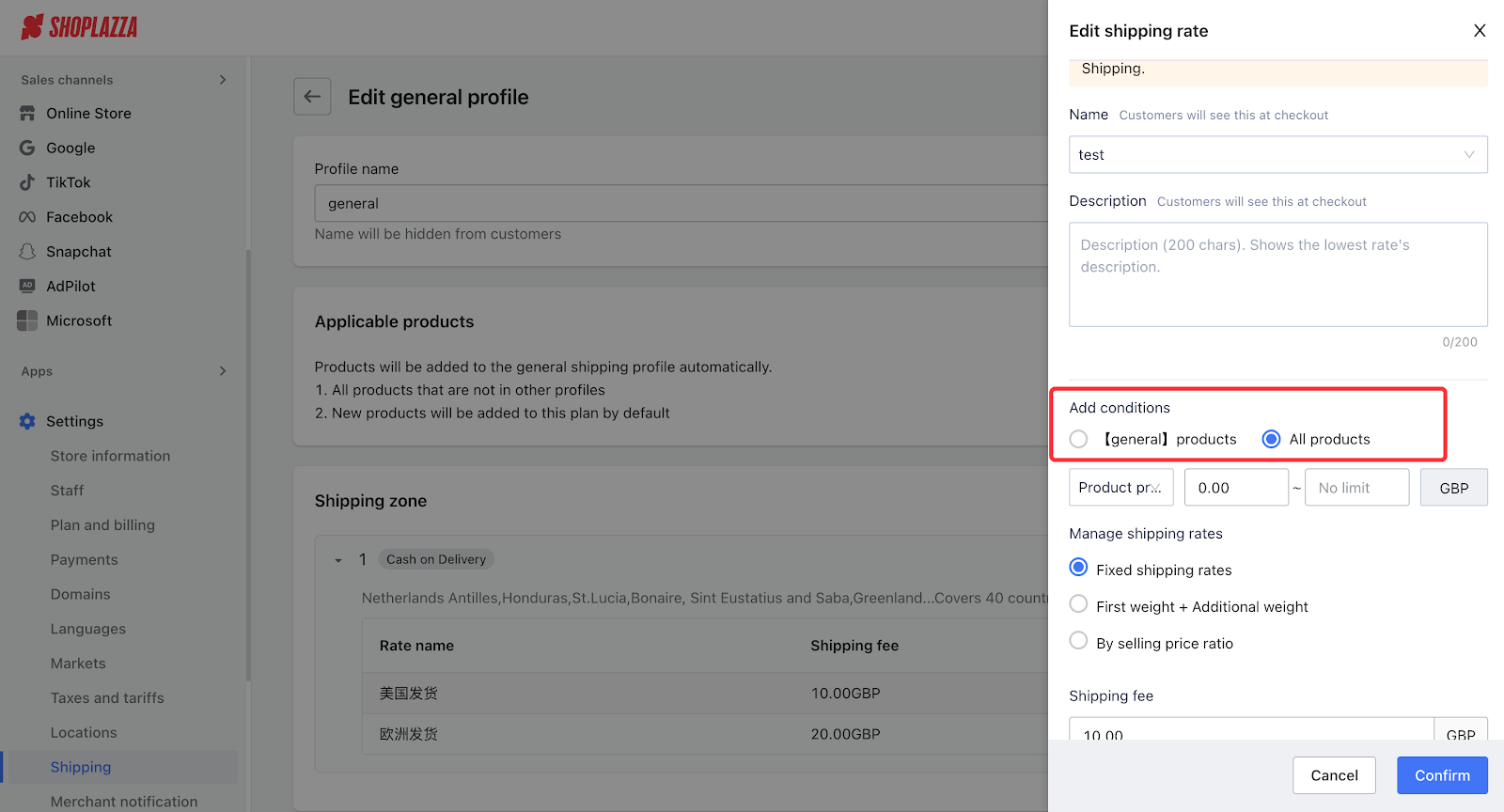
Tips
The default effective scope is set to "All items in the order." If your store has not configured a custom shipping plan, there is no need to modify this option.
However, if your store has a custom shipping plan and the current shipping plan meets any of the following conditions, it is recommended to select the previous option, namely "[xxx] items":
- The store uses multiple shipping locations or warehouses, and the items in this shipping plan come from only one warehouse;
- The items in this plan cannot be combined with other items for shipping due to special reasons (e.g., large size) and require separate shipping fee calculation.
For more details about this option, please see: Apply rates to specific products or the entire order.
6. Set the shipping rate to Flat rate, enter 0 in the shipping fee field, and then click Confirm.
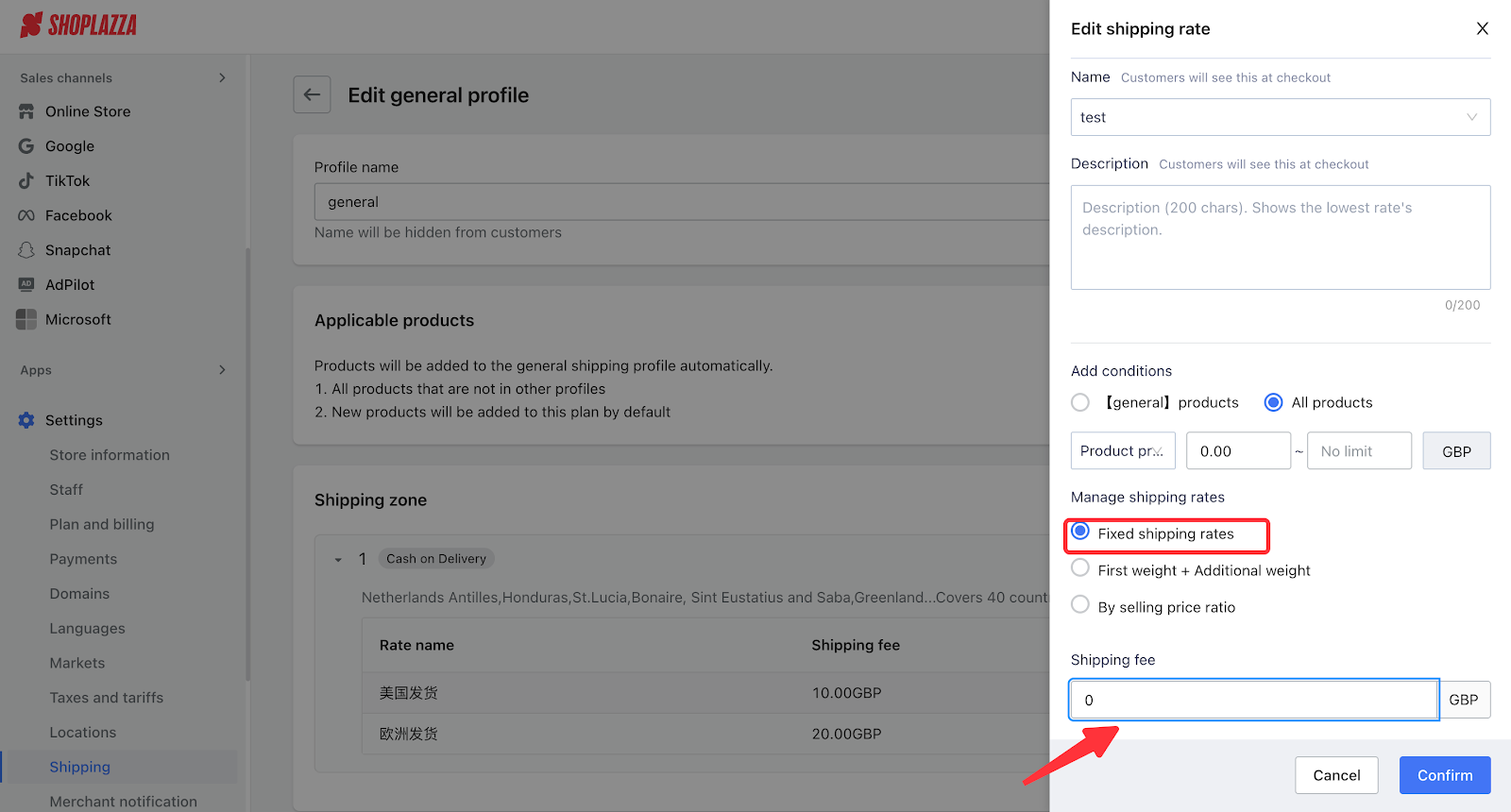
7. Click Save.
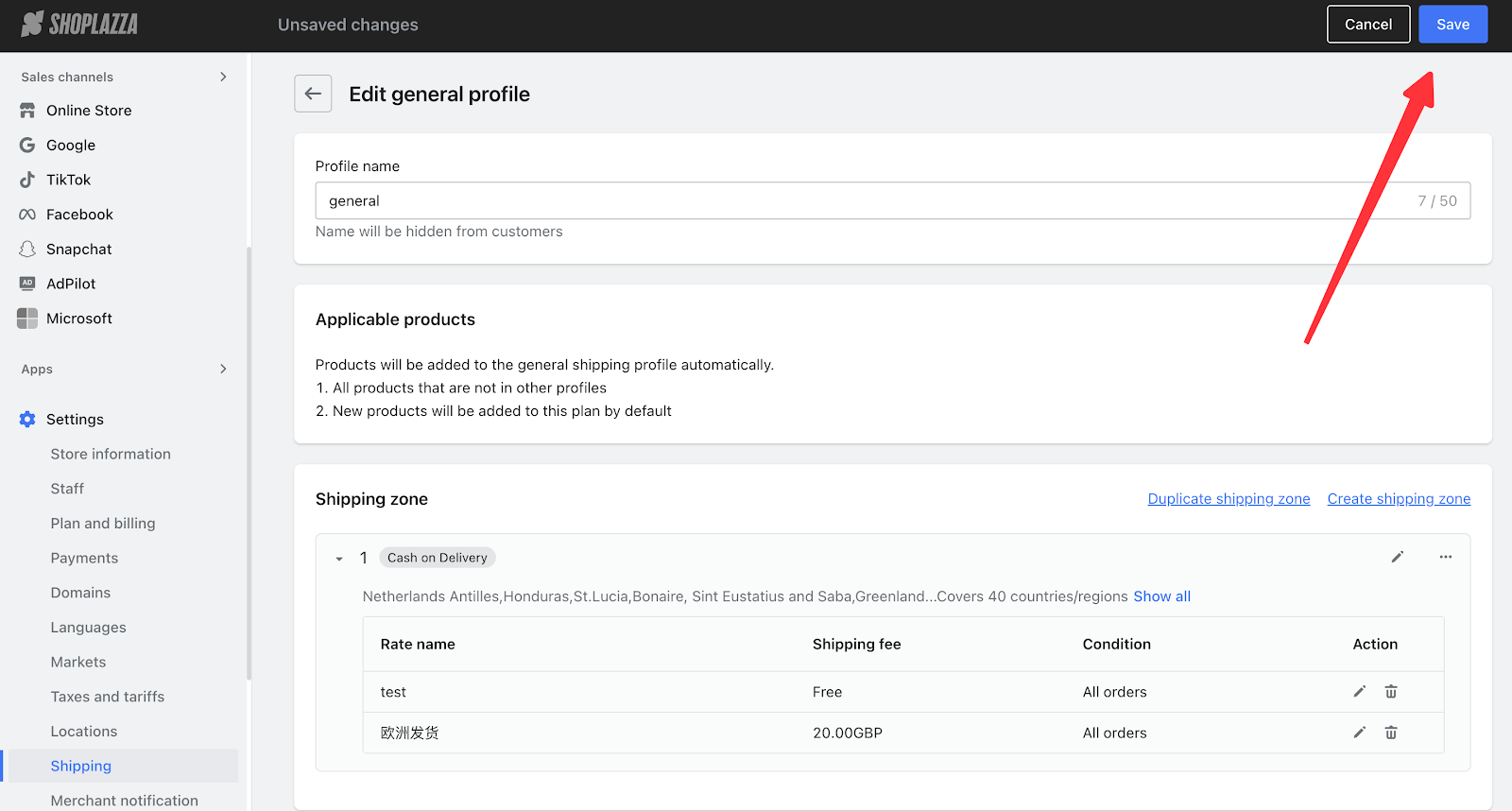
Set up a conditional free shipping plan
You need to add specific rules to offer free shipping for orders that meet the conditions.
1. Log in to your Shoplazza Admin, then click Settings > Shipping.
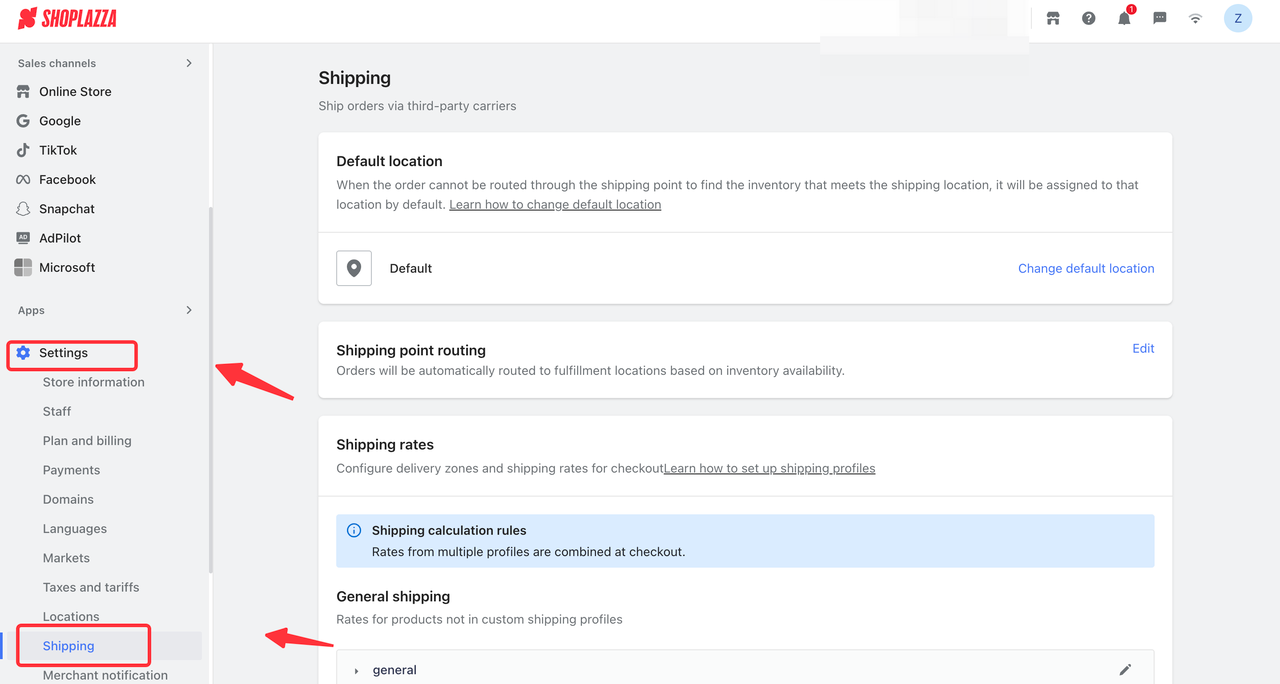
2. Locate the Shipping rate section and click Edit on the General shipping plan.
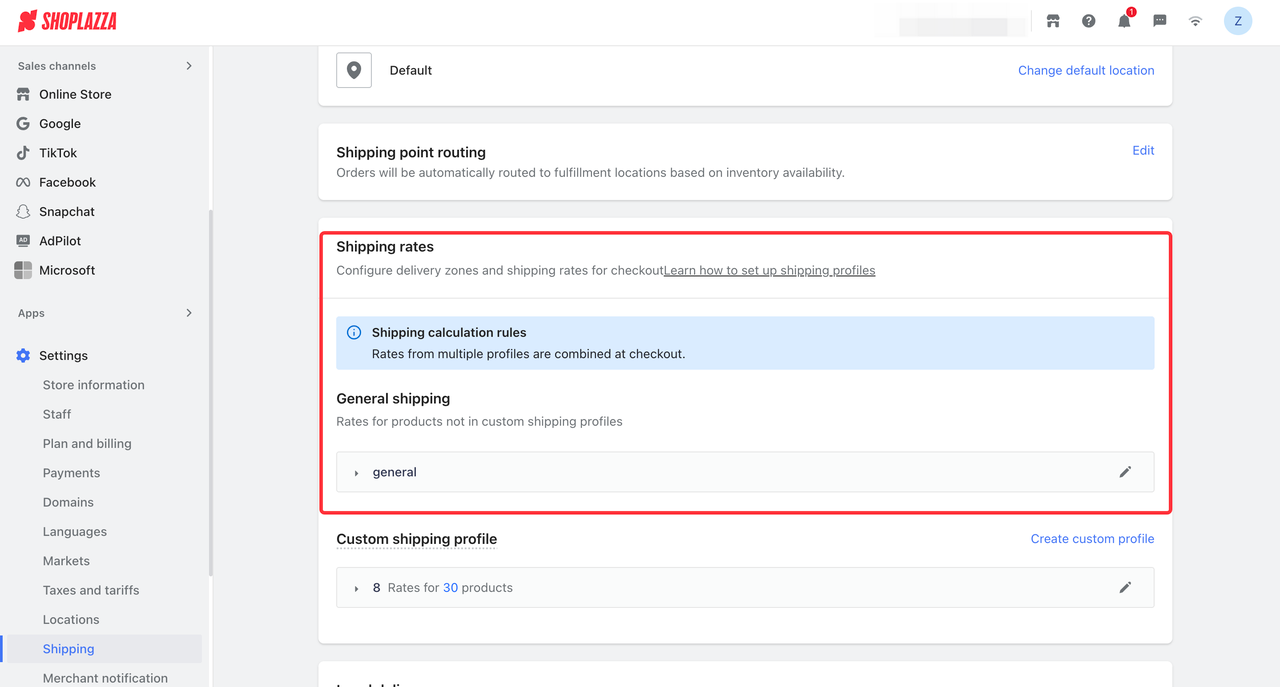
3. Click on Shipping zone.
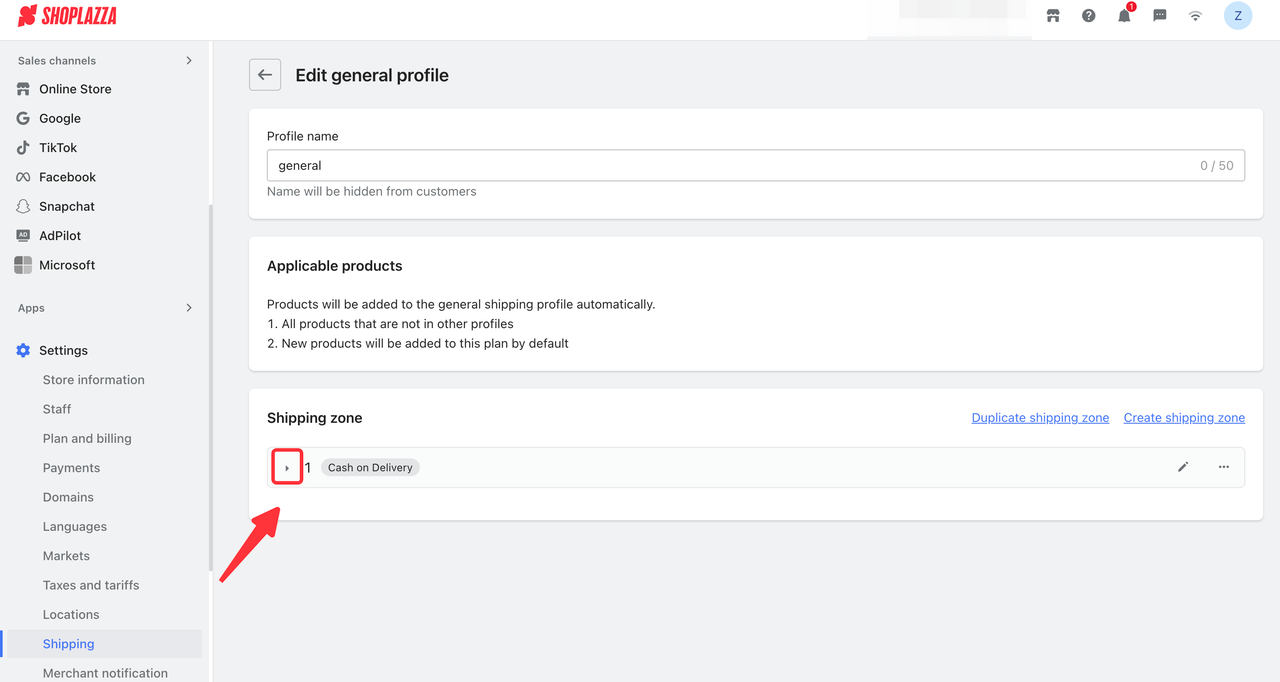
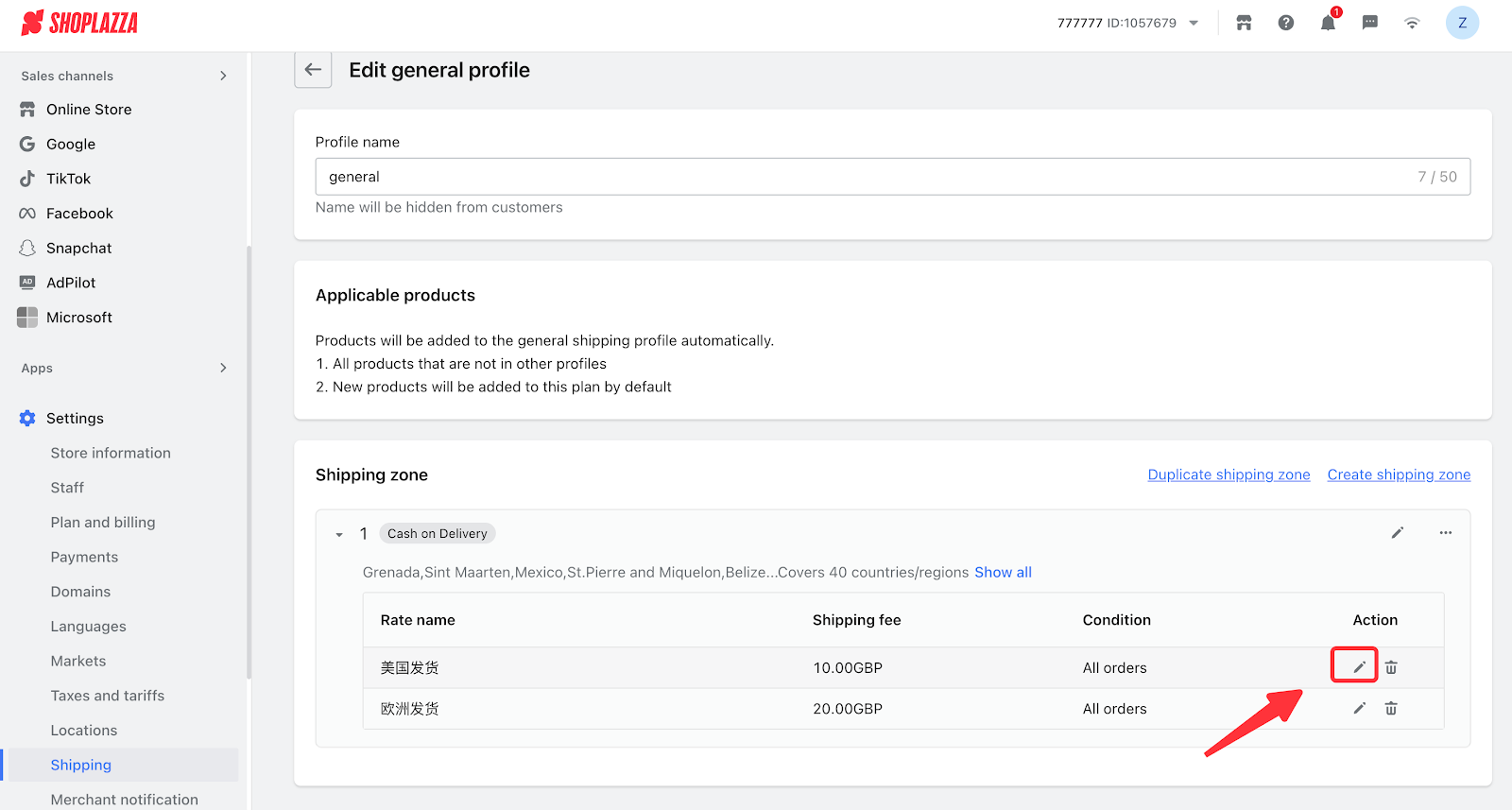
4. Enter the name and description (the name and description will be displayed on the checkout page).
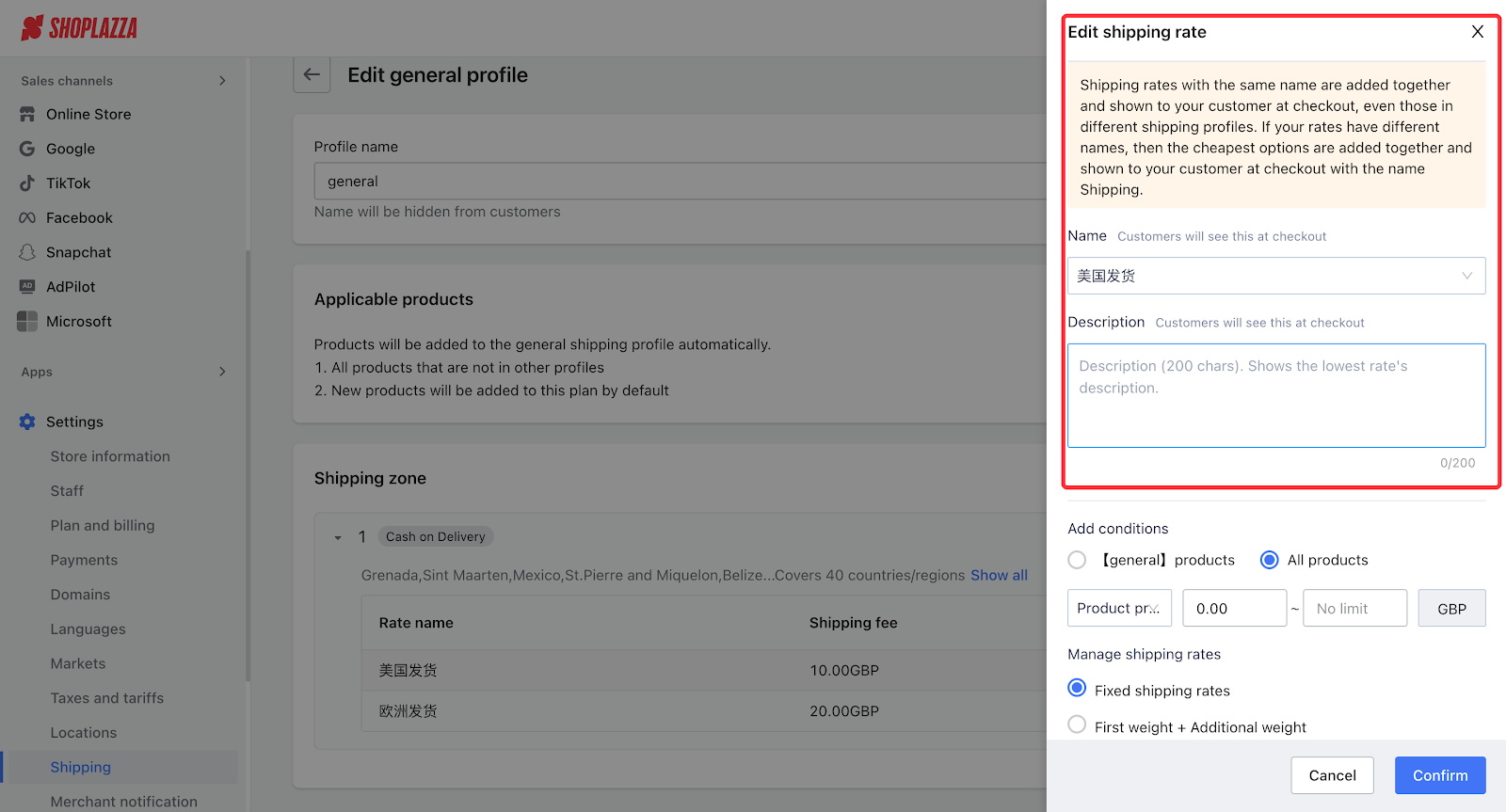
5. In the condition section:
- Product price: Enter the price range. For example, the minimum price can be 50 USD.
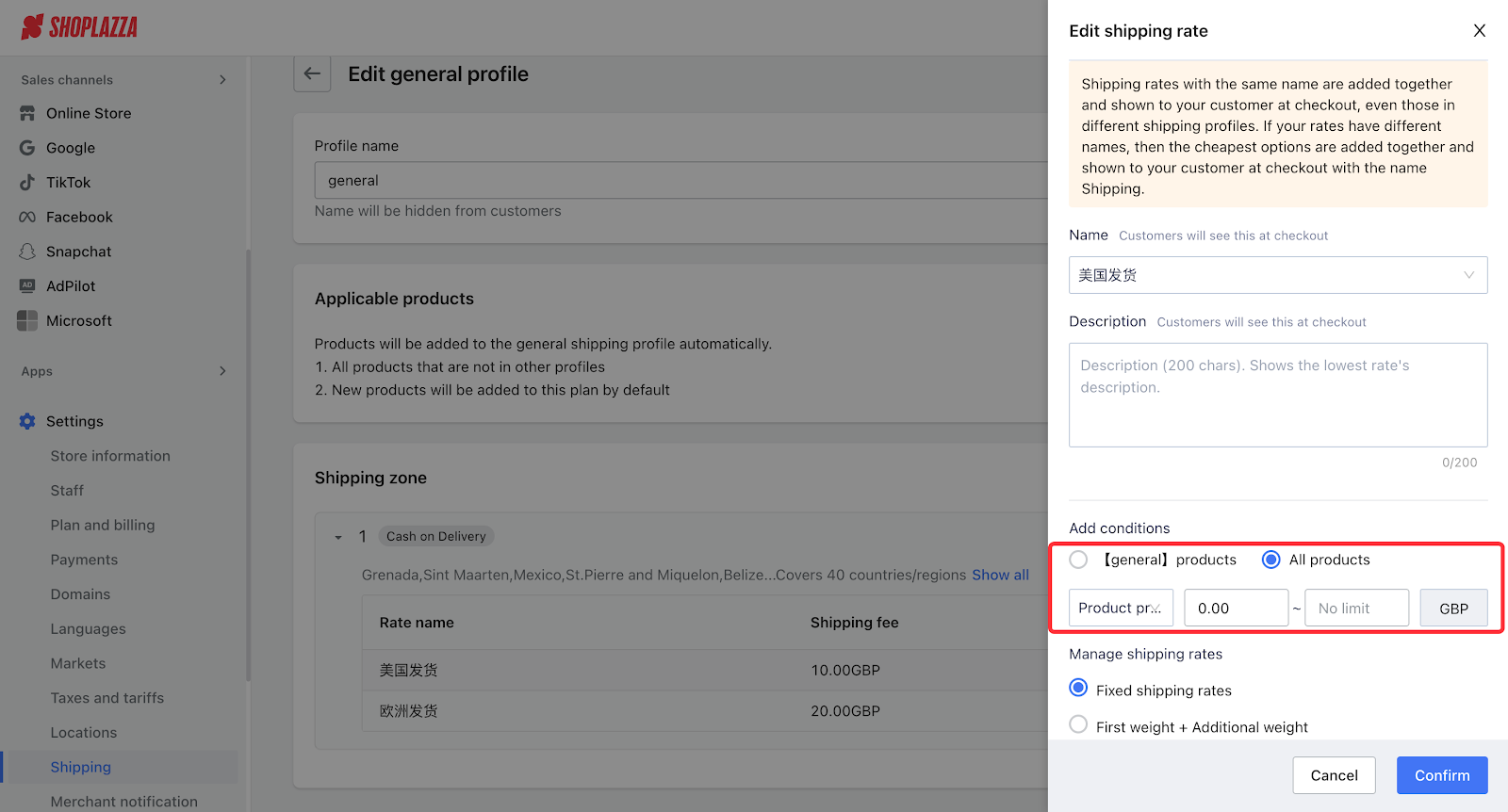
- Order weight: Enter the weight range. For example, 0–5 kg. Orders exceeding this range will not qualify for free shipping. You can click the weight unit dropdown to switch to other units for configuration.
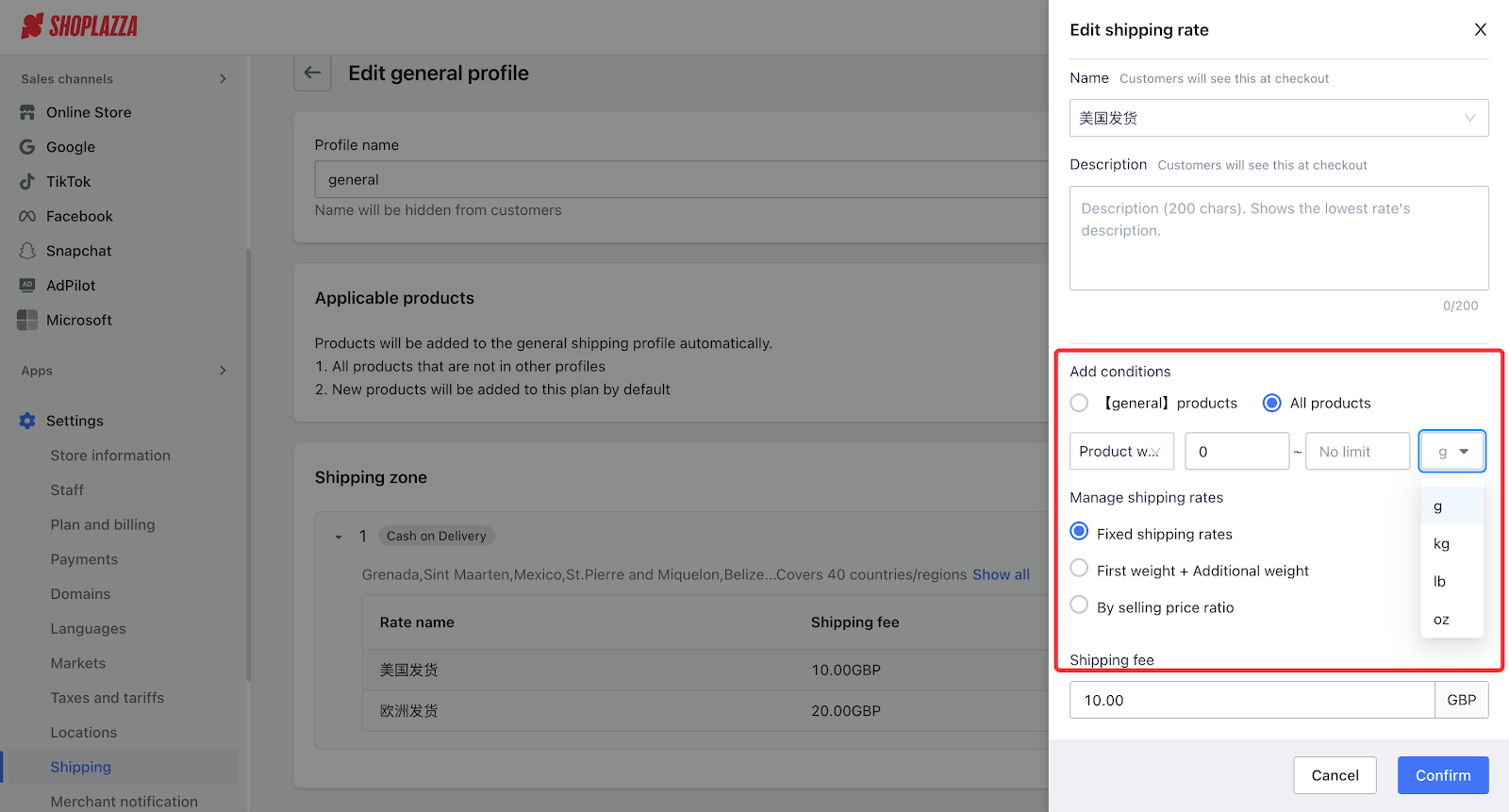
6. Select Flat rate, enter 0 in the shipping cost field, and click Confirm when finished.
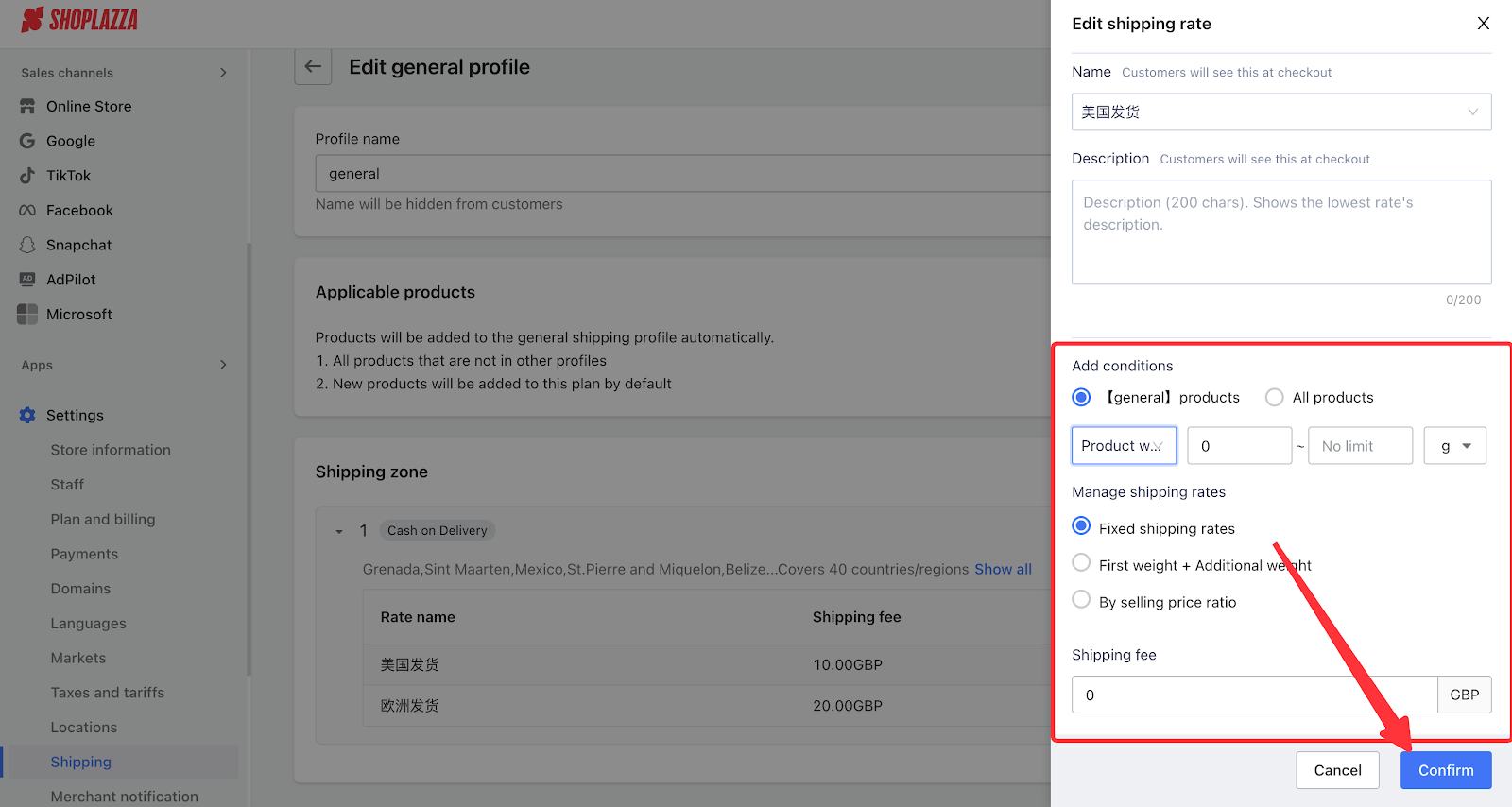
7. Click Save.
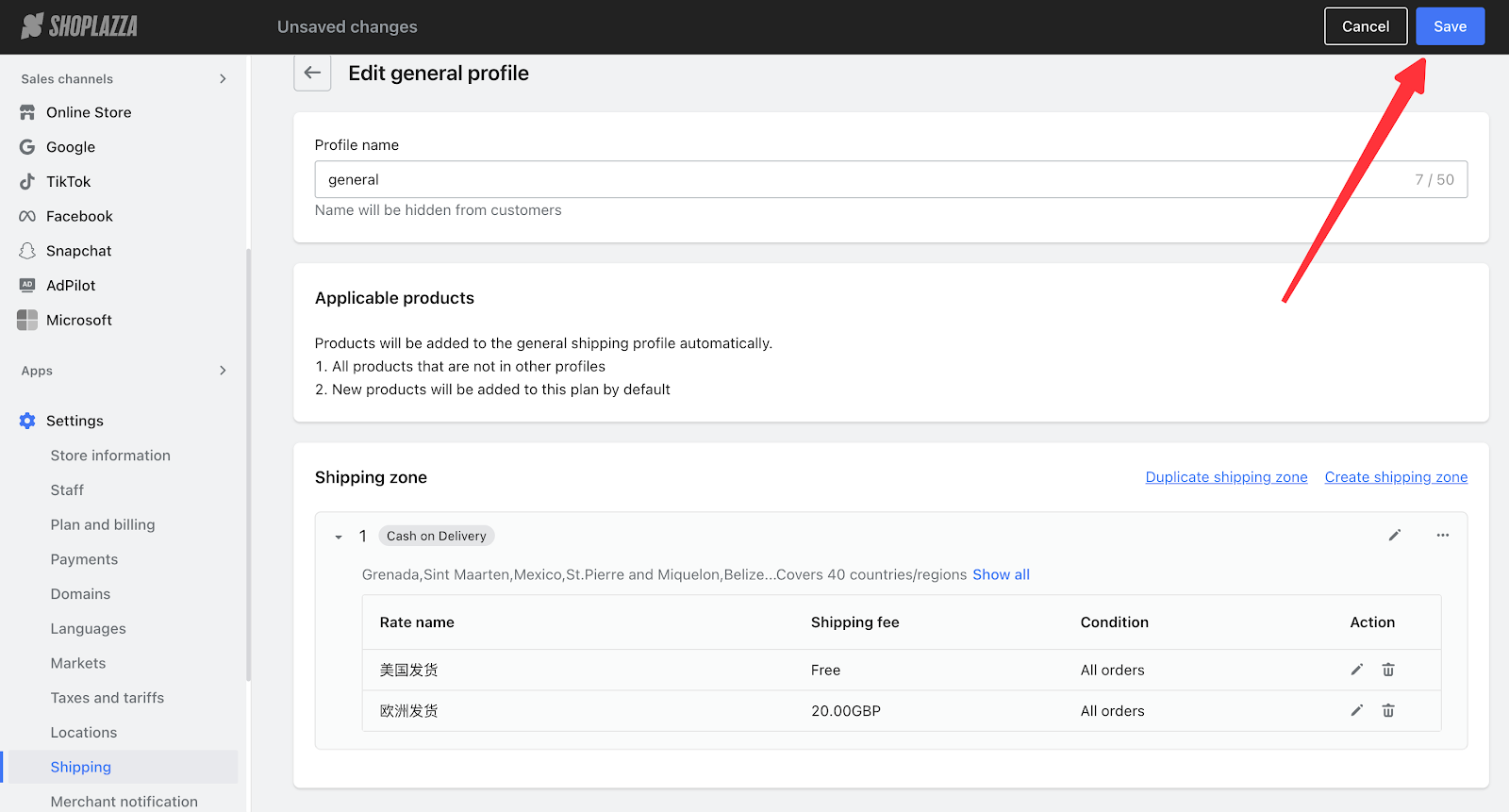
Free Shipping for Specific Products
You can add a free shipping plan that only applies to certain products. First, you need to create a custom shipping profile that includes the products you want to offer free shipping for. Please refer to the steps for creating a custom shipping profile. Once this is completed, the process of adding a shipping plan is similar to the steps mentioned above, which you can follow as a reference.



Comments
Please sign in to leave a comment.