Adding a free shipping tip to your product and cart pages is an effective way to increase average order value and improve customer experience. This guide explains how to set it up in the Geek theme series, which includes Geek, Christmas, Impress, Petonly, and Venue themes.
Enabling the free shipping tip
Start by turning on the feature in your theme settings.
1. Go to your Shoplazza admin: Navigate to Online store > Themes, then click Customize next to your active theme.
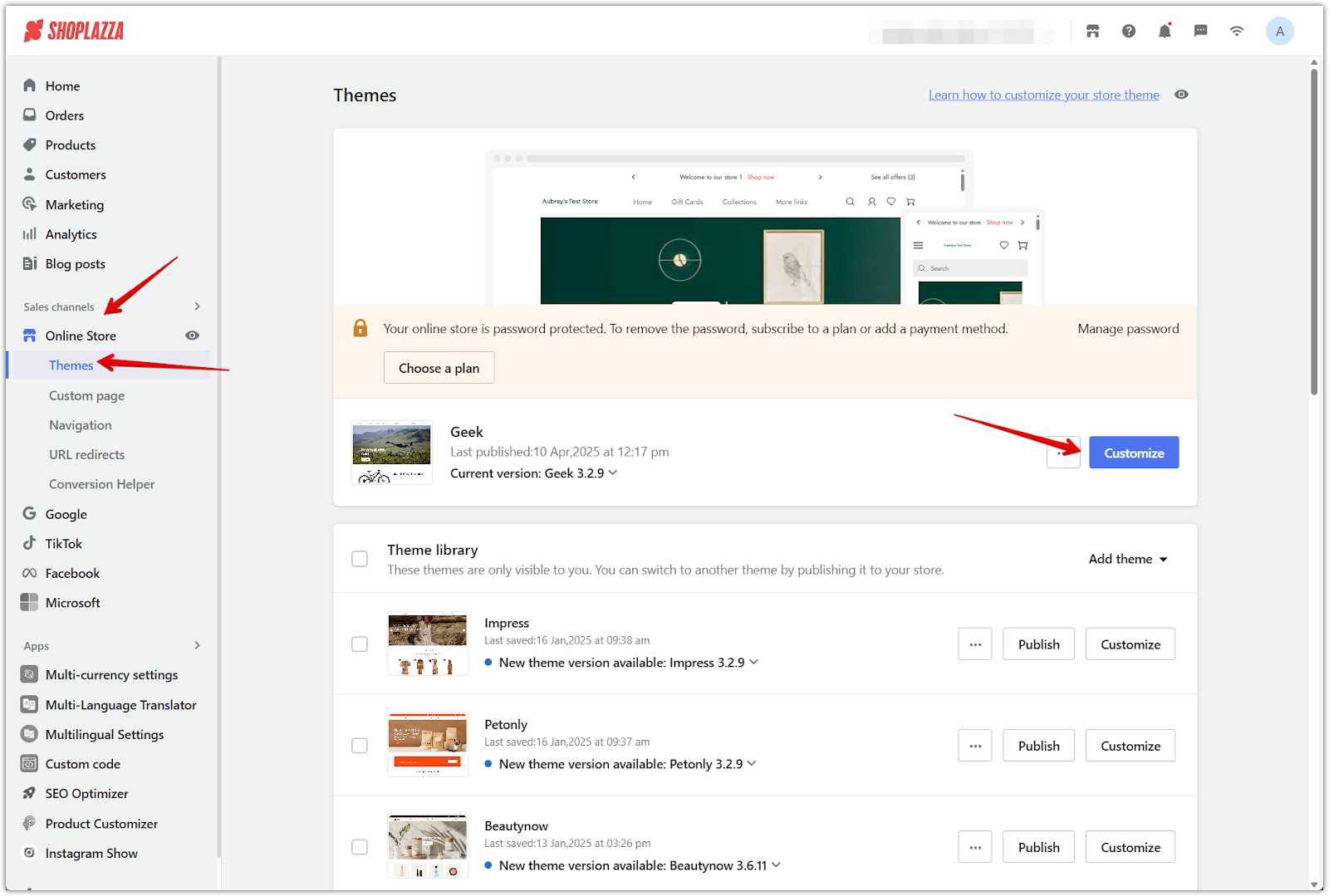
2. Open theme settings: In the bottom left corner of the theme editor, click Theme settings.
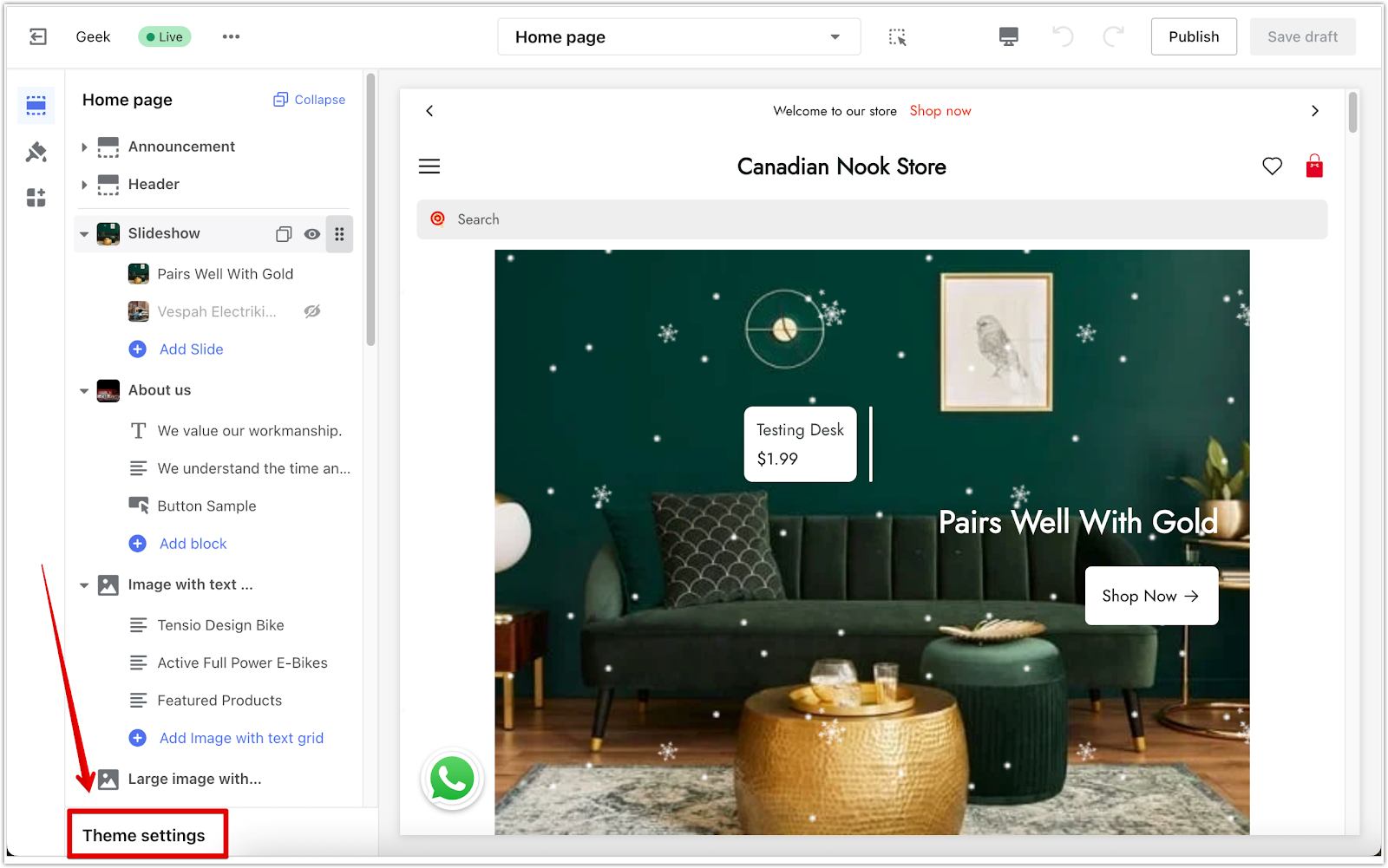
3. Scroll to the Free shipping tip section: In the Products section, find the Free shipping tip settings.
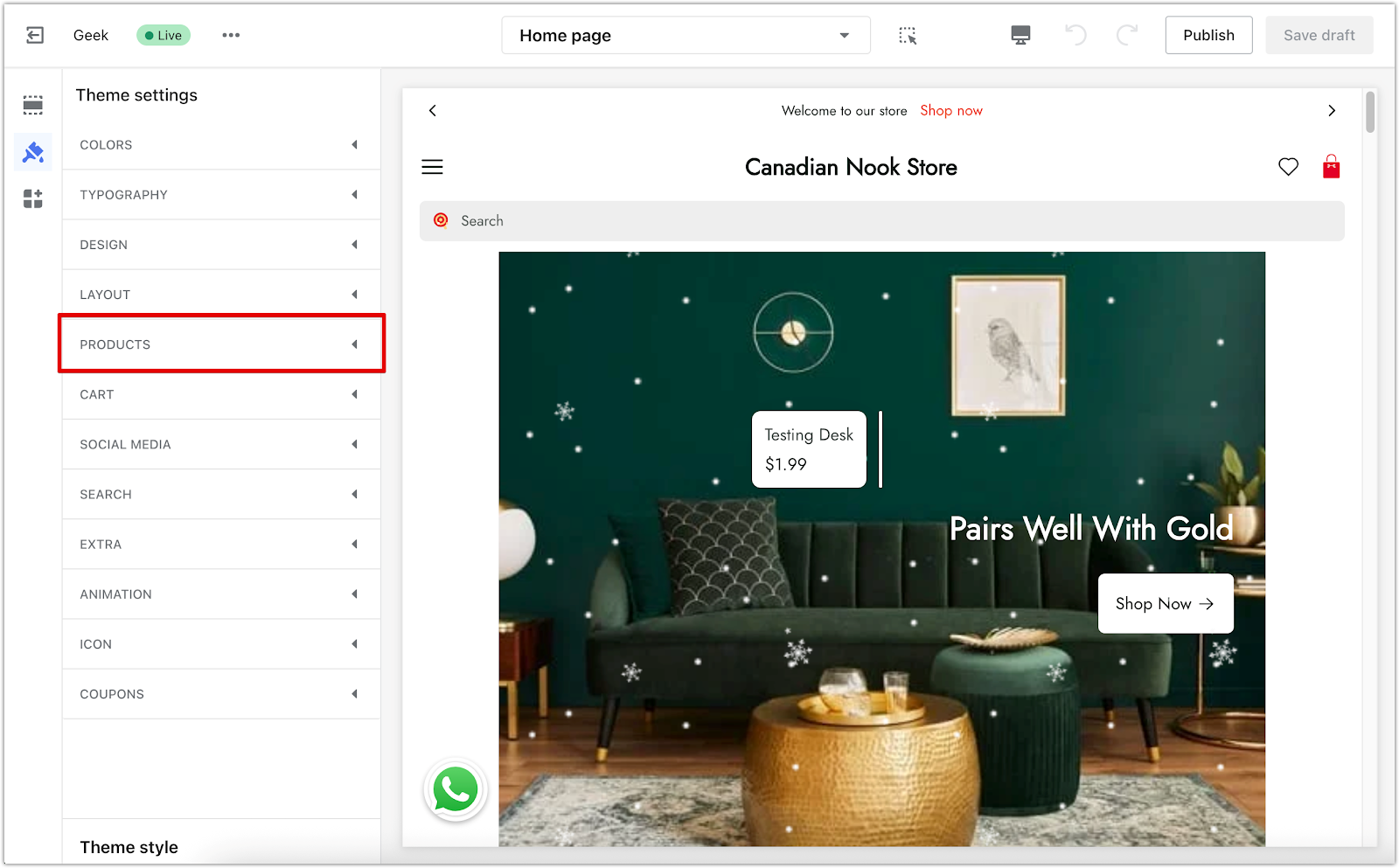
4. Set your free shipping threshold: Enter the amount needed for customers to qualify for free shipping. This activates the free shipping tip across your store’s product and cart pages.
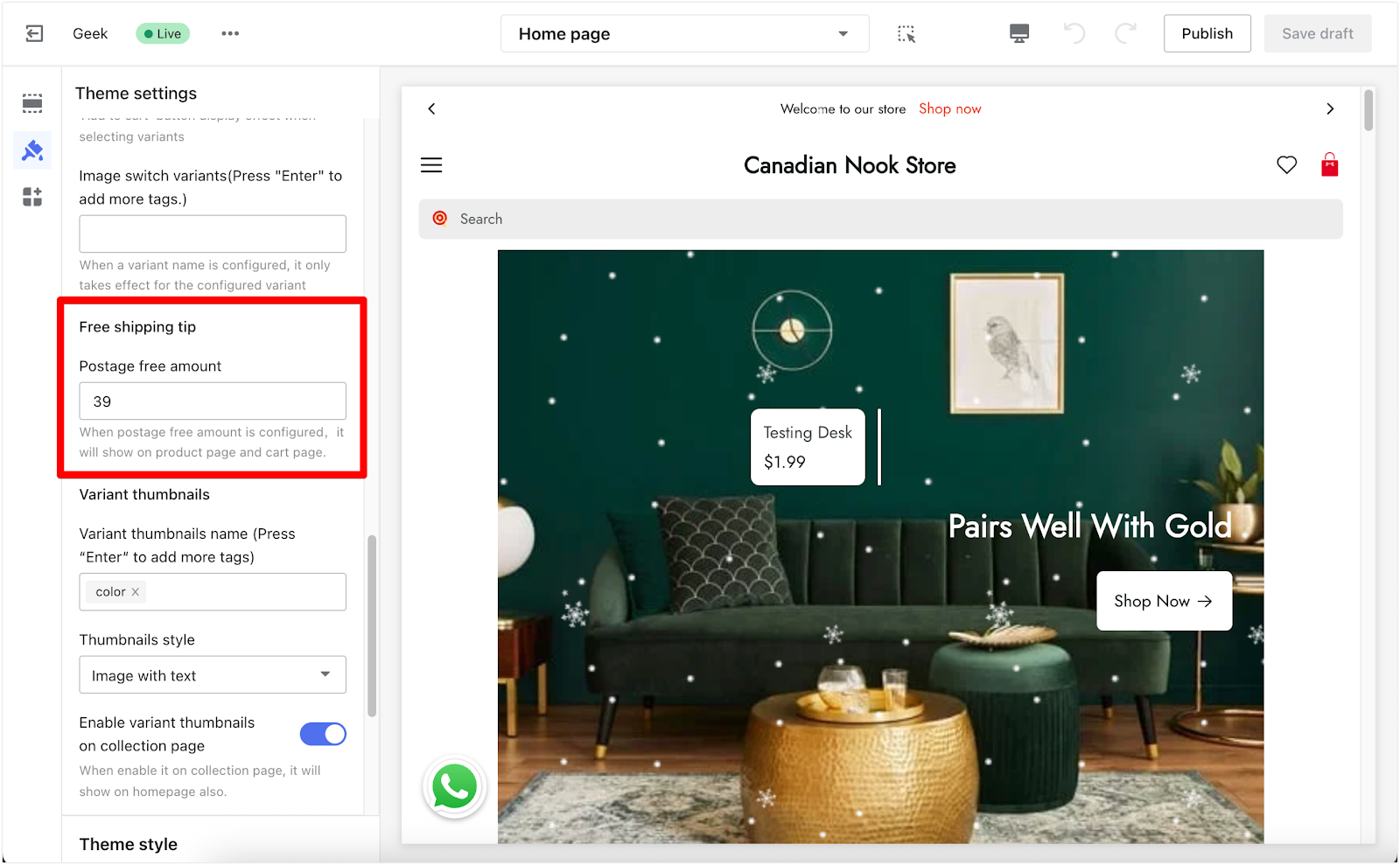
Adding the free shipping tip to product pages
Once enabled, you’ll need to add the tip to your product page layout.
1. Switch to the product page layout: In the dropdown at the top of the theme editor, go to Products > Default product.
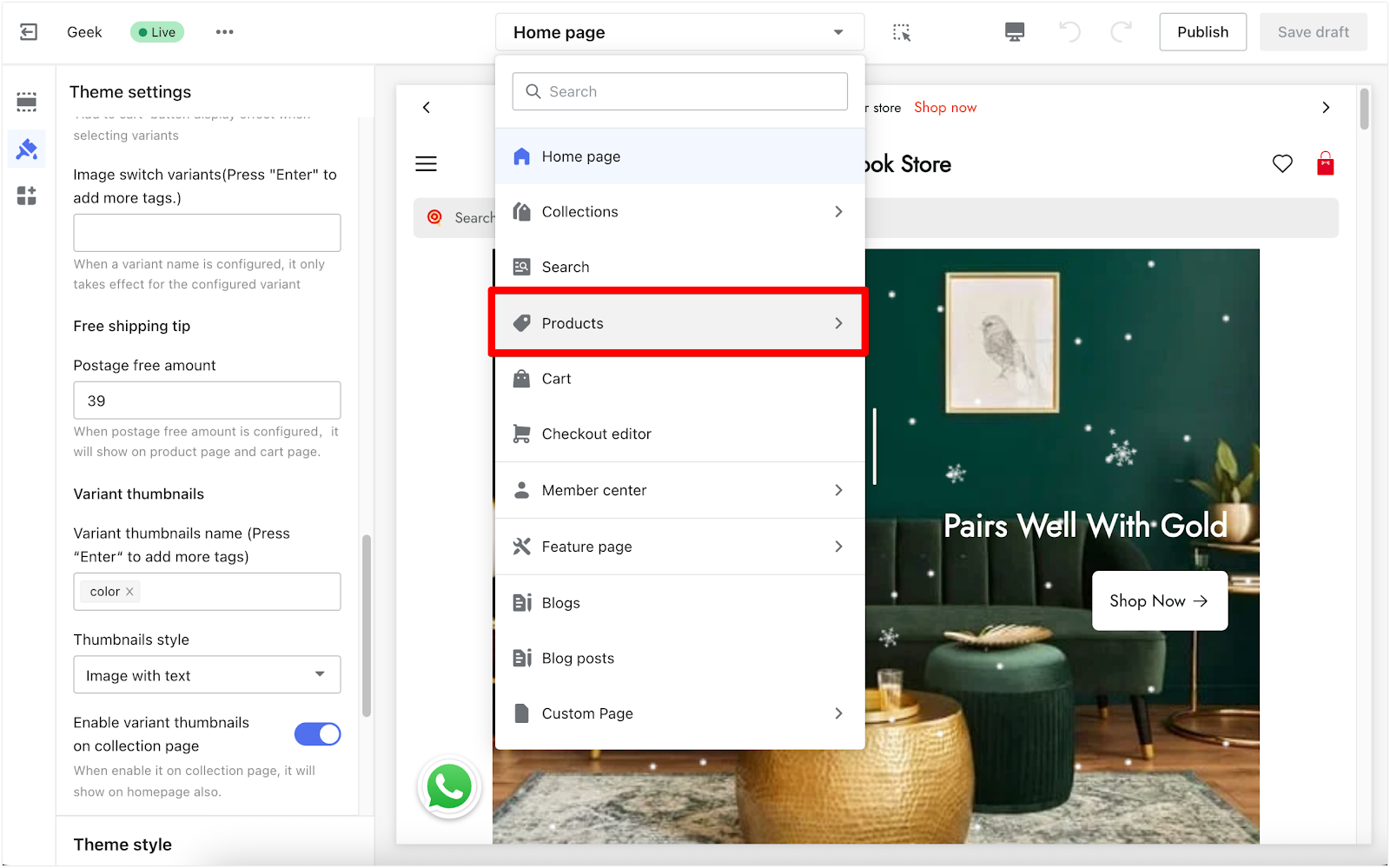
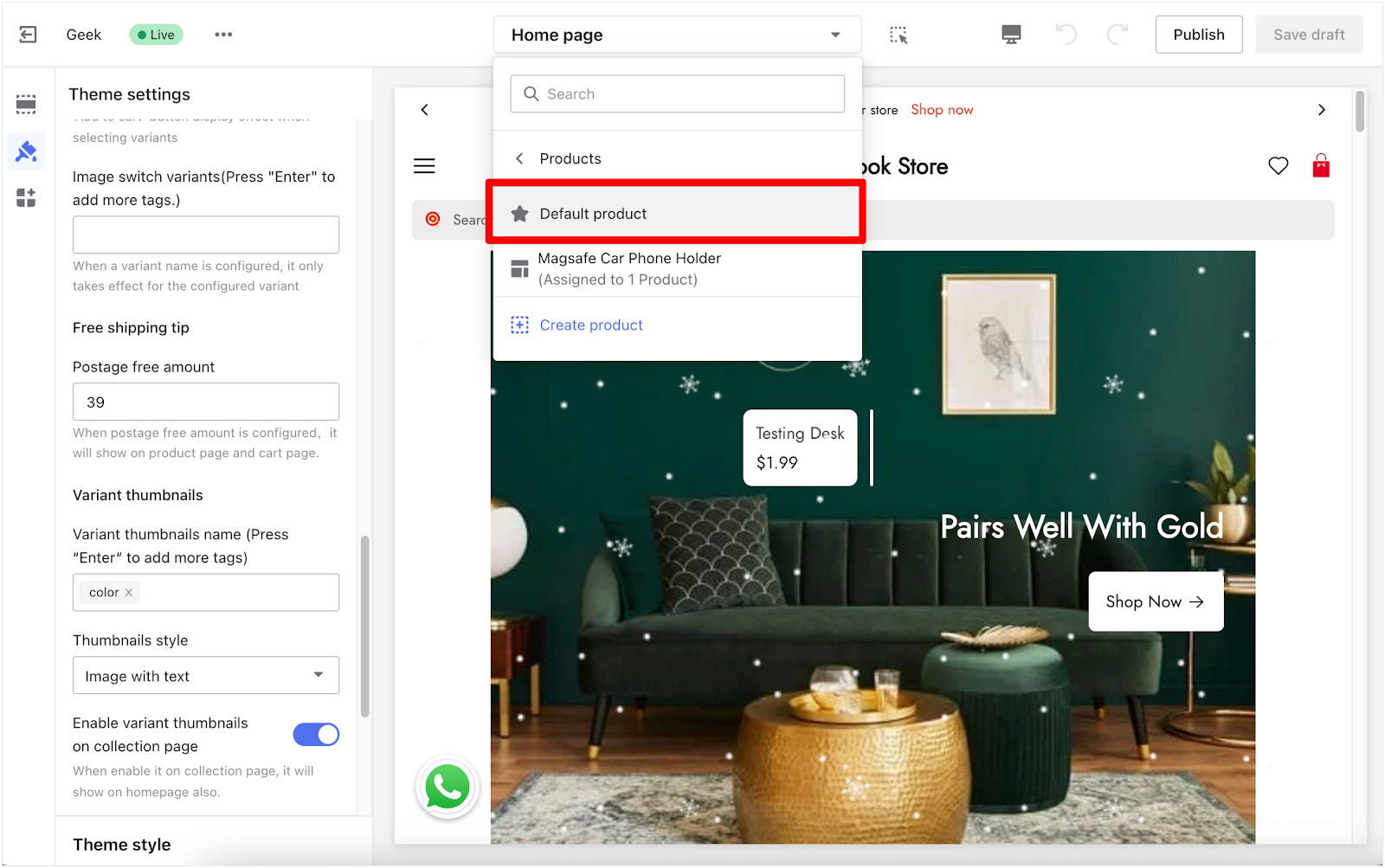
2. Add the free shipping tip block: In the Product detail section, click Add block and select Free shipping tip.
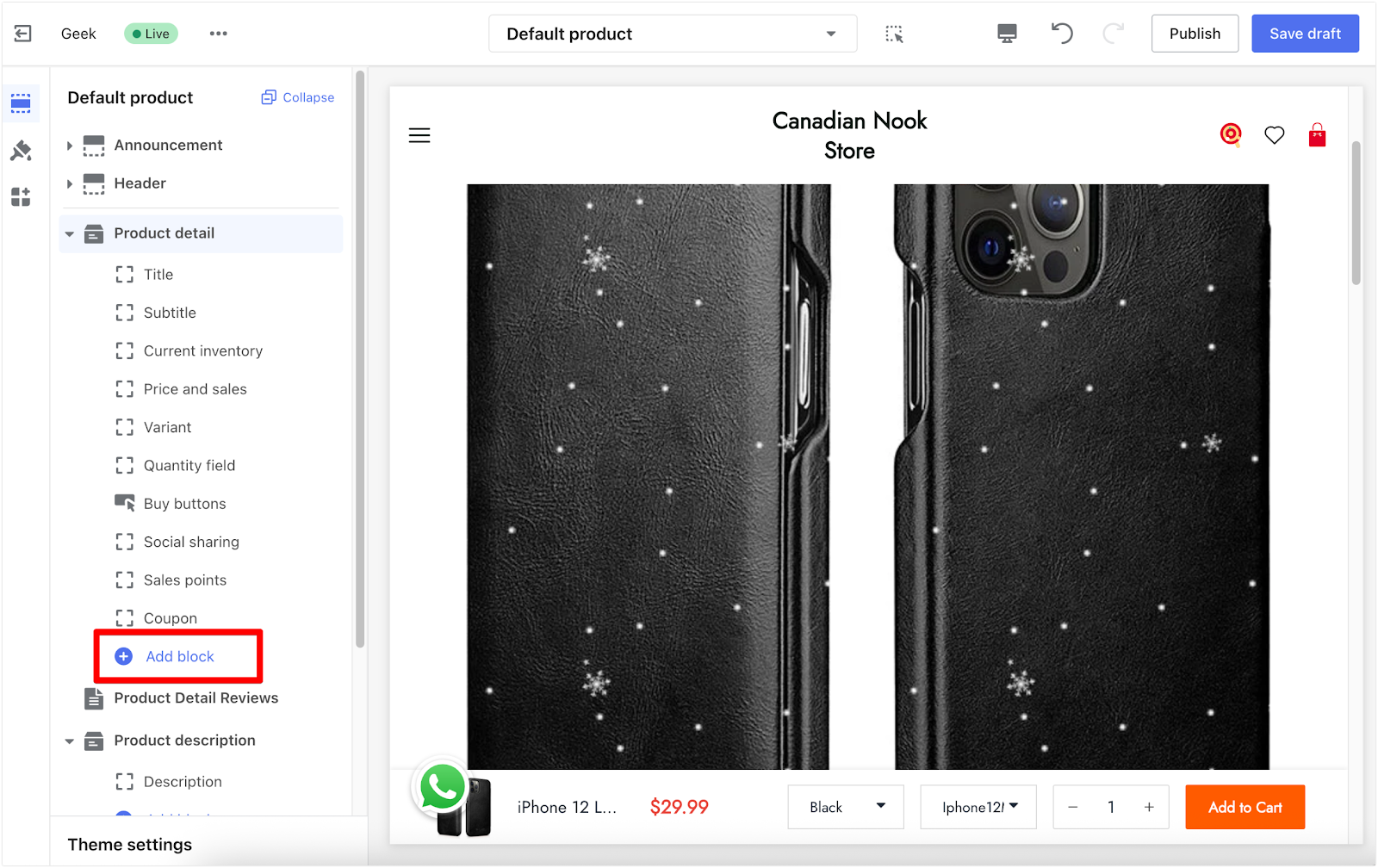
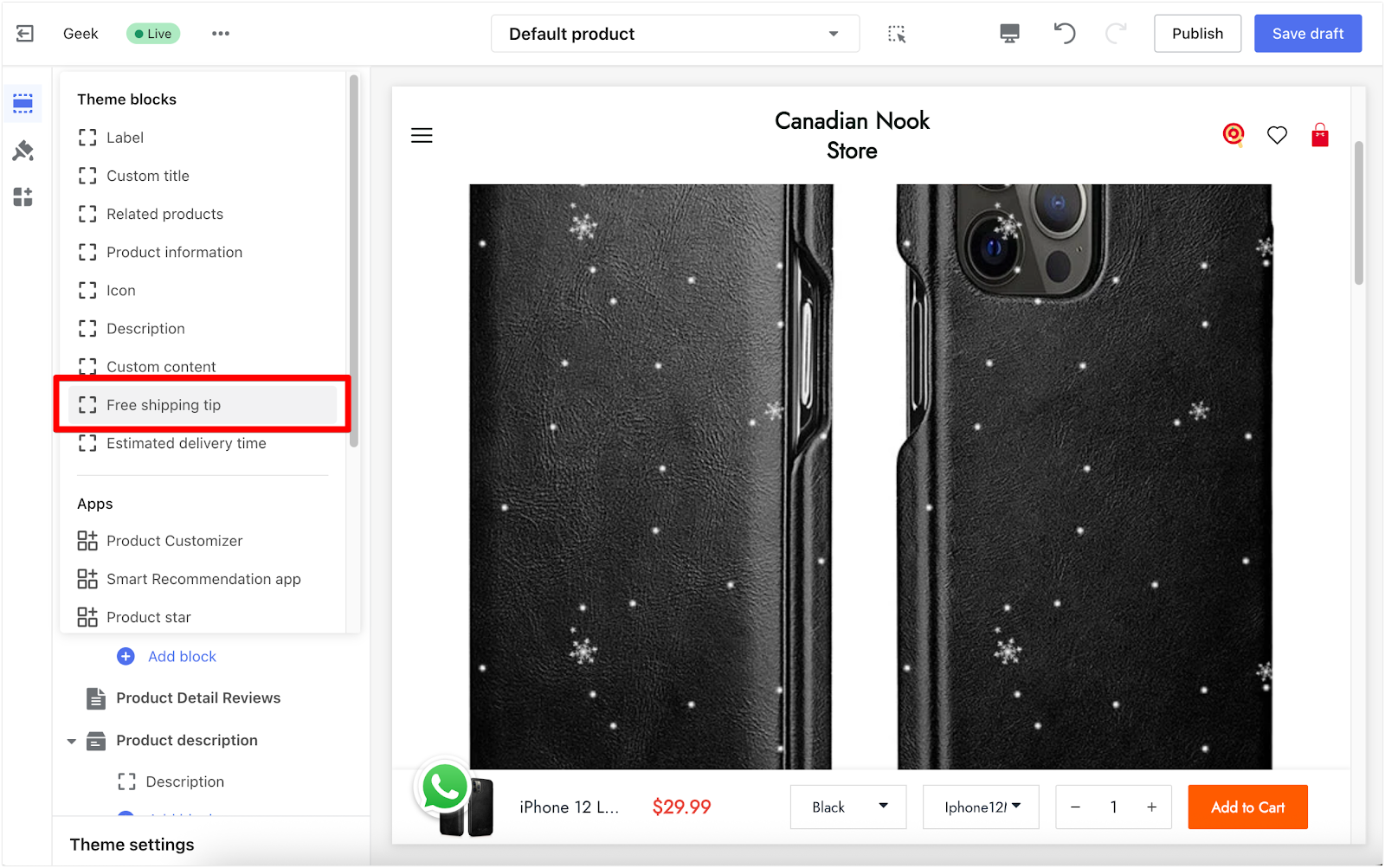
3. Check placement: Once added, the tip will display on the product page. You can drag and drop it to adjust its position.
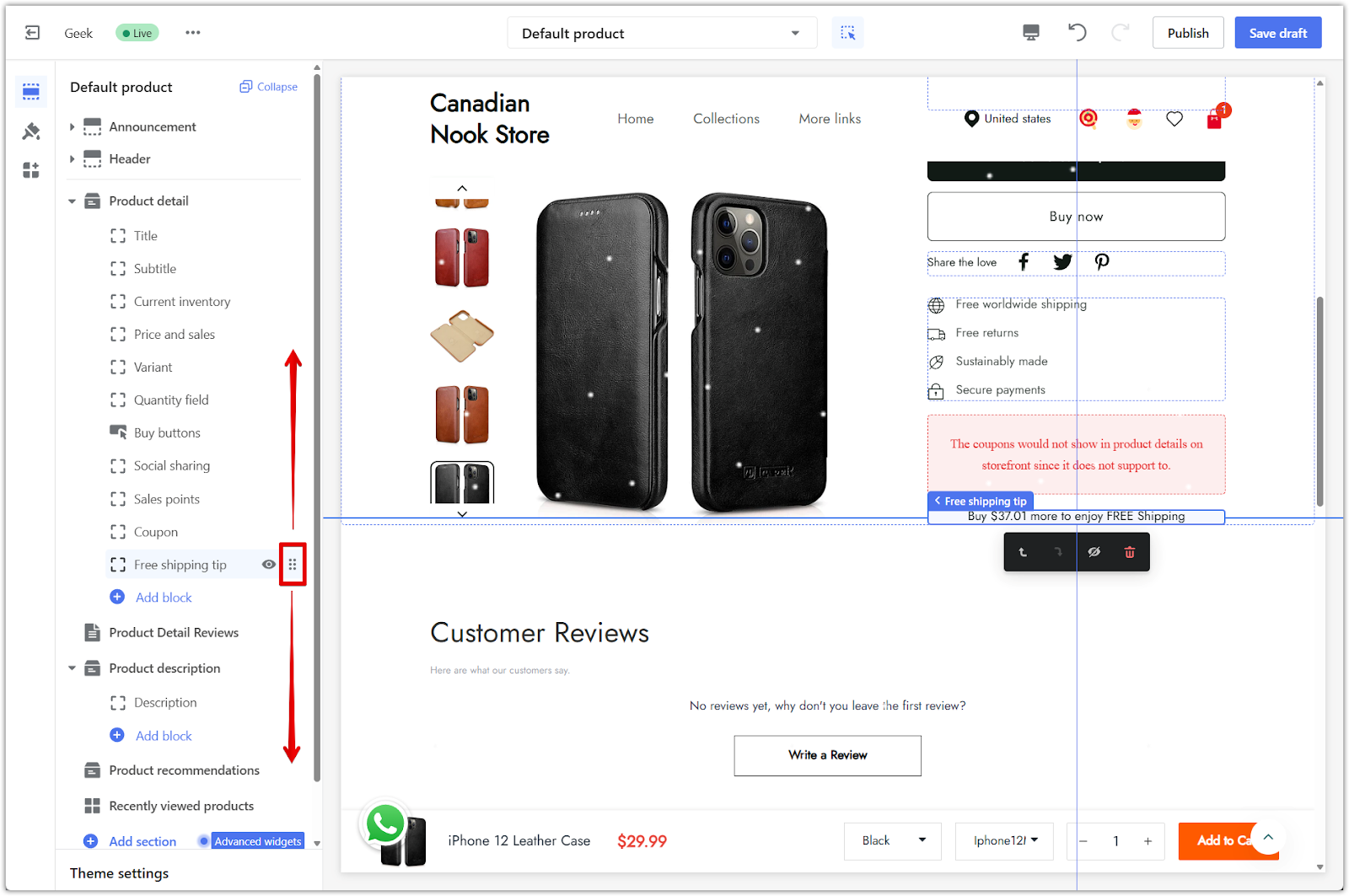
Configuring the free shipping tip on cart pages
You can also display the free shipping tip in your cart to remind customers before checkout.
1. Switch to the cart page layout: Use the theme editor dropdown to go to Cart page.
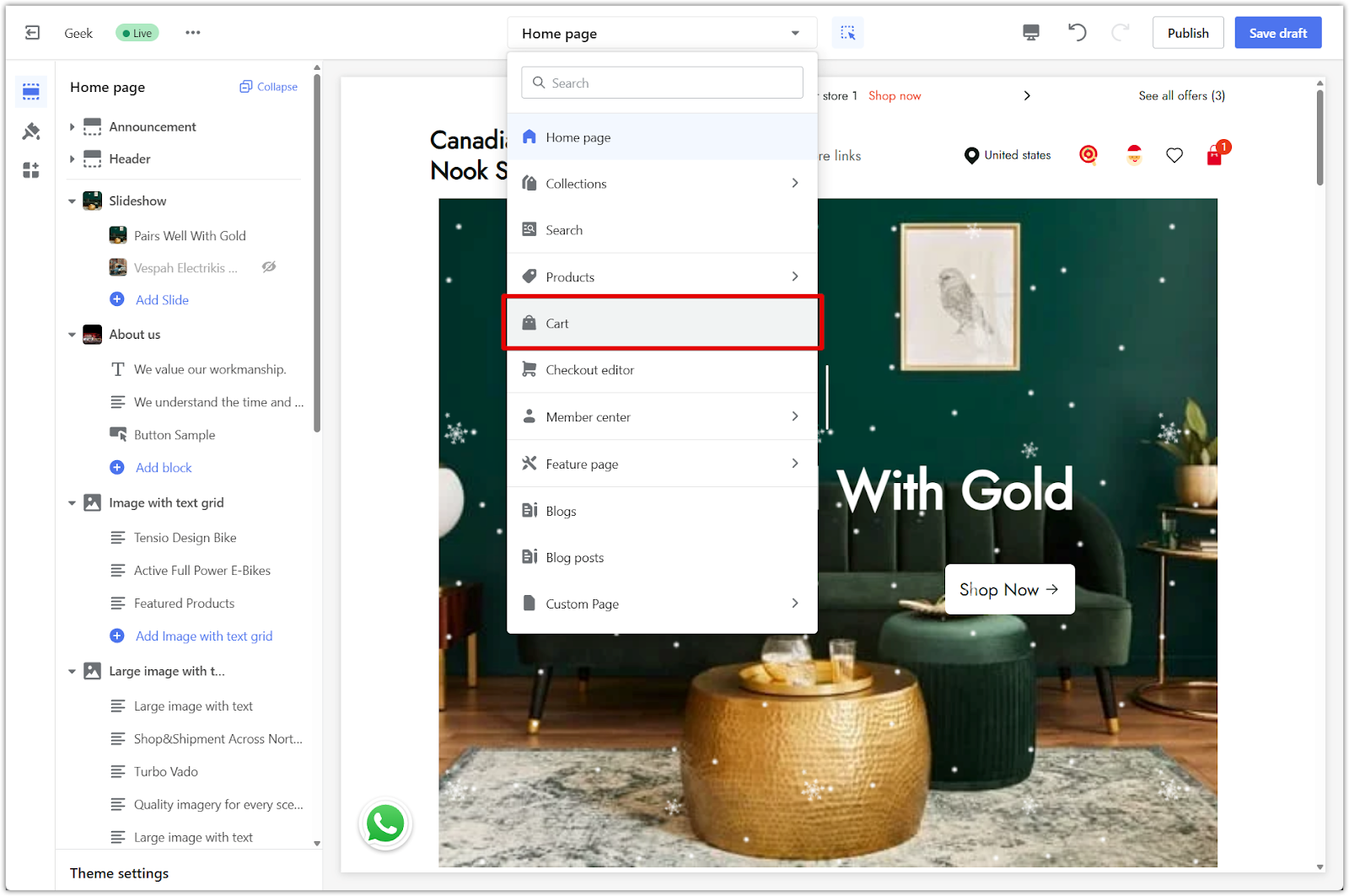
2. Edit the Free shipping tip section: Click the section to adjust layout settings like width and spacing.
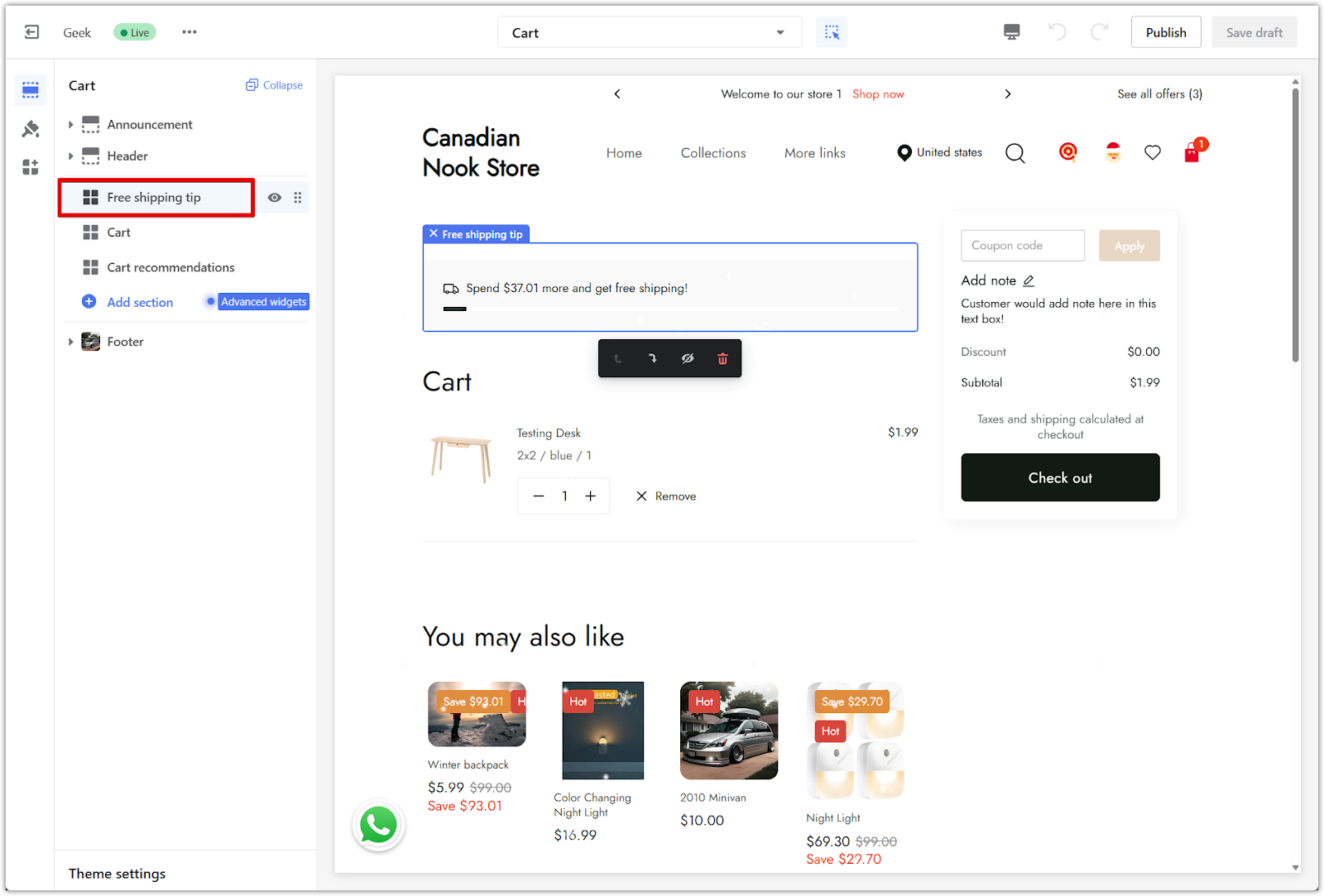
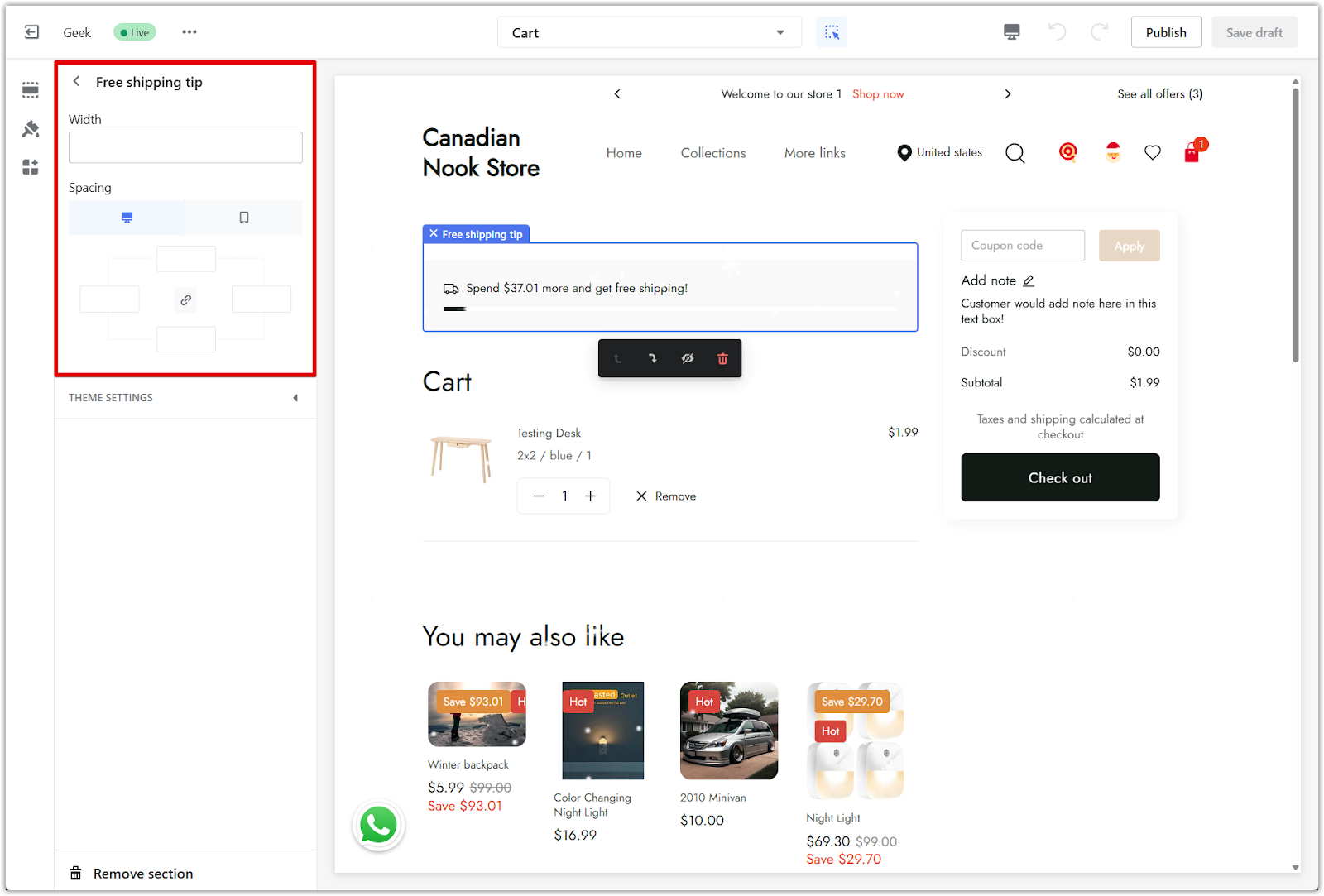
3. Save your changes: Click Save draft to review or Publish to make it live immediately.
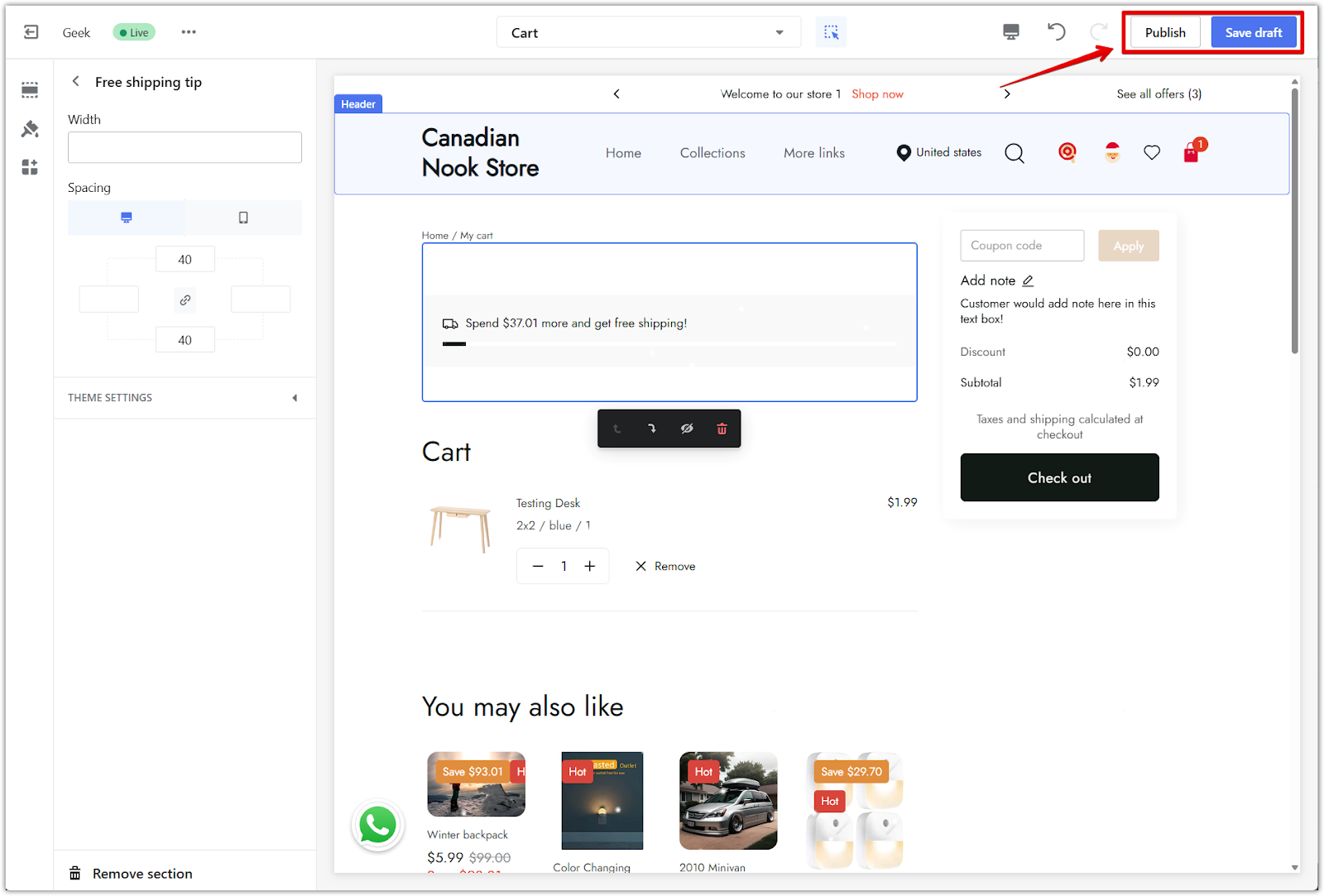
Note
Make sure your free shipping threshold aligns with your marketing goals. Test the tip on both product and cart pages to confirm proper display.
Free shipping tips are a simple way to motivate customers and increase average order value. With just a few steps, you can highlight your store’s free shipping offer and create a more rewarding shopping experience.



Comments
Please sign in to leave a comment.