Hot search terms appear below the search bar in your Shoplazza store and help guide customers to trending, seasonal, or promotional products—before they even start typing. This feature enhances product visibility, supports conversion-focused browsing, and drives traffic to key product or collection pages.
The Geek theme series includes: Geek, Christmas, Impress, Petonly, and Venue.
Configuring hot search terms
Hot search terms are added through the header settings in your theme editor. These terms can be linked directly to product pages to promote specific items.
1. Go to your Shoplazza admin: From your Shoplazza admin > Online Store > Themes, click Customize next to the theme you're using.
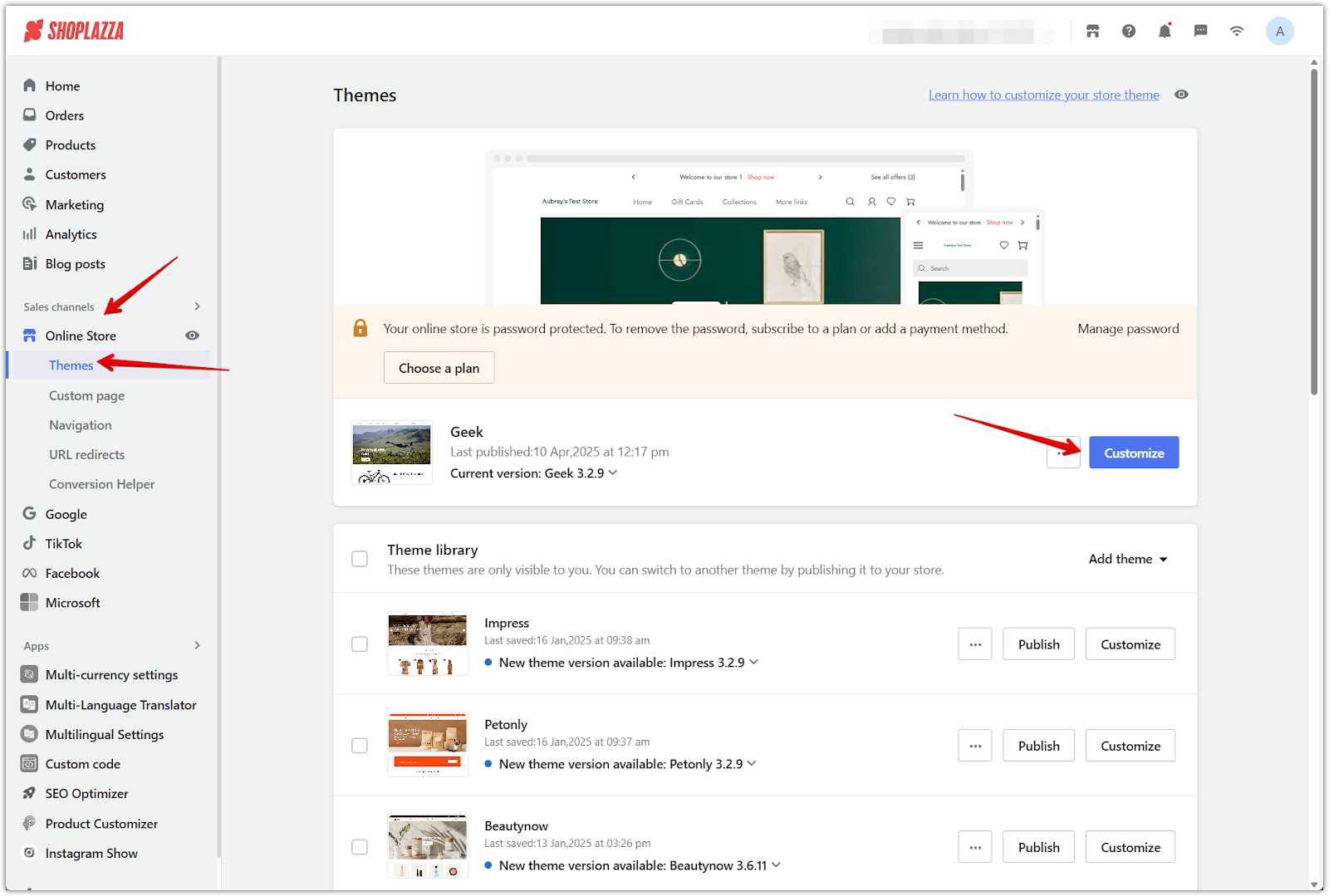
2. Open the header settings: In the left-side panel, scroll down to the Header section, click the expand arrow, then select Hot search term.
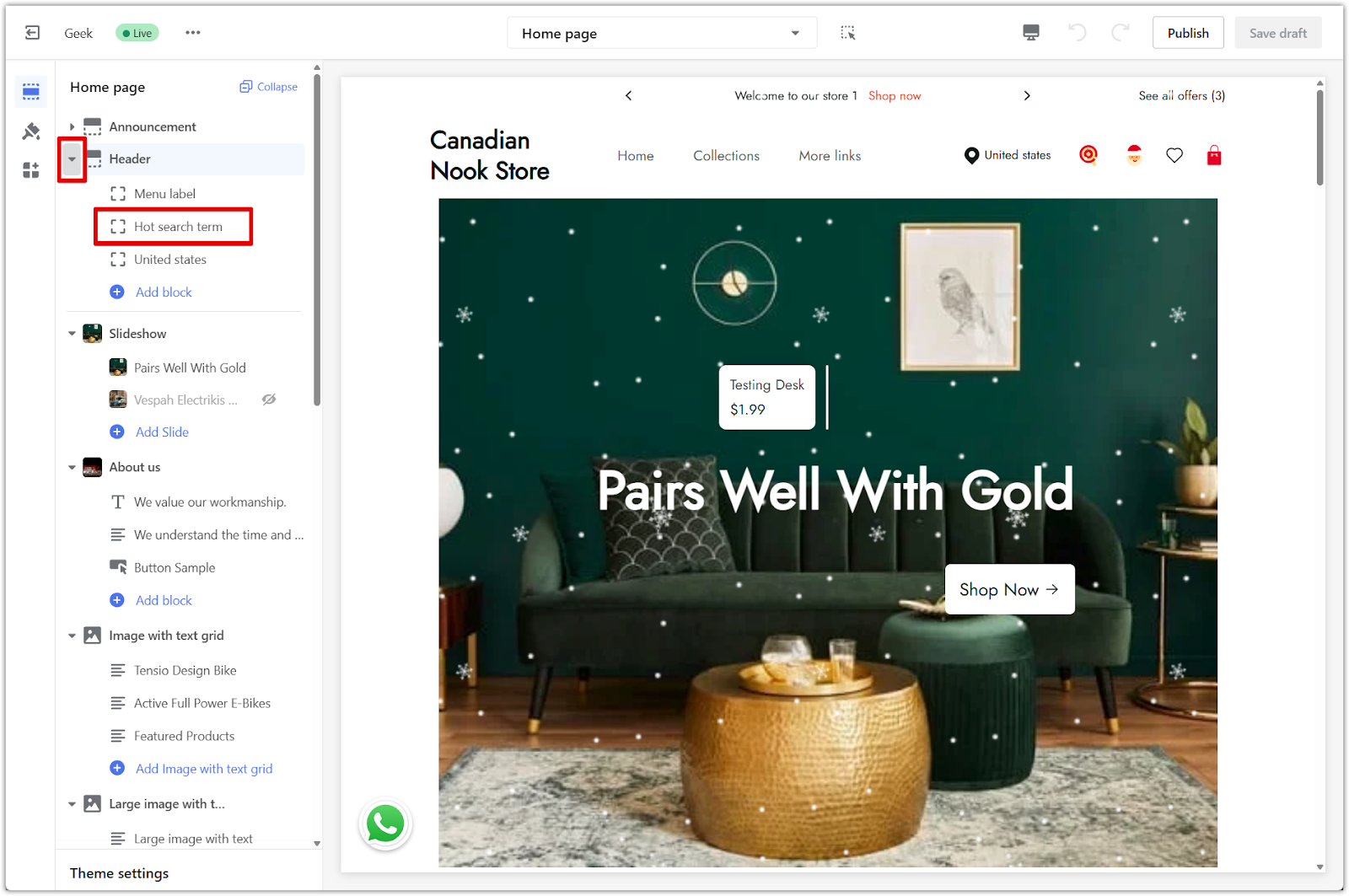
3. Add a term and link: Click Add hot search term. In the Text field, enter the search keyword you'd like to display (e.g. "phone case"). Under URL, choose the link target type such as a product, collection, blog post, custom page, or external URL.
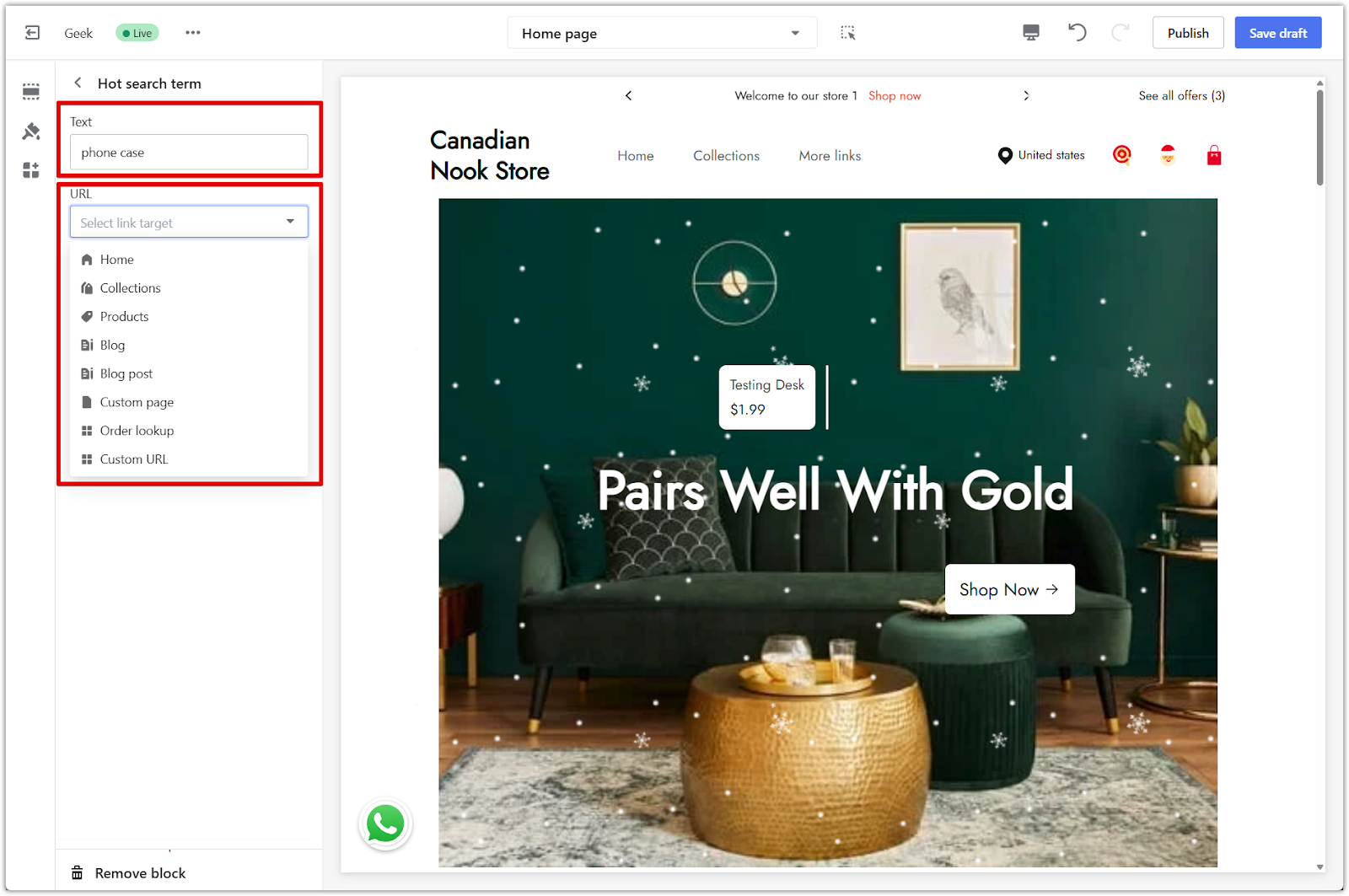
4. Save your changes: Click Save draft or Publish to make the updates live on your store.
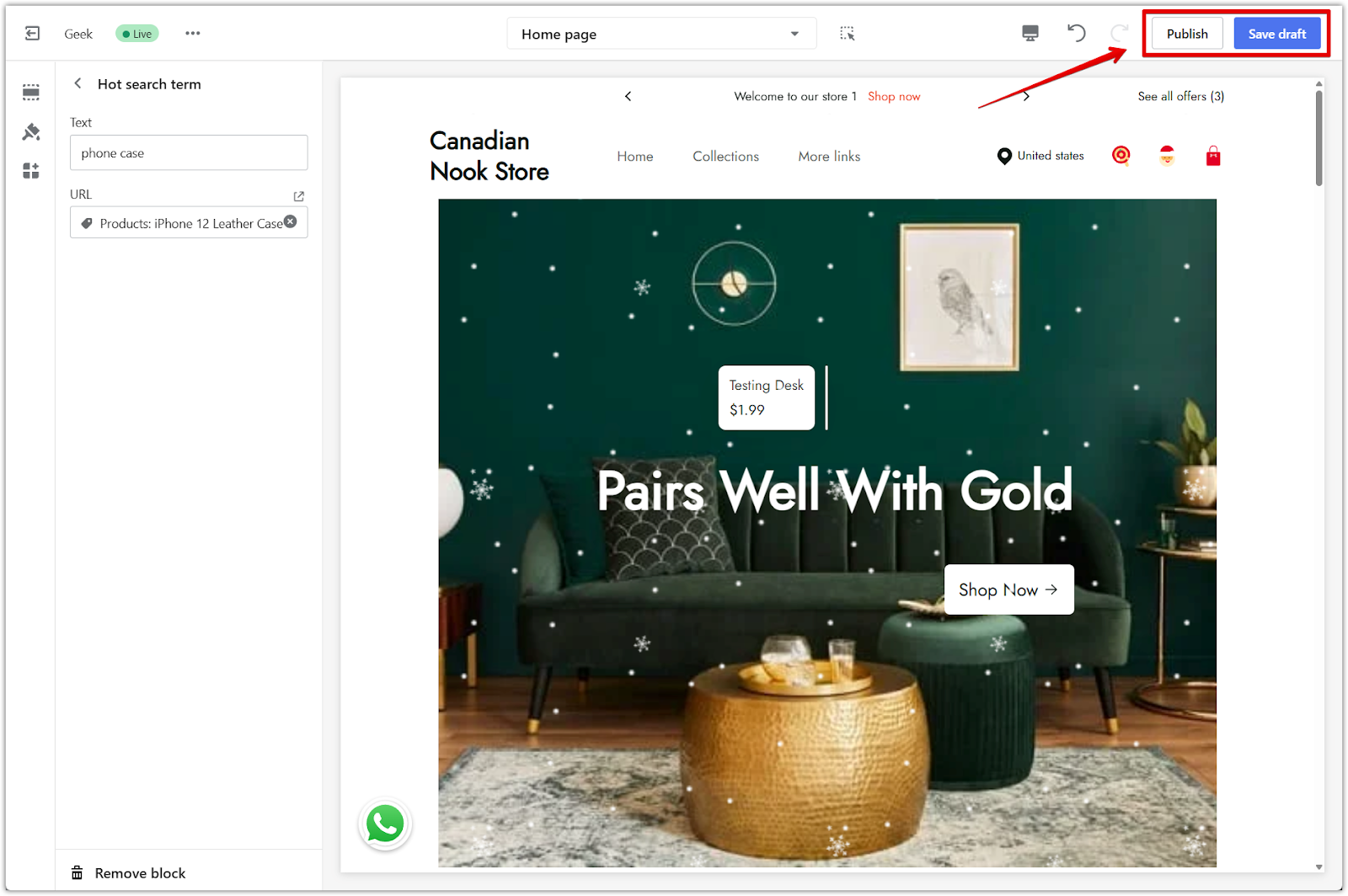
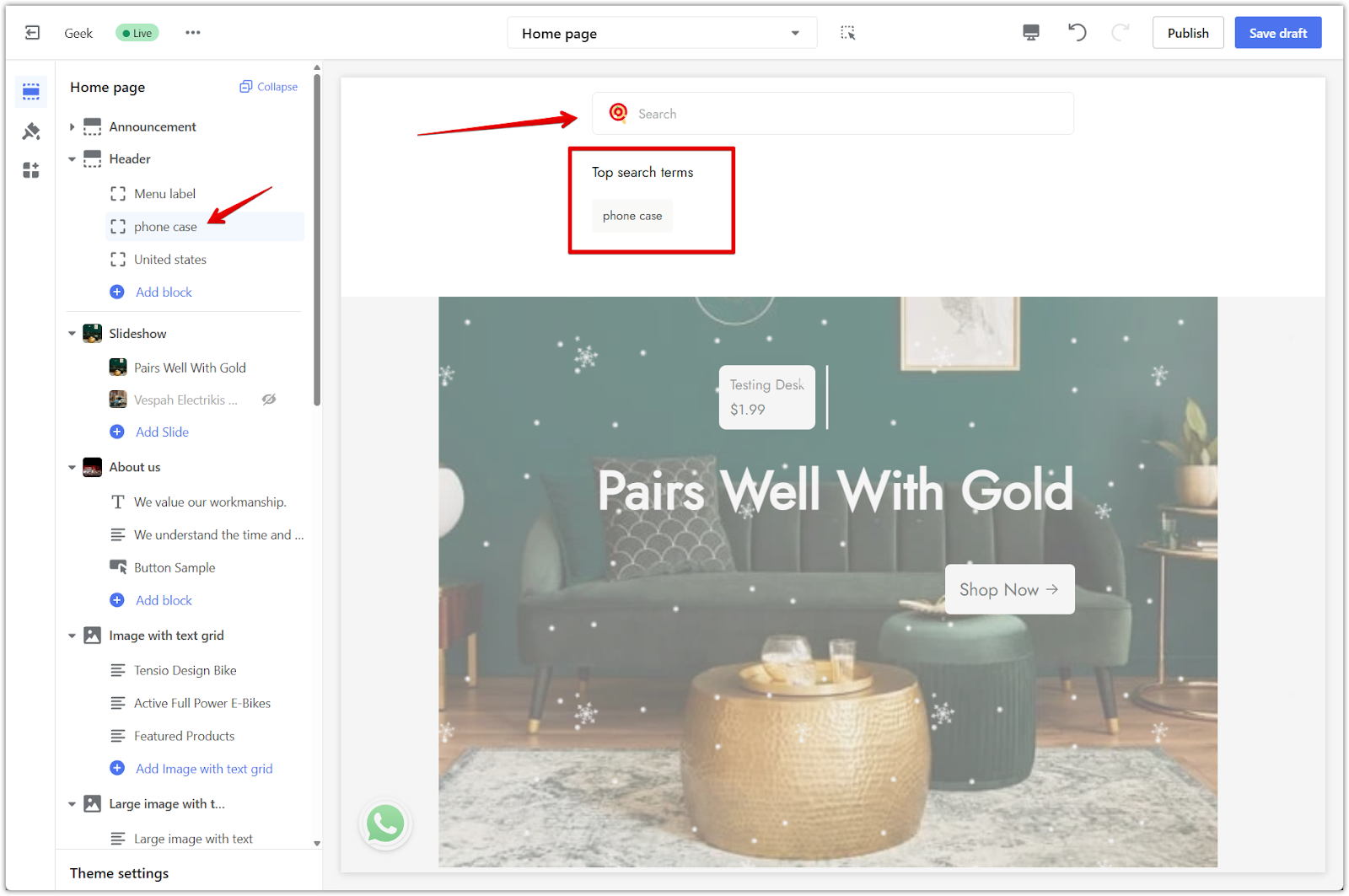
5. Add more terms if needed: To add more hot search terms, click Add block again and repeat the process.
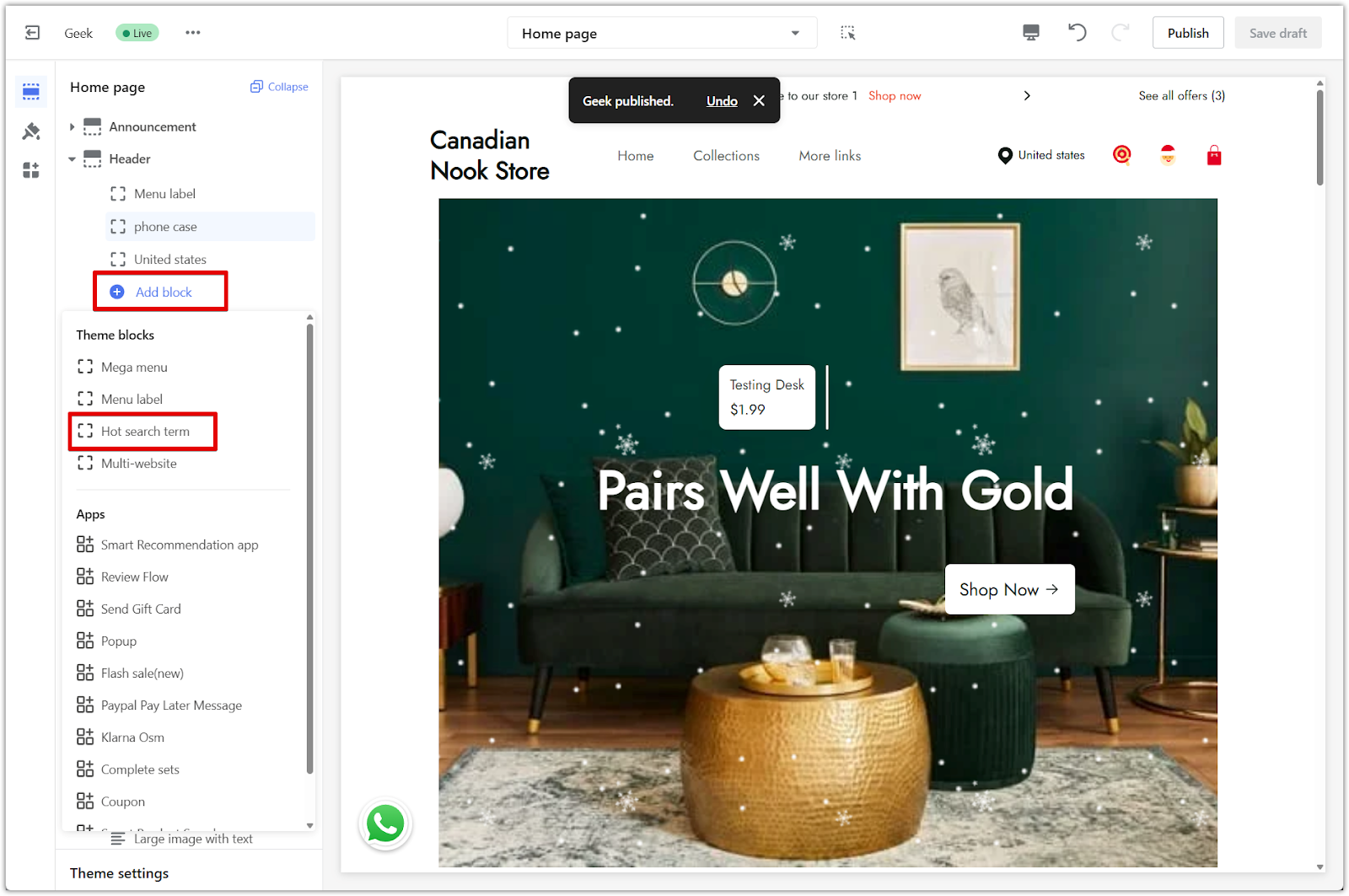
Using hot search terms in the Geek theme series helps draw attention to high-interest products and encourages quick clicks from your customers. It’s a simple way to support product promotions and guide browsing behavior right from the search bar.



Comments
Please sign in to leave a comment.