Prevent overselling and abandoned checkouts with automatic inventory updates. This helps manage your store's inventory levels.
There are two options for deducting inventory:
- When an order is created: This option deducts inventory when an order is created, even if payment has not been completed. This is useful for preventing overselling, but it can also tie up inventory if customers abandon their carts.
- When an order is placed: This option deducts inventory when a customer places a COD order or the online payment order is paid. This helps avoid inventory being tied up by abandoned carts. Still, it also means there is a risk of overselling if multiple customers try to order the same item at the same time.
Enable automatic inventory deduction
1. Access settings: From your Shoplazza admin, go to Settings > Order settings.
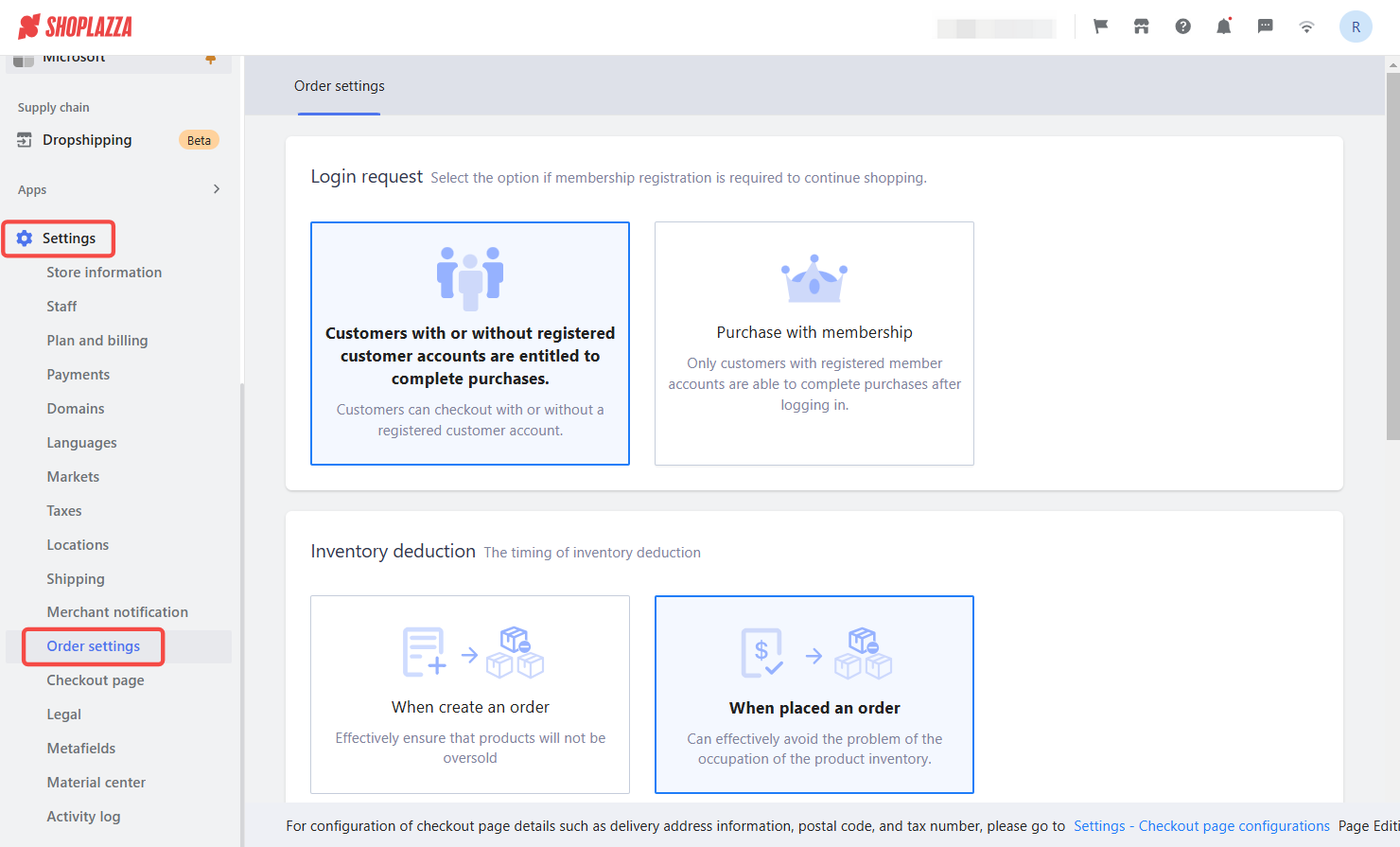
2. Select option: Go to the Inventory deduction section and choose the best option for you.
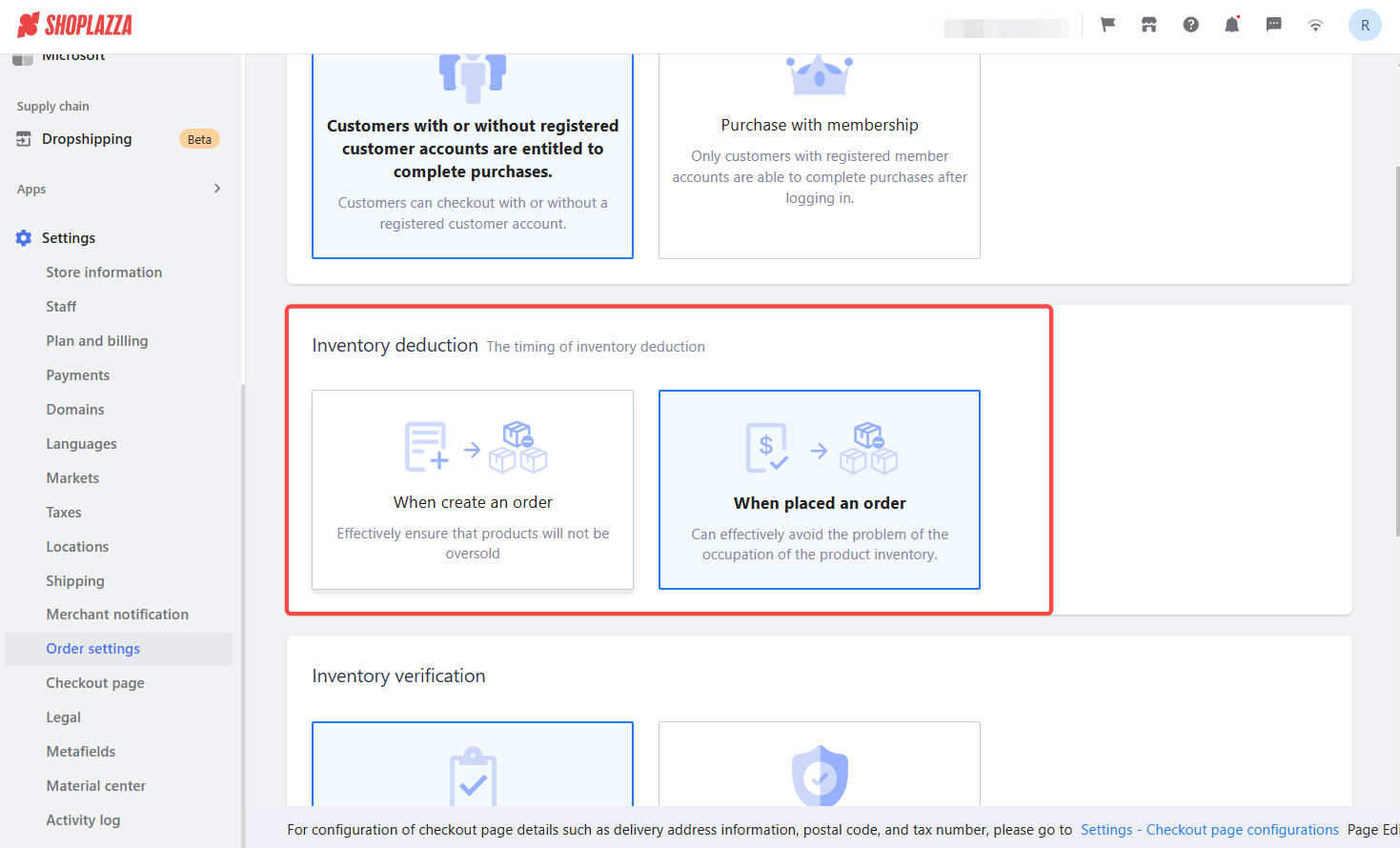
3. Save: Confirm your selection and Save the changes.
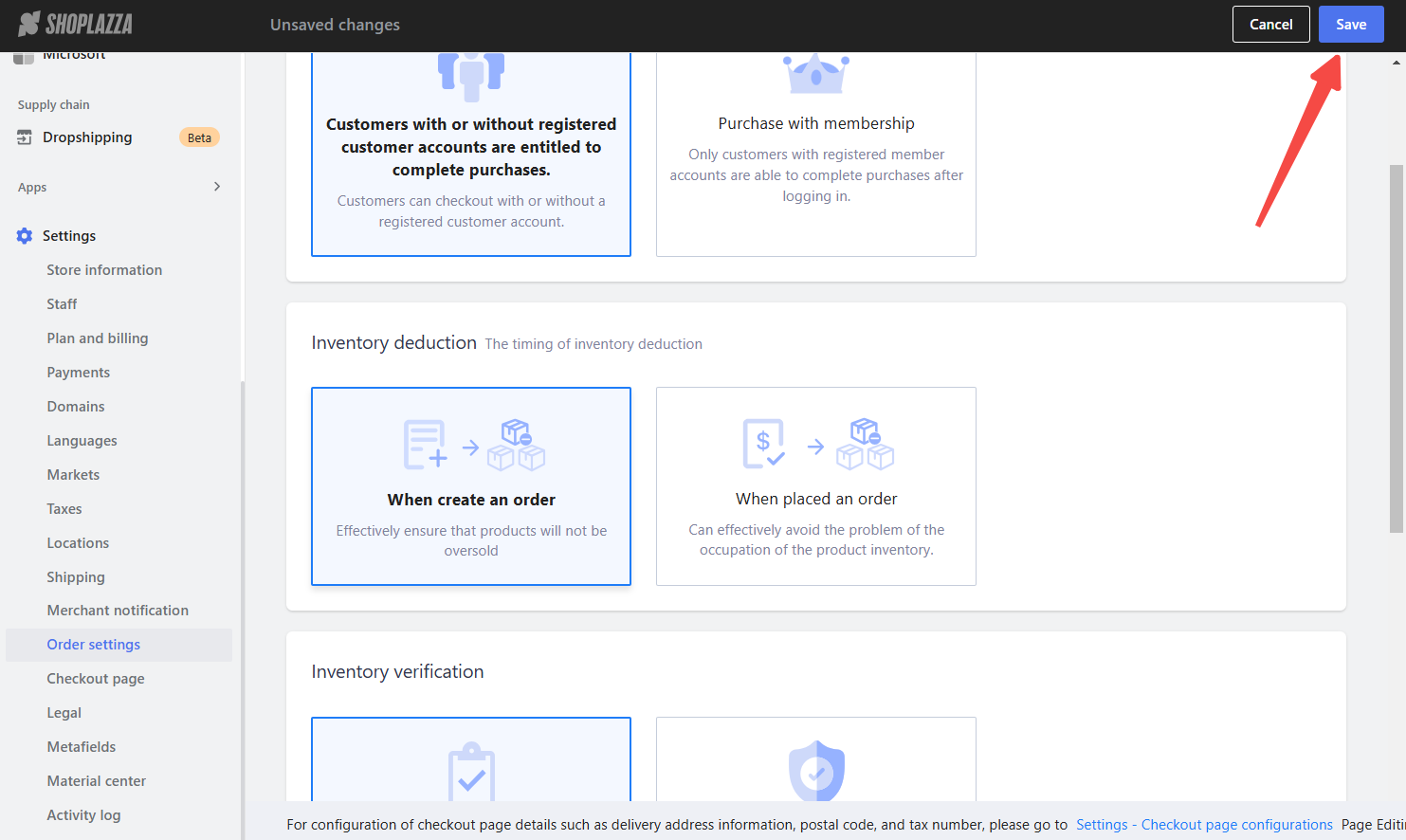
Key considerations
- Inventory deduction and out-of-stock messages: An inventory deduction will be triggered when a COD order is placed, or the online payment order is paid. If a product does not allow overselling, its inventory will be reduced to zero, and an out-of-stock tag will be added to the order.
- Out-of-stock tagging for unpublished products: If the purchased product suddenly becomes unpublished, the order will be tagged as out of stock during the customer checkout.
How inventory updates work
Inventory updates only affect new orders. Existing orders keep the original inventory settings. However, if a customer edits their cart for an existing order, the order will use the latest inventory settings.
These settings help prevent overselling, manage stock efficiently, and improve the overall checkout experience for customers.



Comments
Please sign in to leave a comment.