Manage how your Shoplazza store handles orders for products that are out of stock with inventory verification. This prevents customer frustration and ensures a smooth checkout experience.
There are two options for inventory verification:
- Do not verify inventory status: During the ordering process (after the order is created and before the completion), orders can still be placed when the product is out of stock. This is useful if you want to allow customers to continue to order products that are temporarily out of stock.
- Verify the inventory status: During the ordering process (after the order is created and before the completion), customers will be notified to replace their orders if the product is out of stock. This is useful if you want to prevent customers from ordering products that are no longer available.
Steps to modify inventory verification settings
1. Access settings: From your Shoplazza admin, go to Settings > Order settings.
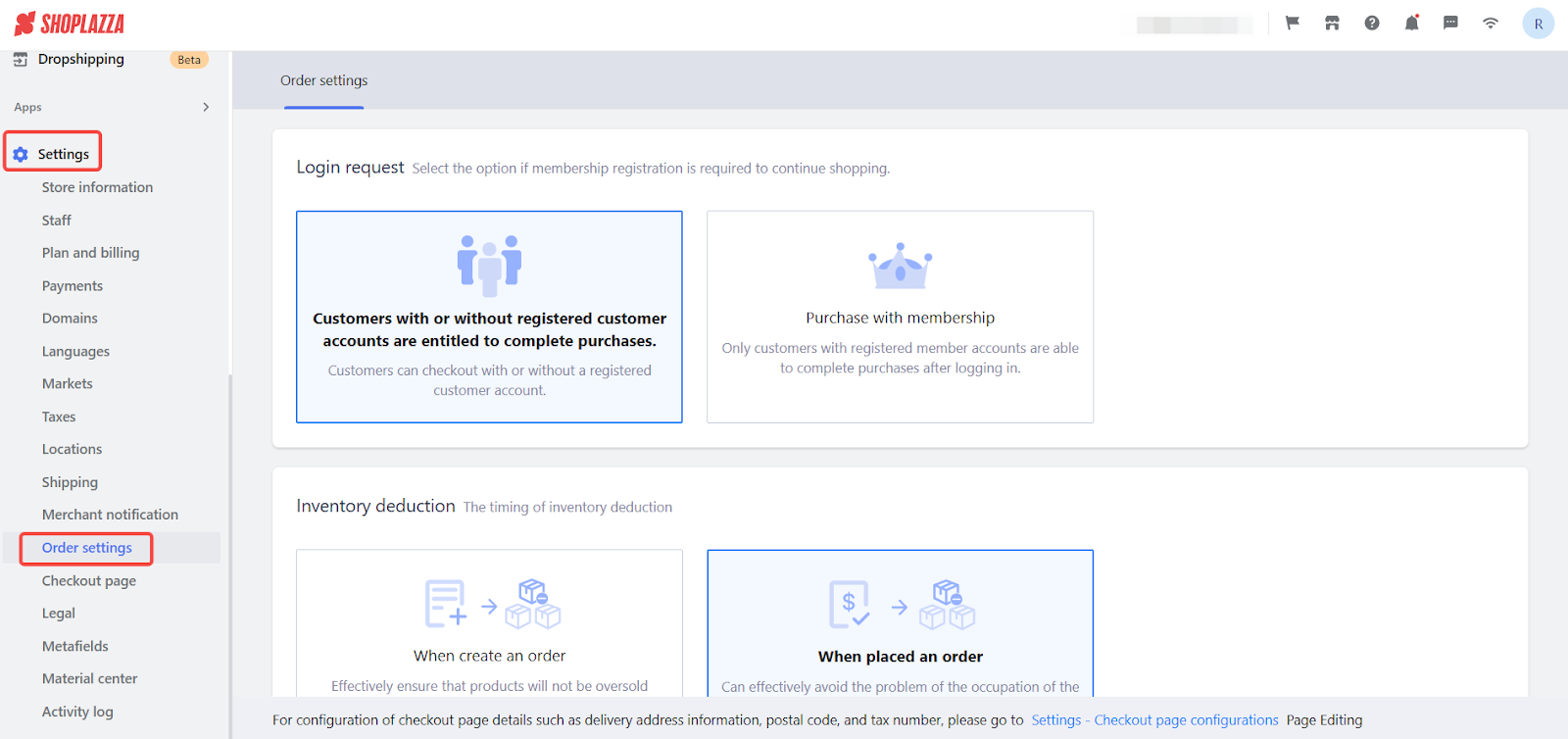
2. Navigate to the inventory verification section: Locate the Inventory Verification section within the Order Settings.
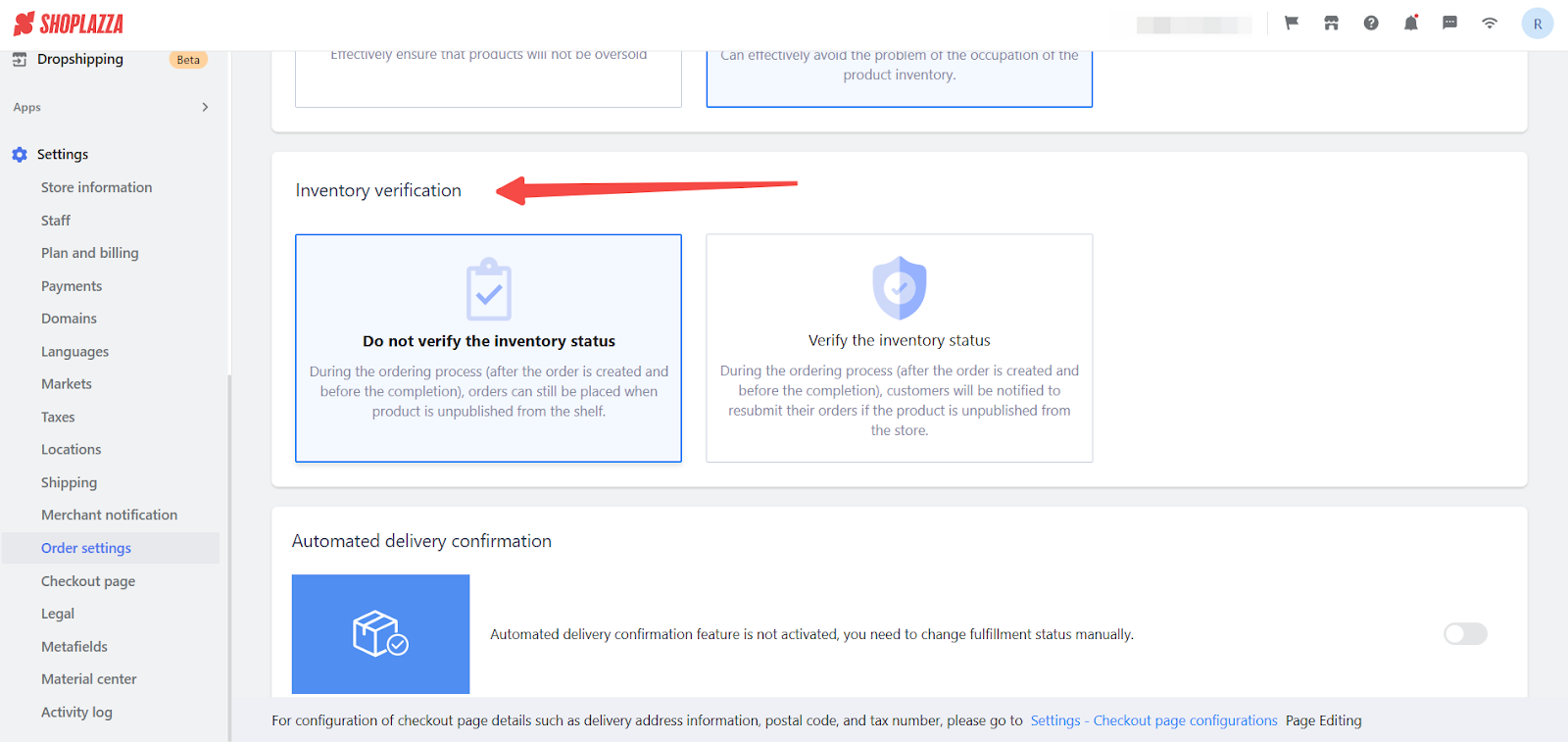
3. Select an option: Choose between Do not verify inventory status and Verify the inventory status.
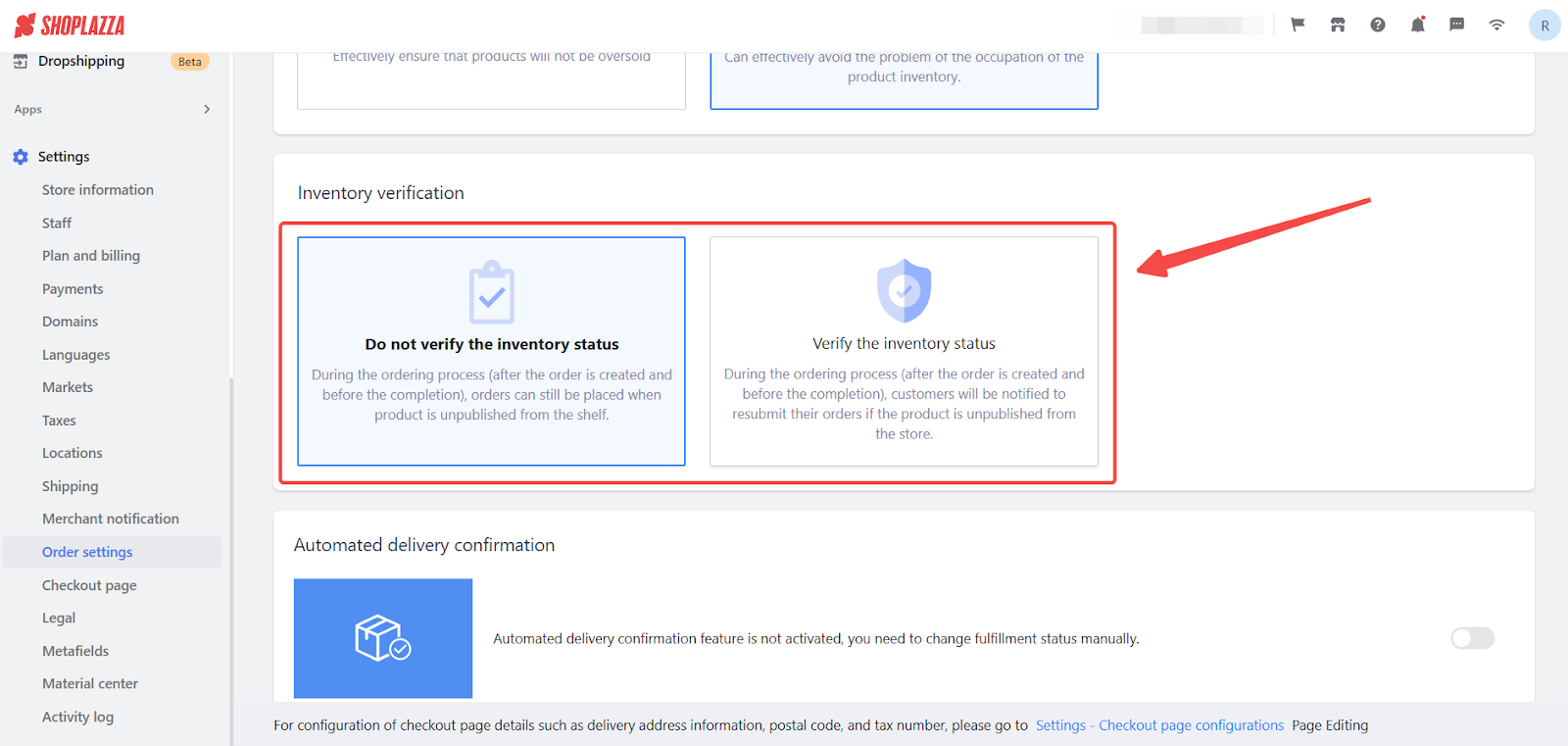
4. Save your changes: Click Save to apply your changes.
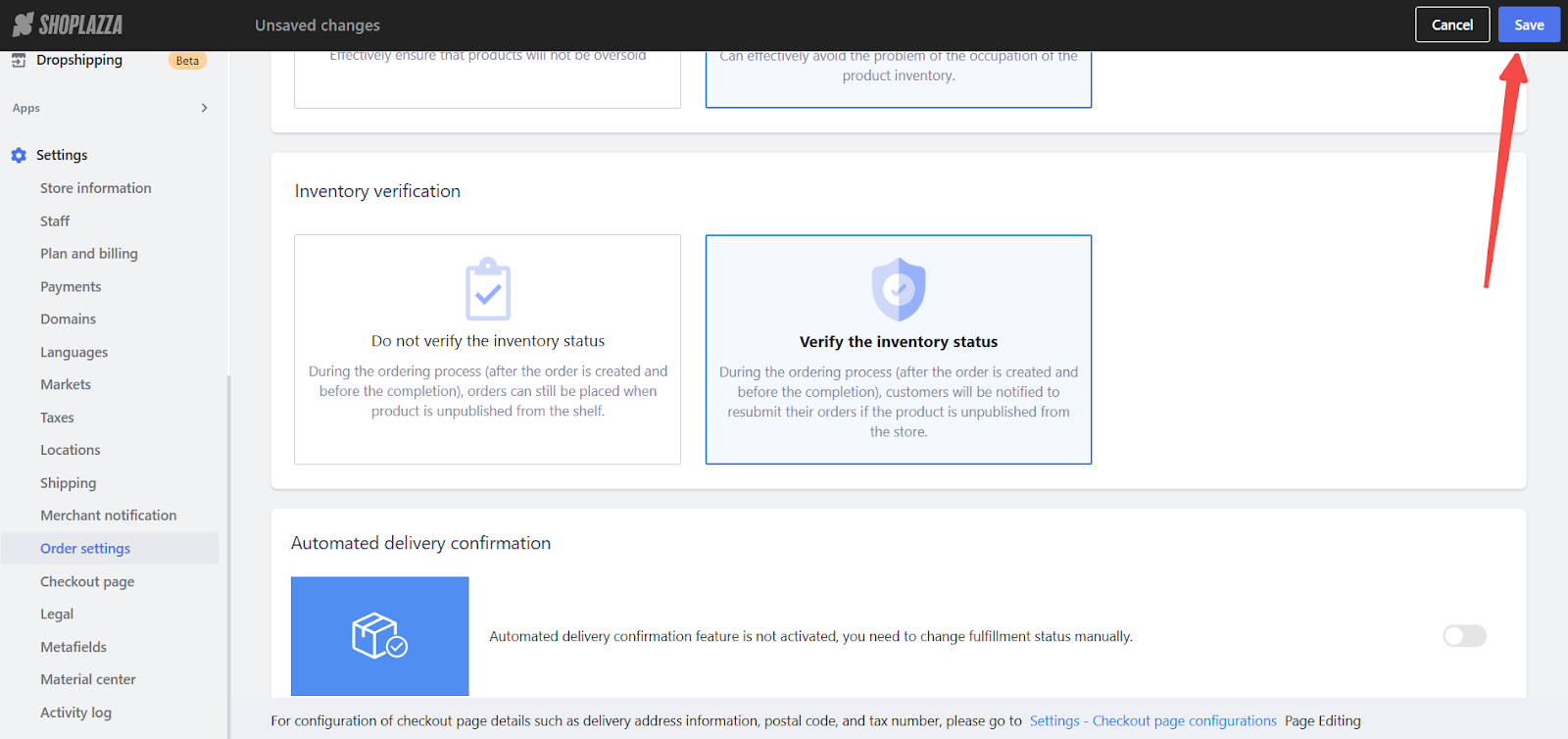
These settings give you control over how inventory is verified during the checkout process. You can improve your customer experience with these simple settings.



Comments
Please sign in to leave a comment.