Keeping your store information current ensures accurate communication with your customers and maintains a professional image. This guide will show you how to manage your store's settings easily.
Store settings allow you to update your store's name, contact information, default currency, and more. Here's how:
Update your store information
1. Go to store information: From your Shoplazza admin, navigate to Settings > Store information. Located the Store information section.
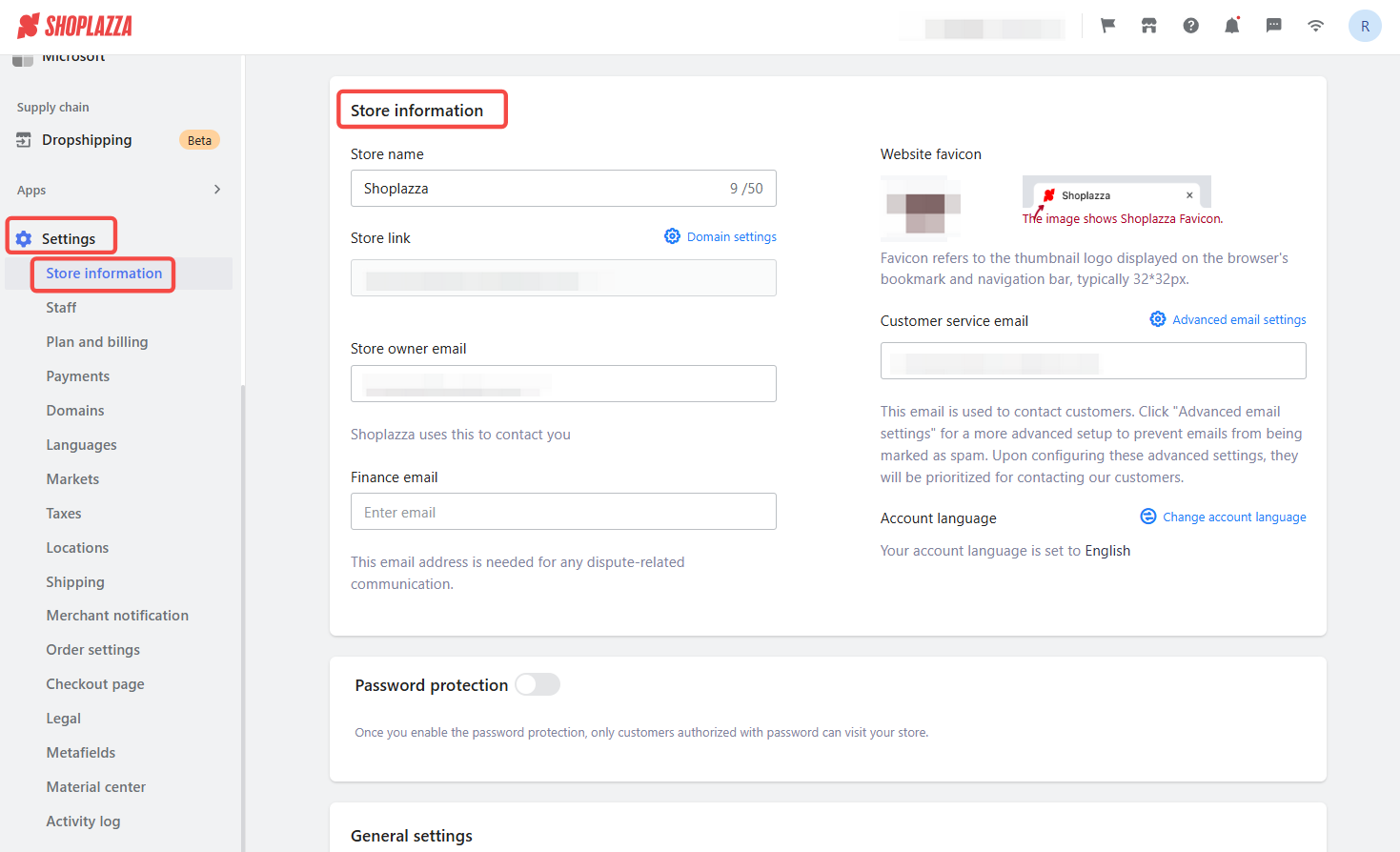
2. Update store name: Enter the new name and click Save. This keeps your branding consistent and lets customers know they're in the right place.
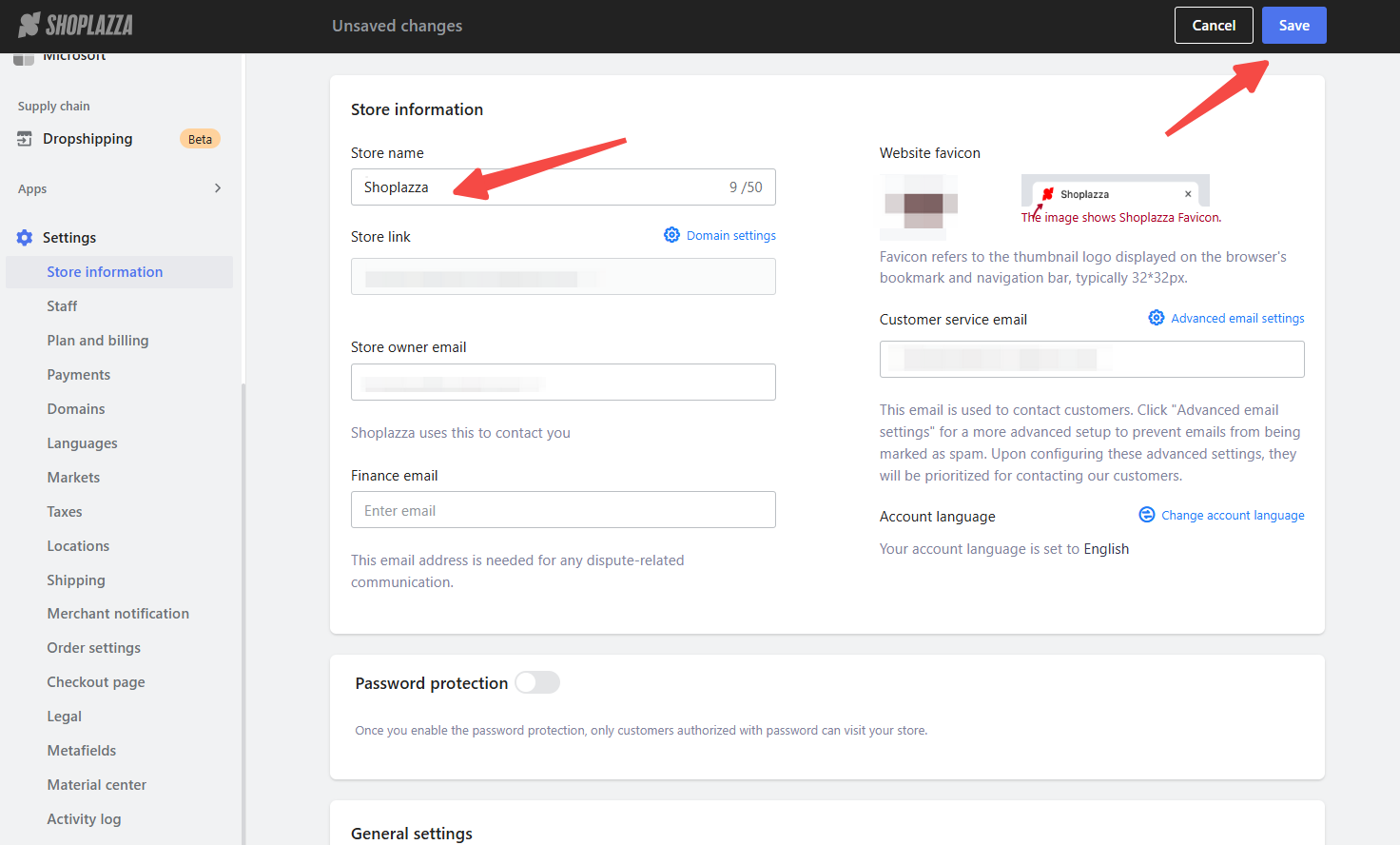
3. Change store owner email: Update the owner's email address and click Save. This ensures important notifications and updates reach the right inbox.
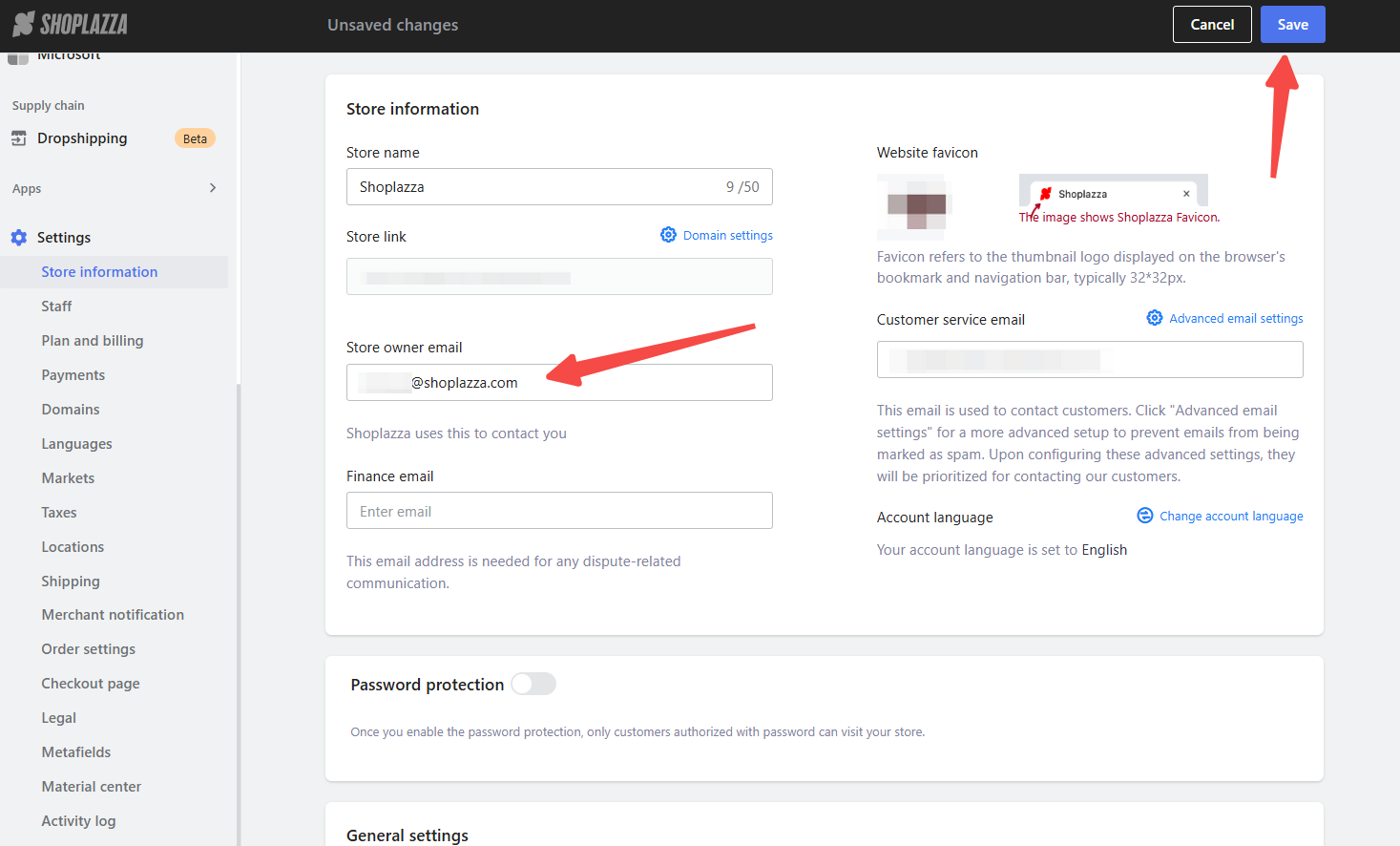
4. Modify customer service email: Enter the new customer service email and click Save. This helps customers easily reach out for support and inquiries.
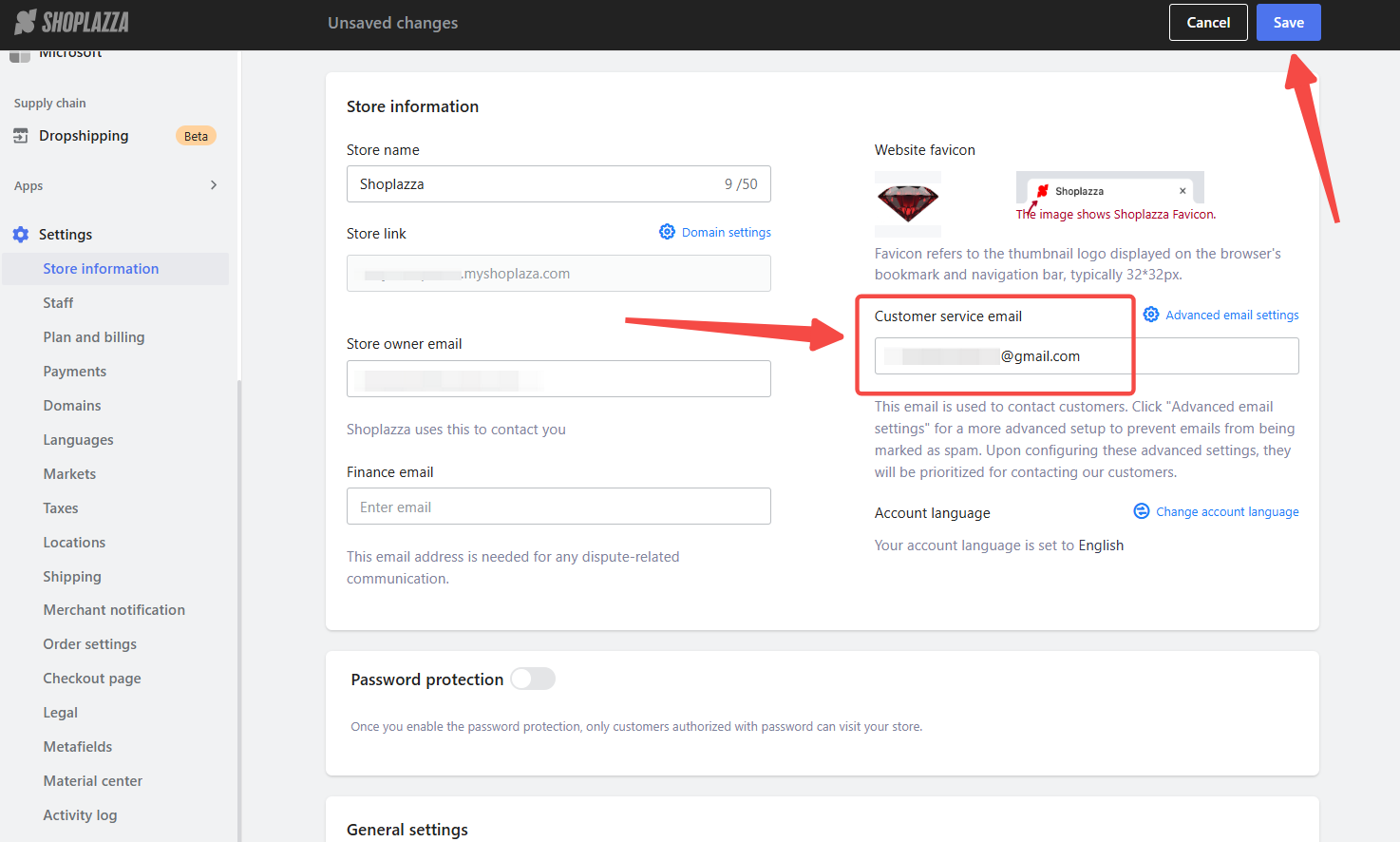
5. Update finance email: Enter the new finance email and click Save. This is the email address that will be used for any dispute-related communication.
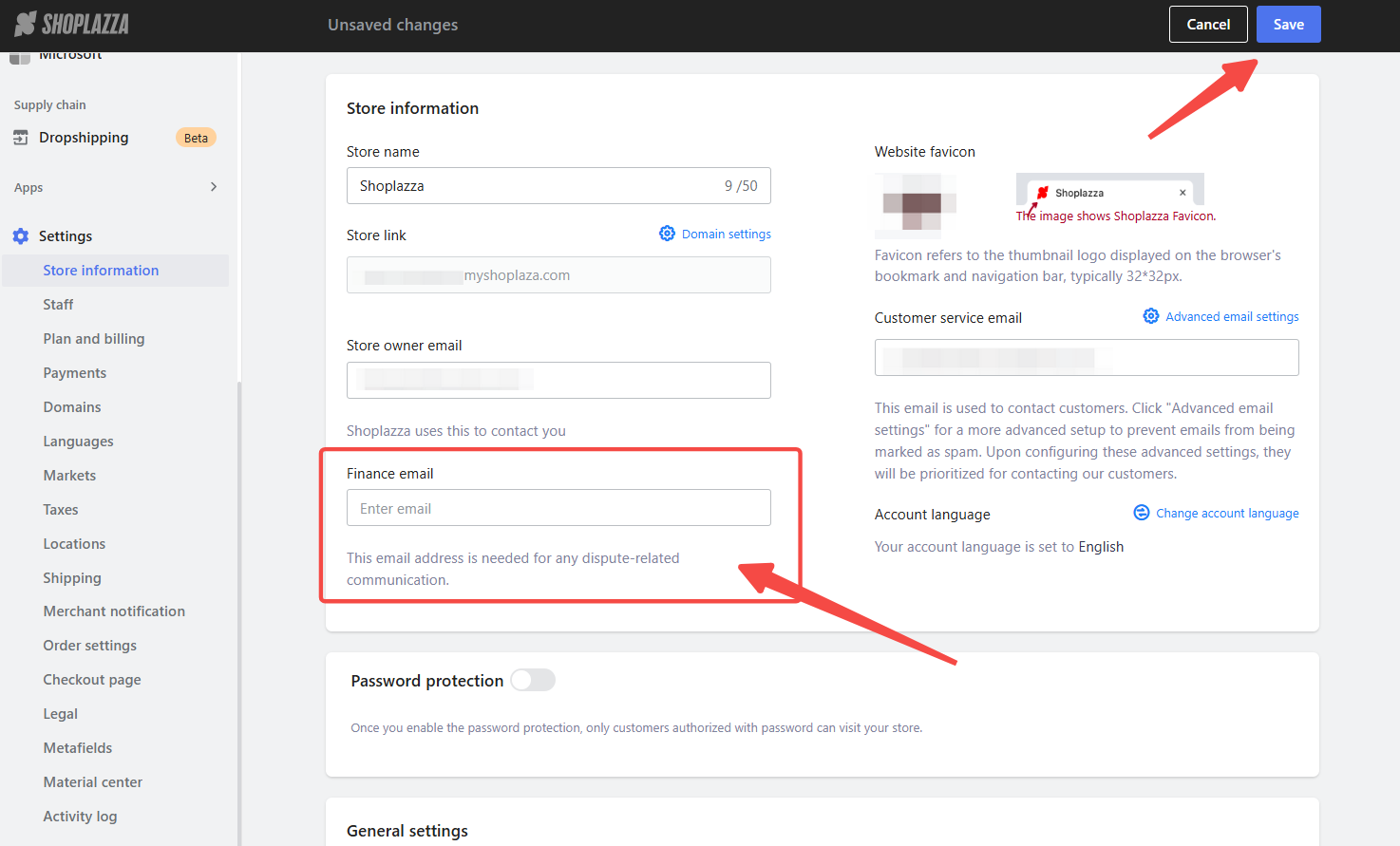
6. Change account language: Select English or Simplified Chinese as your preferred language and click Save.
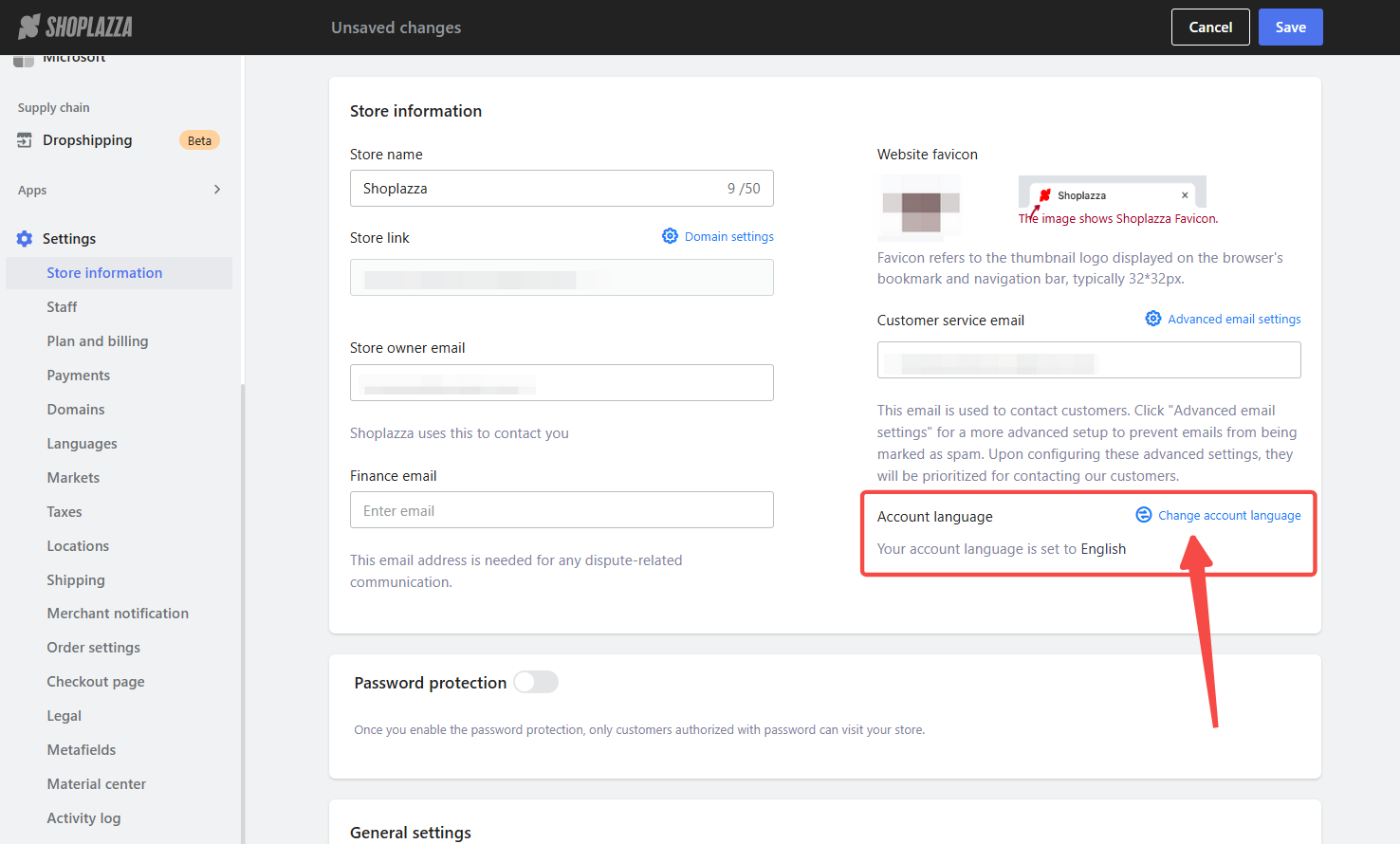
7. Upload website favicon: Click Upload to add a favicon to your website and click Save. A favicon refers to the thumbnail logo displayed on the browser's bookmark and navigation bar, typically 32x32px.
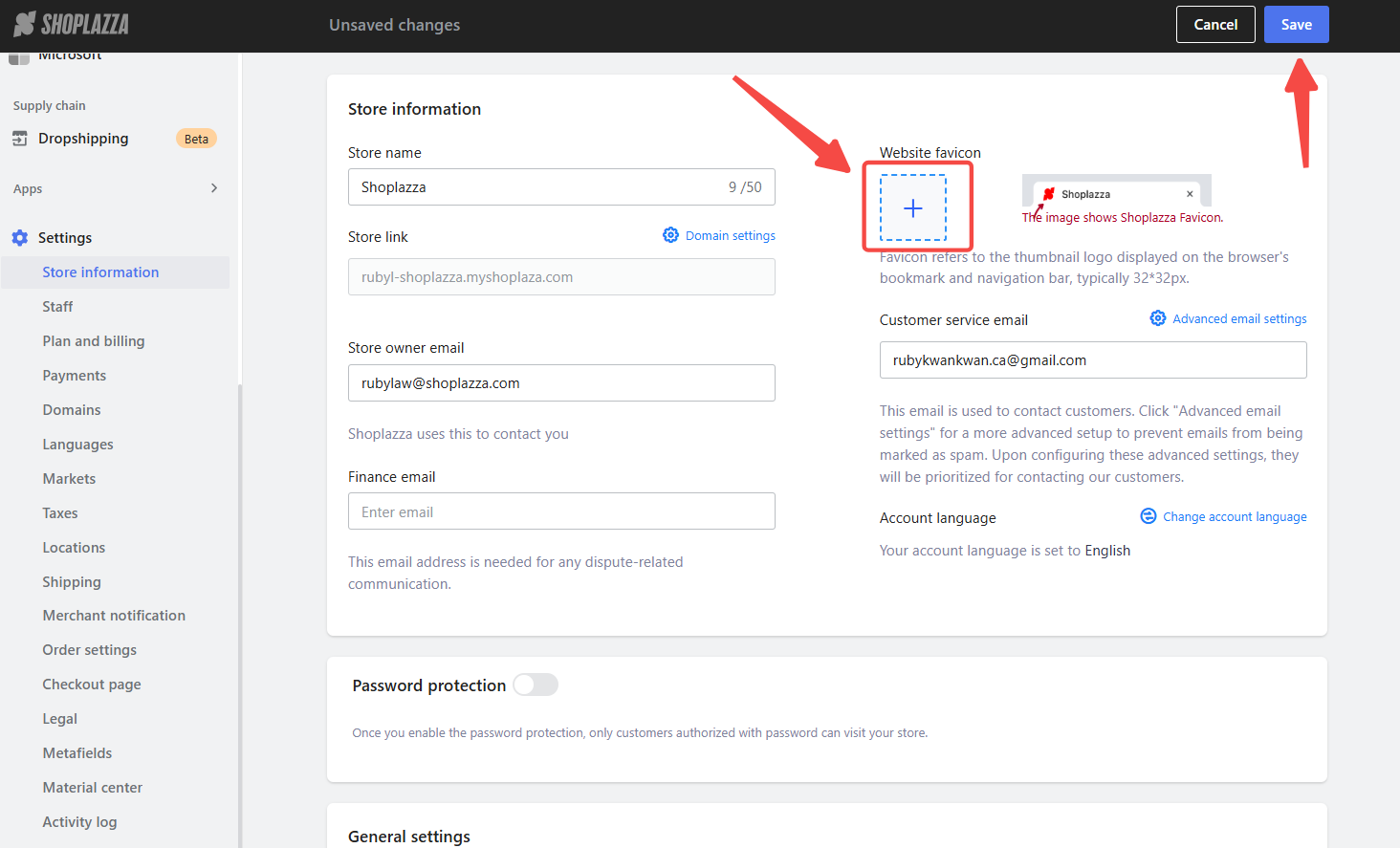
Keeping your store information accurate ensures clear communication with customers and helps maintain a professional and trustworthy brand image.



Comments
Please sign in to leave a comment.