Improve your product page clarity and guide customer choices by setting product variants to be unselected by default. This feature prevents accidental purchases by requiring customers to actively select their desired options—like size, color, or style—before adding an item to their cart. This reduces confusion and ensures customers consciously choose the product variations they want, leading to increased customer satisfaction and fewer returns due to incorrect choices.
Supported themes
Supported themes
- This feature is available for the following themes:
- Eva theme series (Eva and Elegant)
- Hero theme series (Hero, Halloween, and Modern)
- Nova 2023 theme series (Bamboo, Morning, Moon, Night, Sweet, BeautyNow, and ElecHub)
- Amazing - Buy on Amazon (discontinued)
- Boost
- Brooklyn (discontinued)
- Farida
- Flash
- Wind
- Jupiter (discontinued)
- Life Style
- Light (discontinued)
- Mars (discontinued)
- Pluto
- Venus (discontinued)
Unsupported themes
- Geek theme series (Geek, Christmas, Impress, PetOnly, and Venue)
- Hyde (discontinued)
- OnePage
Set up unselected variants
1. Go to your theme editor: This feature is available for the supported themes above. Head over to your Shoplazza Admin > Online store > Themes. Click Customize on your theme.
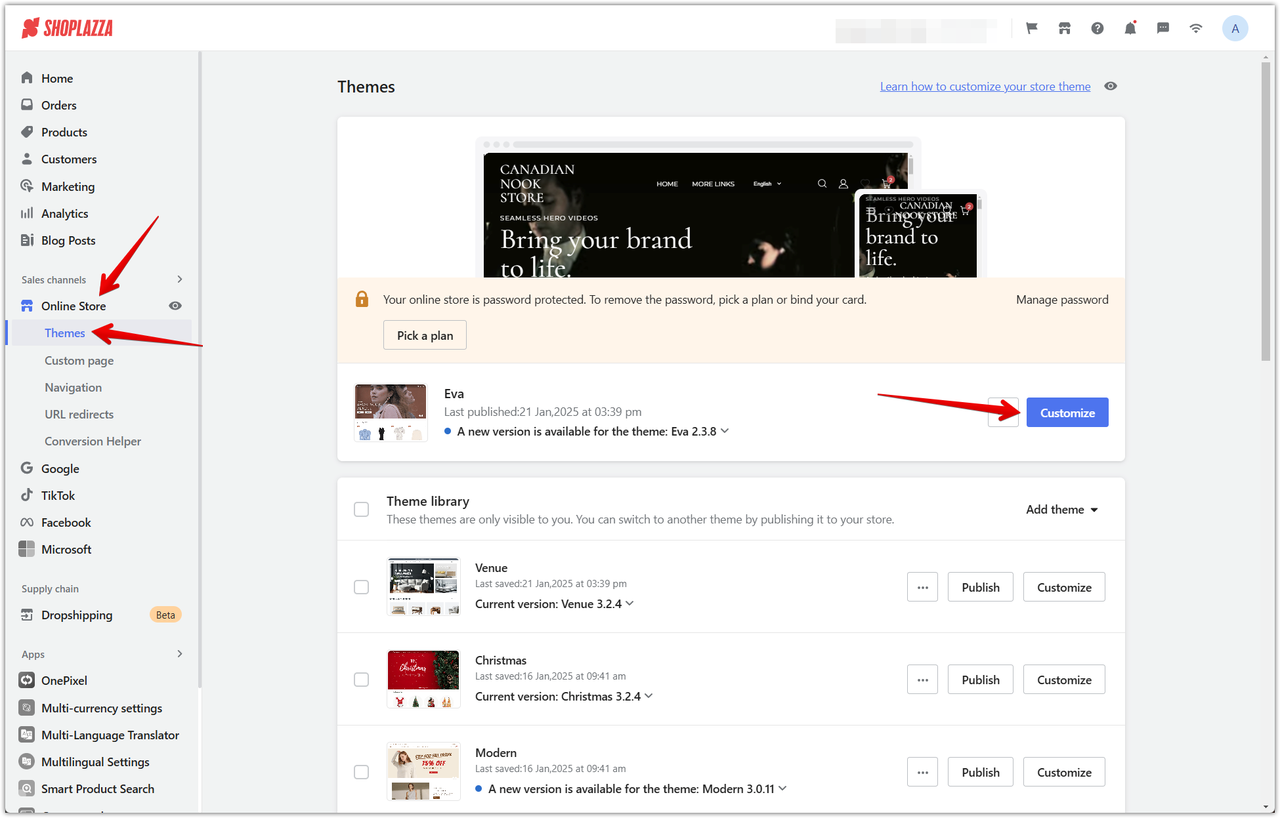
2. Access theme settings: Click on the theme settings icon or click on Theme settings at the bottom of the page.
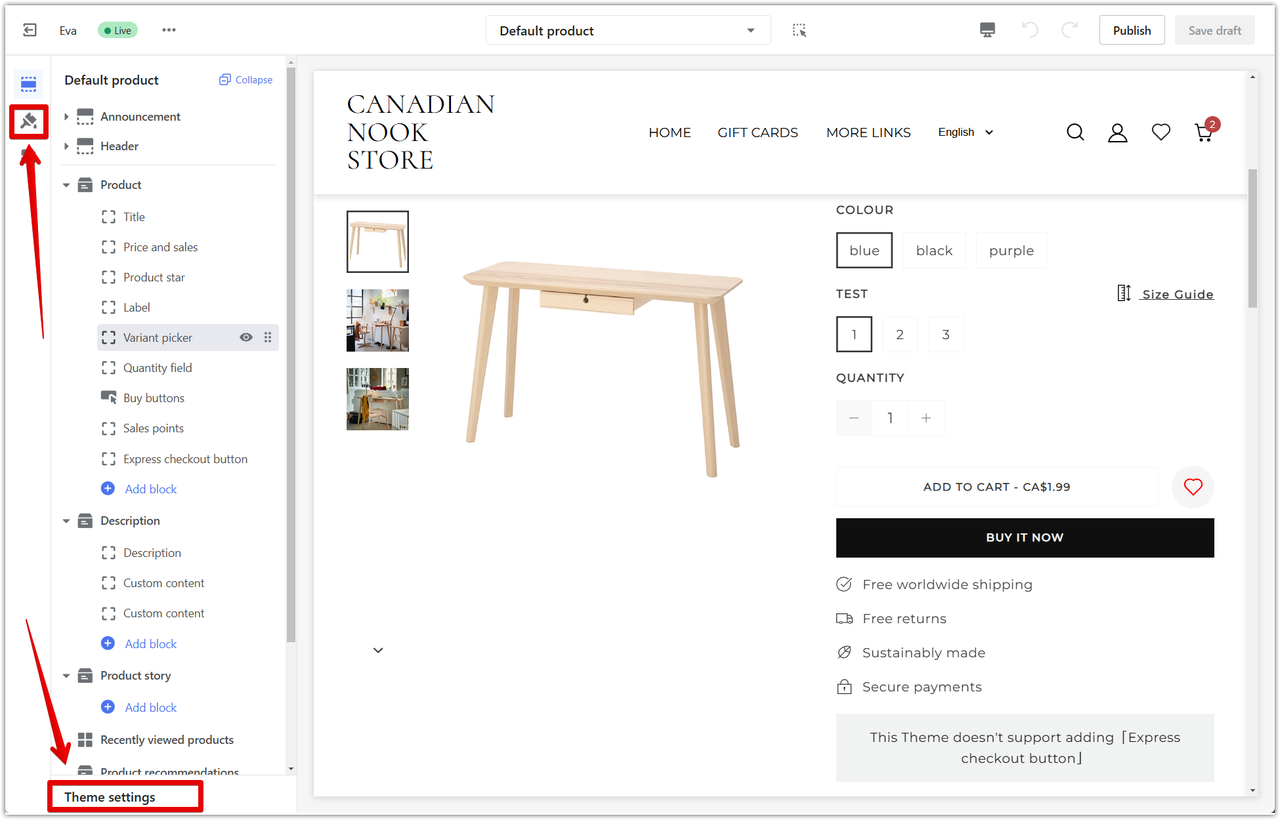
3. Navigate to product settings: From the theme settings menu, choose the Products section. This section contains settings related to the appearance and functionality of your product pages.
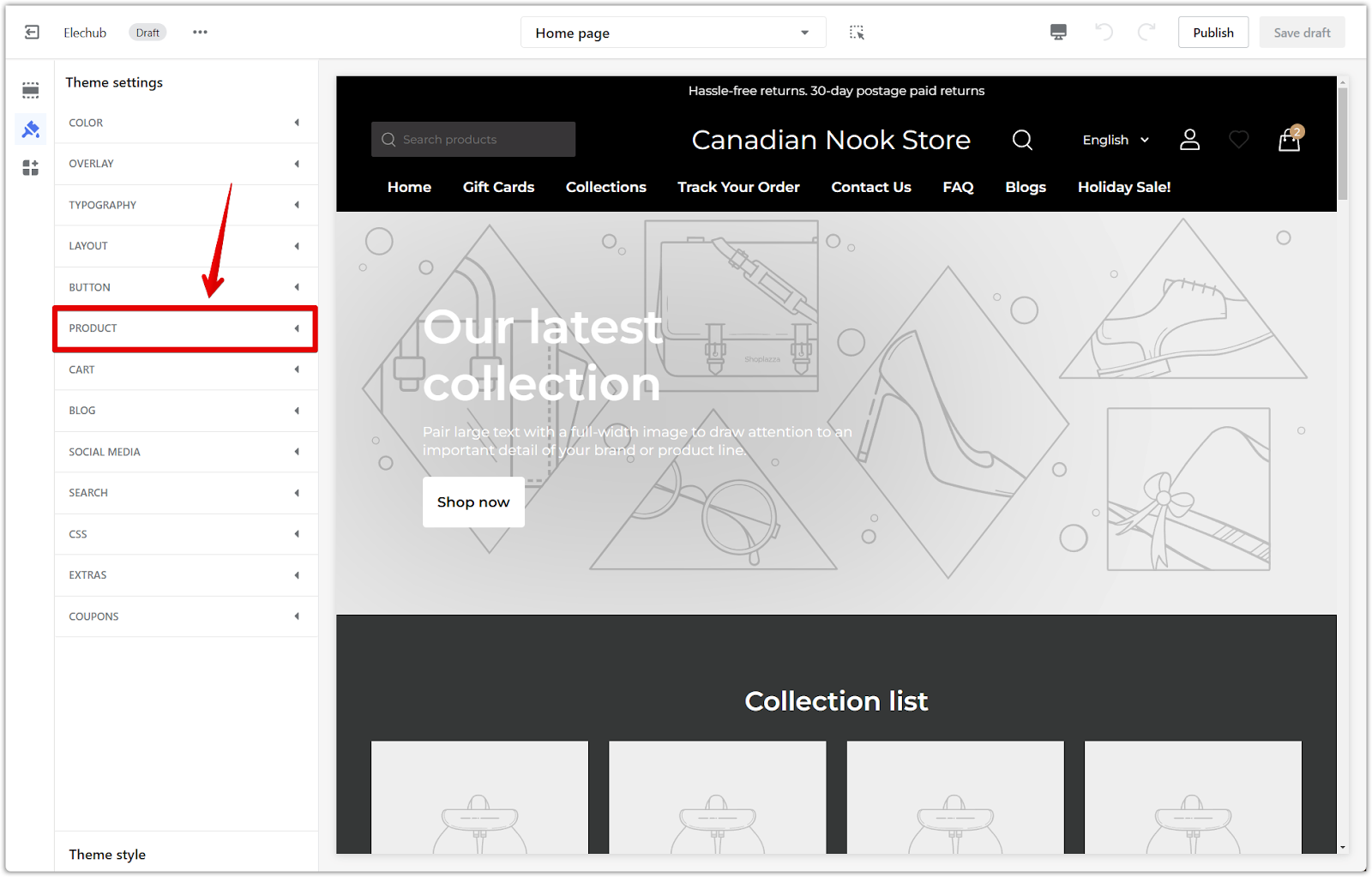
4. Disable selected variants: Depending on your theme, you'll find a toggle labeled either Selected variants or Select the variants by default. Switch this off or disable this option to prevent variants from being selected by default.

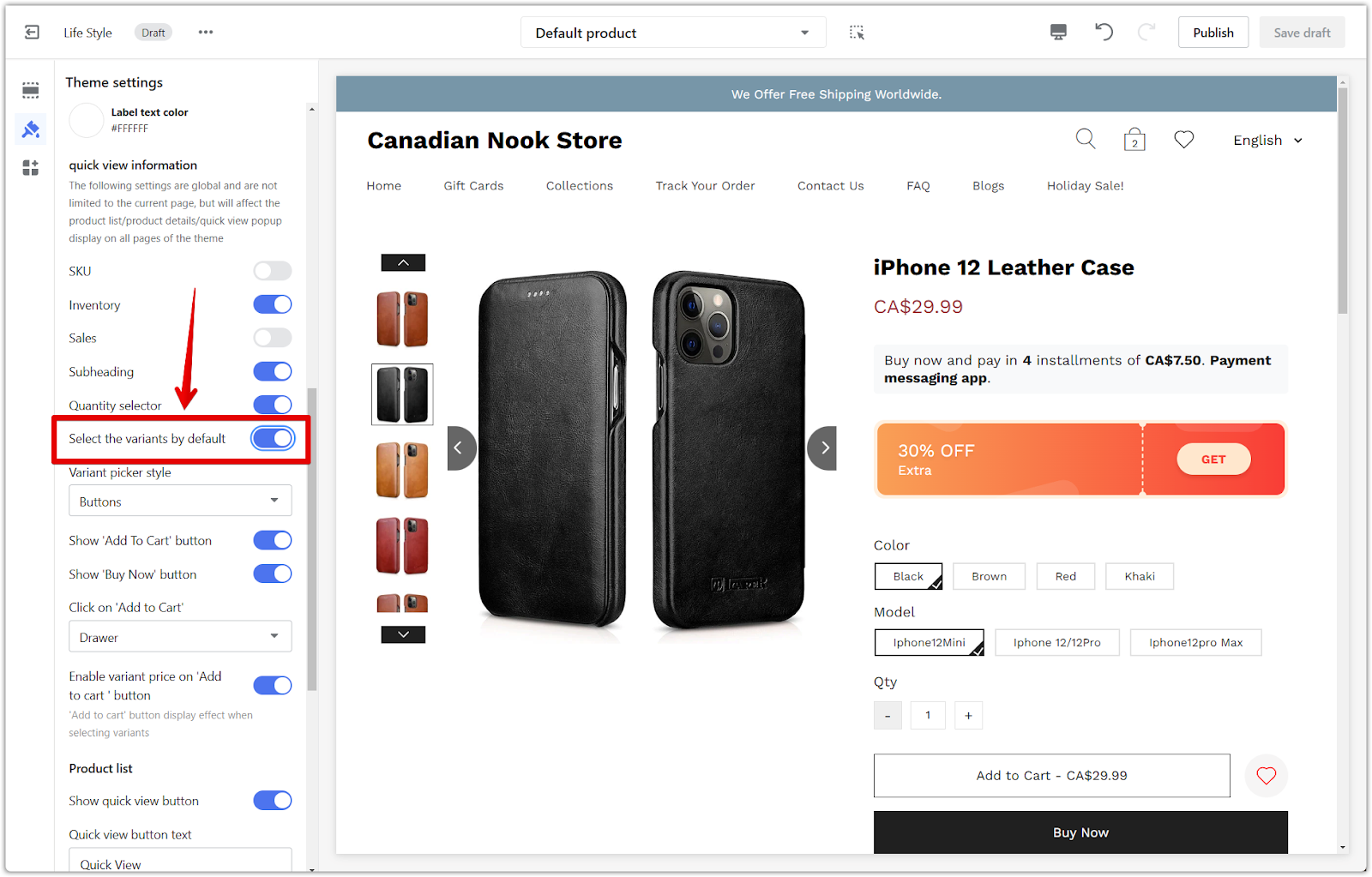
5. Save or publish: Click Publish to apply the changes to your live store, or Save draft to save your changes for later. To see how your changes look, visit any product page in your store with variants.
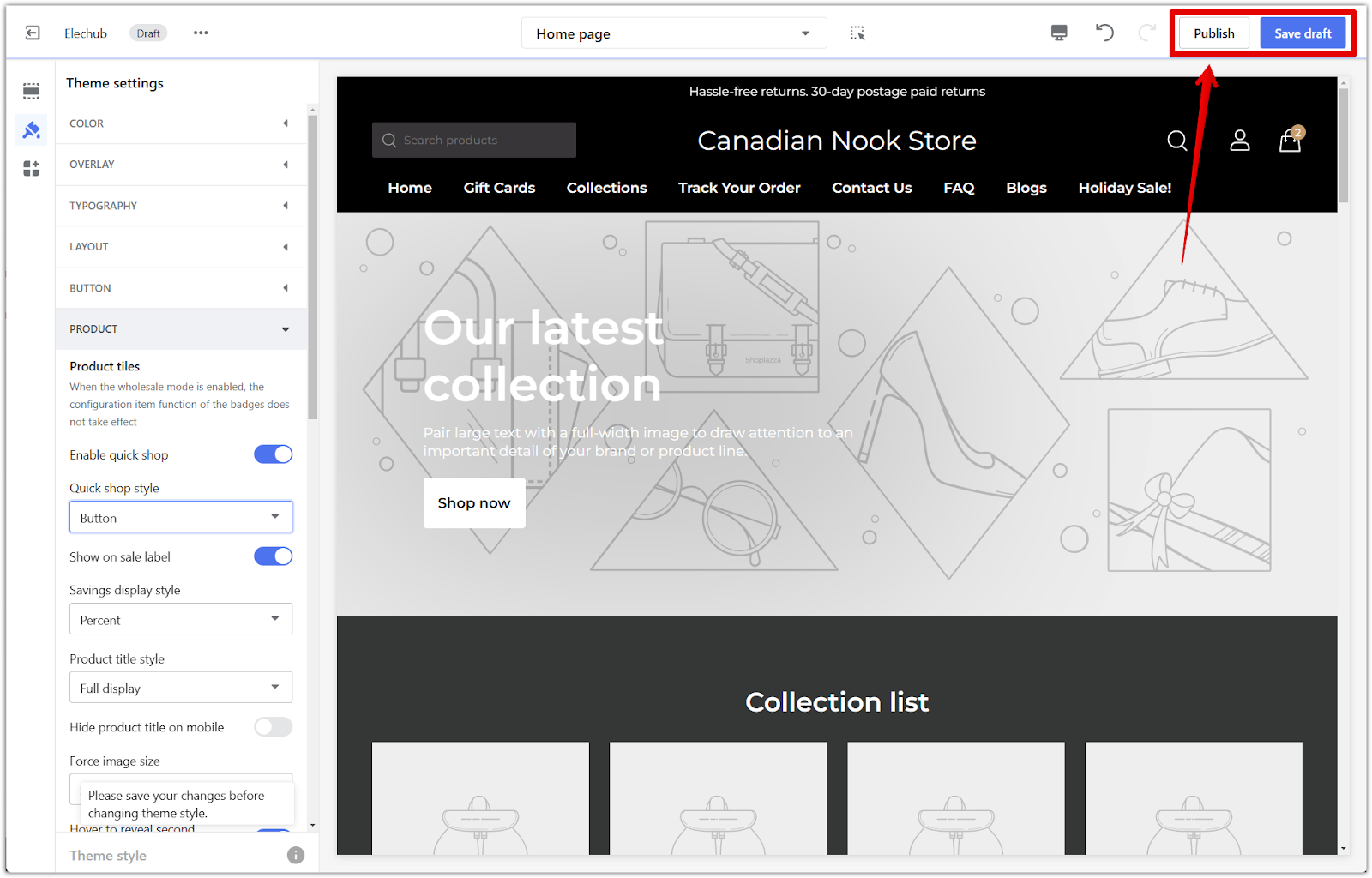
Setting variants to be unselected by default is a subtle yet effective way to improve the clarity of your product pages and guide customer choices. This small adjustment can lead to a smoother shopping experience and reduce accidental orders.



Comments
Please sign in to leave a comment.