Automatic email notifications help you keep customers informed about important events such as order updates, account activity, promotions, and gift card transactions. These messages are sent based on specific actions in your store and can be customized to match your brand. Keeping customers updated in a timely way helps reduce support inquiries, build trust, and encourage repeat purchases.
Notification categories
All notifications are enabled by default. To disable a specific notification, uncheck its box in the list.
- Go to your Shoplazza admin > Customers > Customer notifications: This section allows you to manage notification templates across all categories, including orders, customer accounts, marketing reminders, and gift card updates.
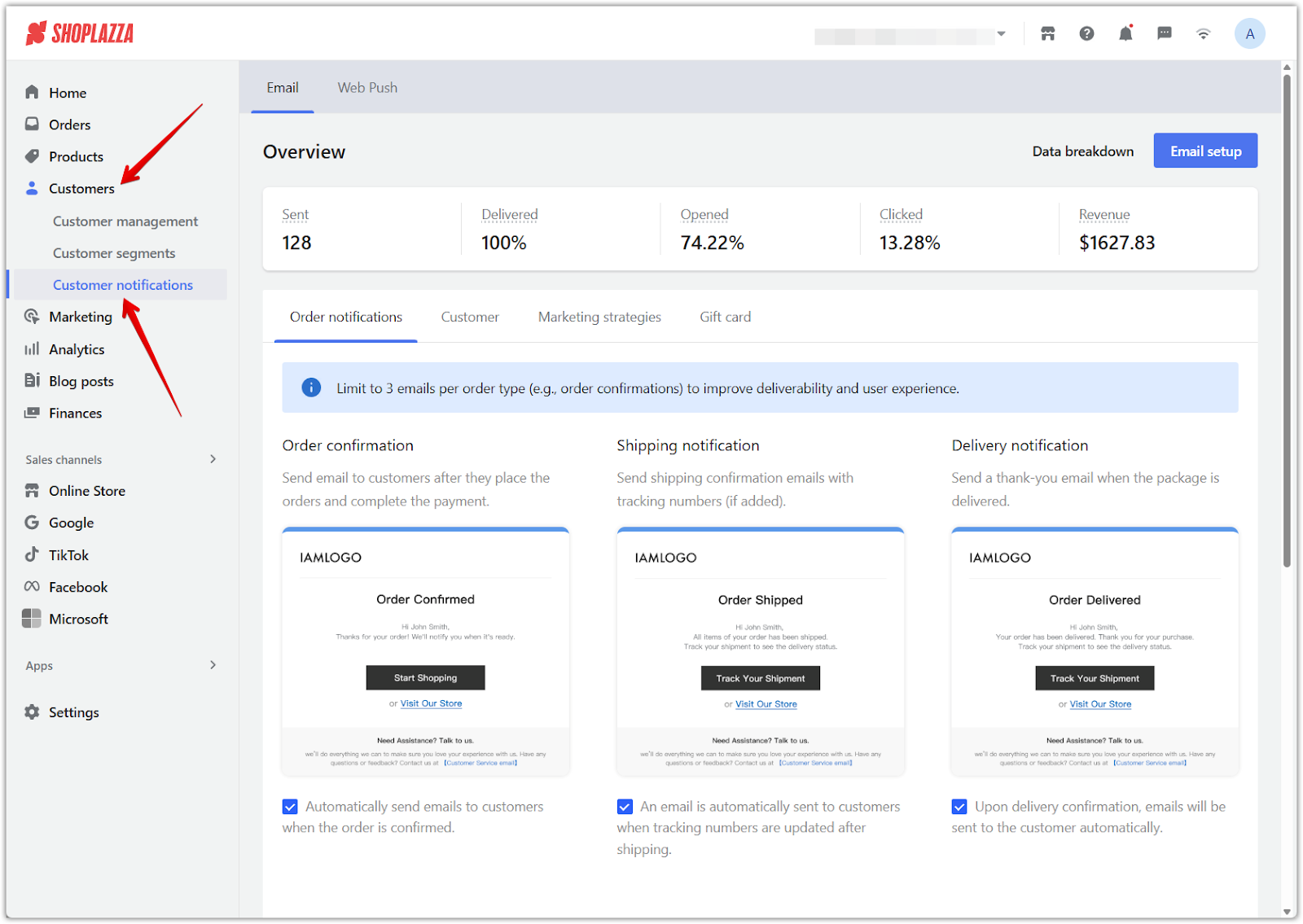
Order notifications
Emails under this tab are triggered by order-related actions and help customers stay updated on their purchase journey.
- Order confirmation: Sent immediately after an order is placed, confirming the items purchased and providing order details.
- Shipping notification: Sent when a tracking number is added. Customers are notified that their order has shipped and can track the package.
- Delivery notification: Sent when the order is marked as delivered. The message confirms receipt and thanks the customer.
- Order cancelled: Sent when an order is cancelled, informing the customer and summarizing the cancellation details.
- Refund confirmation: Sent once a refund is processed. The email outlines the refunded amount and how it will be returned.
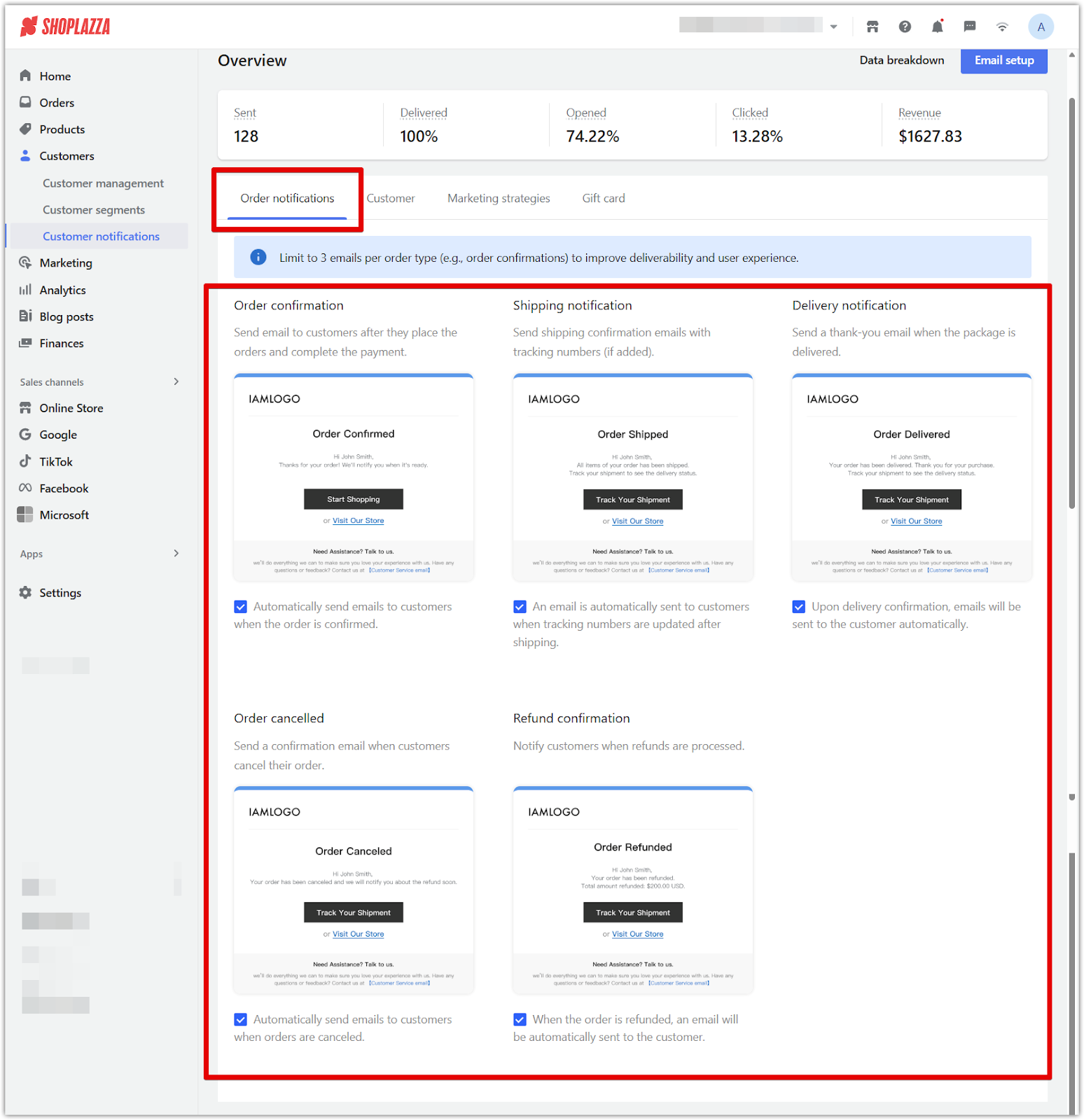
Customer
These notifications relate to account registration and password management.
- Welcome: Sent after a customer registers successfully. The message welcomes the new member and invites them to explore your store.
- Reset member password: Sent when a customer requests a password reset. It includes a verification code needed to complete the process. This notification is required and cannot be disabled if password reset is available.
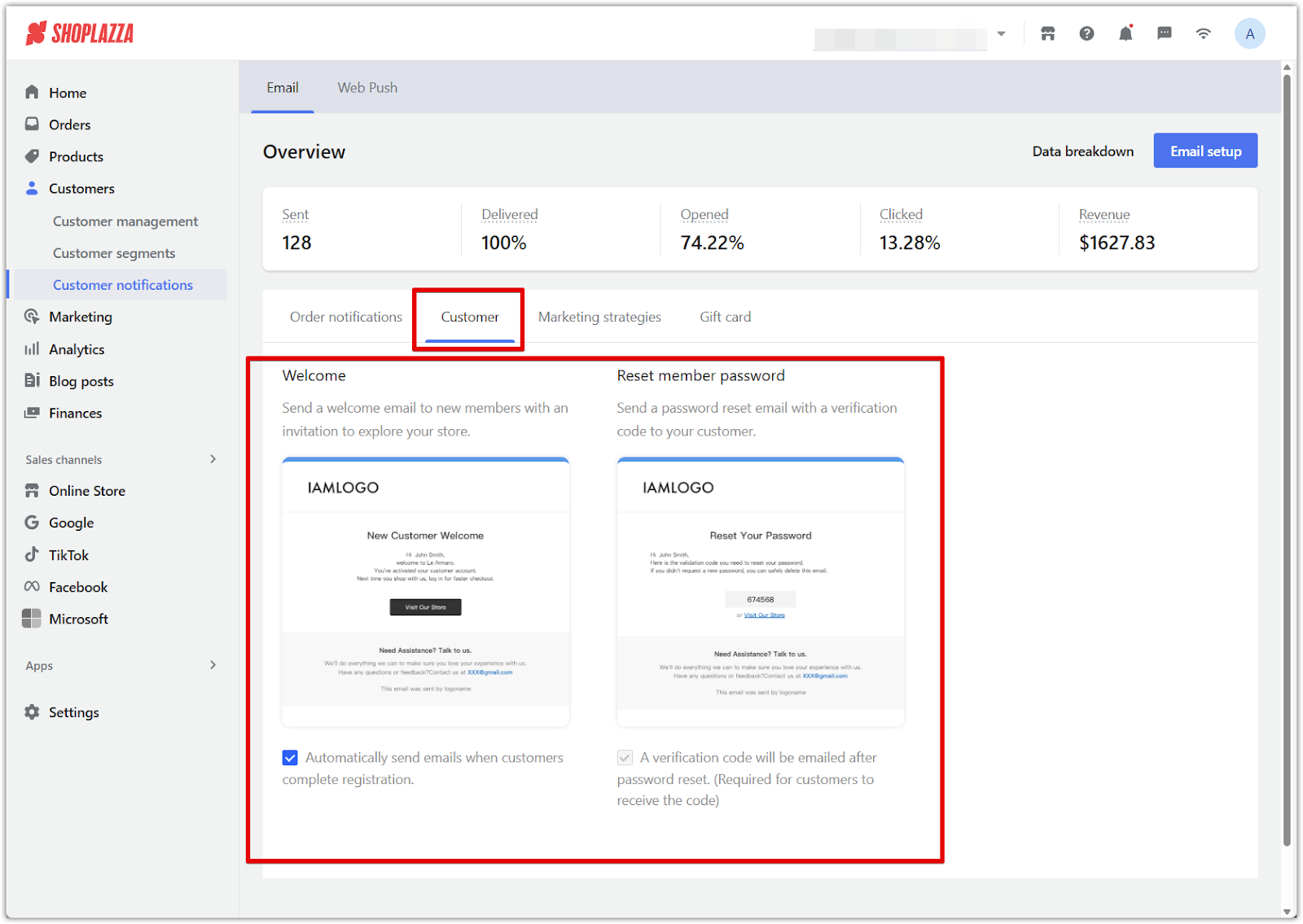
Marketing strategies
These emails are designed to recover missed sales and invite customer feedback.
- Abandoned checkout recovery: Sent to customers who do not complete checkout. You can add up to three email templates, each with a specific delay and an optional discount code.
- Review invitation: Sent after a purchase to request feedback. The default template can be selected and customized to match your brand tone.
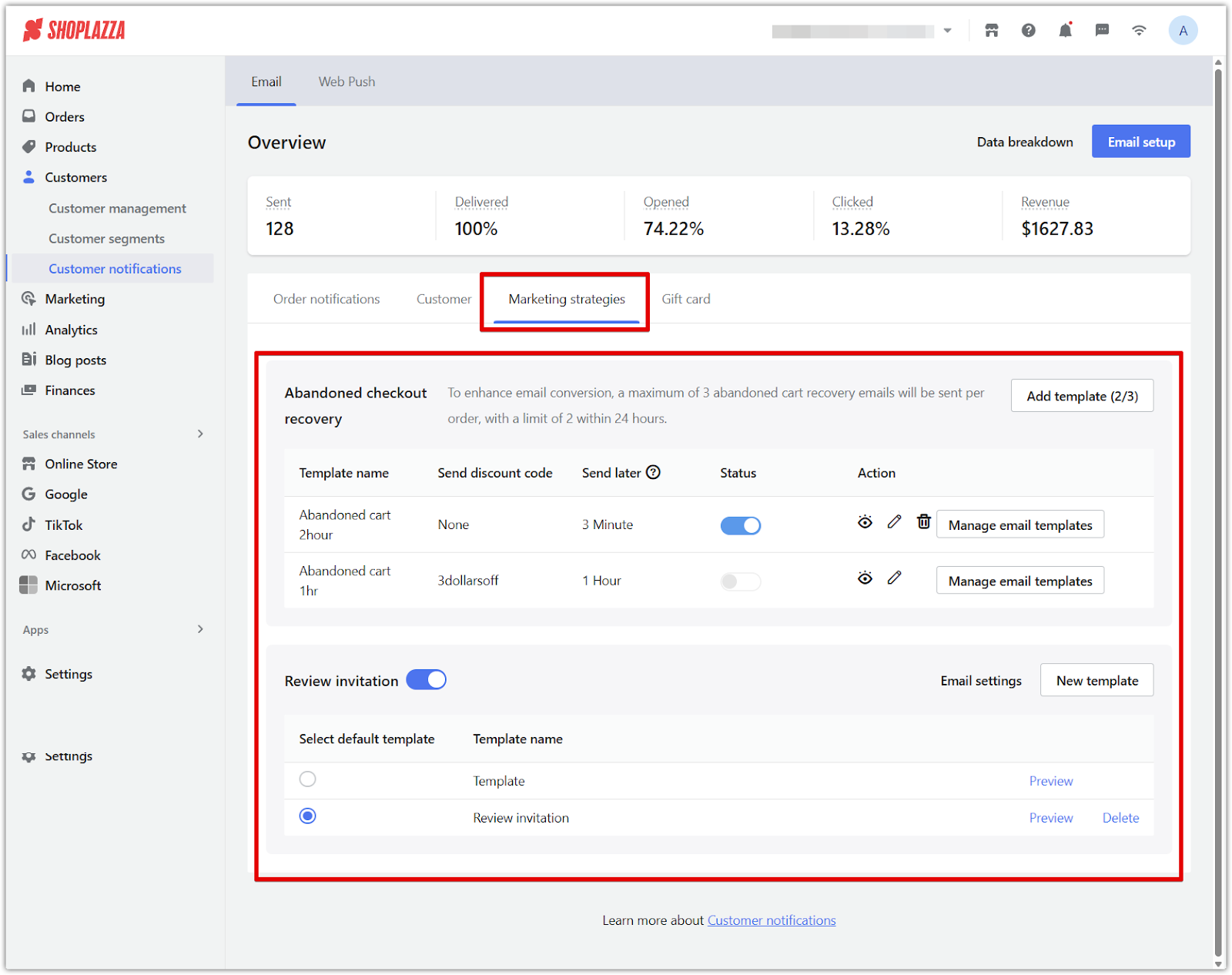
Gift card
Emails in this tab are triggered by gift card actions, such as purchases, updates, and transfers.
- Gift card issuance: Sent when a gift card is issued. This notification must remain enabled to ensure the gift card is delivered.
- Gift card balance update: Sent when the value of a gift card changes. This helps customers track how much remains.
- Buy a gift card: Sent to the customer who purchases a gift card. It confirms the transaction and includes helpful next steps.
- Give a gift card away: Sent to the recipient when a customer chooses to send a gift card to someone else. This email is triggered after successful payment.
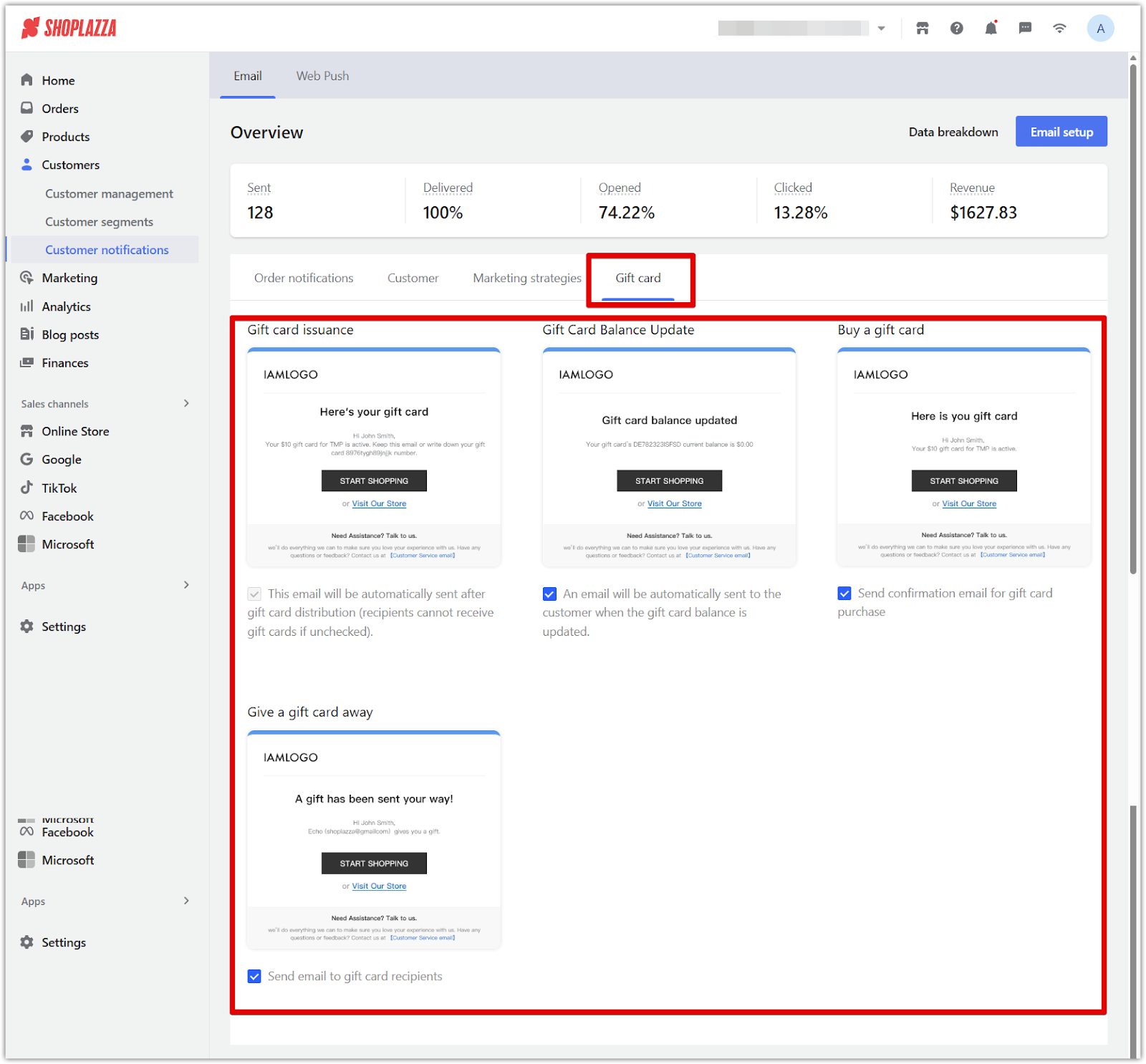
Reviewing and customizing your notification templates helps ensure consistent communication across your store. Clear, timely messages help maintain transparency, strengthen your brand voice, and support your customers through every interaction.



Comments
Article is closed for comments.