On This Page
1.【Update】Sales Funnel App Supports A/B Testing on Different Pages
2.【Update】The local payment method Bank Transfer has been added by the payment provider Oceanpayment
3.【Update】Multi-Store Dispute Management Function
4.【Update】Fulfillment & Warehouse: Shipbob
1. Sales Funnel App Supports A/B Testing on Different Pages
Background info:
- Enhance the competitiveness of the Sales Funnel product by providing merchants with the ability to conduct A/B tests on various pages of the funnel store, addressing the business scenario where merchants compare and test the conversion performance of different pages.
- When the funnel is a two-page store model (landing page - checkout page), if a merchant is selling the same product but needs to use multiple landing pages to tell different stories and compare the conversion effectiveness of each, they can set up an A/B test for the landing pages. By creating multiple distinct landing pages that share the same checkout page, the merchant can determine which landing page delivers higher conversion rates based on performance data. This approach helps optimize merchant conversion rates. The same approach can be applied to other pages, like checkout pages or product detail pages.
Optimization objective:
Supporting merchants in conducting A/B tests across various pages of the sales funnel. For example:
- Landing Page: The entry page that captures incoming traffic, usually the homepage.
- Sales & Checkout Page: A page where customers select product variations and proceed to checkout, typically following the landing page.
- Landing, Sales & Checkout Page: A single-page design where all actions (landing, selection, checkout) are streamlined into one page.
- Enhancing merchants' operational efficiency.
- Increasing conversion rates in merchant's sales funnel.
Usage path:
Log into your Shoplazza admin panel, click Apps>Sales Funnel App> Funnel > Create Funnel > Add A/B test variant.
Interface screenshot or GIF:
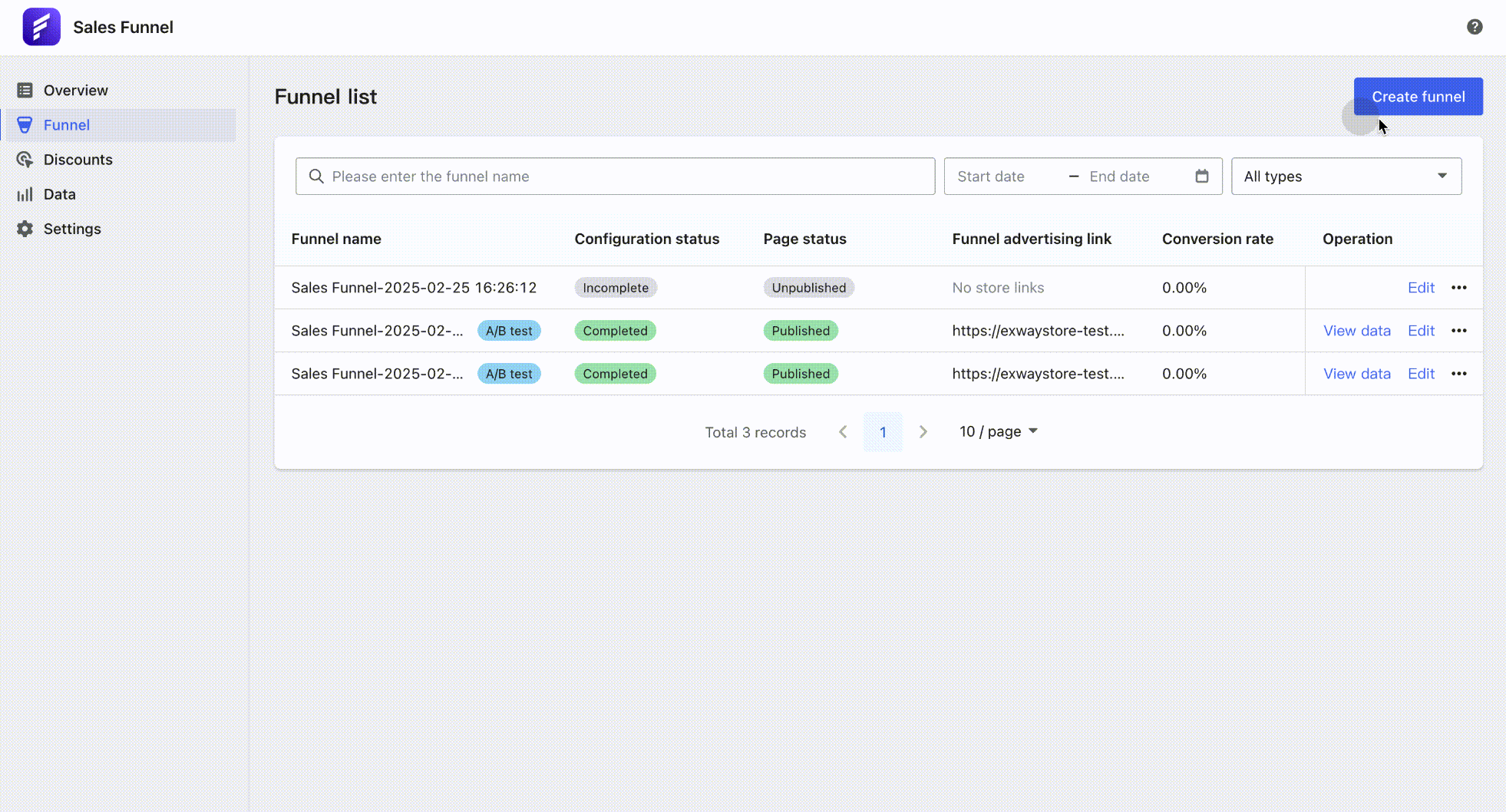
A/B Test Feature introduction:
Add A/B Test Variant
- A sales funnel typically consists of 1-3 pages, and each page within the funnel supports A/B testing. However, only one page can have an A/B test at a time within the same funnel; multiple pages cannot be tested simultaneously.
- The page A/B test can be added in three ways: duplicate the current step page, create a blank page, or select a funnel page template.
- A single experiment can include up to 10 test variants.
Automatic Traffic Distribution, Random Access for C-end Users
- After the user adds A/B test variants, the system will automatically distribute 100% of the traffic equally among the test variants, ensuring equal traffic allocation across pages. For example, if there are 4 test variants, each will receive 25% of the traffic.
- When a C-end consumer visits the sales funnel page for the first time, the system assigns them a landing page based on the pre-set traffic distribution ratio. It also records the consumer’s visit history to ensure that returning visitors see the same page as before.
Interface screenshot or GIF:
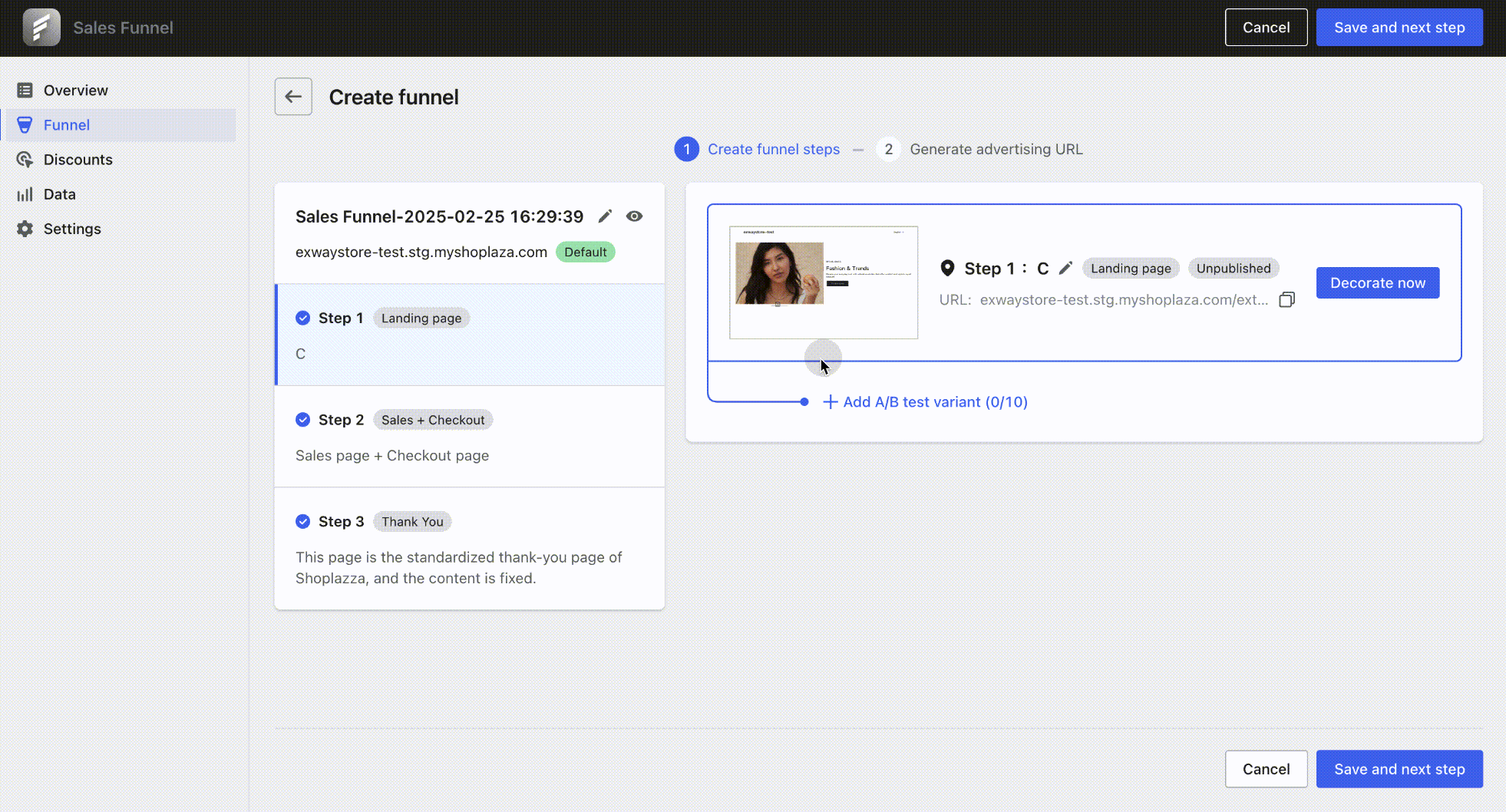
A/B Test Operation
- Pause Test Variant: Merchants can dynamically adjust test variants based on their A/B test strategy. Once a variant is paused, it will be removed from the experiment and moved to the inactive test variant list.
- Restore Test Variant: Merchants can restore a paused test variant. Once restored, the variant will be reactivated. However, due to changes in experimental conditions, the historical test data will be cleared, and the experiment will restart from the beginning.
- Set a Test Variant to 100% Traffic: After running an A/B test for a certain period and reaching statistical significance, if one test variant performs the best (e.g., achieves highest conversion rate), it can be set as the only accessible page, receiving 100% of the C-end traffic. Other test variants will automatically be paused and moved to the inactive list.
Interface screenshot or GIF:
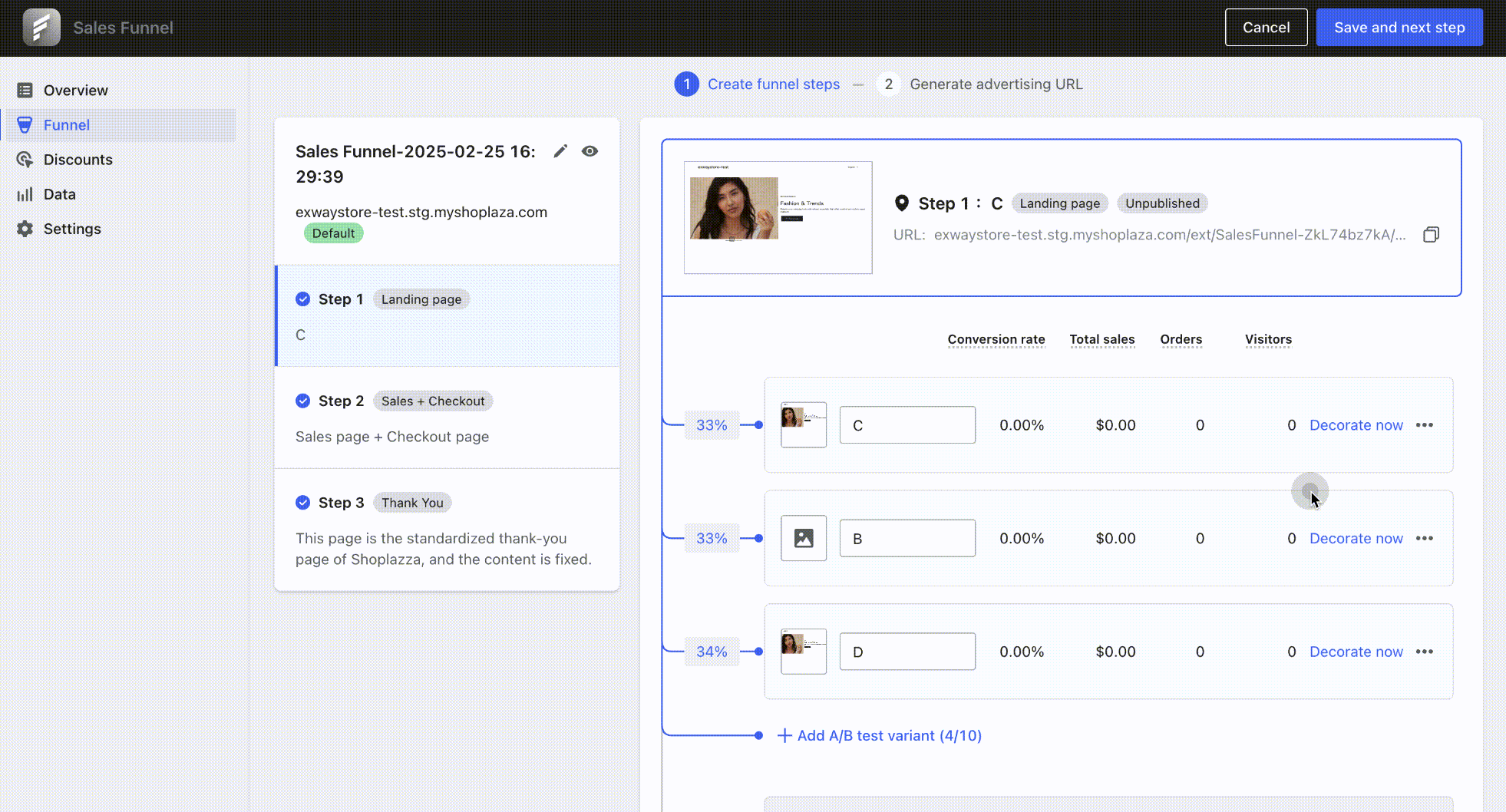
Preview A/B Test
Comparison Preview
- After adding A/B test variants, merchants can customize the page layout to create different visual designs. If they need to compare different test variants, they can click Preview to enter the preview page.
- Clicking Comparison will automatically select two test variants for preview, supporting simultaneous page scrolling for side-by-side comparison.
Funnel Step Tab Switching
A sales funnel typically consists of 1-3 step pages. Merchants can switch between step tabs to view different stages. If an A/B test exists for a specific step, the A/B test page selection bar will automatically appear, allowing for comparison preview.
Interface screenshot or GIF:
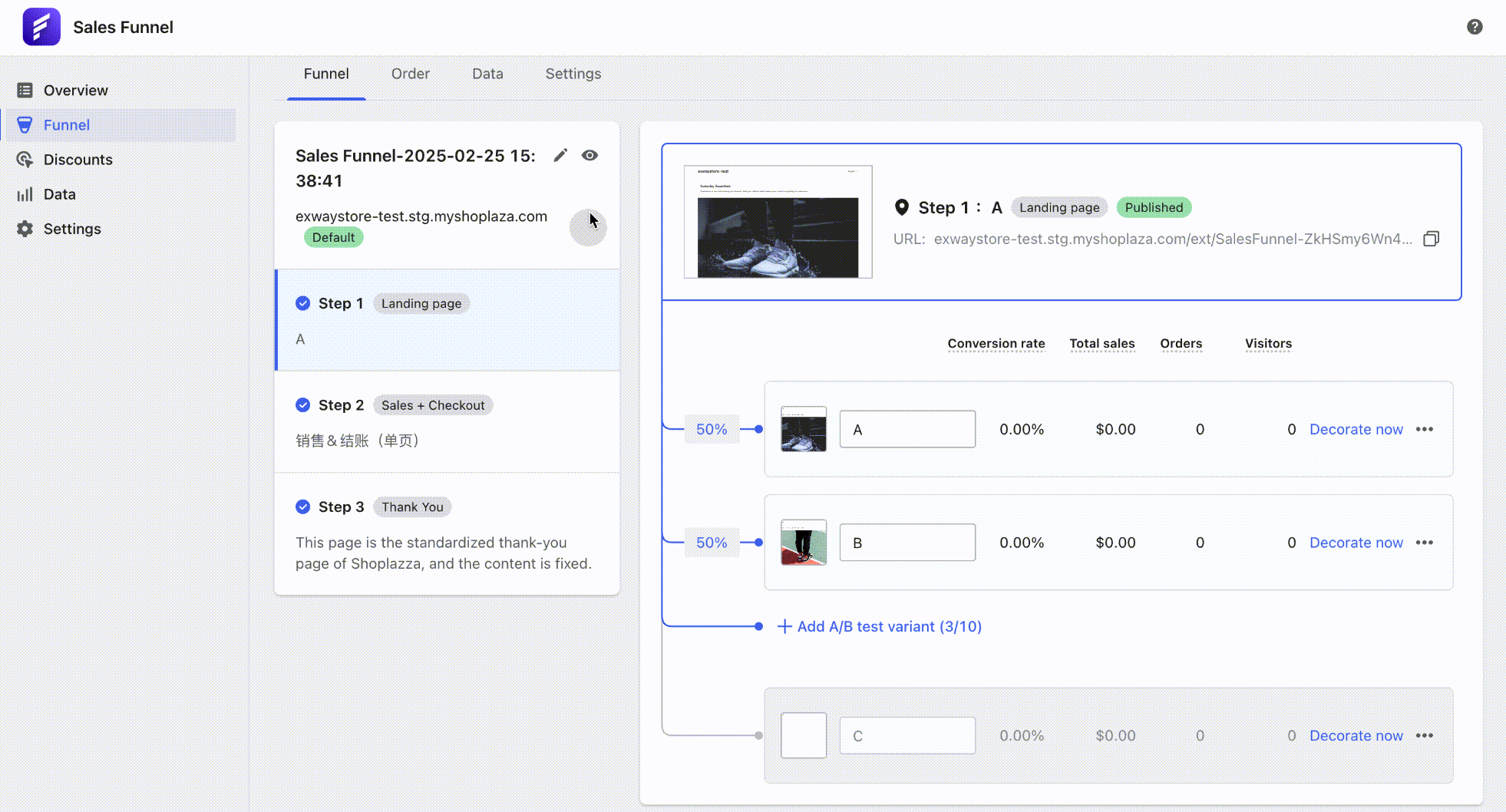
Note
-
Help documentation: Sales Funnel Understanding A/B testing in your sales funnel
- The Sales Funnel App is currently in the merchant beta testing stage and is not yet publicly available in the App Store. If you need a trial, you can contact Shoplazza customer service to sign up.
2.【Update】The local payment method Bank Transfer has been added by the payment provider Oceanpayment
Usage scenario:
Oceanpayment provides Bank Transfer, a popular local online payment method, for consumers in Colombia.
Usage path:
Log in to your Shoplazza admin panel, go to Settings > Payments > Oceanpayment Management > Alternative Payments, and click Bank Transfer.
Feature introduction:
- Once enabled, when the shipping address is in Colombia and the order currency is USD/COP, this payment method will be displayed for the consumer to choose.
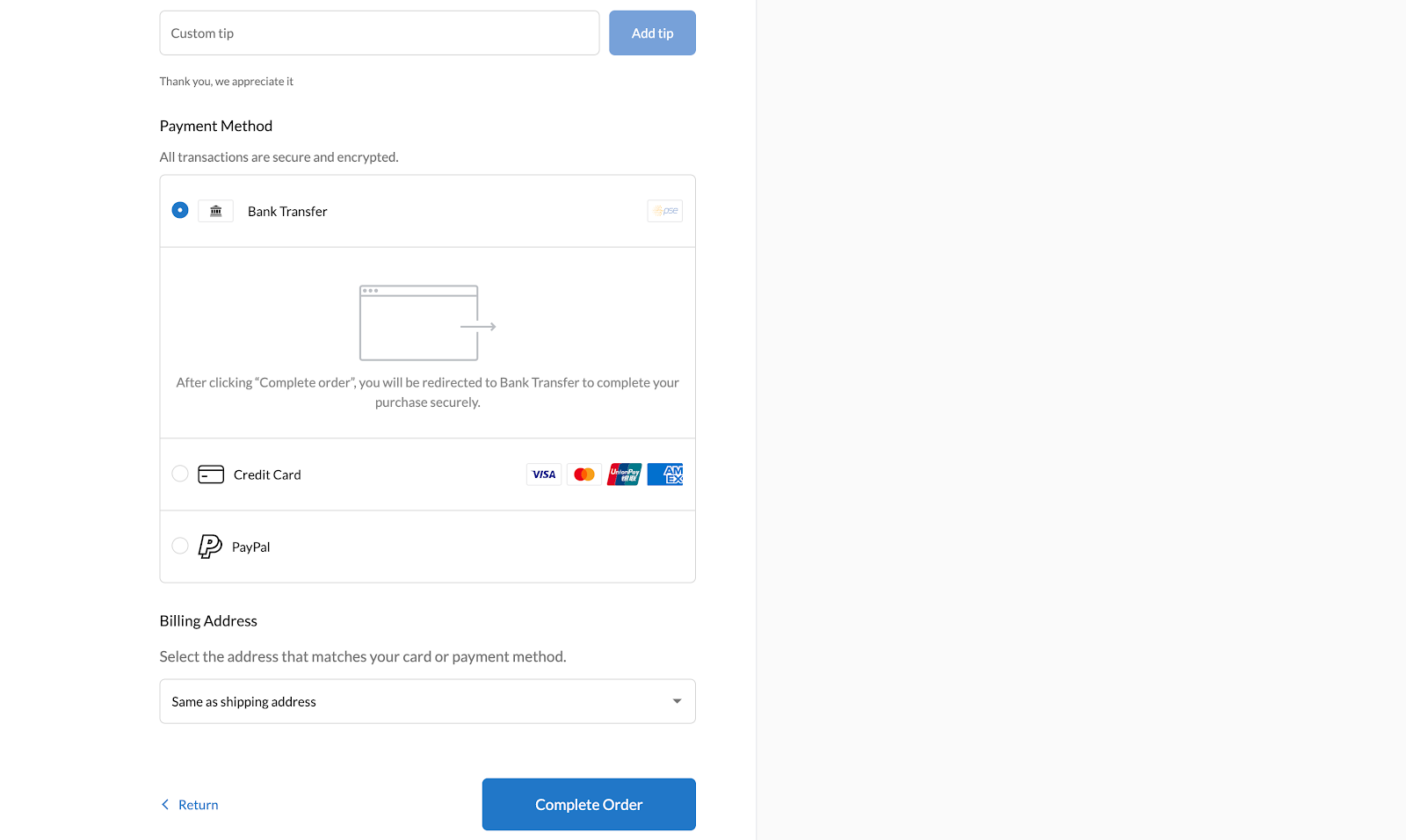
- After the consumer clicks Complete Order, they will be redirected to the bank page and can follow the instructions on the page to complete the payment.
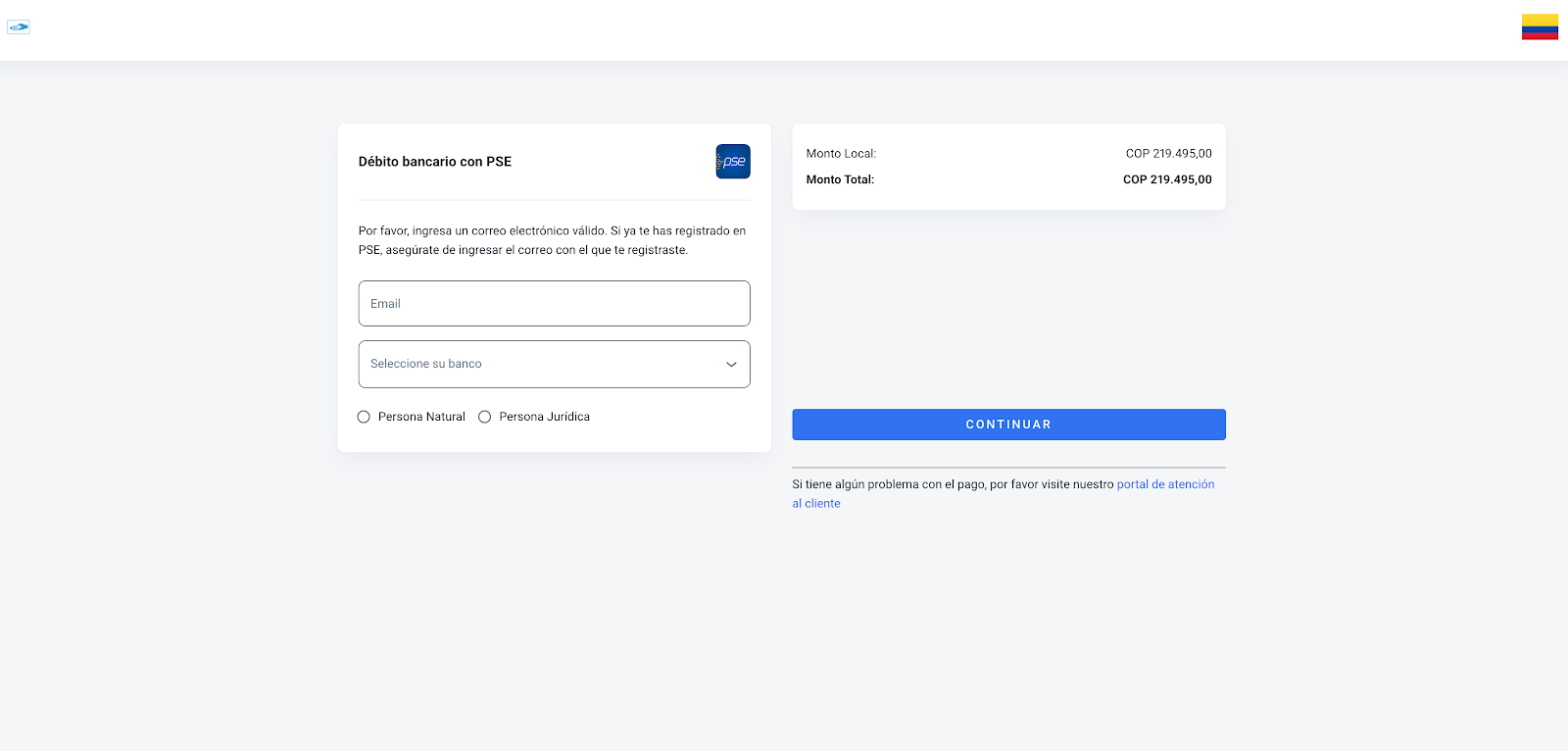
Interface screenshot or GIF:
B-end setup process:
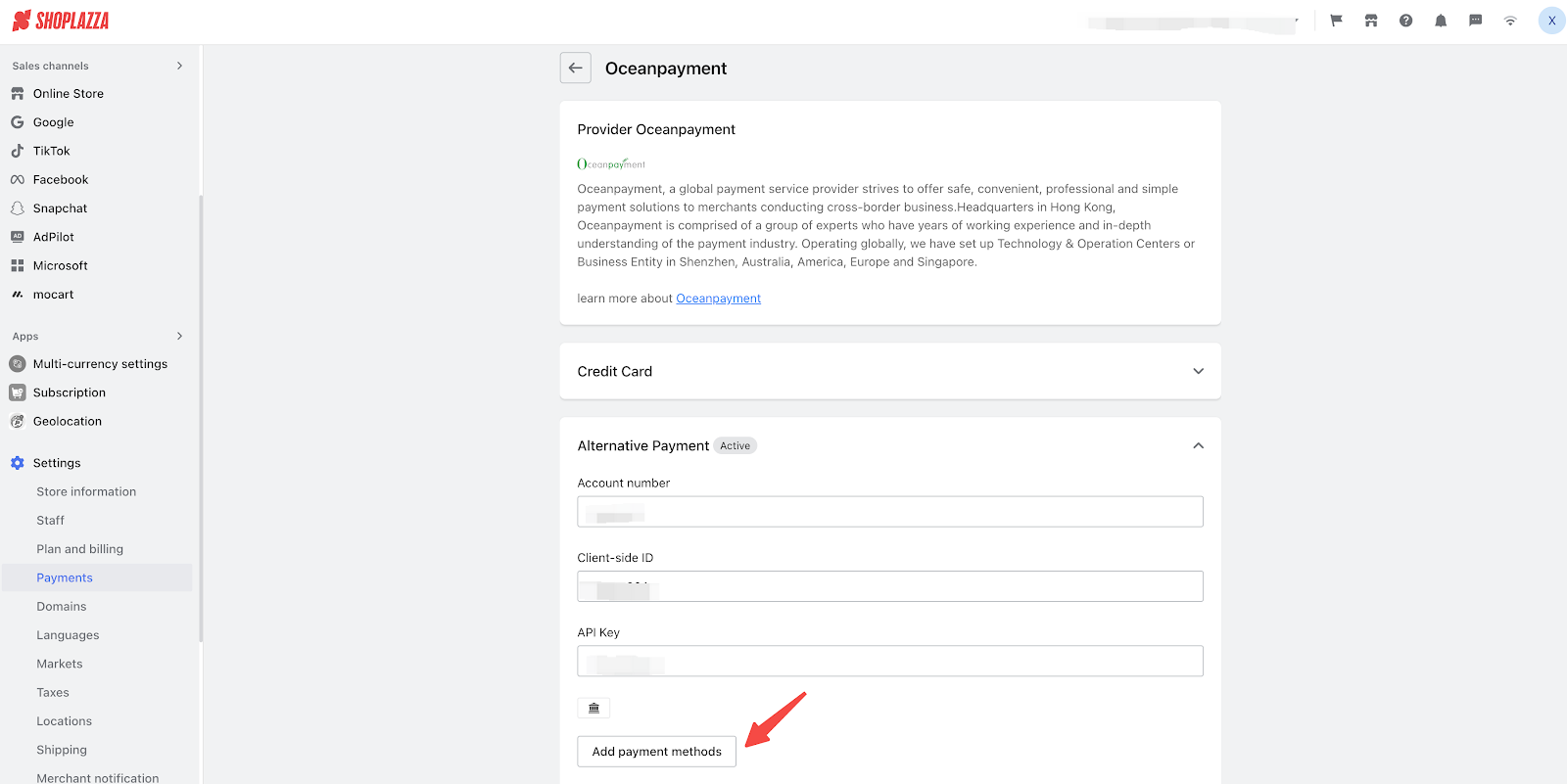
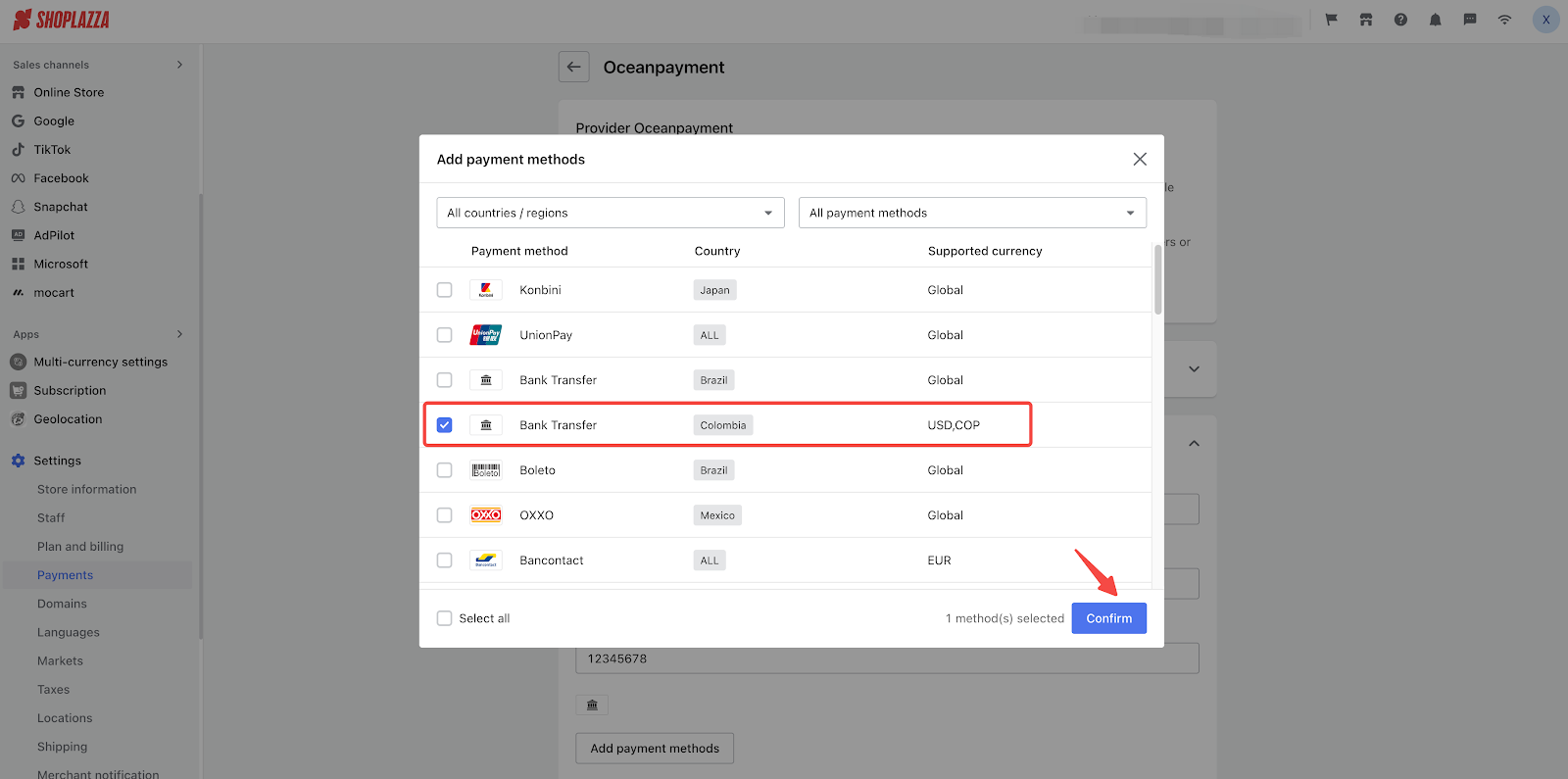
C-end:
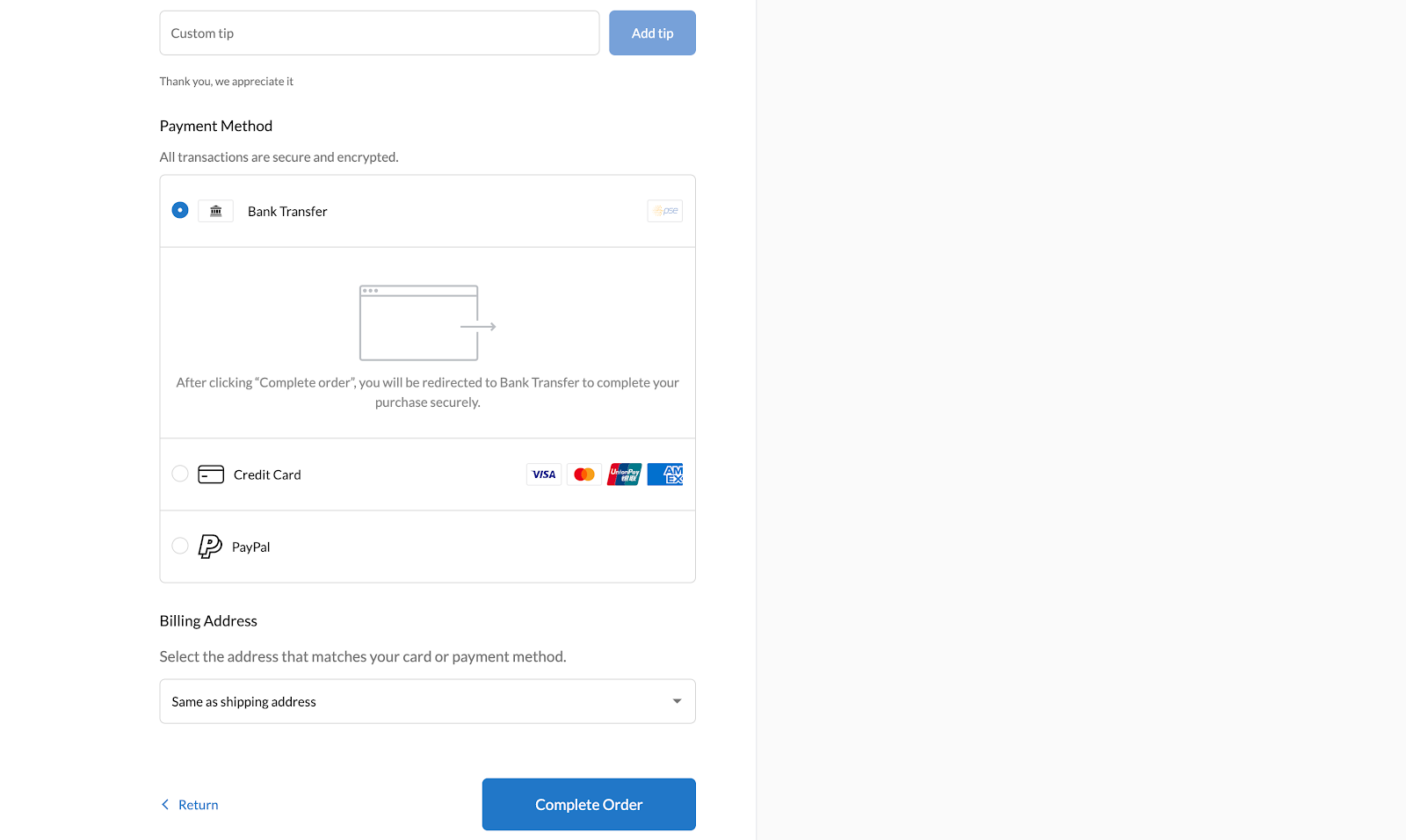
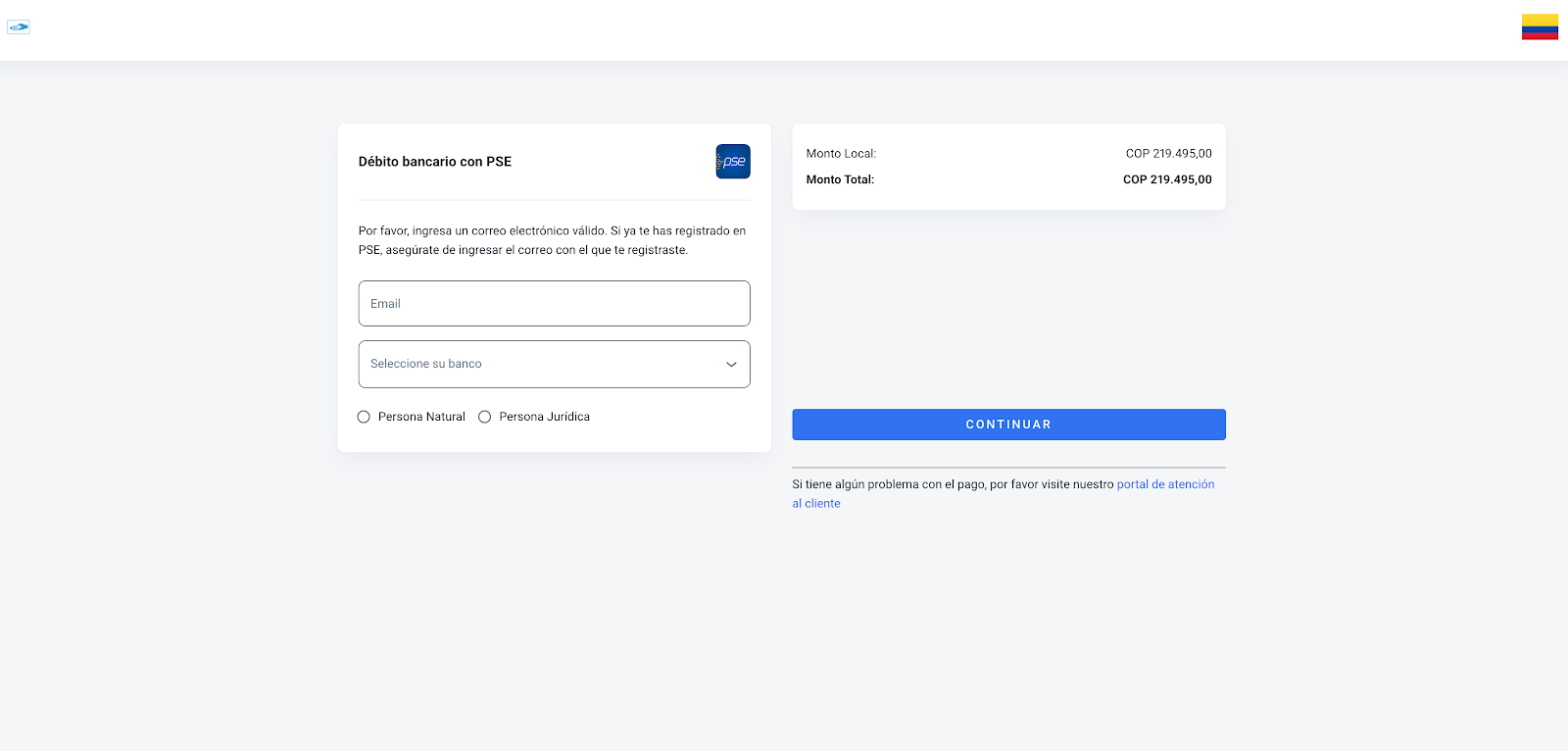
3.【Update】Multi-Store Dispute Management Function
Usage scenario:
The Multi-Store Dispute Management feature allows merchants to view and manage dispute orders for all authorized stores directly from their personal account page. This removes the hassle of switching between stores one by one, significantly improving operational efficiency.
Usage path:
Log in to your Shoplazza admin panel, go to the top right corner: Profile > Manage Account > Dispute > View.
Feature introduction:
All authorized dispute orders will be displayed in the list.
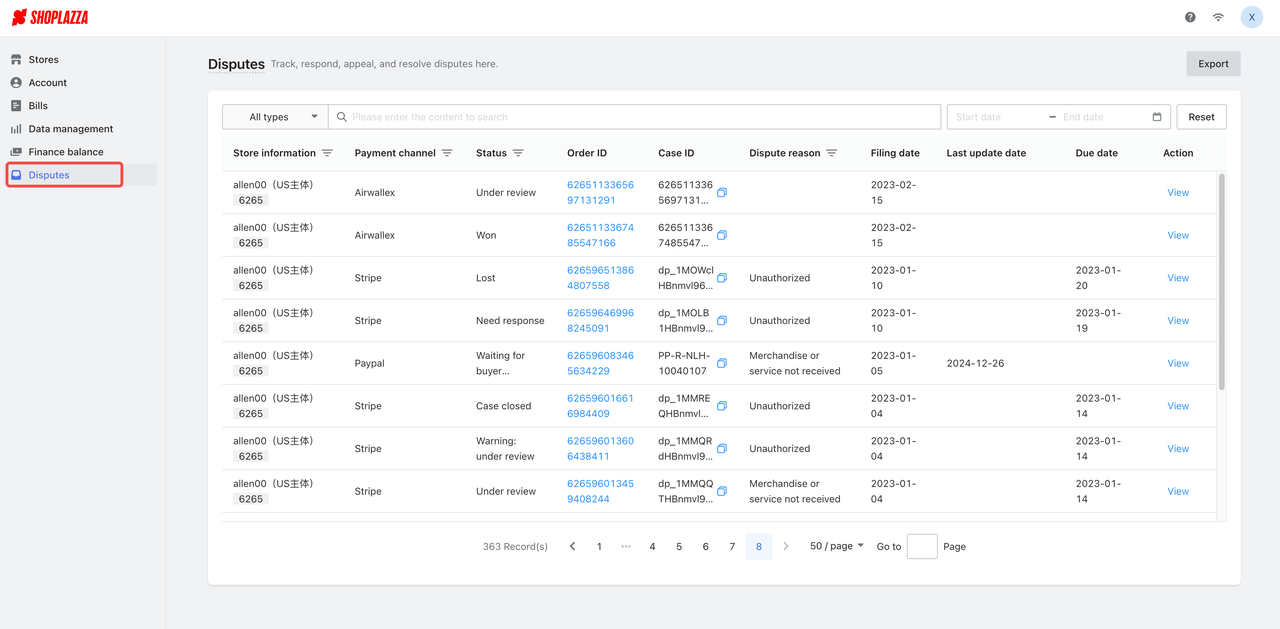
The list header includes store information, allowing merchants to quickly filter and view disputes for a specific store.
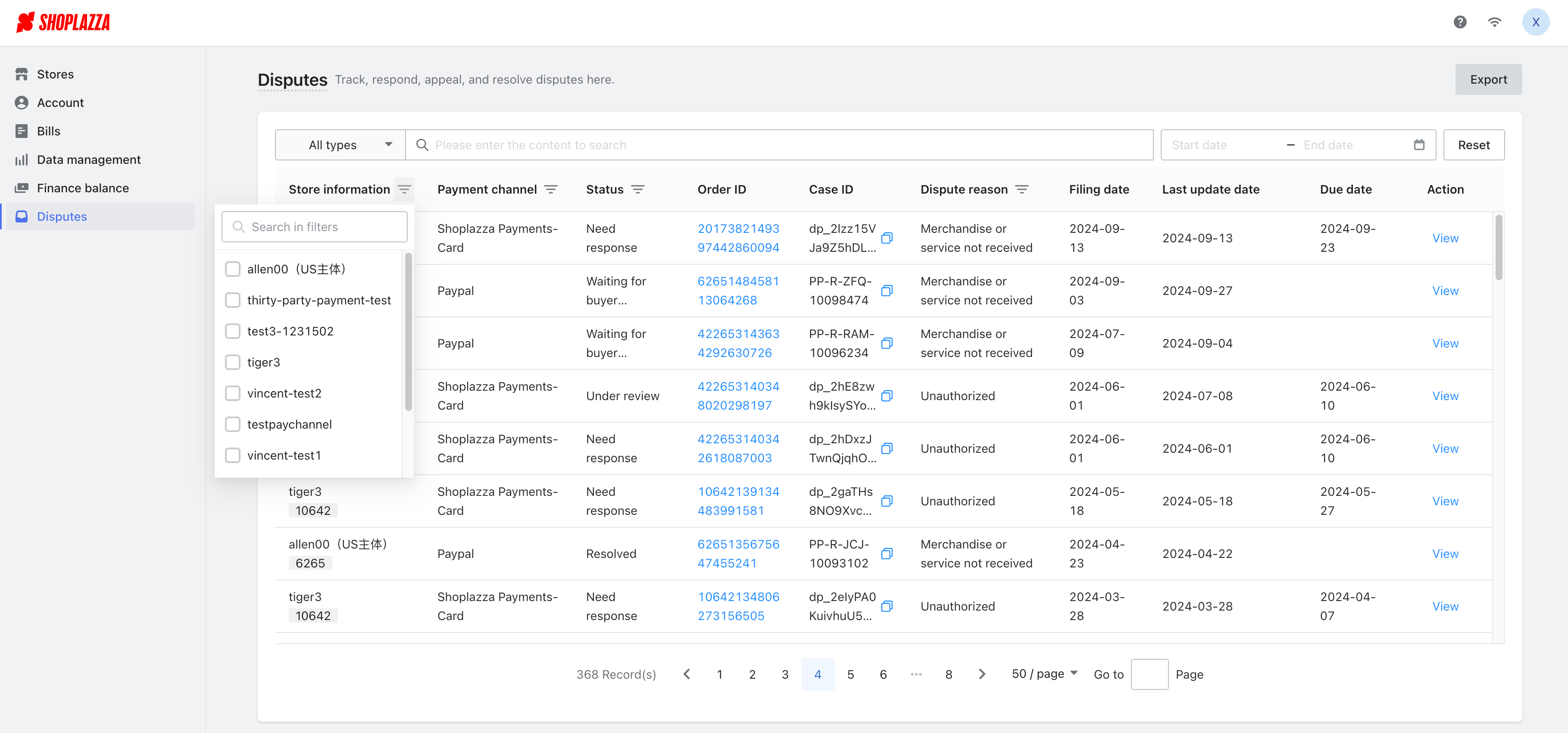
Interface screenshot or GIF:
Access your personal account page through Manage Account in the top right corner.
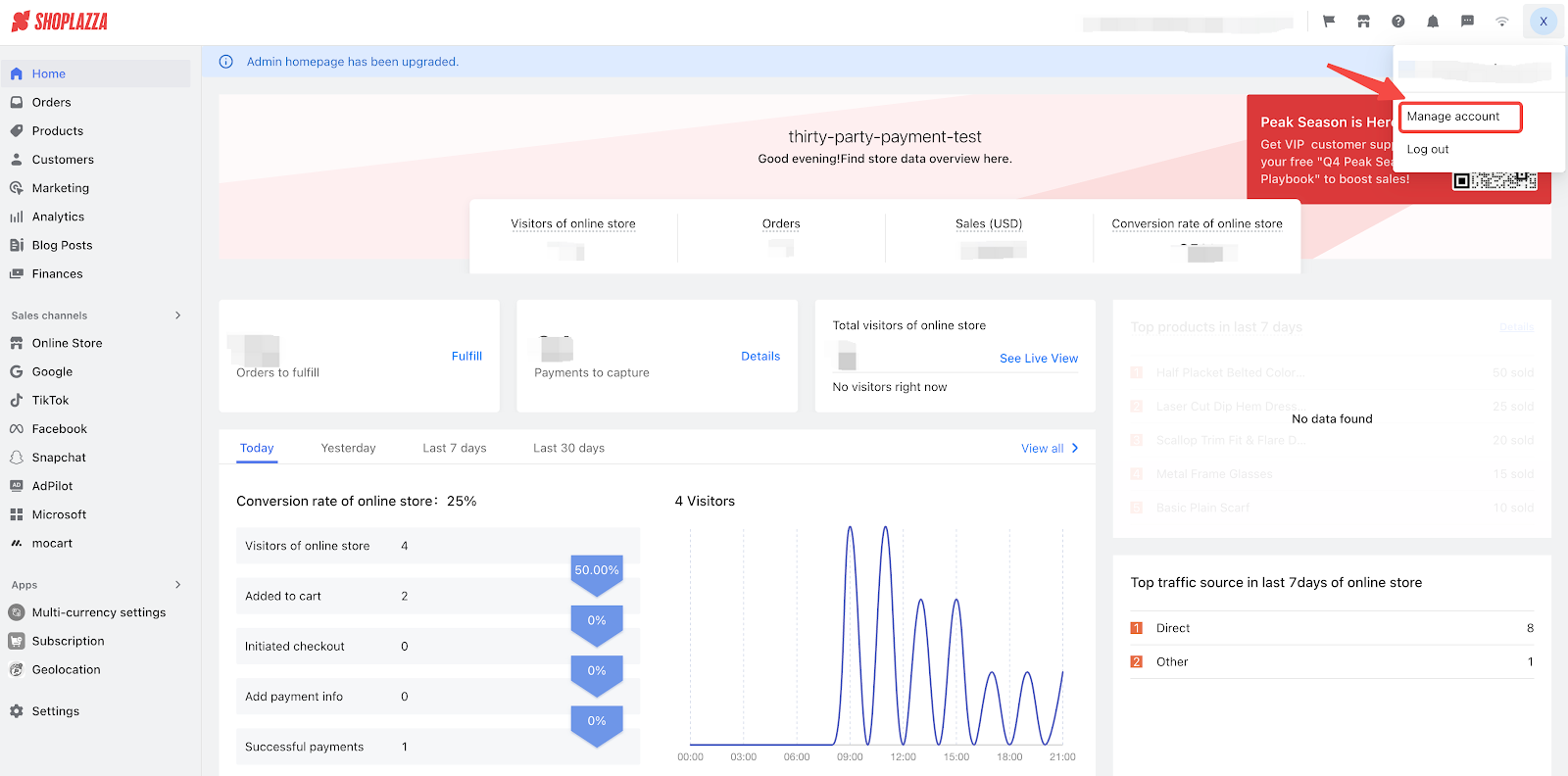
Click on the Dispute menu on the left.
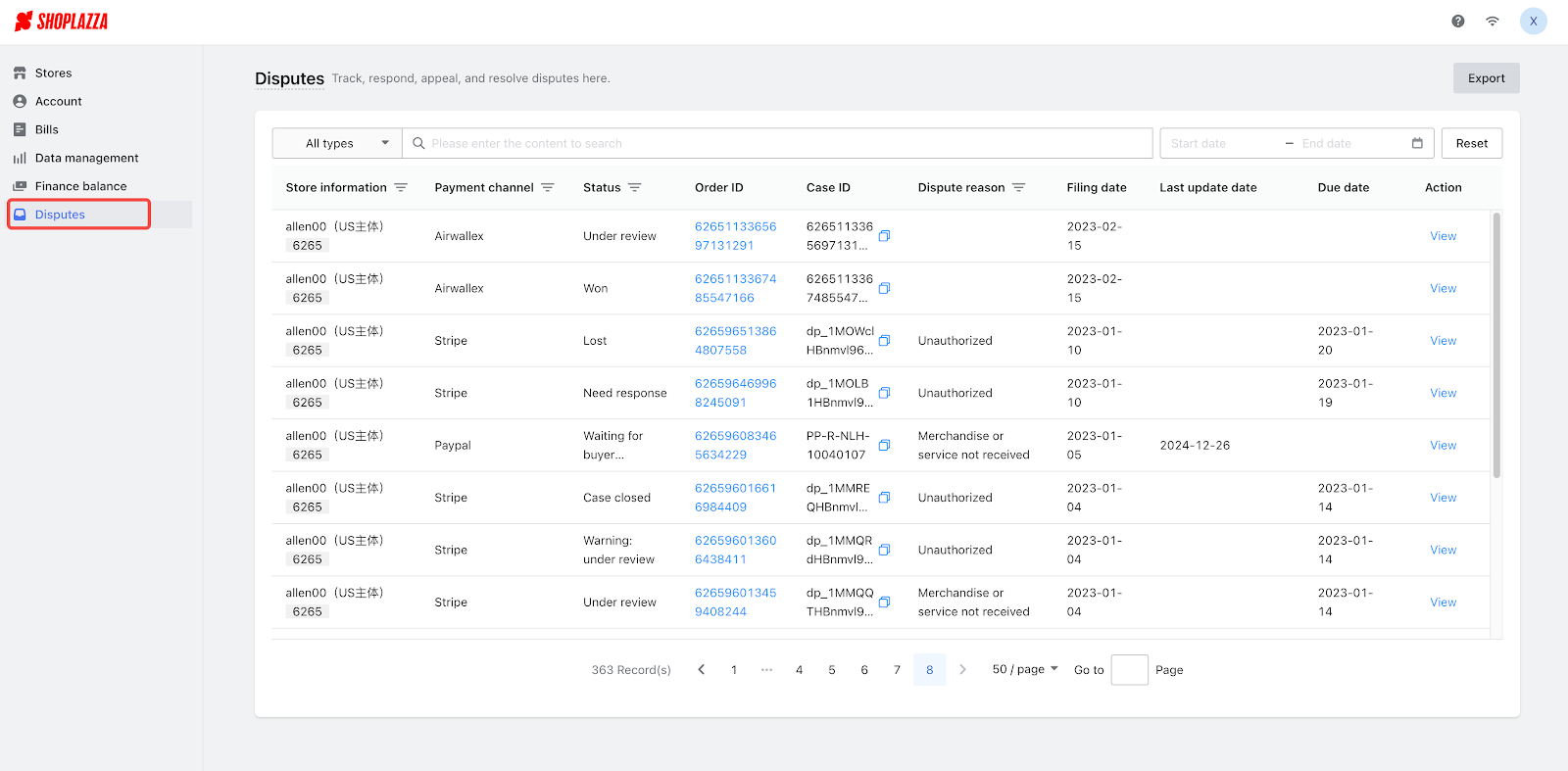
Click View to respond to and handle the dispute. The example below shows a dispute in Stripe.
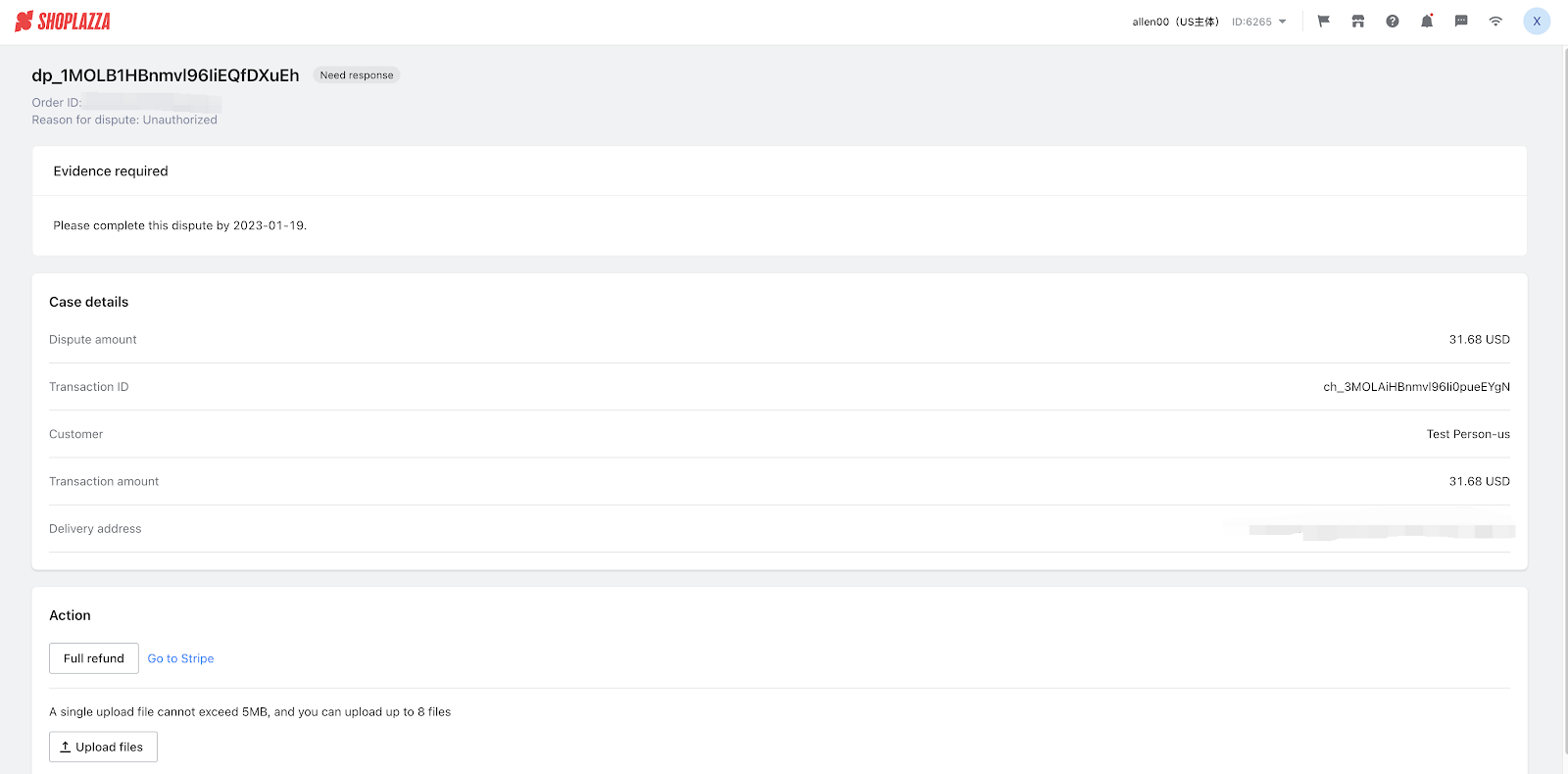
4.【Update】Fulfillment & Warehouse: Shipbob
Usage scenario:
Overseas warehouses are attracting increasing attention from cross - border sellers. This is because they can significantly improve logistics efficiency. Goods are shipped locally after an order is placed, enabling consumers to receive products quickly and greatly enhancing the user experience. Bulky transportation and storage reduce costs and avoid risks in international transportation and customs clearance. They can handle returns and exchanges promptly, minimizing return losses. Moreover, having a local presence helps sellers understand market trends and expand their business, giving them a crucial edge in cross - border e - commerce competition.
Usage path:
Log in to your Shoplazza admin backend, go to Apps > View App Store >search Shipbob> Install > Enable
Feature introduction:
Order Management: Track orders throughout the process, support the management of various order types, and automatically share tracking information.
Inventory Management: View inventory status in real-time, provide replenishment reminders, and support operations like inventory transfer.
Fast Shipping: Integrate with major e-commerce platforms including Shopify, Magento, BigCommerce, Amazon, Walmart, Tiktok, Shoplazza etc., and offer 2-day shipping in the US and various international delivery methods.
Fulfillment Centers: And with 50+ warehouses in the US. In addition, it also has overseas warehouse layouts in Canada, Europe and Australia.
Data Analysis: Provide free analytical tools to assist in supply chain decision-making.
Unboxing Customization: Offer branded customized packaging and support return management services.
Interface screenshot or GIF:
1. Store Integration:Connect your online store to seamlessly auto sync products to Shipbob.
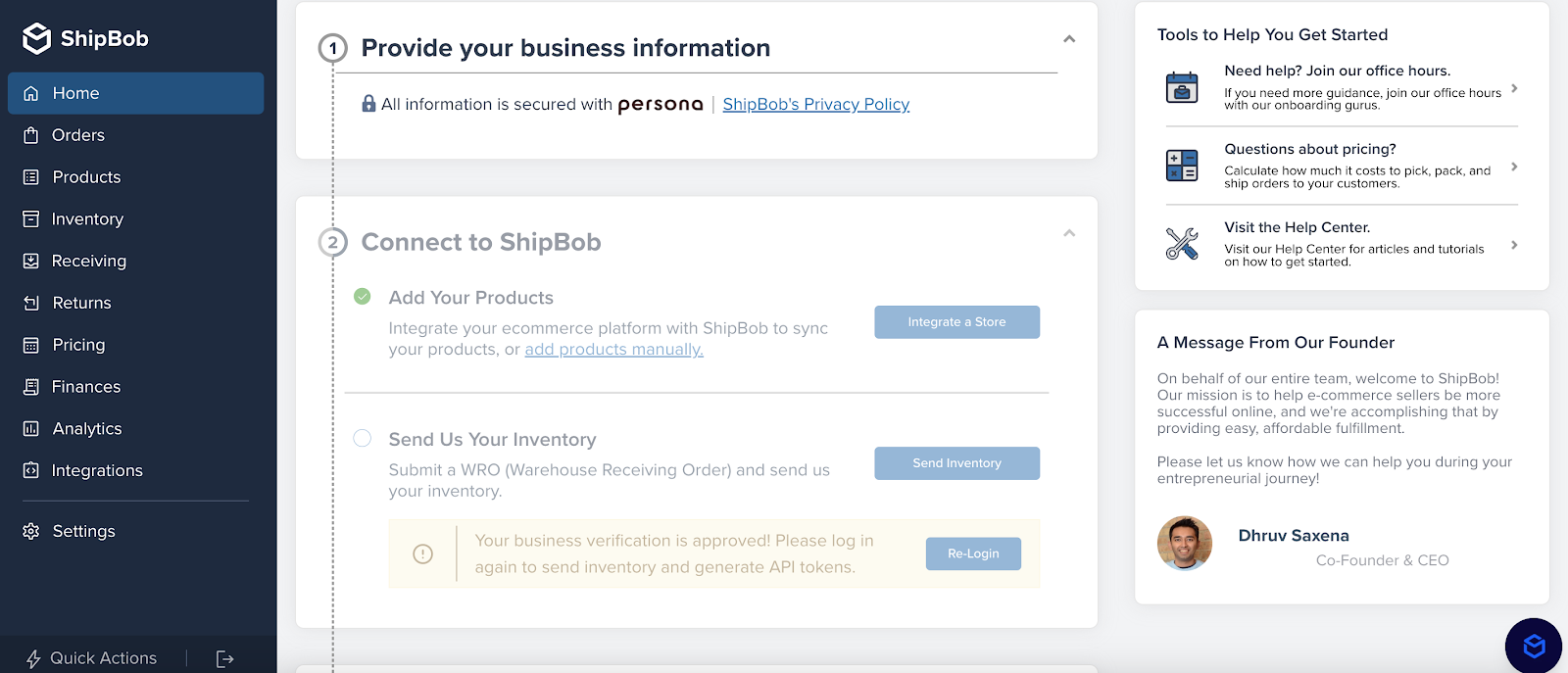
2. Inventory Sync and Shipbob will store your inventory securely in their fulfillment centers.
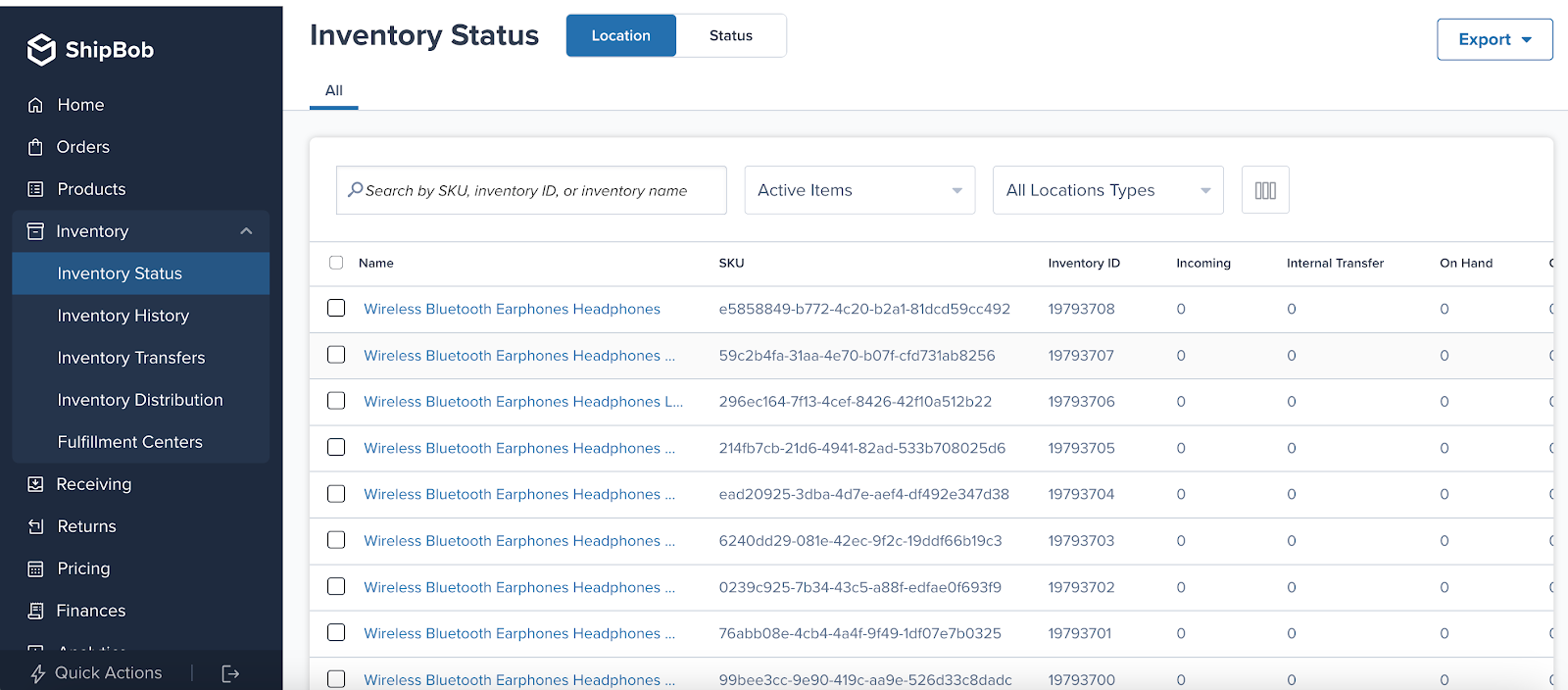
3. Inventory Sync and Shipbob will store your inventory securely in their fulfillment centers.
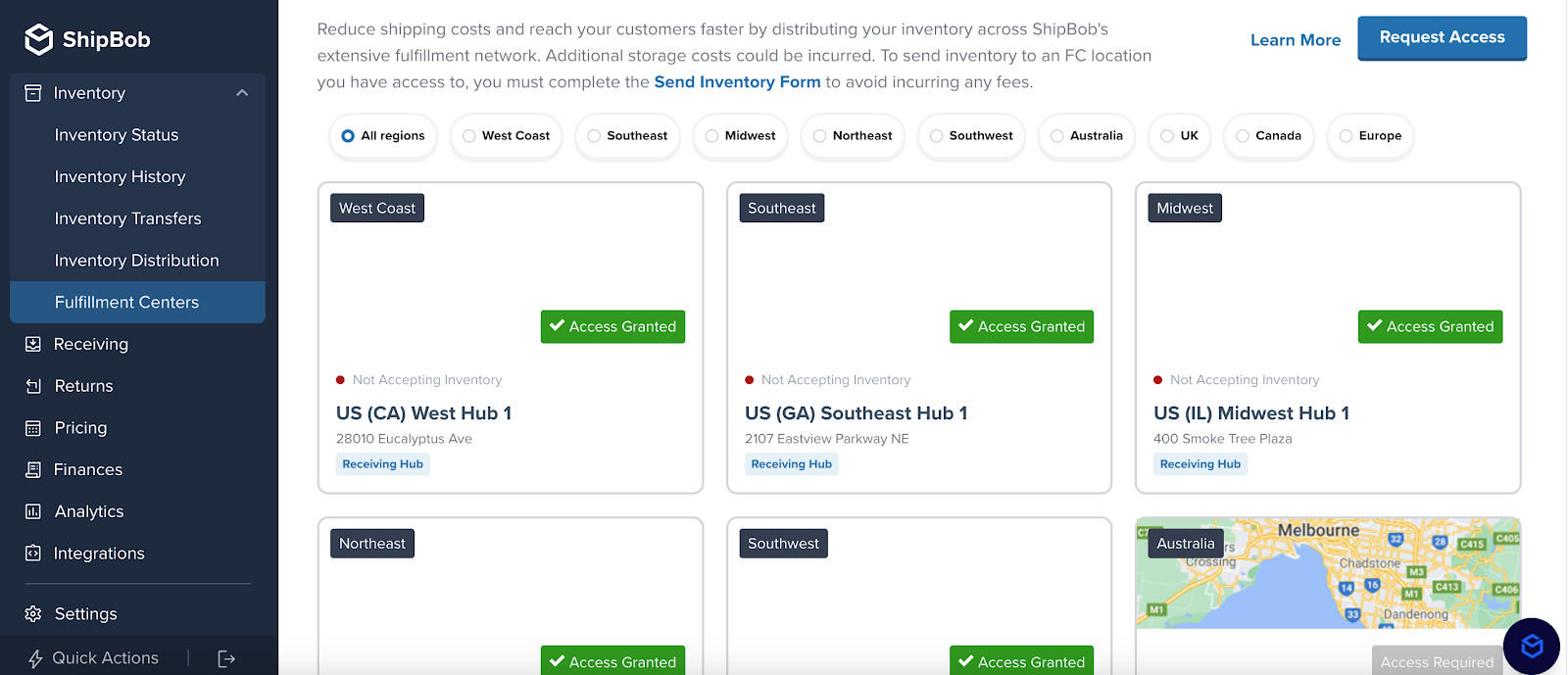
4. Once your orders are imported and shipbob will start shipping!
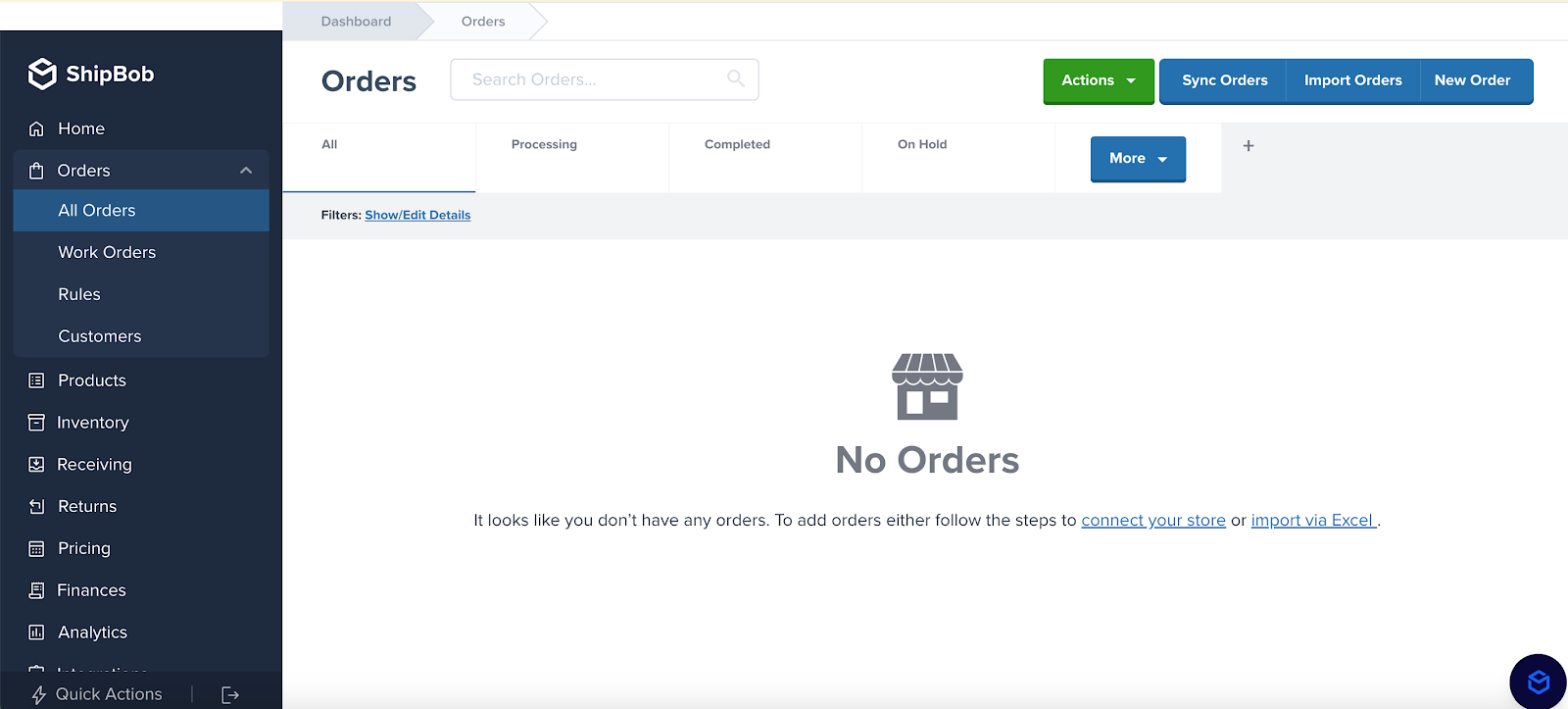
App Link: Shipbob
Related Document:ShipBob app | Getting started

Comments
Please sign in to leave a comment.