The Shoplazza and ShipBob integration app streamlines order fulfillment by efficiently synchronizing product and order information. Using OAuth authentication, it supports product synchronization, order synchronization, and tracking updates, making it suitable for new and existing ShipBob users.
Benefits of the Shoplazza and ShipBob integration
The integration between Shoplazza and ShipBob offers multiple benefits by simplifying operations and improving fulfillment processes:
Simplified operation process:
- Automated order synchronization avoids manual entry errors and enhances fulfillment efficiency.
- Pre-synchronizing product information reduces complications from later SKU adjustments.
Improved performance efficiency:
- Faster order delivery through ShipBob’s robust warehouse network improves customer satisfaction.
- Real-time tracking updates keep both you and your customers informed about delivery status.
Flexible control of synchronization:
- Intelligent filtering skips syncing for virtual products that don’t require fulfillment.
- Switches controlling product and order synchronization provide adjustable strategies to meet business needs.
Applicable to all types of users:
- New ShipBob users can synchronize products during the initial setup.
- Existing users can connect their accounts and immediately start fulfilling orders.
App permissions explained
To ensure seamless integration, specific permissions are required during the installation process. These permissions allow the app to synchronize data effectively between Shoplazza and ShipBob, streamlining order and fulfillment management. During installation, the app requests the following permissions:
- Product data: Read and modify product, variant, and collection details.
- Order data: Read and modify order and fulfillment status.
- Other data: Access store administrator configuration information.
These permissions enable seamless syncing between Shoplazza and ShipBob while allowing you to manage the fulfillment process.
Process for existing ShipBob users
This section helps you connect your existing ShipBob account to Shoplazza. Completing the integration will streamline your fulfillment process and allow you to manage all orders efficiently.
Install the app
- Add the app using one of the following methods:
- Click this direct installation link .
- Search for "ShipBob" in the Shoplazza app store and click Add App.
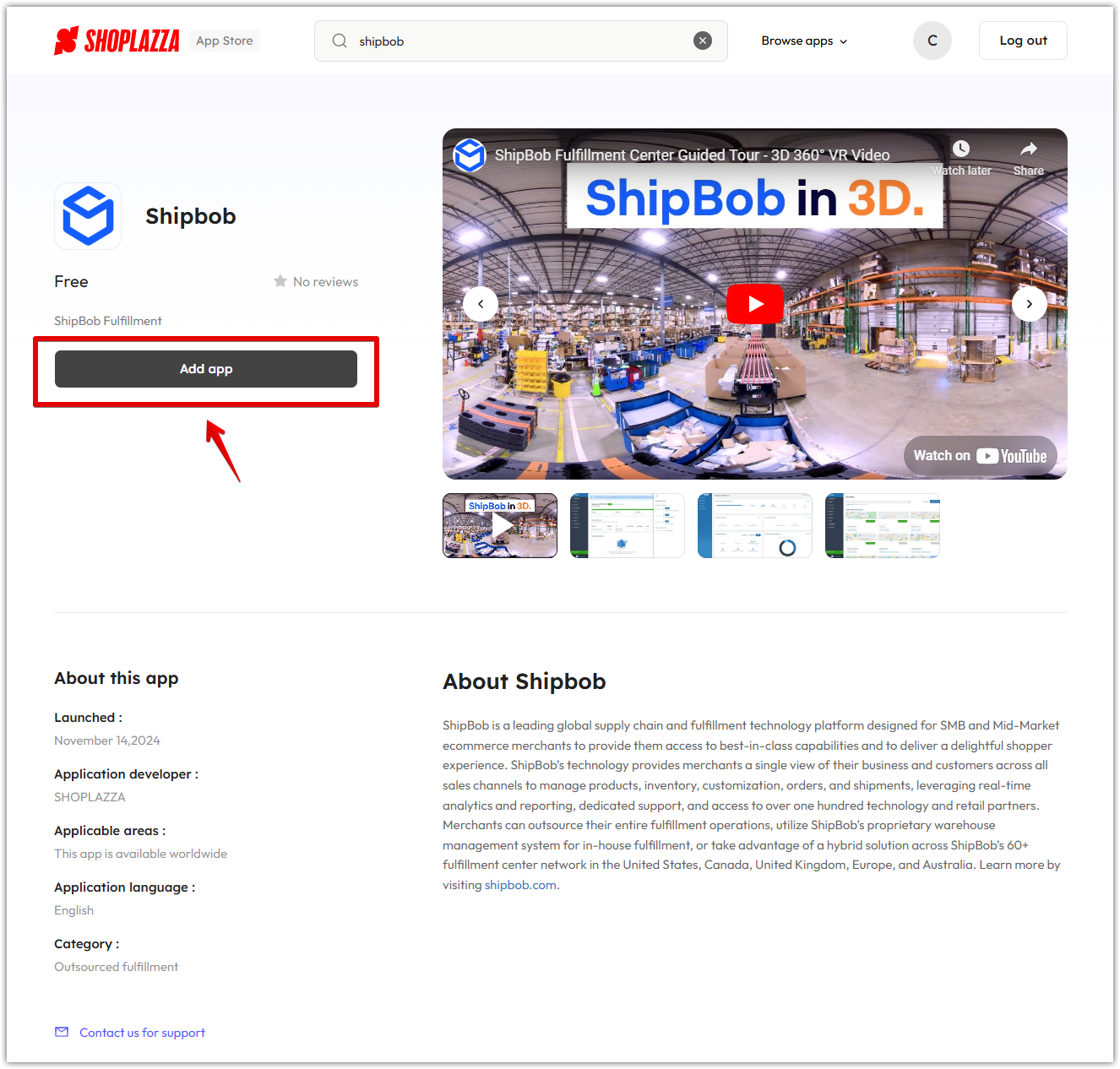

Complete OAuth authorization
- After installation, you’ll be redirected to ShipBob’s OAuth page. Enter your login details to authorize access.
- Once authorized, return to the Shoplazza admin to continue.
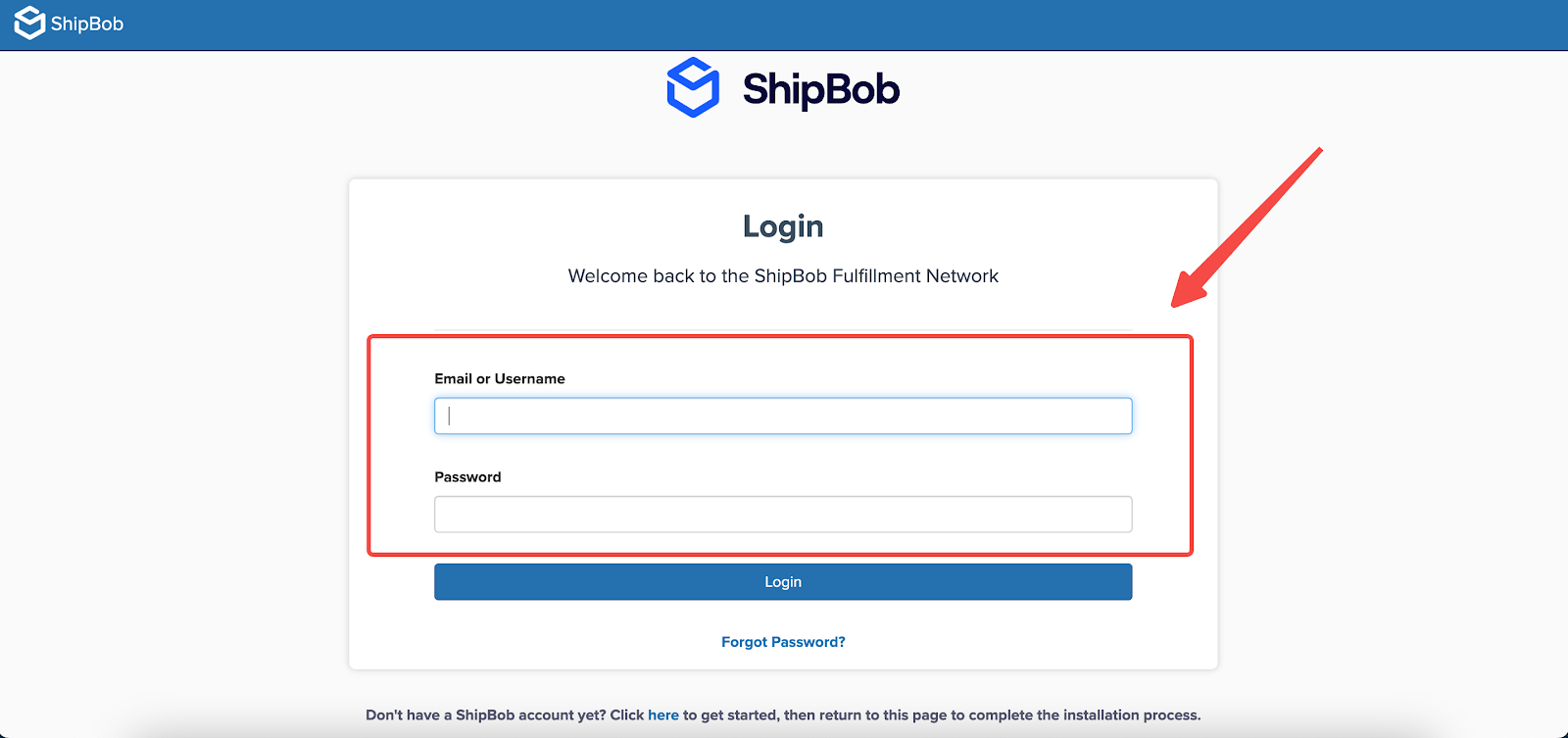
Process for new ShipBob users
This section walks you through setting up your ShipBob account and integrating it with Shoplazza. By following these instructions, you’ll establish a seamless connection for managing orders efficiently.
Install the app
- Click this direct installation link .
- Search for "ShipBob" in the Shoplazza app store and click Add App. Confirm the required permissions and complete the installation.
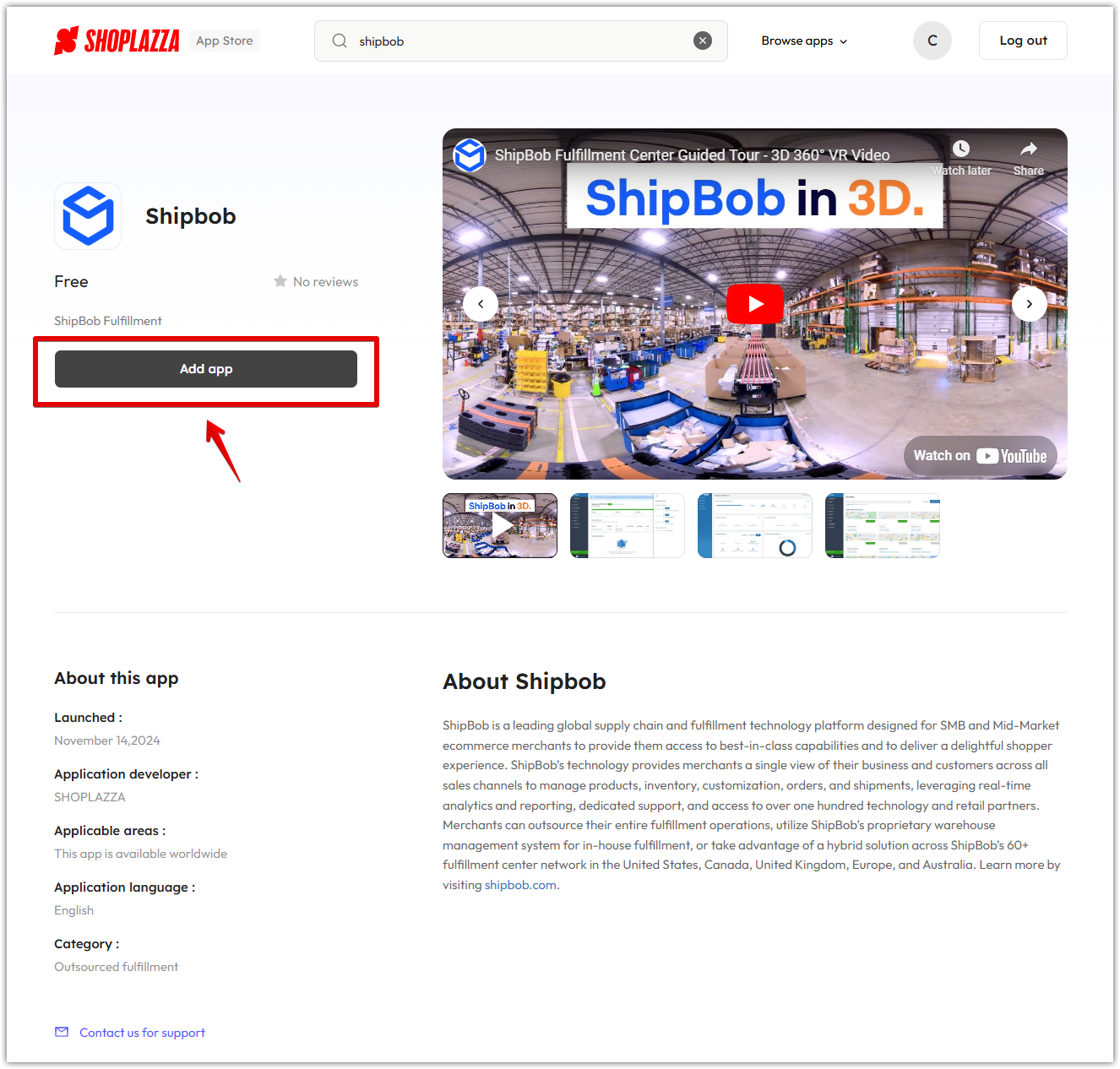

Create a ShipBob account
- After installation, follow the link to the ShipBob registration page . Fill out the form, verify your account, and return to the app.
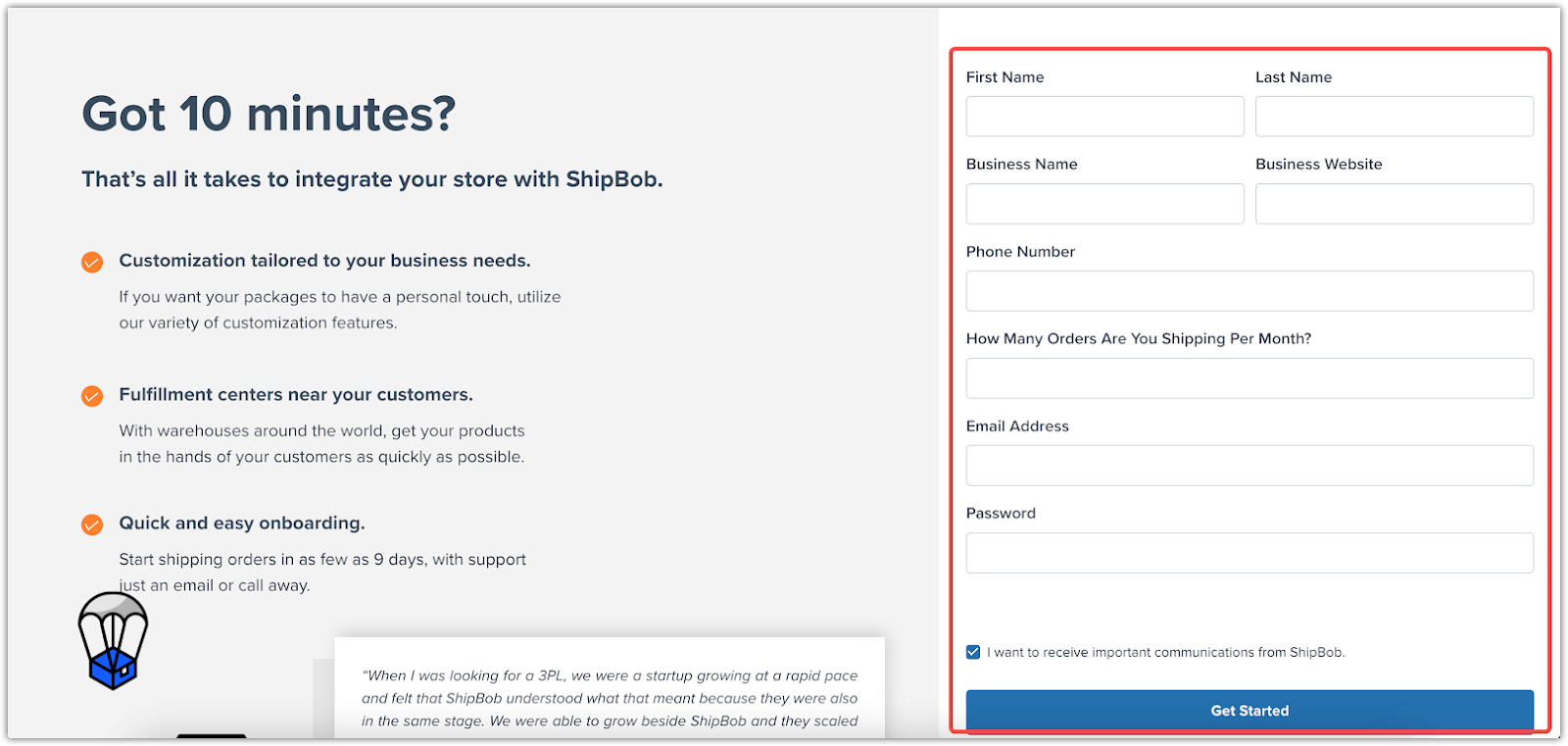
Authorize OAuth access
- In the ShipBob app, click Go to Authorization and then Allow & Install to complete the setup.
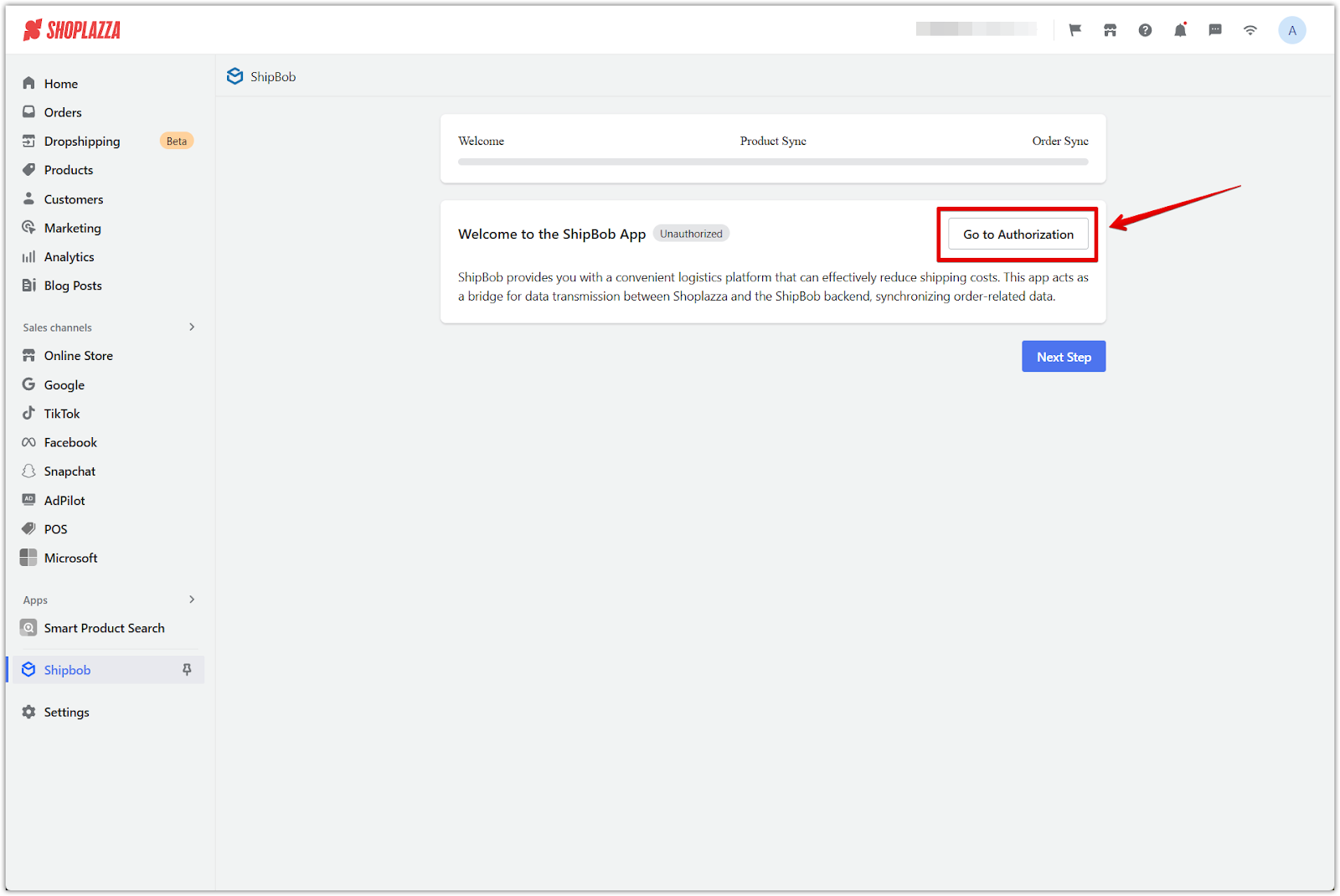
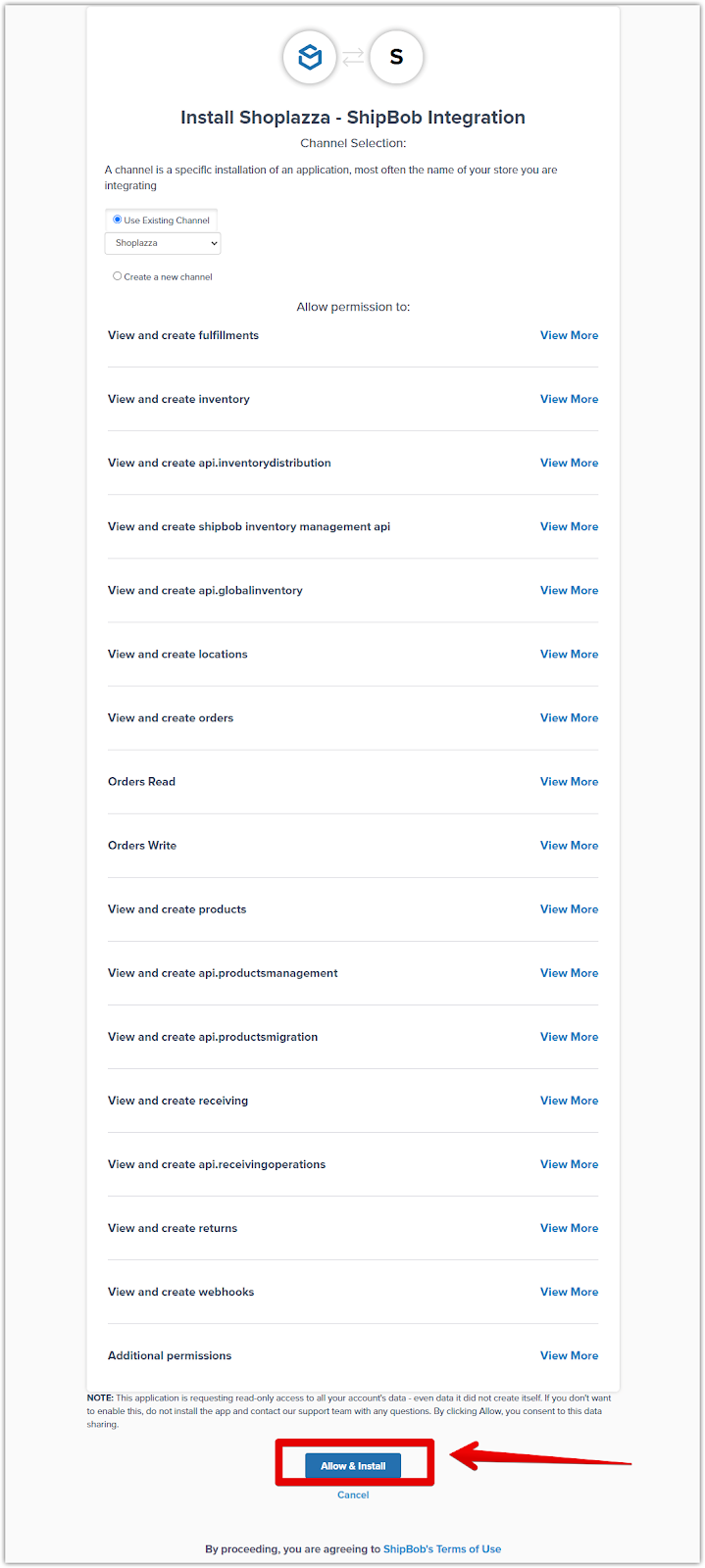
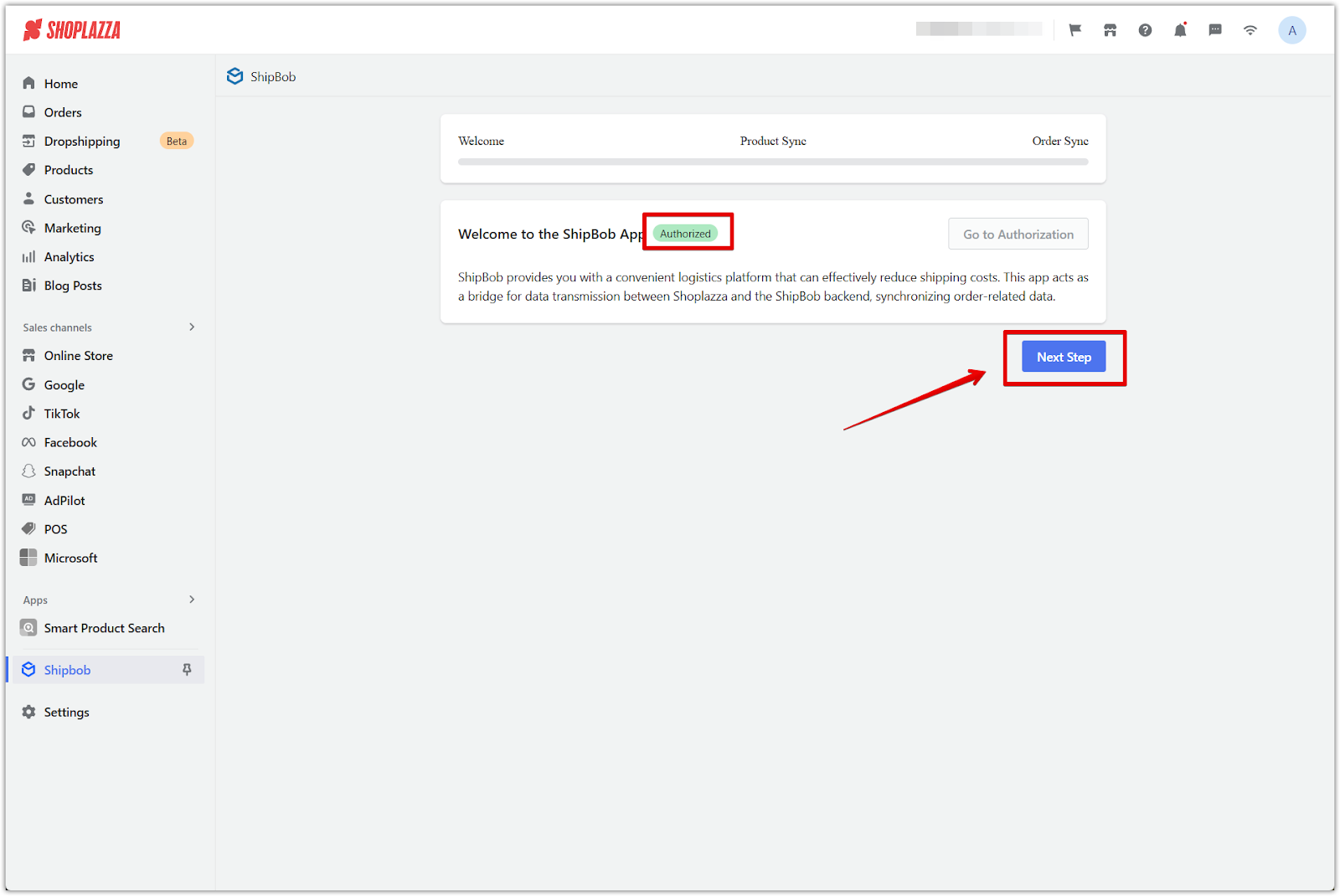
Synchronize products
- Navigate to the Initial Product Synchronization page and click Start Synchronization. The system will sync your Shoplazza product data to ShipBob.
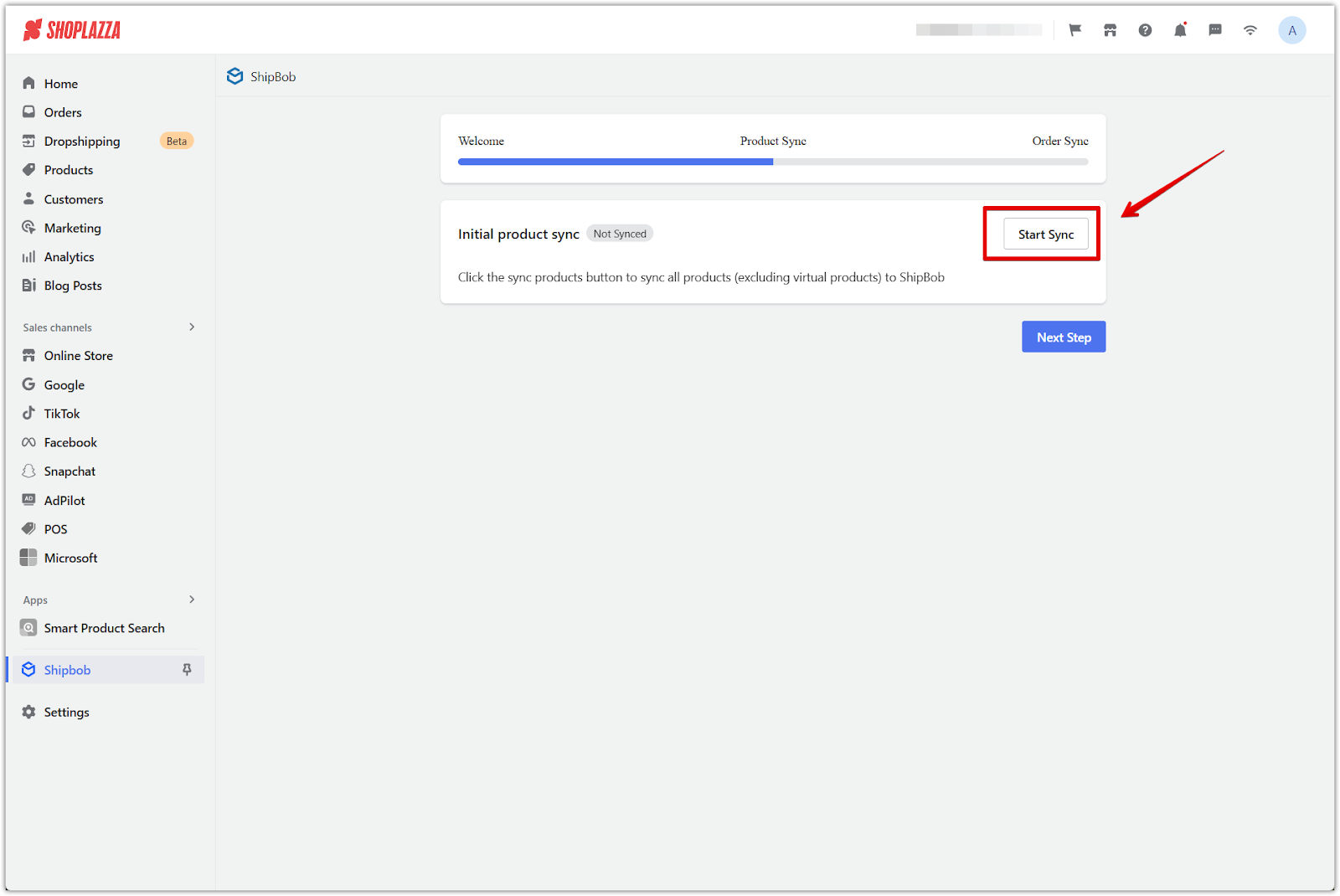
- Sync statuses include:
- Syncing: Displays a message indicating that product synchronization is in progress and may take a few moments.
- Sync Successful: Confirms that all products have been successfully synchronized, with a count of synced products.
- Failed: Shows an error message explaining the issue and provides a Retry option to attempt synchronization again.
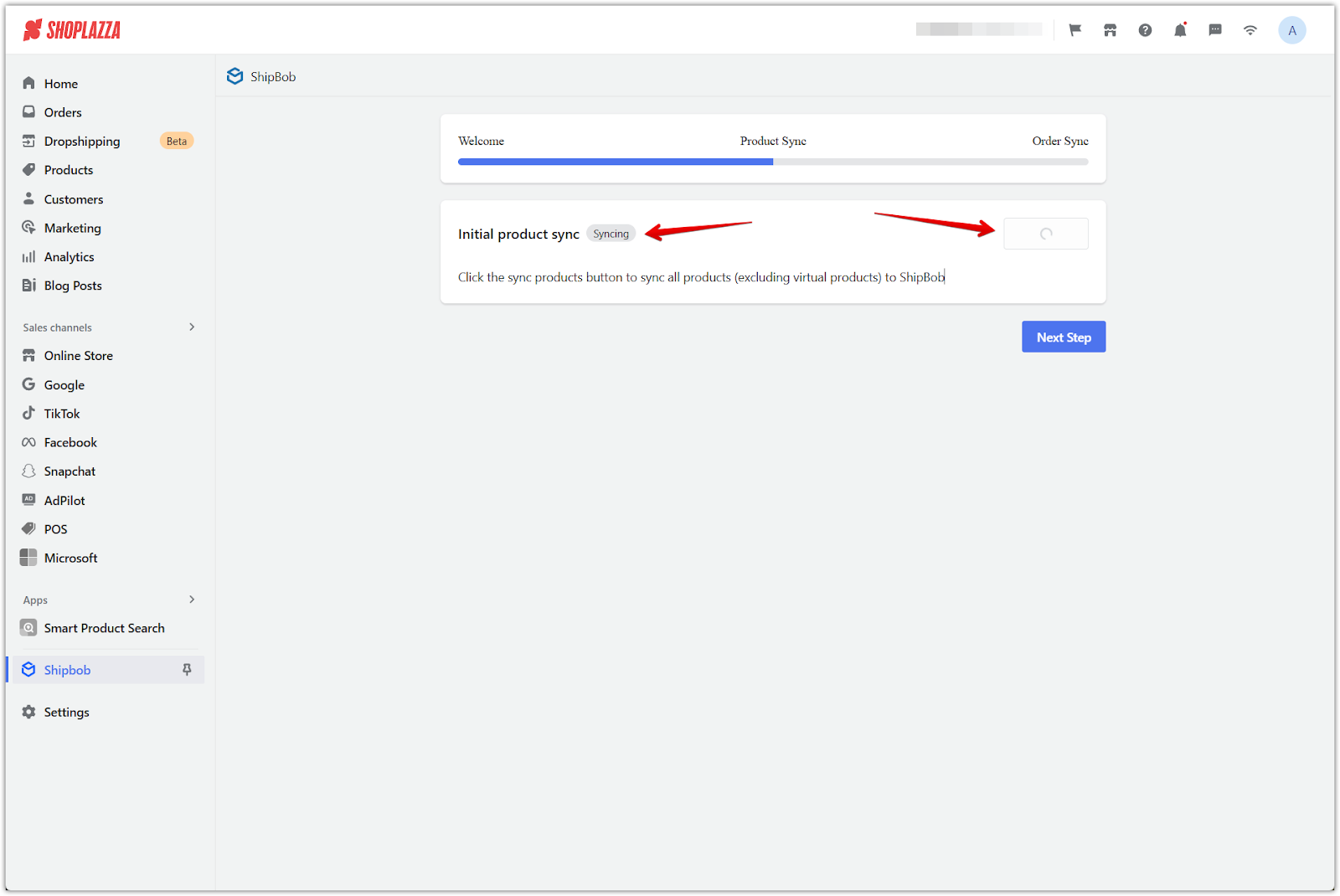
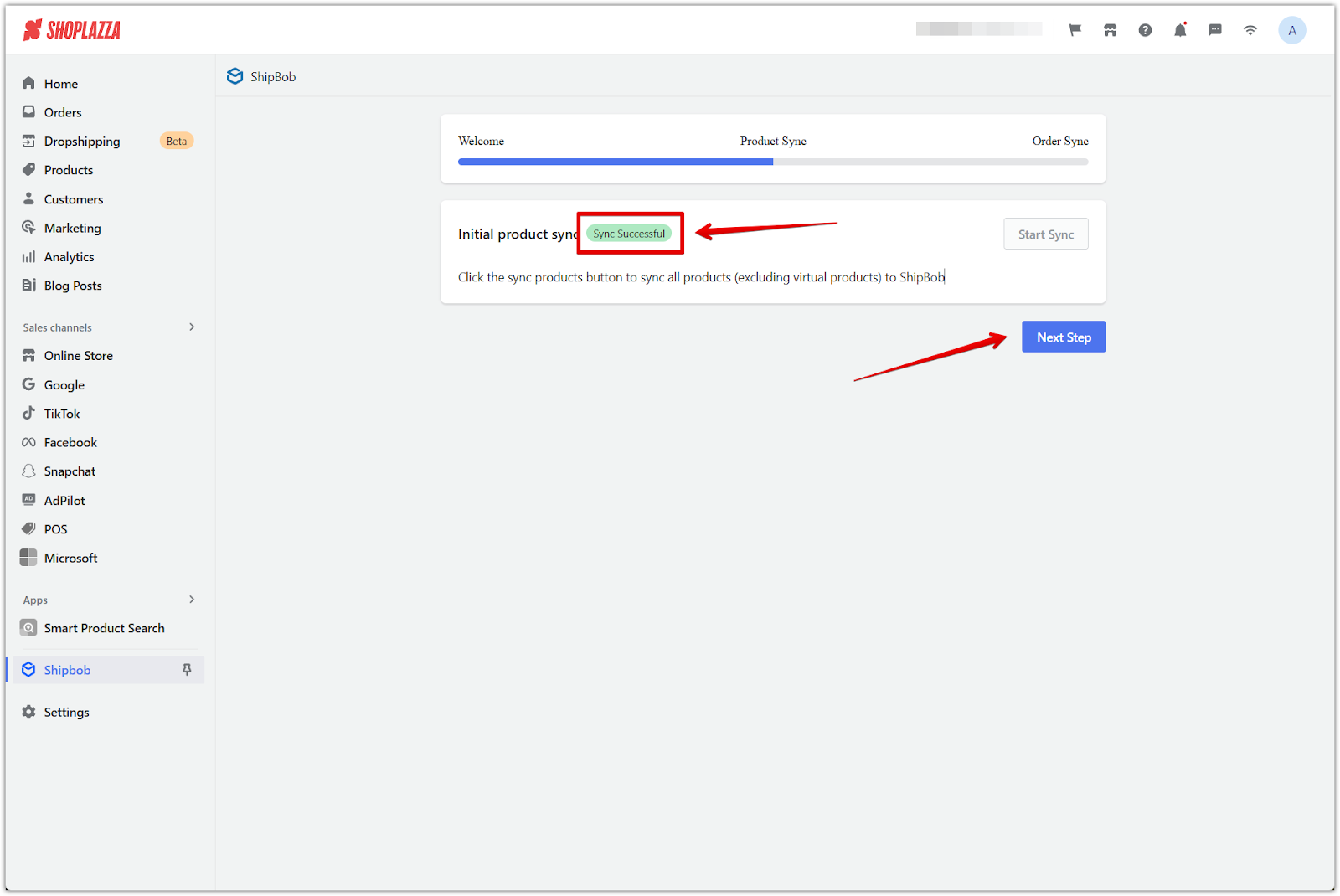
Enable initial order synchronization and import delay
- Go to the Initial Order Synchronization page and enable Auto Sync. Then, set an Order Import Delay to adjust the synchronization timing.
- Available delays: 30 minutes, 3 hours, or 6 hours.
Set order import delay:
- The order delay synchronization feature provides buffer time, helping merchants avoid syncing orders prematurely.
- This is especially useful for manual confirmations or inventory adjustments before fulfillment.
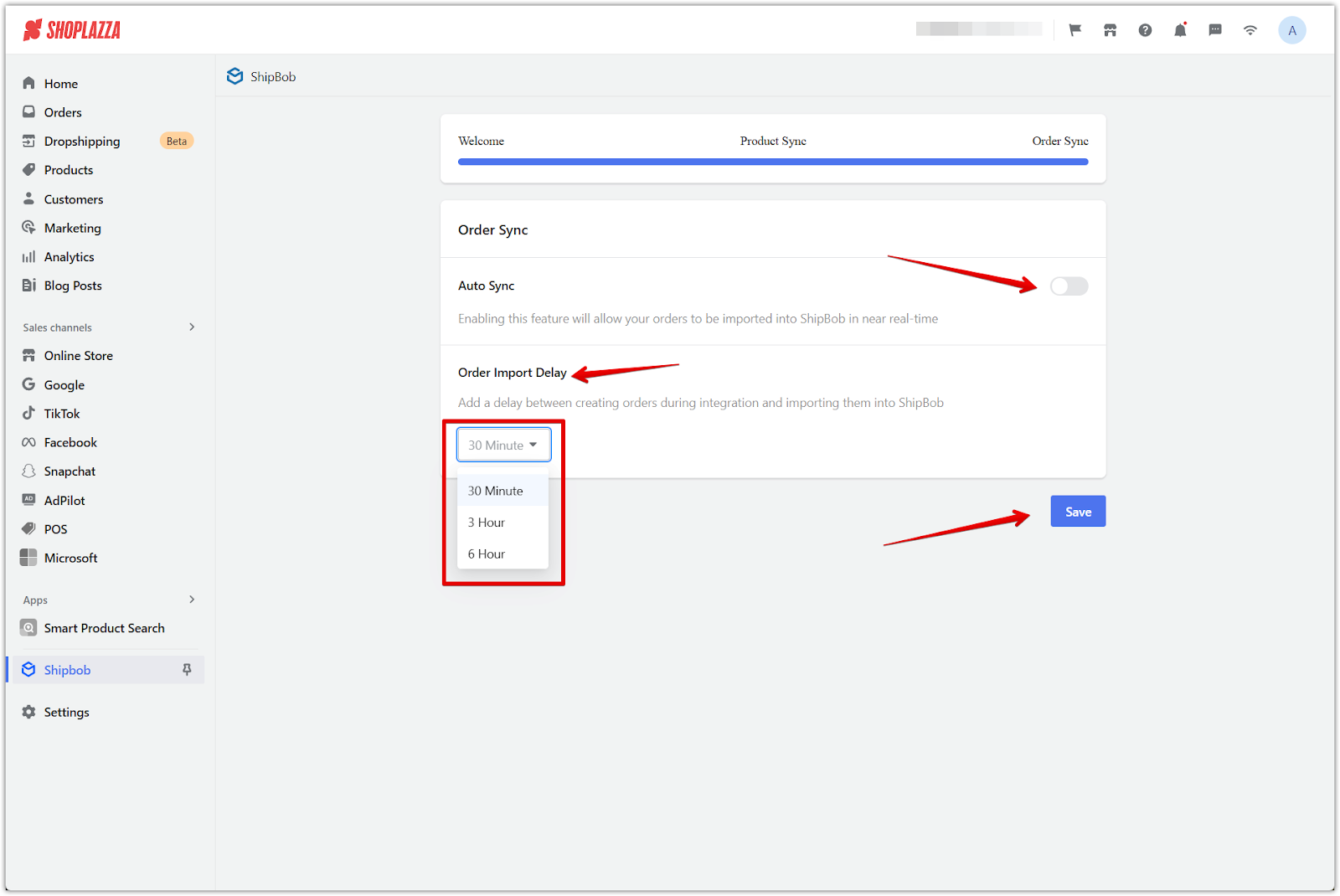
Synchronization completed:
Once the authorization and sync are completed, the following screen appears, where you can adjust the Order Import Delay if needed.
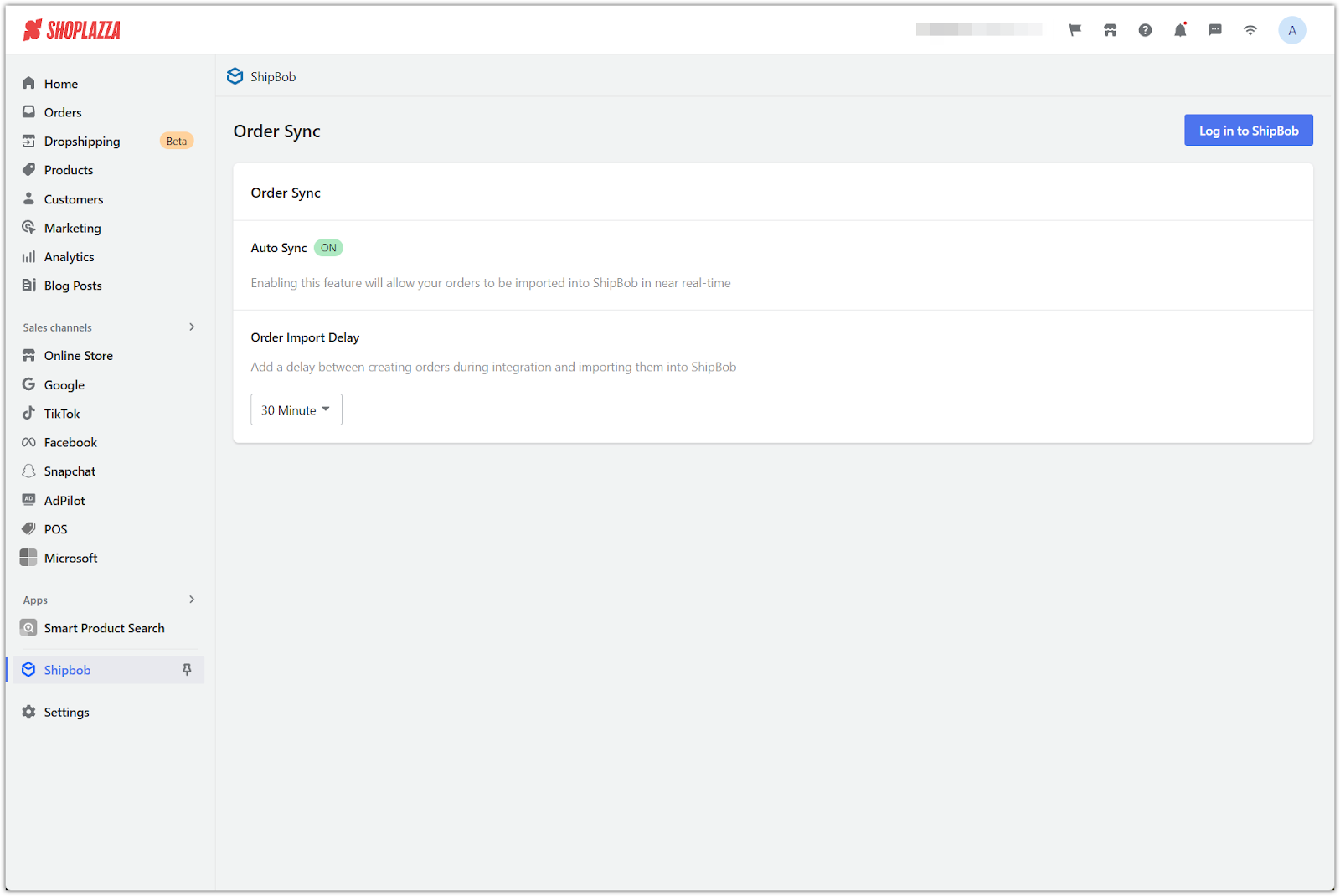
Synchronization process overview
This section breaks down how products and orders are synced between Shoplazza and ShipBob, making it easier to keep your inventory and order management running smoothly.
Product synchronization
- Products marked as "No Need to Ship" are excluded from the initial sync.
- If the "Logistics Required" setting is turned off, those products will not be included in future syncs.
- New products are automatically added during subsequent syncs when an order is created.
Order synchronization
- Orders containing only virtual items are skipped.
- Orders with both shippable and non-shippable items are synced completely, with ShipBob managing fulfillment for the relevant products.
Order cancellation
-
For synced orders:
- Cancellations will update ShipBob unless fulfillment has already started.
- If fulfillment is in progress, you’ll need to contact ShipBob support to cancel the order.
-
For non-synced orders:
- ShipBob does not receive any notification, and the order is skipped.
Frequently asked questions
1. Why did product synchronization fail?
- What happened? Synchronization wasn’t complete after clicking Start Synchronization.
-
How to fix it:
- Check if your network connection is stable.
- Ensure SKU and product details are correctly filled out in your Shoplazza admin.
- Try syncing again or reach out to technical support for help.
2. Why weren’t some orders synchronized?
- What happened? Certain orders didn’t sync with ShipBob.
-
How to fix it:
- Check if all items in the order need shipping. If not, the system will skip those items.
- Confirm that the products in the order have already been synced with ShipBob.
3. Why did OAuth authorization fail?
- What happened? There was an error during the authorization process.
-
How to fix it:
- Double-check your ShipBob login details to ensure they are correct.
- Verify that your internet connection is working and try again.
This manual ensures seamless integration with ShipBob, allowing you to manage fulfillment efficiently.



Comments
Please sign in to leave a comment.