Canva, founded in 2013 in Australia, offers easy-to-use design software. Their goal is to make professional design possible for everyone. They provide tools for creating graphics, typography, fonts, and videos. Plus, they have a huge library with over a million templates and 100 million images for users to create their own designs online.
Many merchants don't have expert designers for their store setup and product designs. By integrating Canva to the Materials Center, they can now easily create and edit designs online. This feature is already available for 'Themes' and 'Blog Posts', and will soon be added for 'Product Management' and 'Collections' blocks.
Usage path
- Log in to Shoplazza admin backend > go to Online Store - Themes, find the card where you need to upload an image, click on 'Select image'. In the pop-up window, click the 'Design on Canva' button to enter the Canva editor.
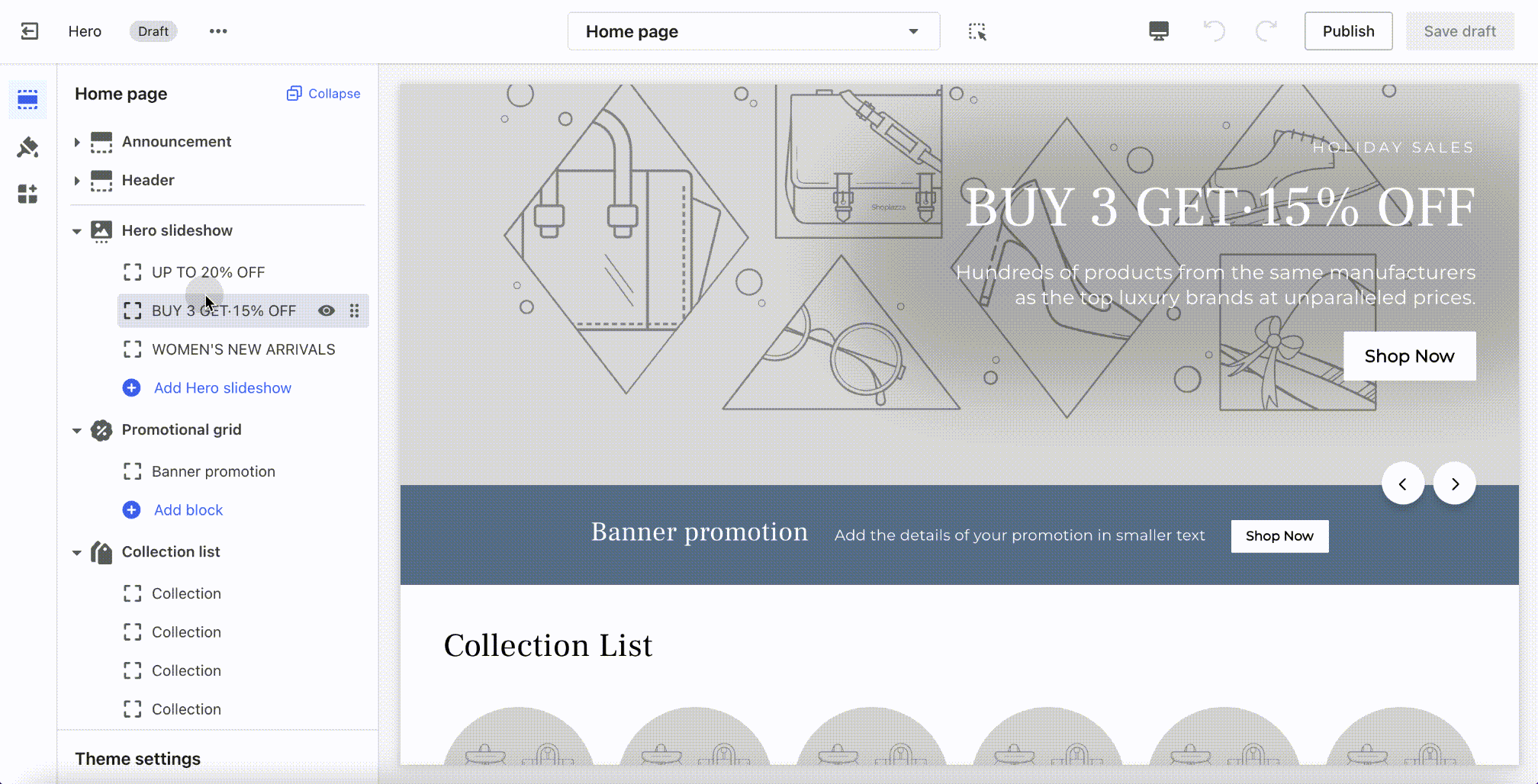
- Log in to Shoplazza admin backend > go to Blog Posts - Manage blogs, go to 'Featured image' on the editing page. In the pop-up window, click the 'Design on Canva' button to enter the Canva editor.
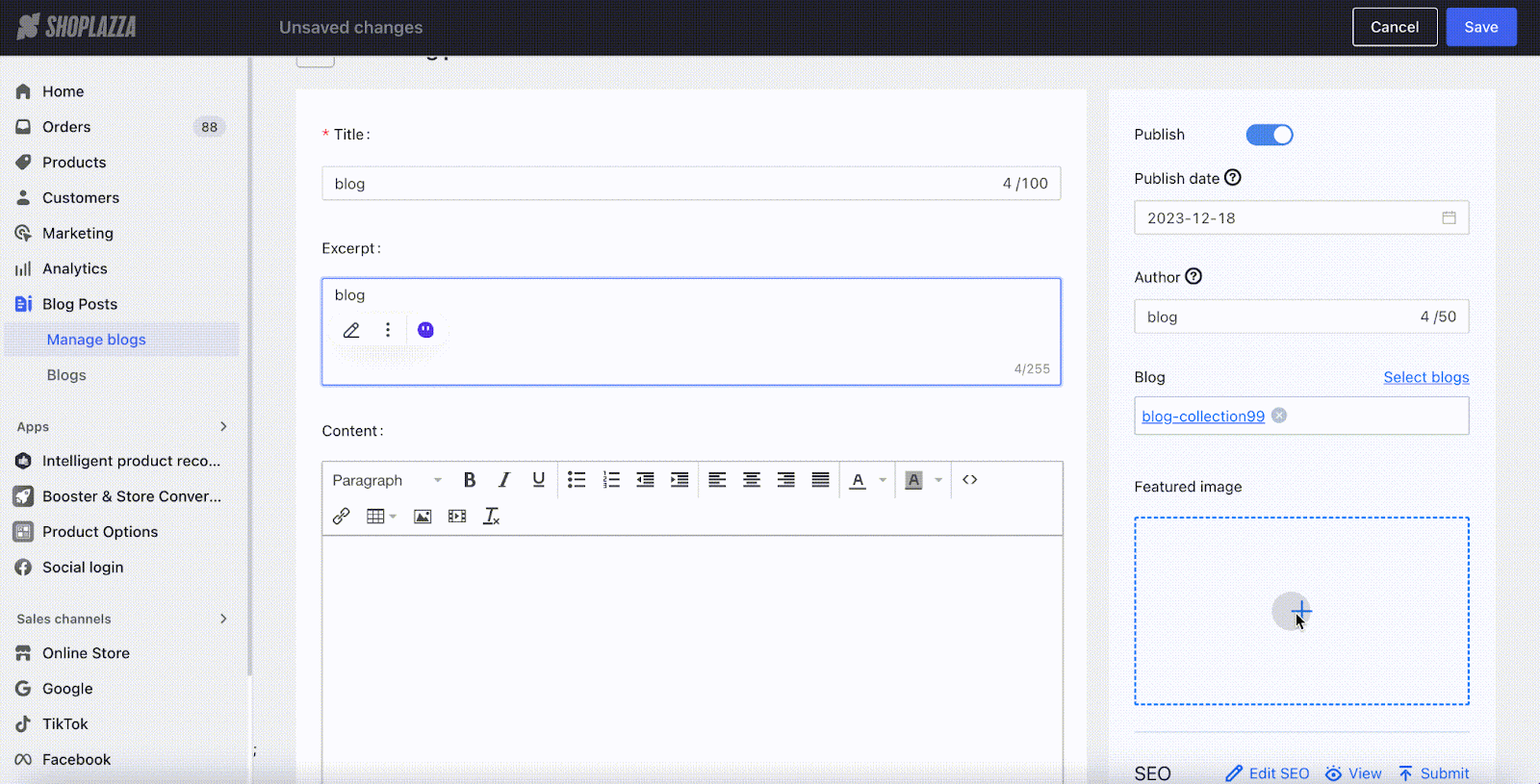
- Log in to Shoplazza admin backend > go to Material center, click the 'Design on Canva' button to enter the Canva editor.
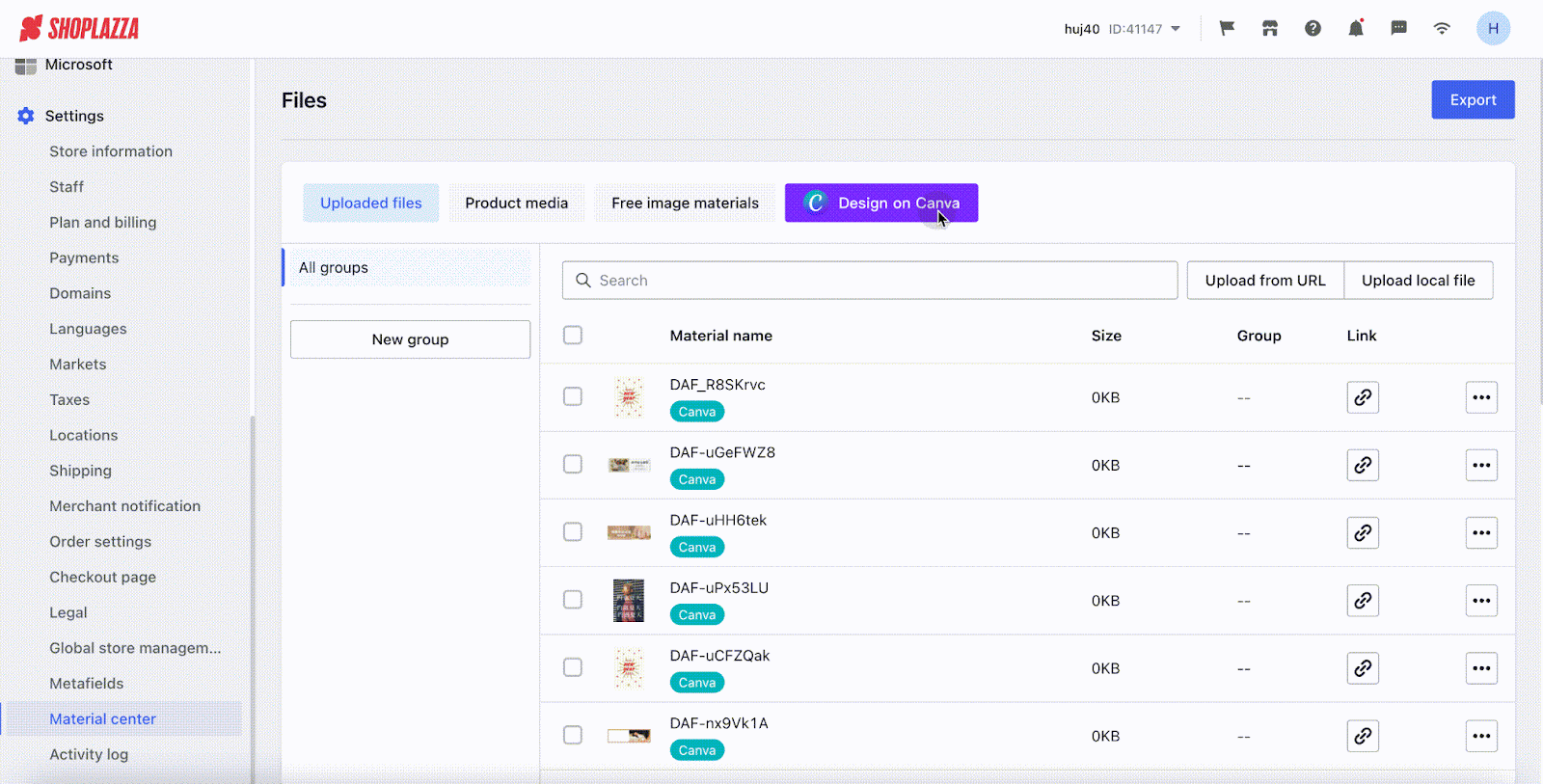
Feature introduction
1. Canva supports editing materials online using templates, assets, and text. You can also upload and edit your own files.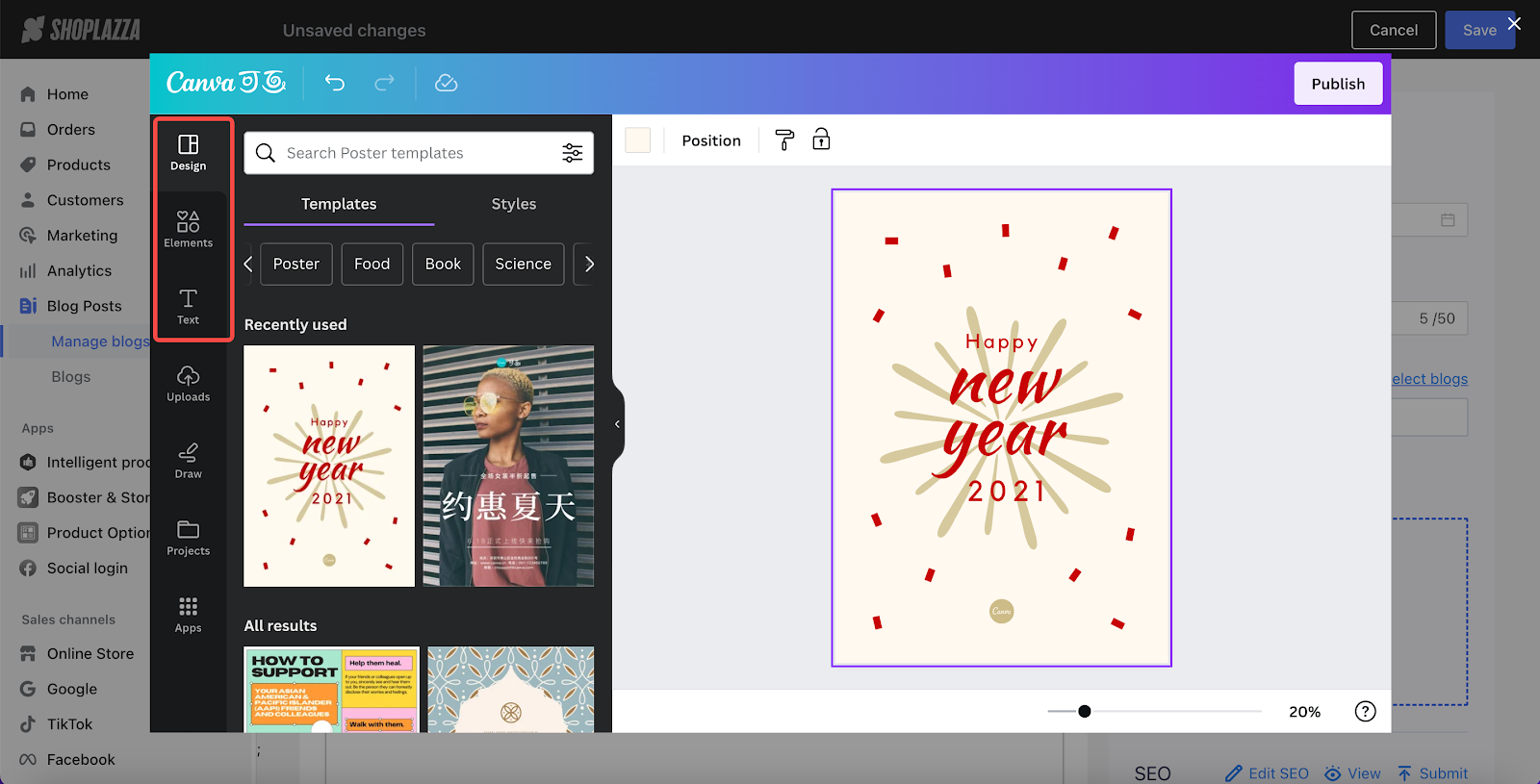
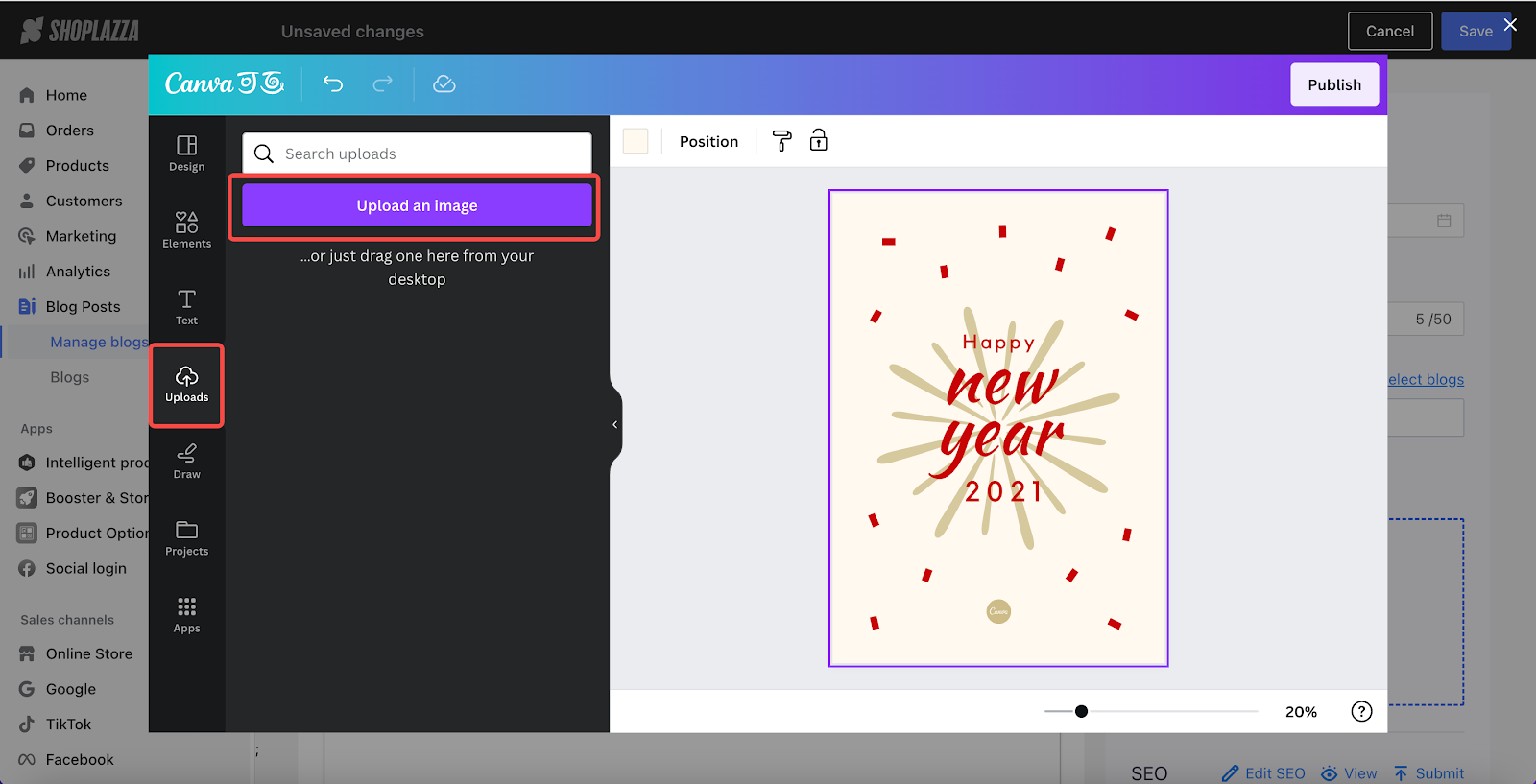
2. Once you've finished designing, click 'Publish'. The design will be added to your materials list and marked with a Canva badge.
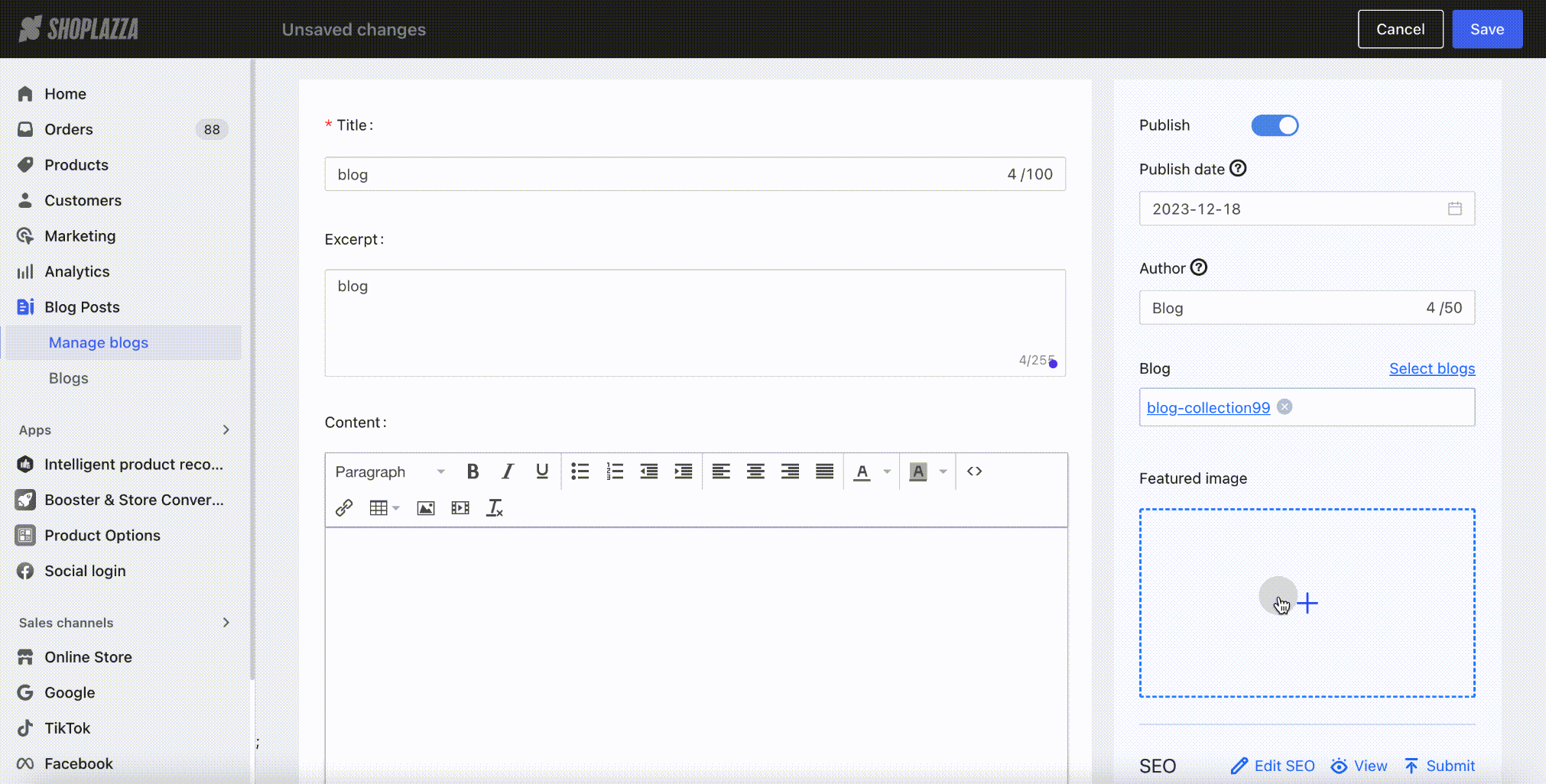
3. Clicking on the design will reopen the Canva editor, allowing you to re-edit the material.
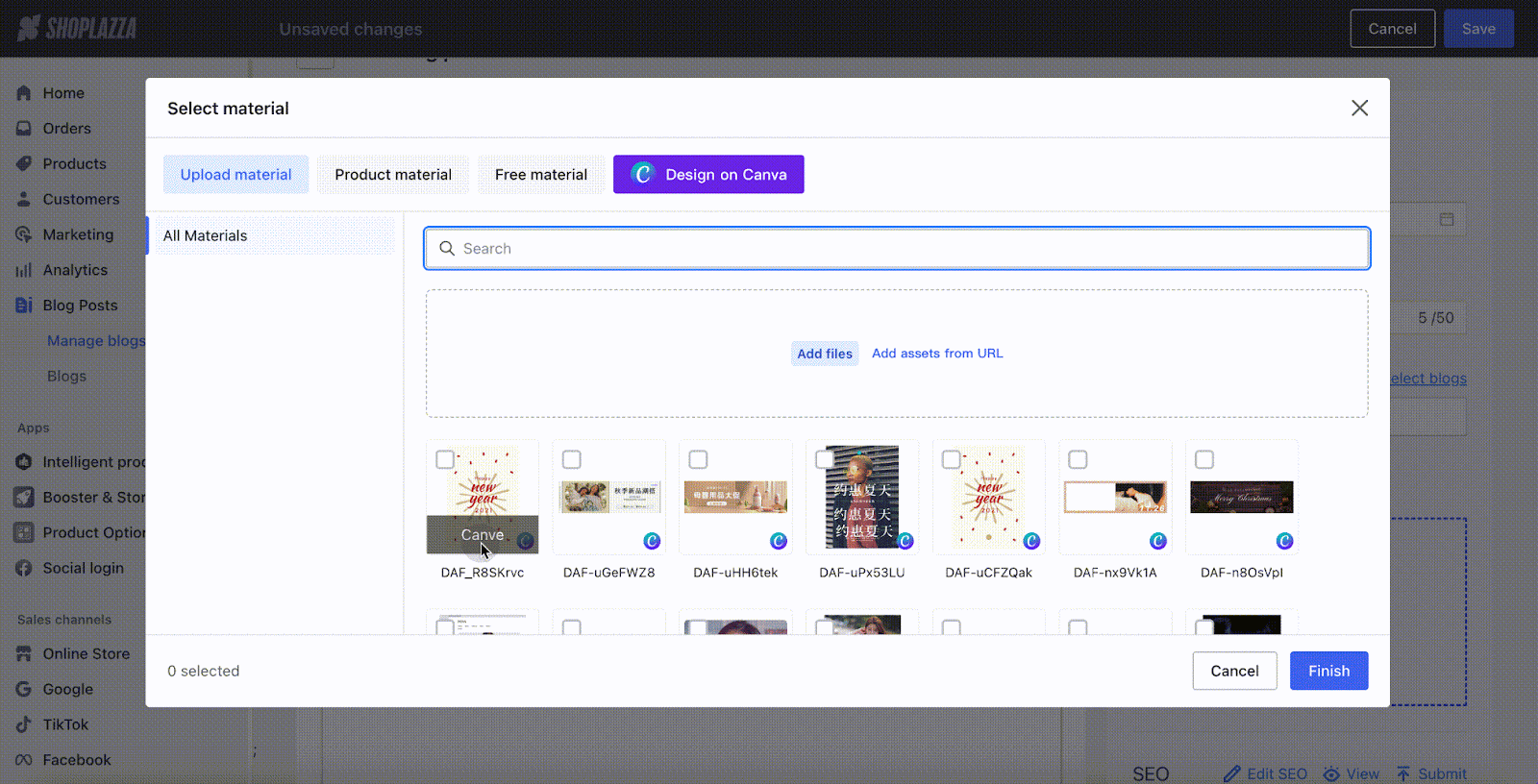
Tips
- Canva supports various template types, but you can only choose one type each time you open the editor (like Banner or Poster). So, when you open the editor in different sections of the business backend, it will select the template type based on the current context. For instance, if you open Canva in Themes - Slideshow card section, the default template type will be an e-commerce poster.
- The language of the Canva editor will automatically adapt to the language set in your browser (Chinese/English), not your store's language.



Comments
Please sign in to leave a comment.