On This Page
1.【Optimization】The Multilingual Settings App Now Supports Translation into 109 Languages
2.【Optimization】Smart Product Search App - Search Function Now Supports Multiple Themes
3.【Optimization】File Attachment Feature Now Available for Order Notes
4.【Optimization】English and Chinese Names for All Logistics Providers Now Displayed During Order Fulfillment
5.【Optimization】Shipping Rates for Each Country Now Displayed Directly on Shipping Homepage
6.【Optimization】Address Database Update: Adjustment for American Samoa
7.【Update】New Payment Gateway Integration: Xendit Now Available
8.【Update】New Advanced Features for PayPal: Includes Advanced Credit Card Payments, Apple Pay, Google Pay, and Subscription Payments
1. 【Optimization】The Multilingual Settings App Now Supports Translation into 109 Languages
Background info:
- To reach a wider international audience, merchants need to offer their online store pages in multiple languages. The Multilingual Settings app can help merchants automatically translate the text on these pages.
Optimization objective:
- To provide translations for merchants' online stores in 109 languages, making it easier for customers who speak different languages to browse and shop on the site.
Usage path:
- Log in to your Shoplazza admin ackend, go to the app Multilingual Settings and click 'Add language'
Interface screenshot or GIF:
- Multi-language settings
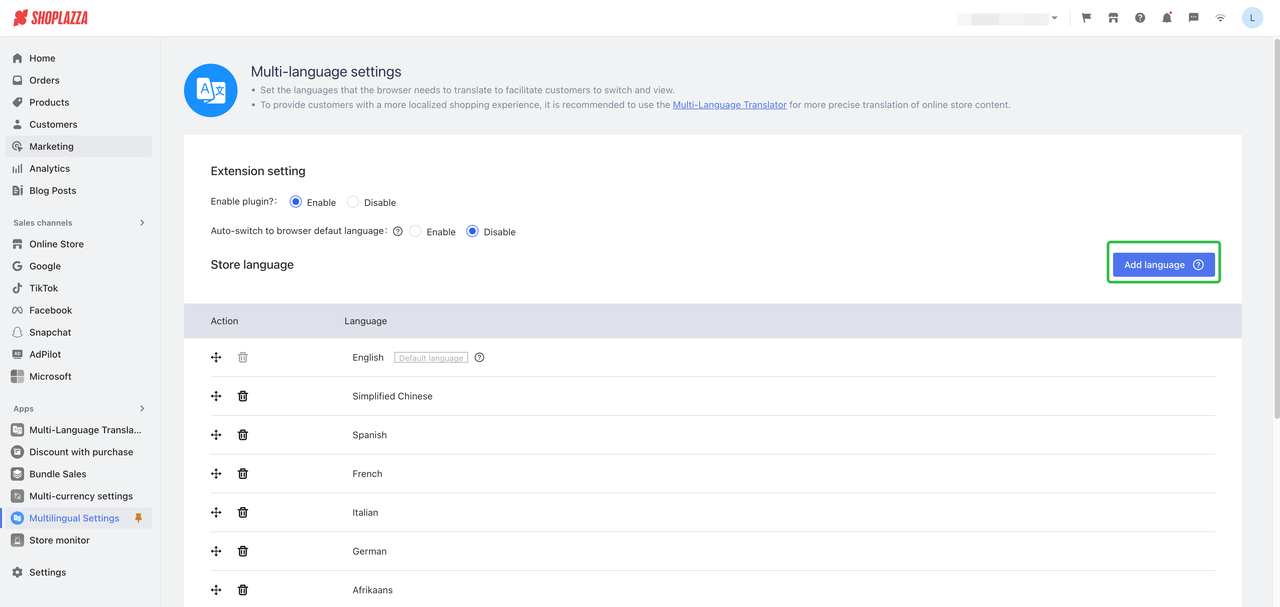
- Add language
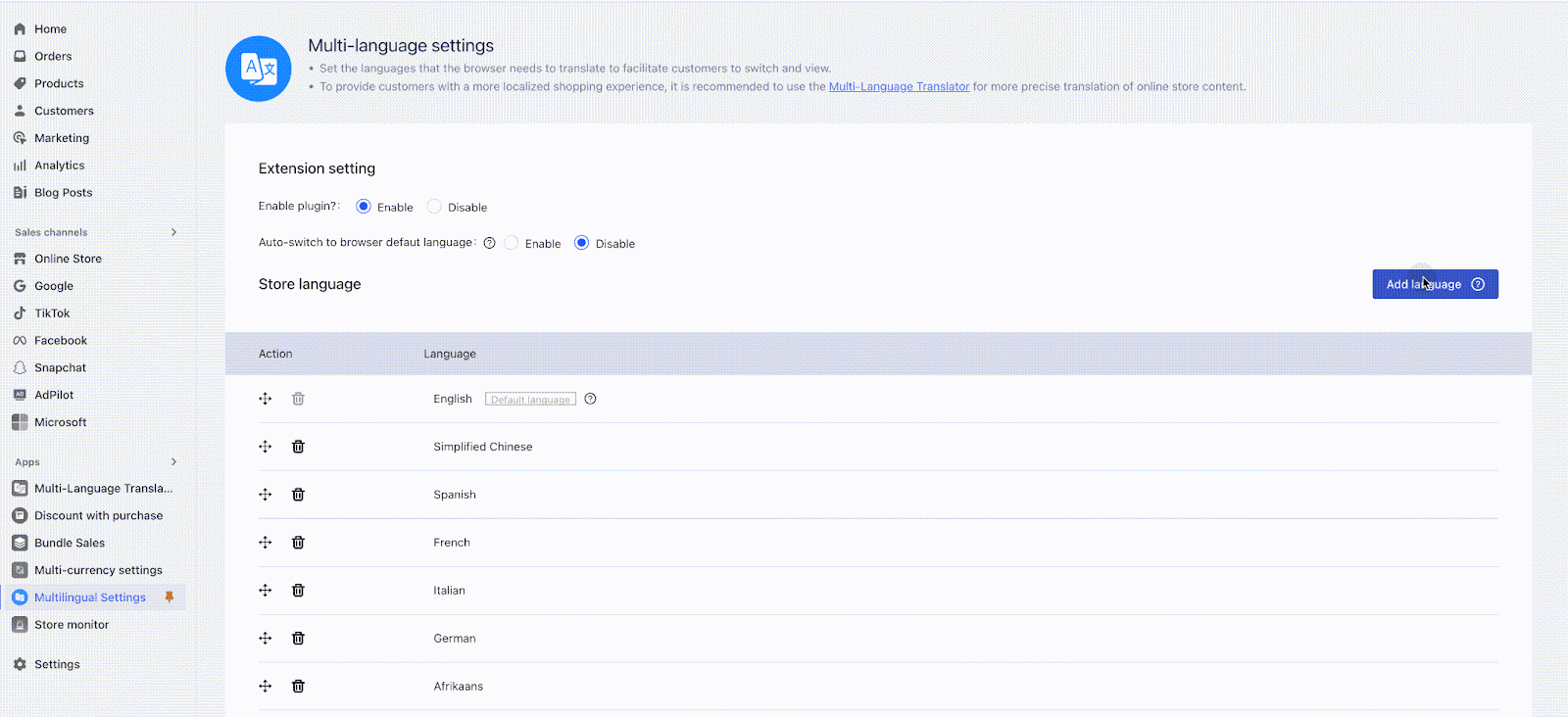
- From the customers POV: The store pages will be translated into the language they selected.
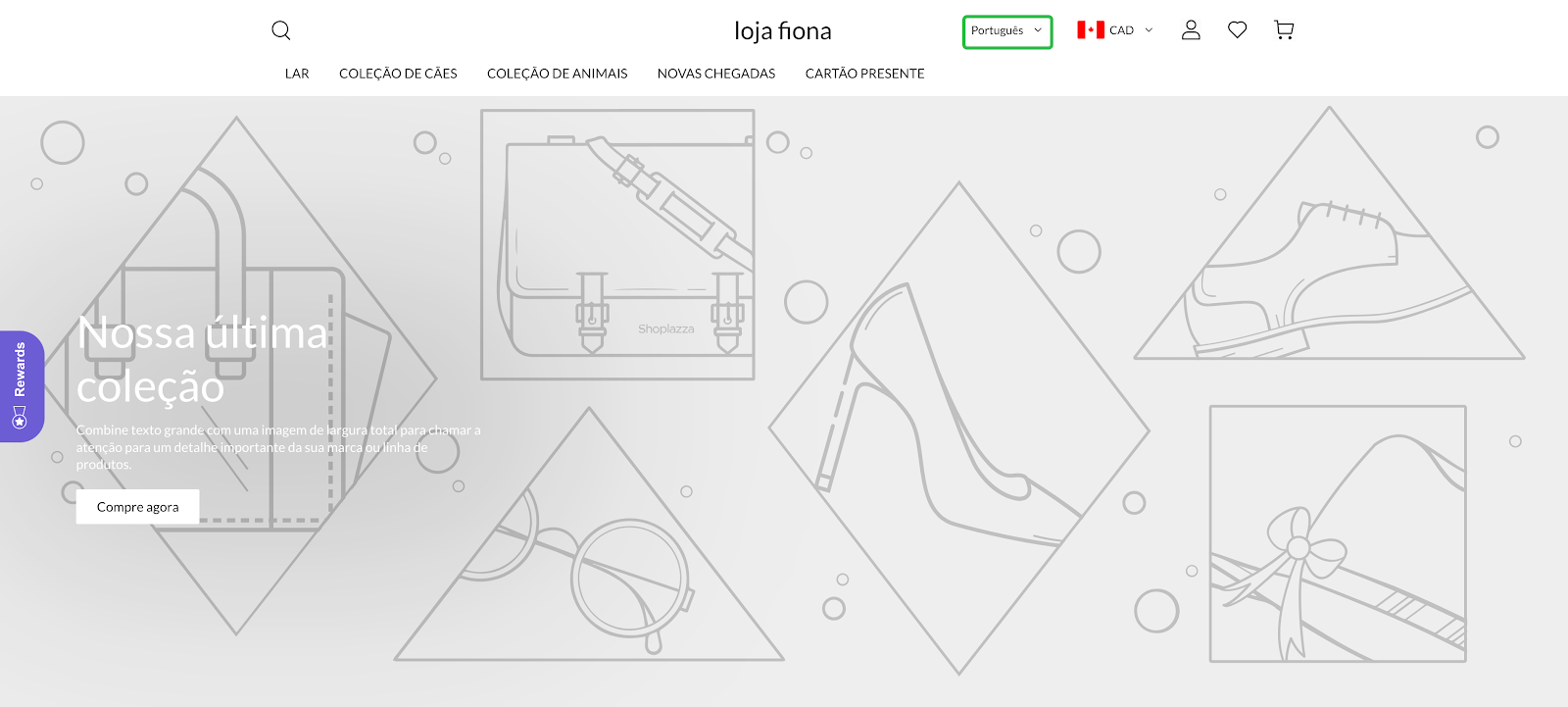
FAQ
- The translation is not accurate
- Since we use the free Google Translate service, it may not accurately identify and translate when multiple languages are involved. Therefore, we can't guarantee the accuracy of the translation. The translation results are consistent with those from Google Translate . We recommend merchants to use the Multi-Language Translator app for better results.
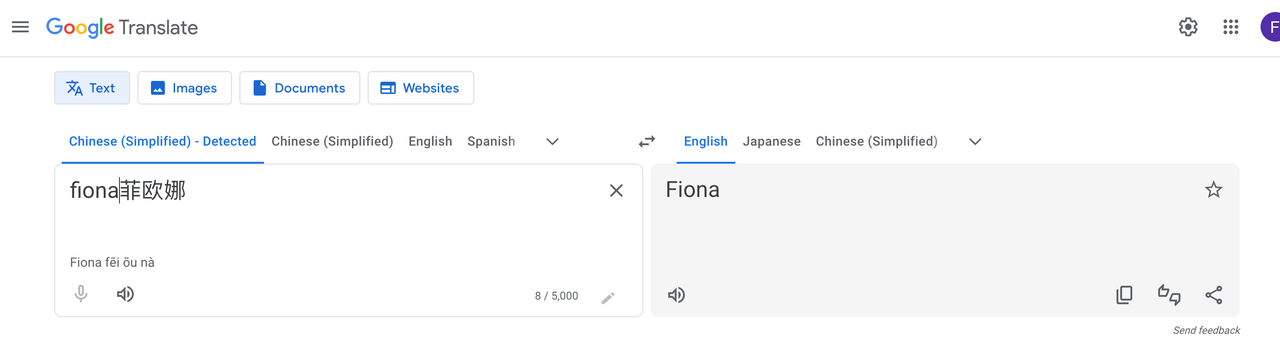
2. 【Optimization】Smart Product Search App - Search Function Now Supports Multiple Themes
Background info:
- The search feature of the Smart Search app currently only supports Nova and Hero themes and is limited to certain theme versions. Merchants who haven't updated their theme version can't use this feature. Therefore, we've updated the search feature to be a modular component, making it compatible with multiple themes and not limited by theme versions.
Usage path:
- App already been downloaded
- Log in to your Shoplazza admin backend, go to Online store > Themes > Customize > Click 'Add content' on header and select Smart Product Search
- App not downloaded yet
- Step 1: Log in to your Shoplazza admin backend, go to App store and download the Smart Product Search app.
- Step 2: Go to Online store > Themes > Customize > Click 'Add content' on header and select Smart Product Search
Feature introduction:
- After installing the app, go to the hot search terms configuration panel, enable user search history, smart search term suggestions, and complete the search terms configuration.
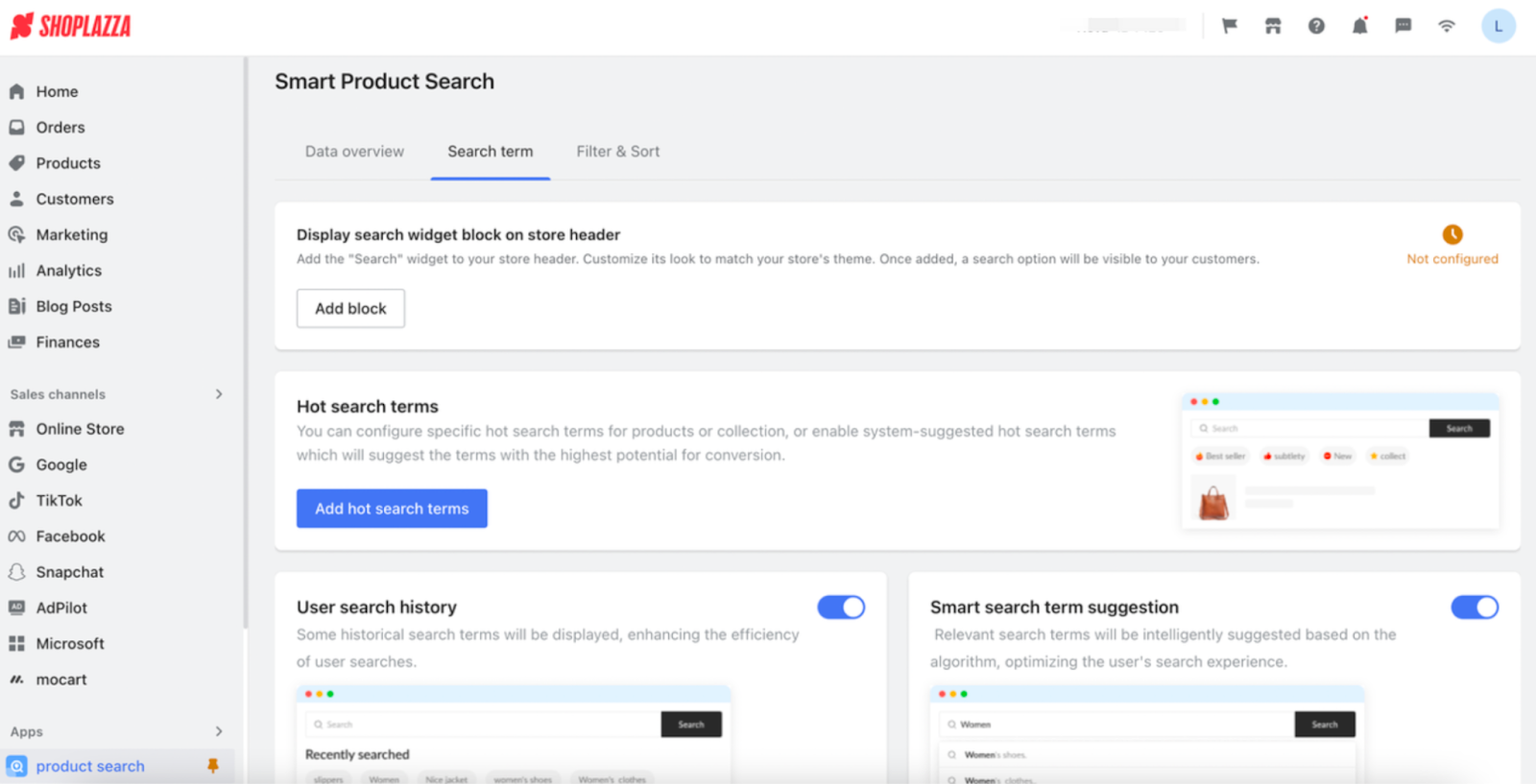
- By clicking "Add block", you can directly navigate to the theme currently being edited, and the smart product search module will be automatically added to the header.
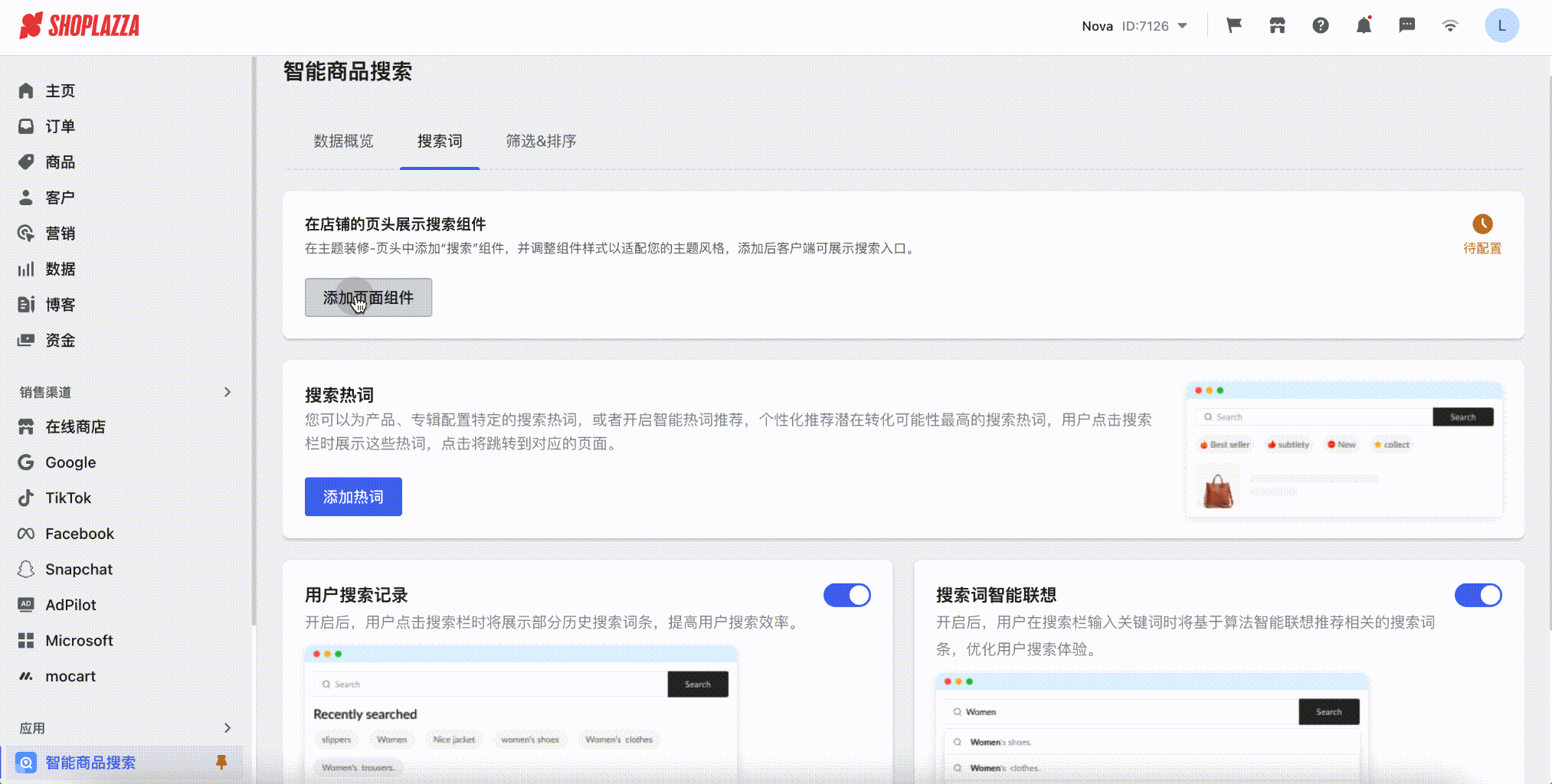
Tips
- themes currently supported: Nova, Hero, Geek, Eva, Boost, Wind, Onepage, Flash, Lifestyle (Other older themes are not supported as their headers do not allow the addition of app-type blocks).
- Theme versions currently supported: There are no version restrictions for the themes listed above.
- This feature is not available when the header card is customized.
- In this update, only the search function of the Smart Search app has been modularized, supporting multiple themes without version restrictions. The filter & sort function is currently only available for the Nova theme.
- Merchants already using this feature with Nova and Hero themes can add the block, but they will need to manually disable the search function in the theme settings after doing so.
Interface screenshot or GIF:
- Hot search terms configuration panel
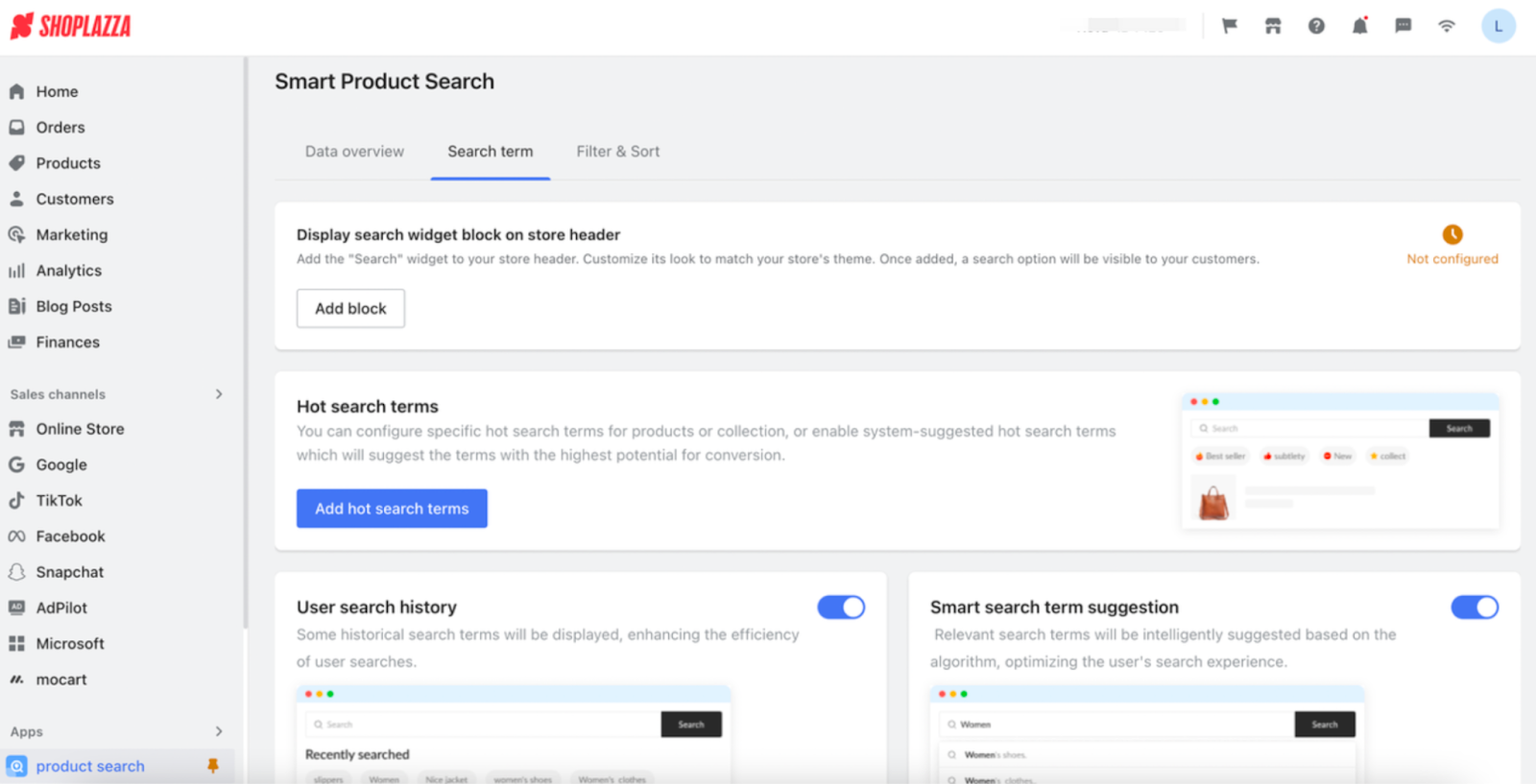
- Add block
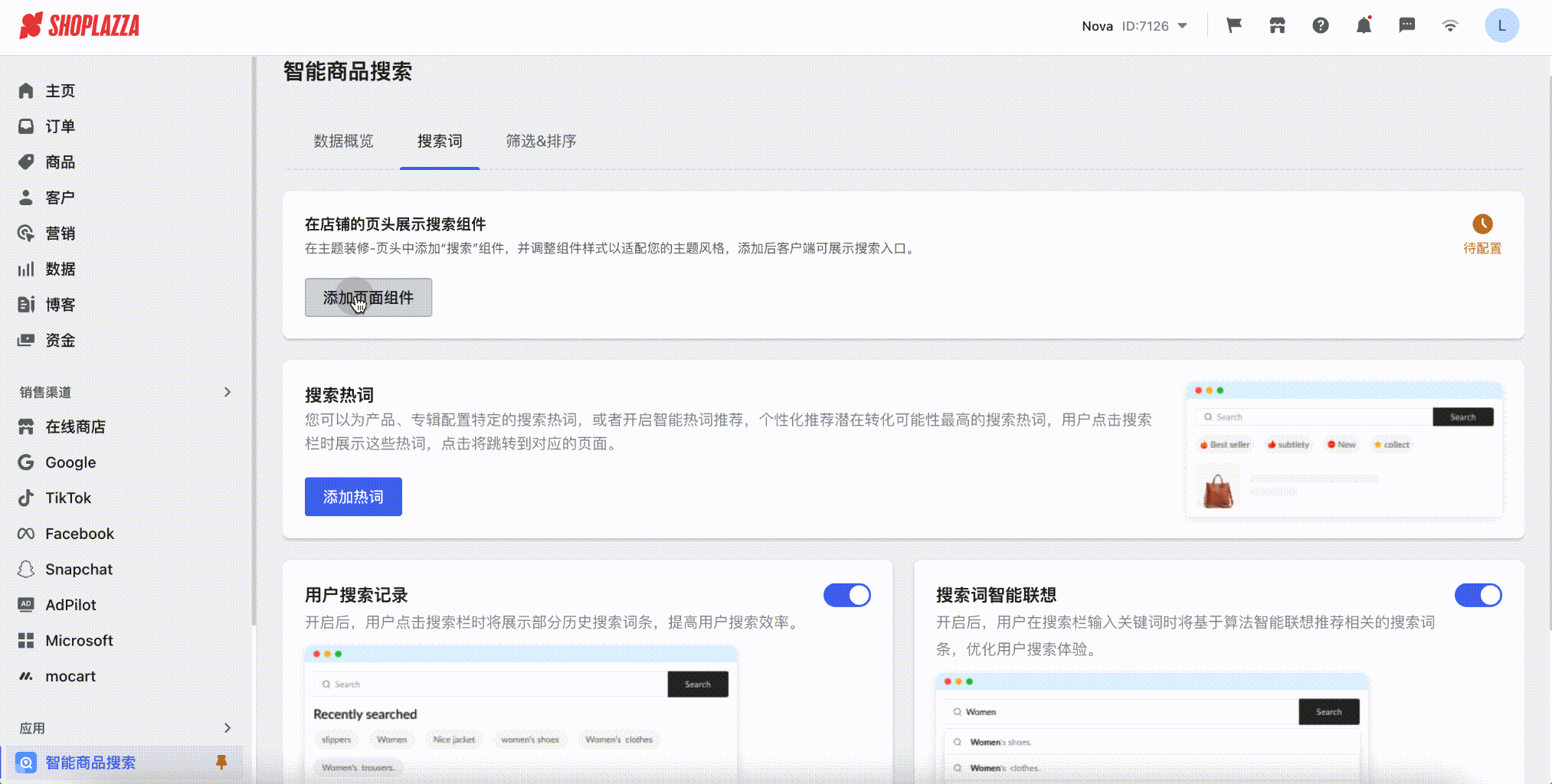
3. 【Optimization】File Attachment Feature Now Available for Order Notes
Background info:
- When selling unique products like glasses, our clients often need to send specific details and contracts to the manufacturer after an order is placed. To streamline this process, we've introduced the ability to upload attachments directly to orders, making it easier to access and view contracts, images, and other documents.
Optimization objective:
- Allows merchants to better manage their orders by attaching relevant files directly to each order.
Usage path:
- Log in to your Shoplazza admin backend, go to All orders > Order details page > Edit 'Notes' on the upper right corner to upload attachment
Interface screenshot or GIF:
- On the order details page, merchants can now add notes and attach files in the "Notes" section.
- In the list of open orders, merchants can hover over the "notes icon" for a quick preview of the attachments, which can also be downloaded directly.
Order details page

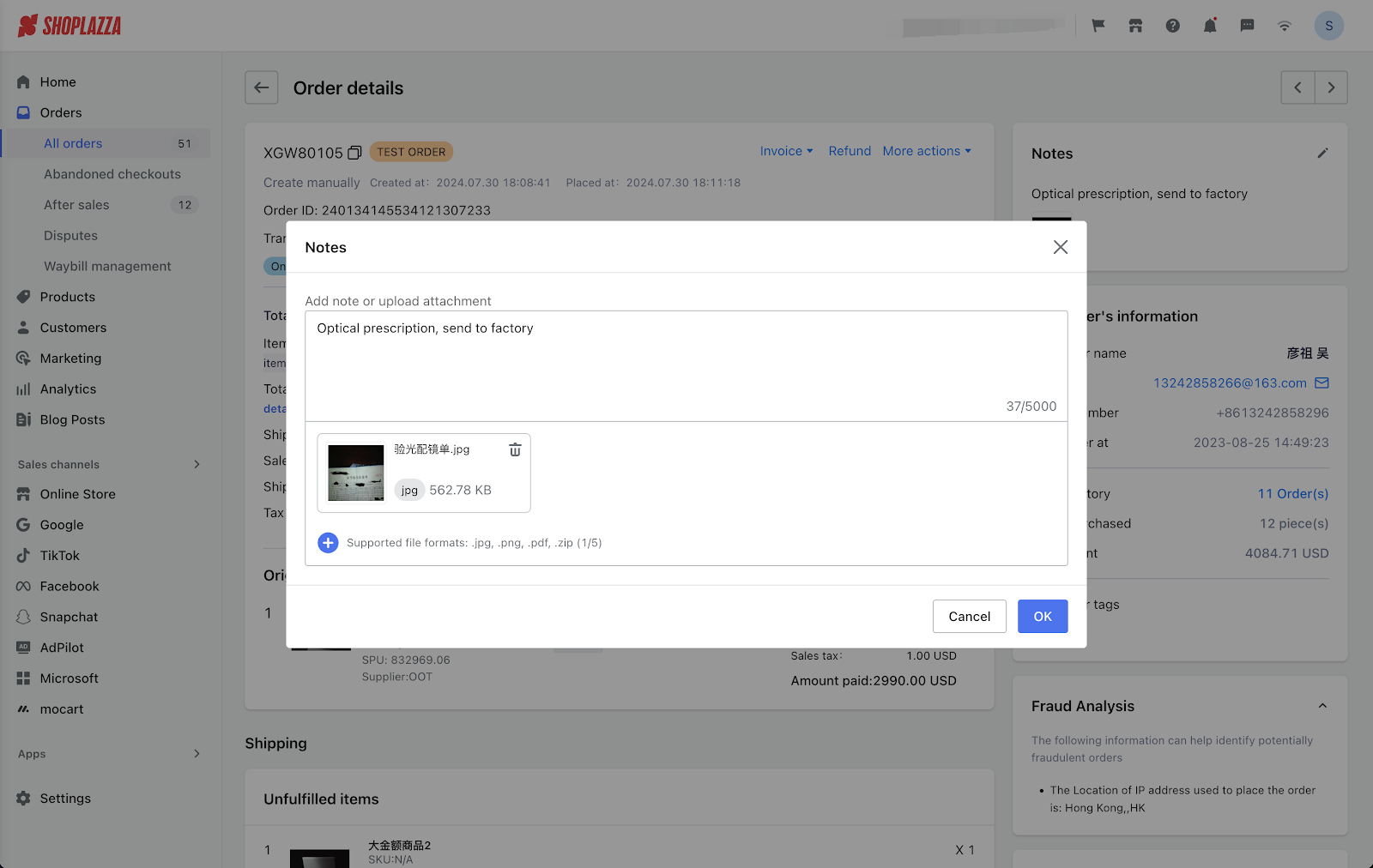
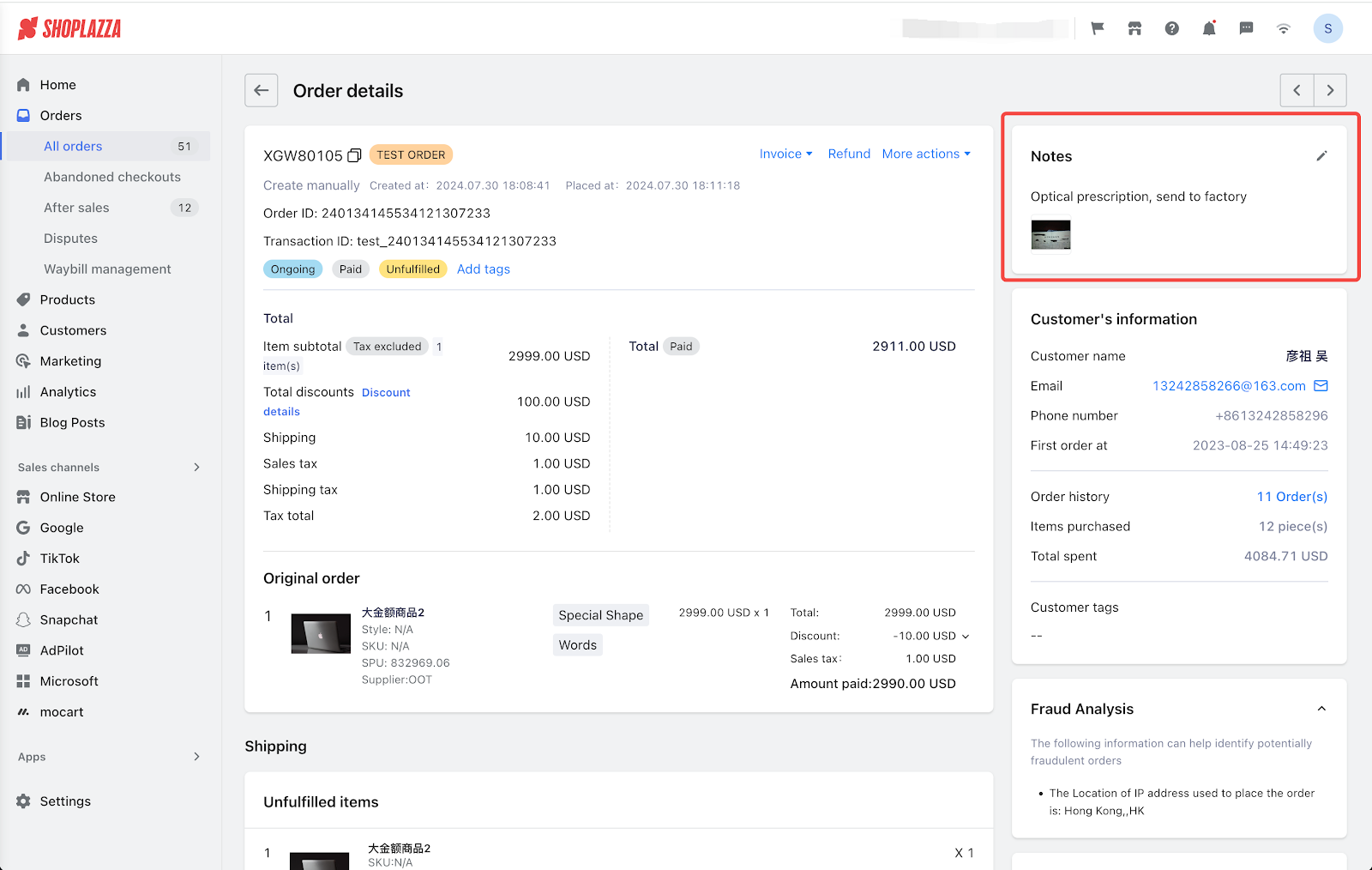
Order list
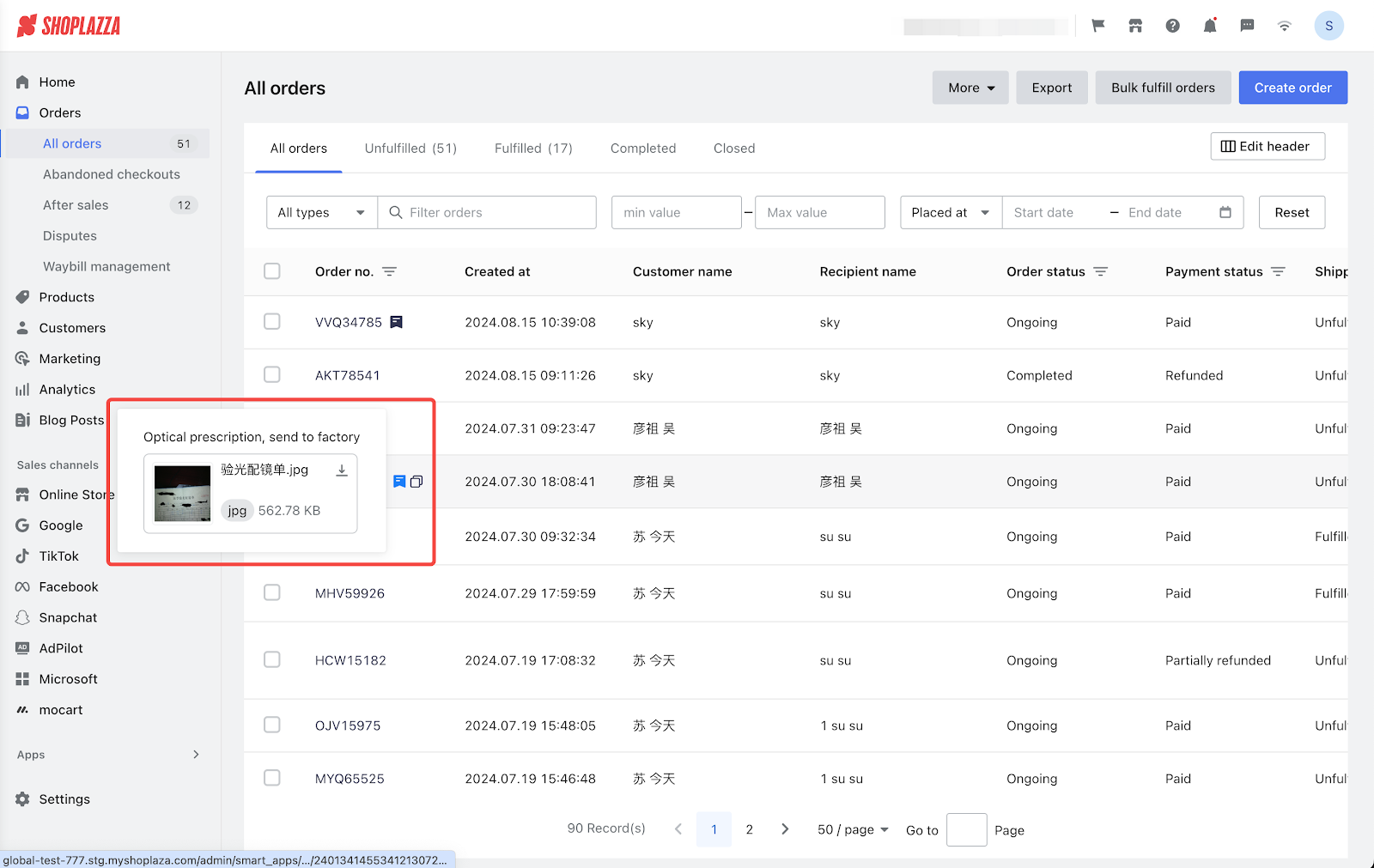
4. 【Optimization】English and Chinese Names for All Logistics Providers Now Displayed During Order Fulfillment
Background info:
- Many merchants use a Chinese-language dashboard, while their customers, primarily non-Chinese speakers, require information in English. Previously, when these merchants fulfilled orders, the system would default to the Chinese name of the logistics provider. To use the English name (e.g., Fedex instead of 联邦快递), they had to switch to an English-language dashboard, which was inconvenient as English names weren't available in the Chinese dashboard.
Optimization objective:
- To provide shipping information in English to customers.
Usage path:
- Log in to your Shoplazza admin backend, go to All orders and click 'Fulfill order', fill in the tracking number and logistics provider.
New system logic:
- Regardless of the dashboard language, the system will now match the tracking number to the English name of the logistics provider.
- The system will display both English and Chinese names for all logistics providers. It supports searching in either language and allows merchants to switch providers as needed.
5. 【Optimization】Shipping Rates for Each Country Now Displayed Directly on Shipping Homepage
Background info:
- A single shipping rate plan can cover multiple countries. When a store has numerous such plans, it can be challenging to quickly locate and adjust the shipping rates for a specific country from the main shipping settings page.
Optimization objective:
- To enhance the efficiency of managing shipping rate plans for merchants.
Usage path:
- Log in to your Shoplazza admin backend, go to Settings > Shipping > Courier service > Shipping plan
Interface screenshot or GIF:
- Merchants no longer need to navigate to the individual shipping rate plan page. The main shipping settings page now directly displays the countries or regions covered by each plan.
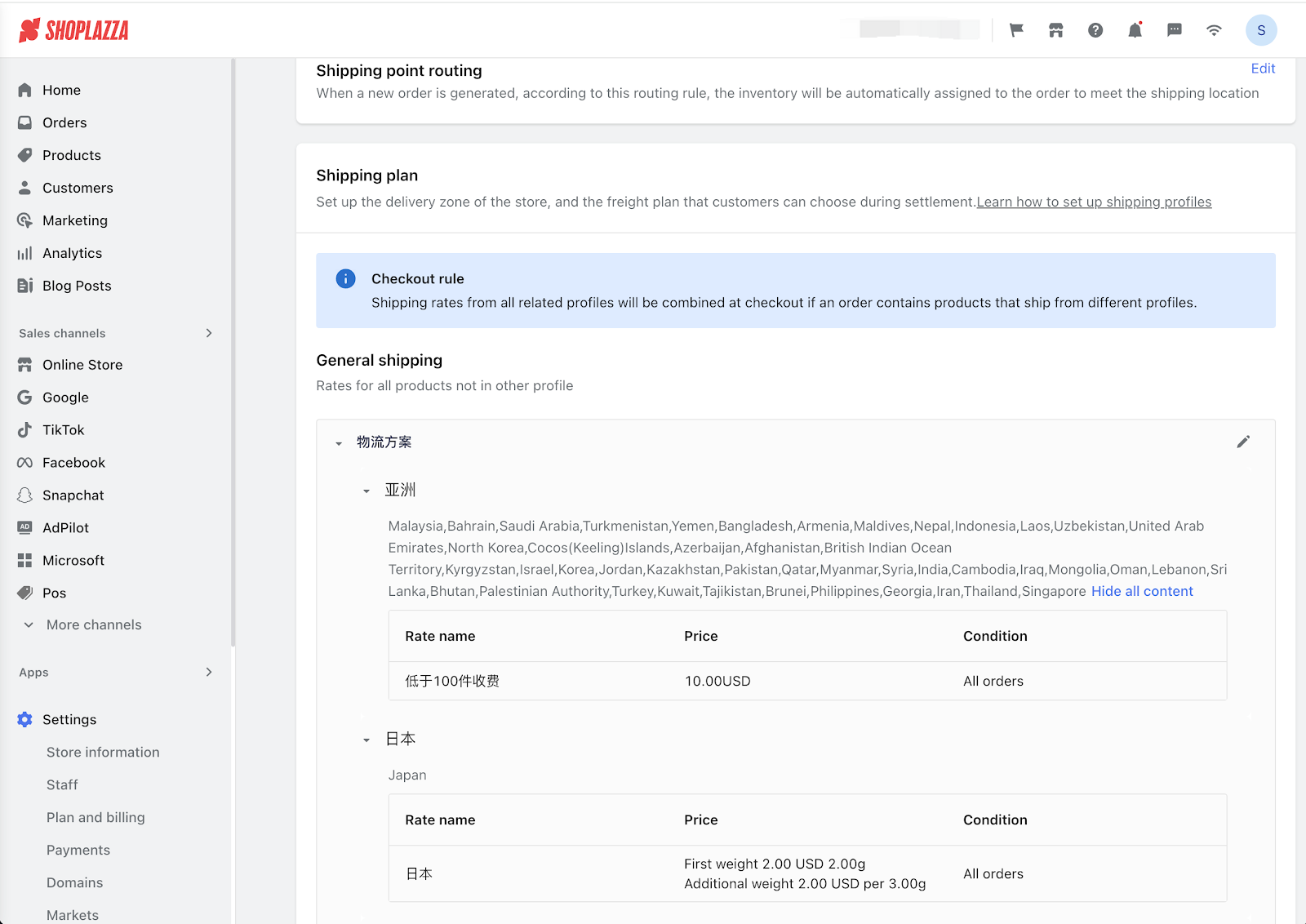
6. 【Optimization】Address Database Update: Adjustment for American Samoa
Background info:
- American Samoa, a U.S. territory located in Oceania, should be listed under U.S. administrative divisions. Its current listing under Oceania in the address database is incorrect.
Optimization objective:
- To correct the listing in the address database.
Note
- American Samoa will now be listed under U.S. divisions and will be removed from the Oceania category in the address database. If merchants have previously set up "American Samoa in Oceania", their settings will automatically be updated to "American Samoa under U.S. divisions".
7. 【Update】New Payment Gateway Integration: Xendit Now Available
Usage scenario:
- Xendit can be used to process payments. It currently supports card payments from the Philippines, Indonesia, Thailand, Vietnam, and Malaysia, as well as local payments in the Philippines, including Maya and Gcash.
Usage path:
- Log in to your Shoplazza admin backend, go to Settings > Payments > Xendit. Please note, before enabling Xendit as a payment method, you'll need to configure the IP whitelist and webhook settings in your Xendit merchant dashboard as prompted.
Feature introduction:
- Xendit payment settings page
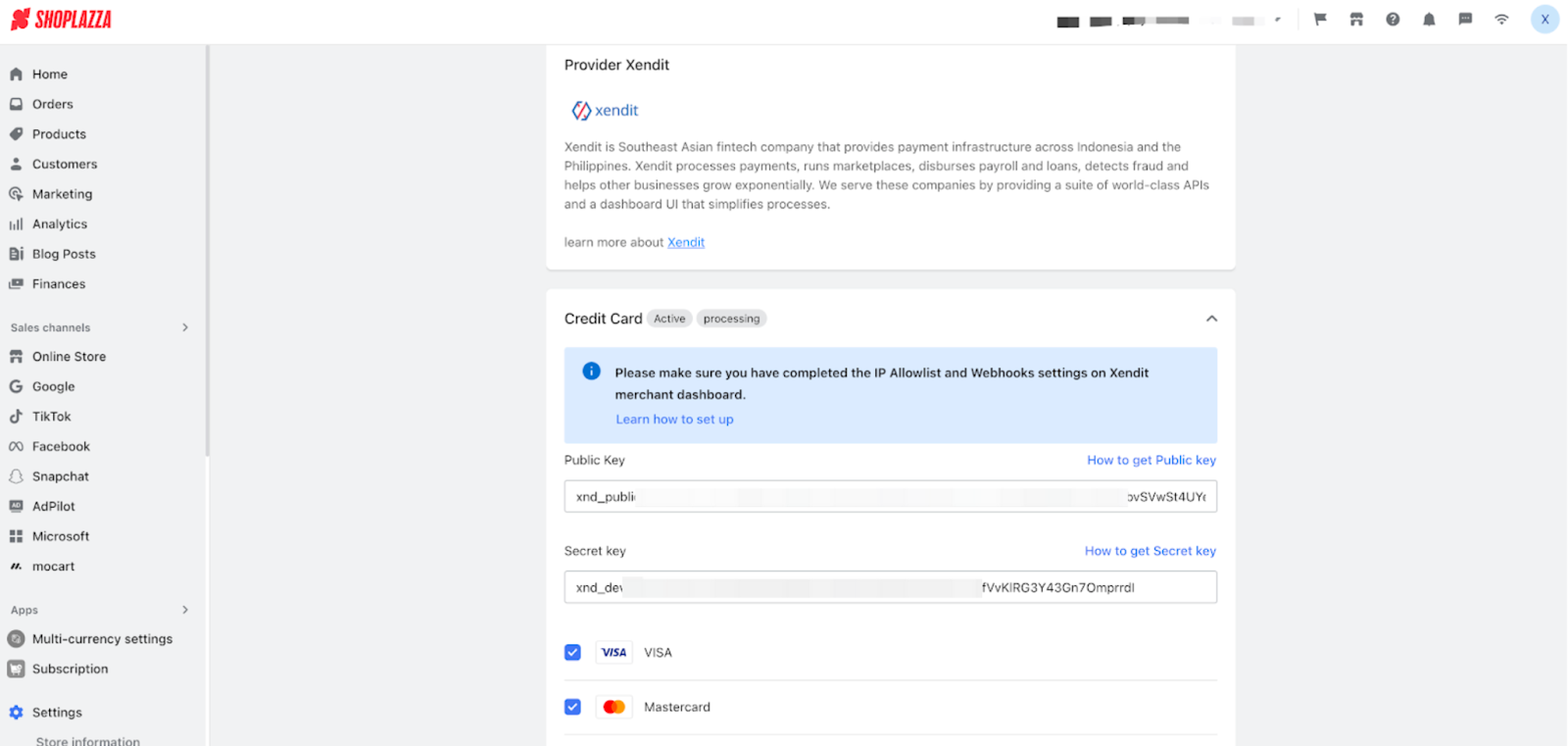
- Available payment methods after activation
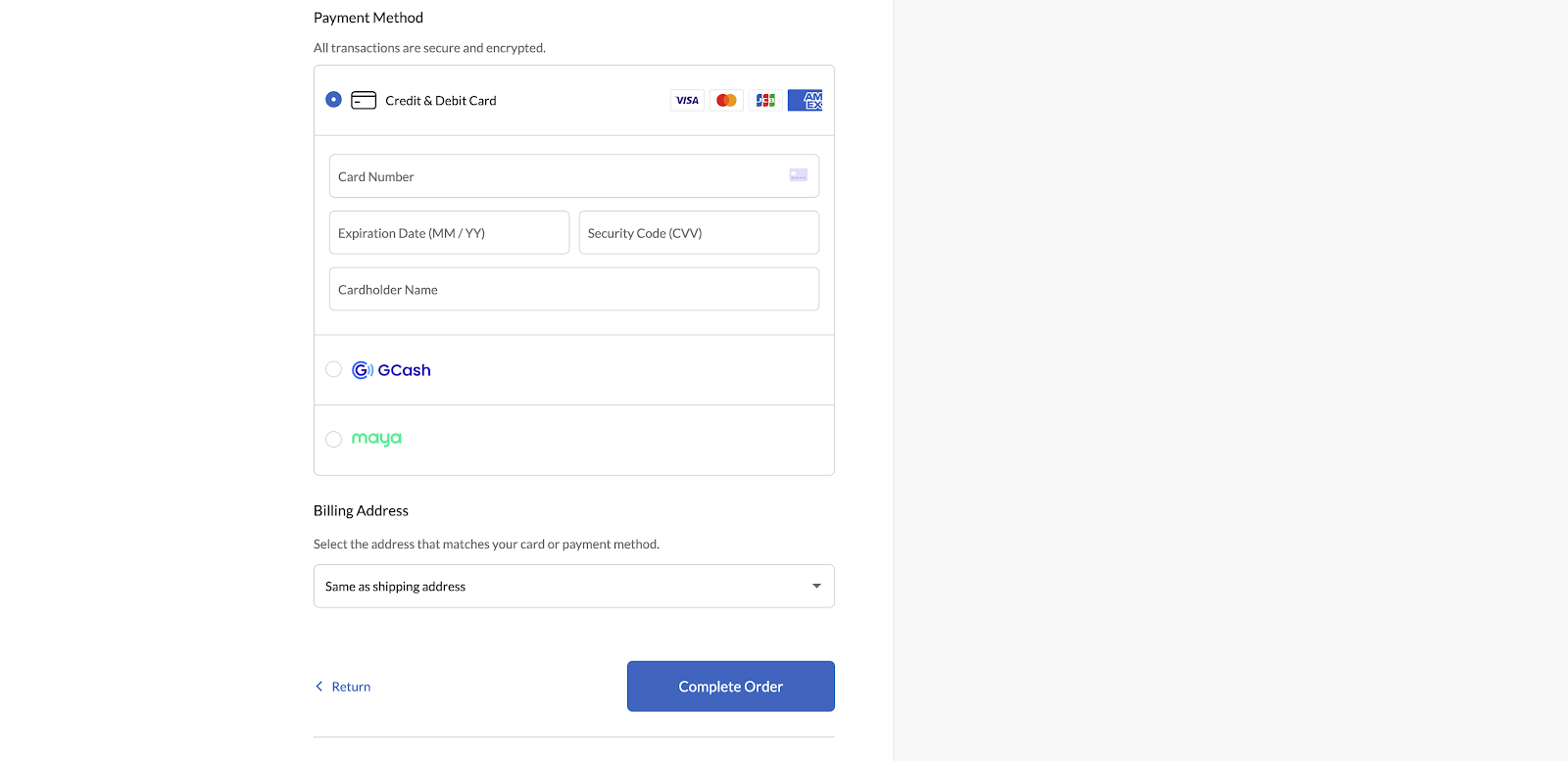
Interface screenshot or GIF:
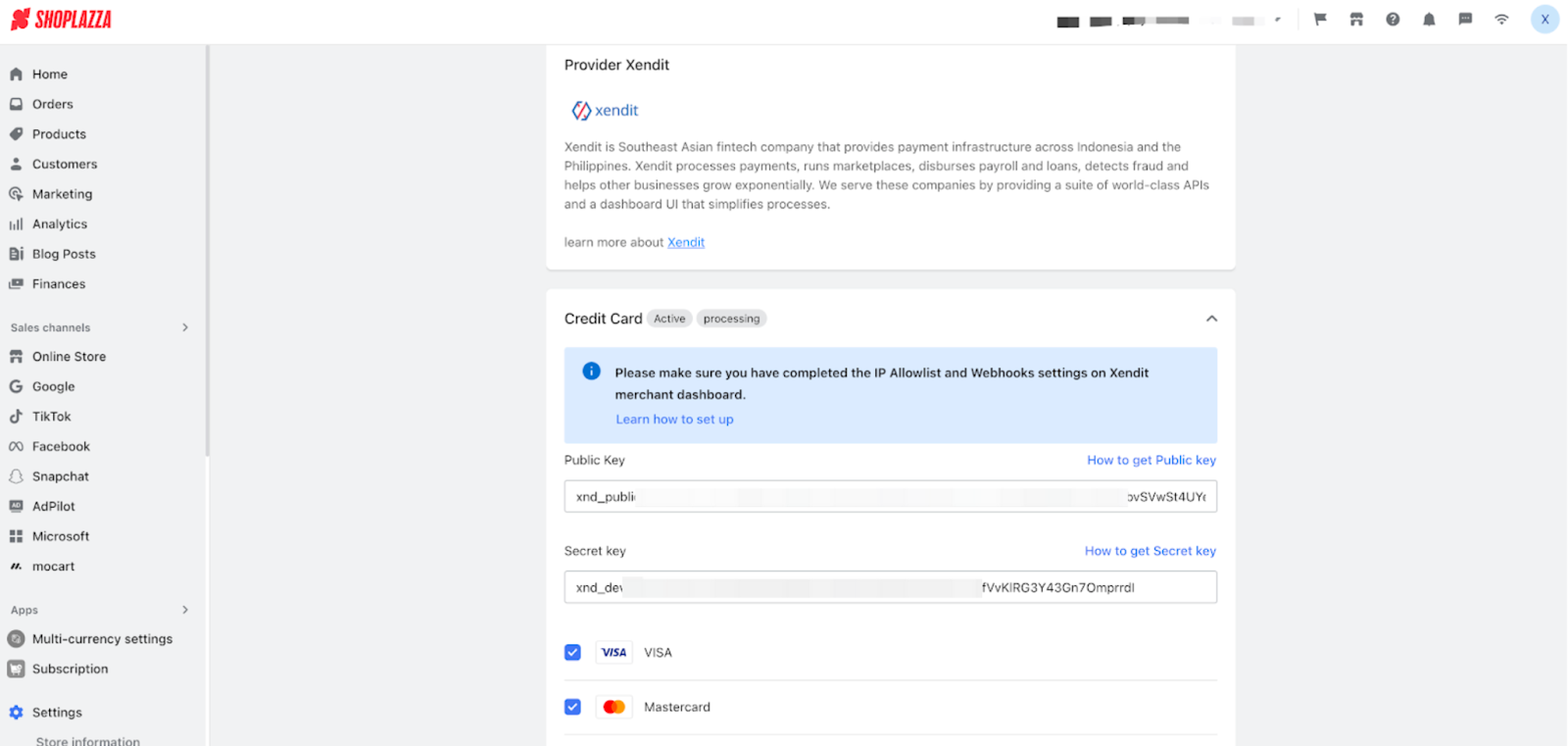
How to get public key
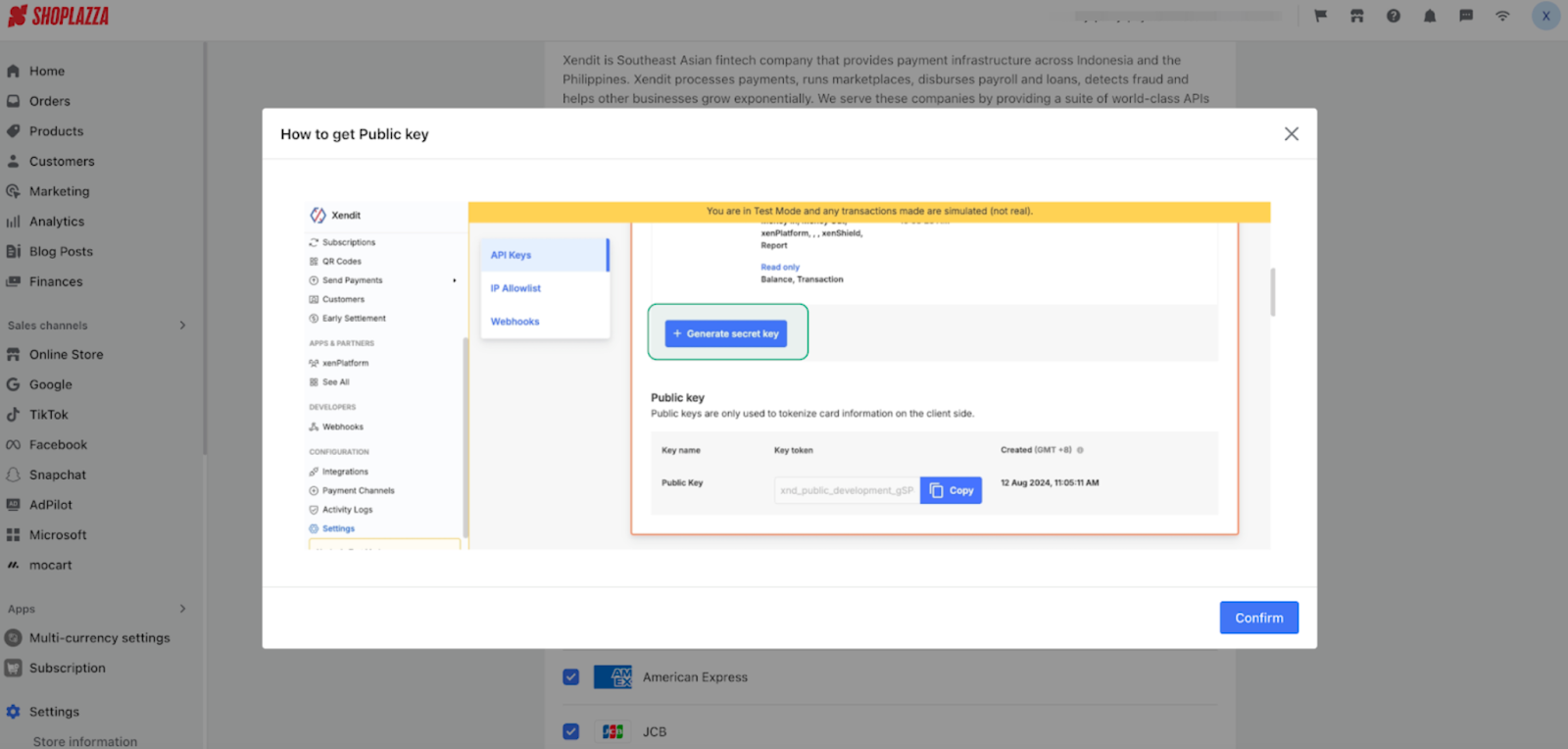
How to get secret key
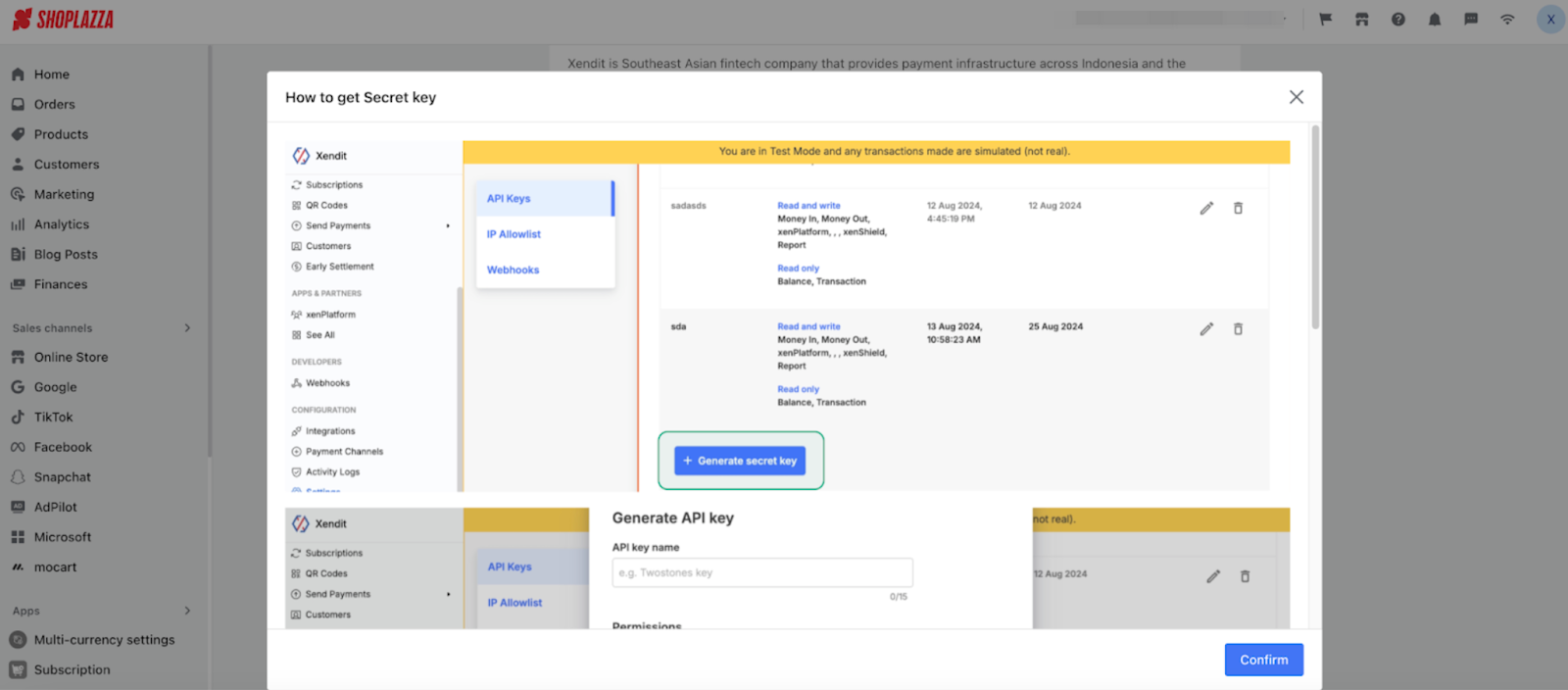
How to set up IP allowlist and webhook
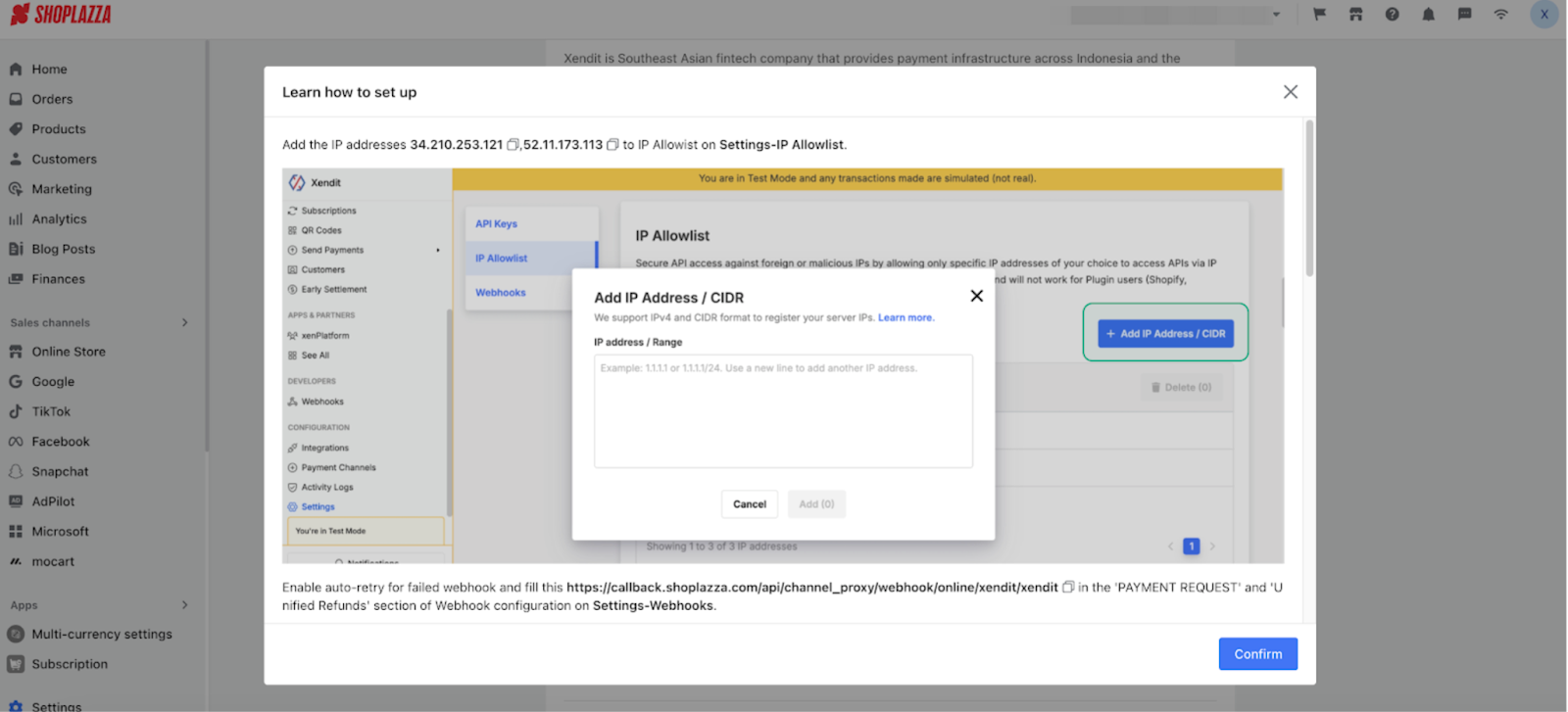
How to activate local payment methods
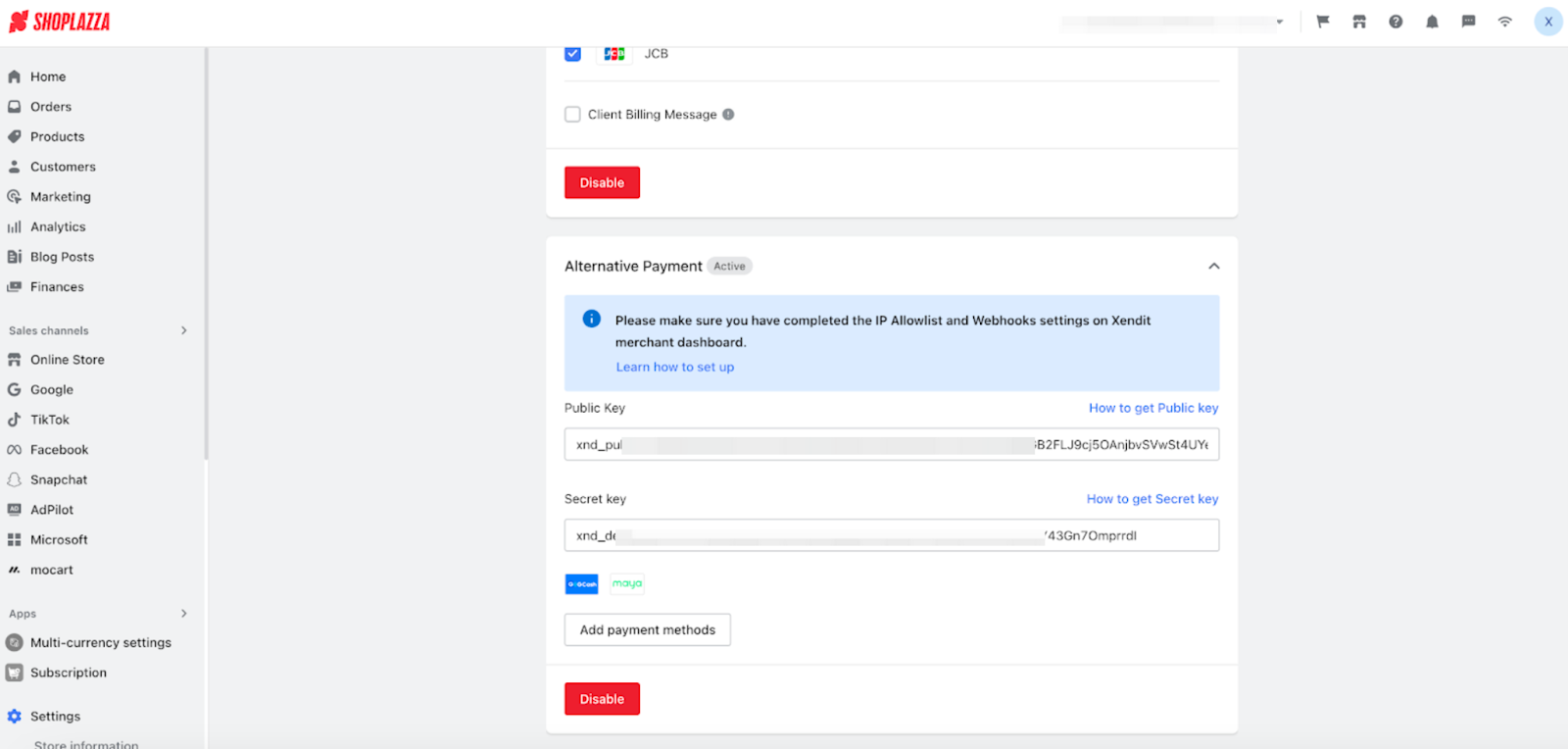
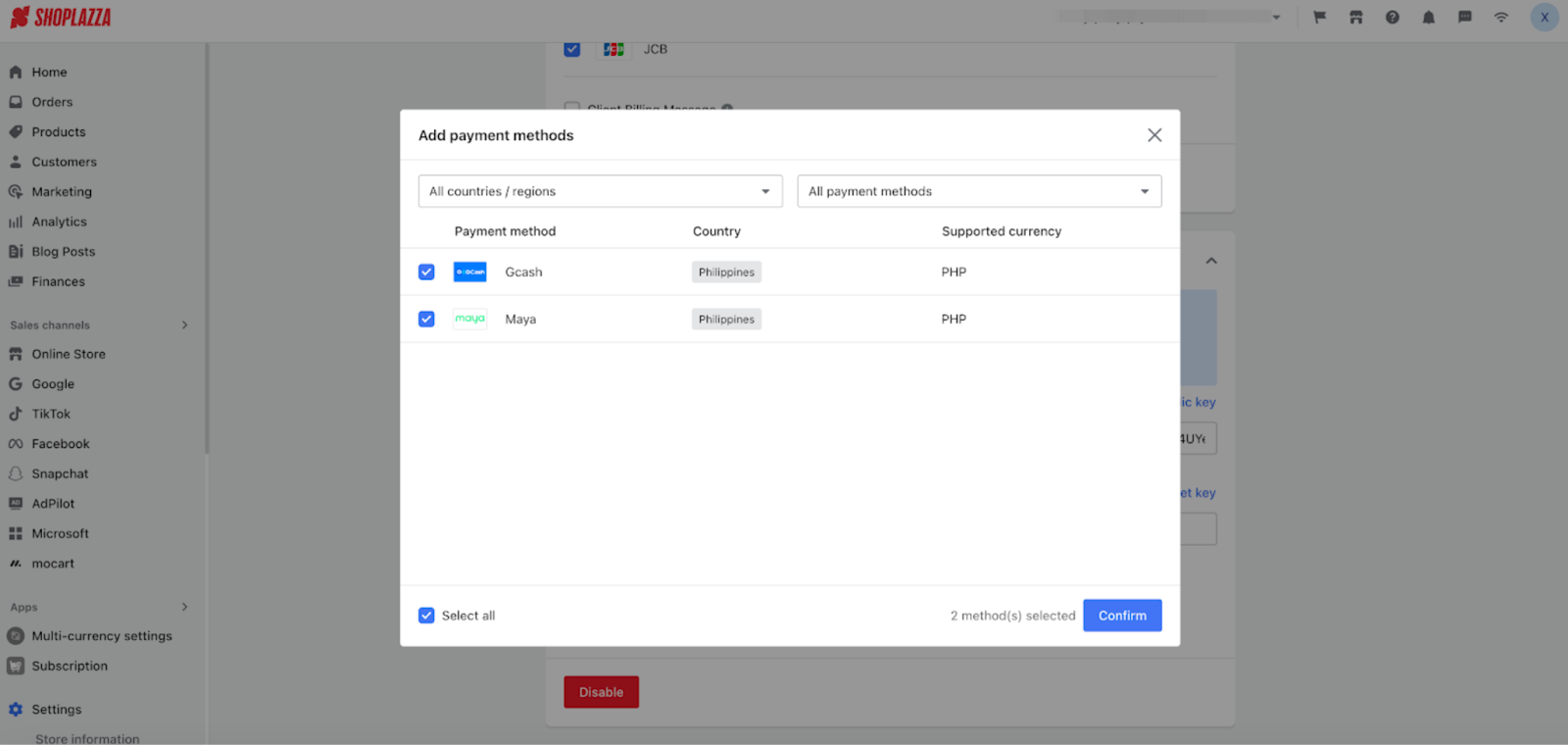
8. 【Update】New Advanced Features for PayPal: Includes Advanced Credit Card Payments, Apple Pay, Google Pay, and Subscription Payments
Usage scenario:
- Merchants using PayPal can now offer advanced credit card payments, Apple Pay, Google Pay, and subscription payments (when used in conjunction with the subscription app).
Usage path:
- Log in to your Shoplazza admin backend, go to Settings > Payments > PayPal
Feature introduction:
- These new features can be enabled or disabled from the PayPal settings
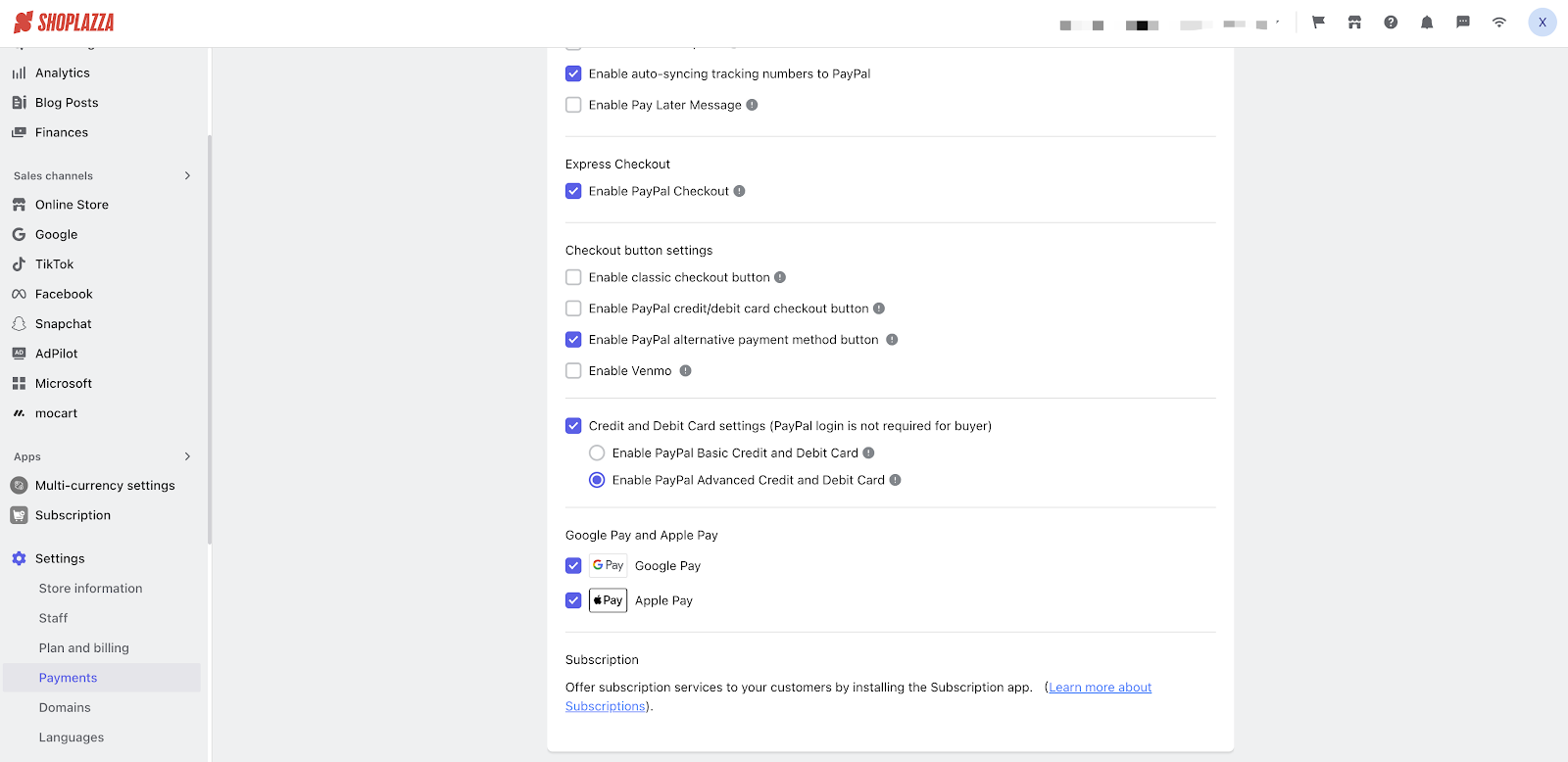
- The available payment methods will be displayed on the checkout page.
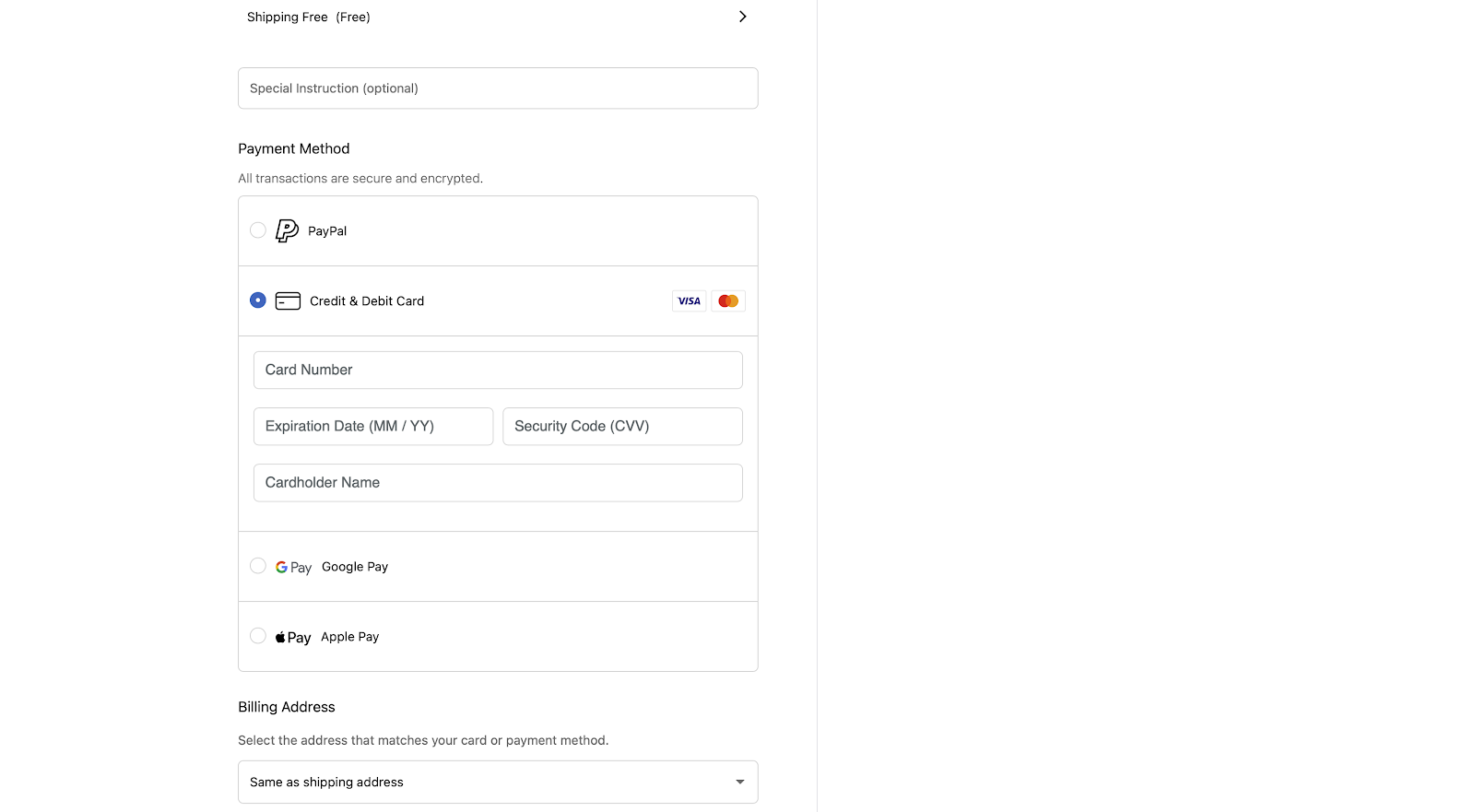
Interface screenshot or GIF:
- PayPal authorization process
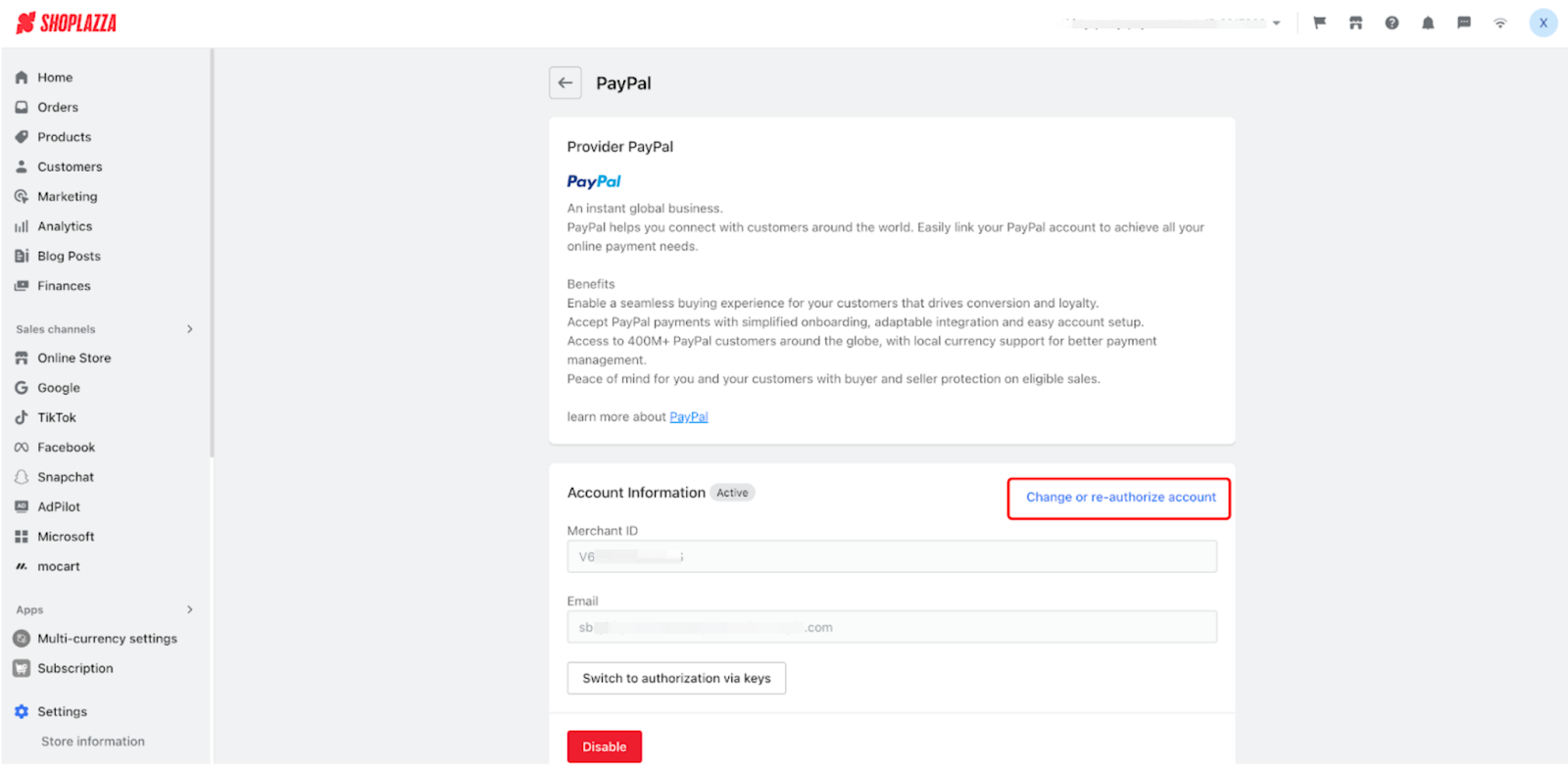
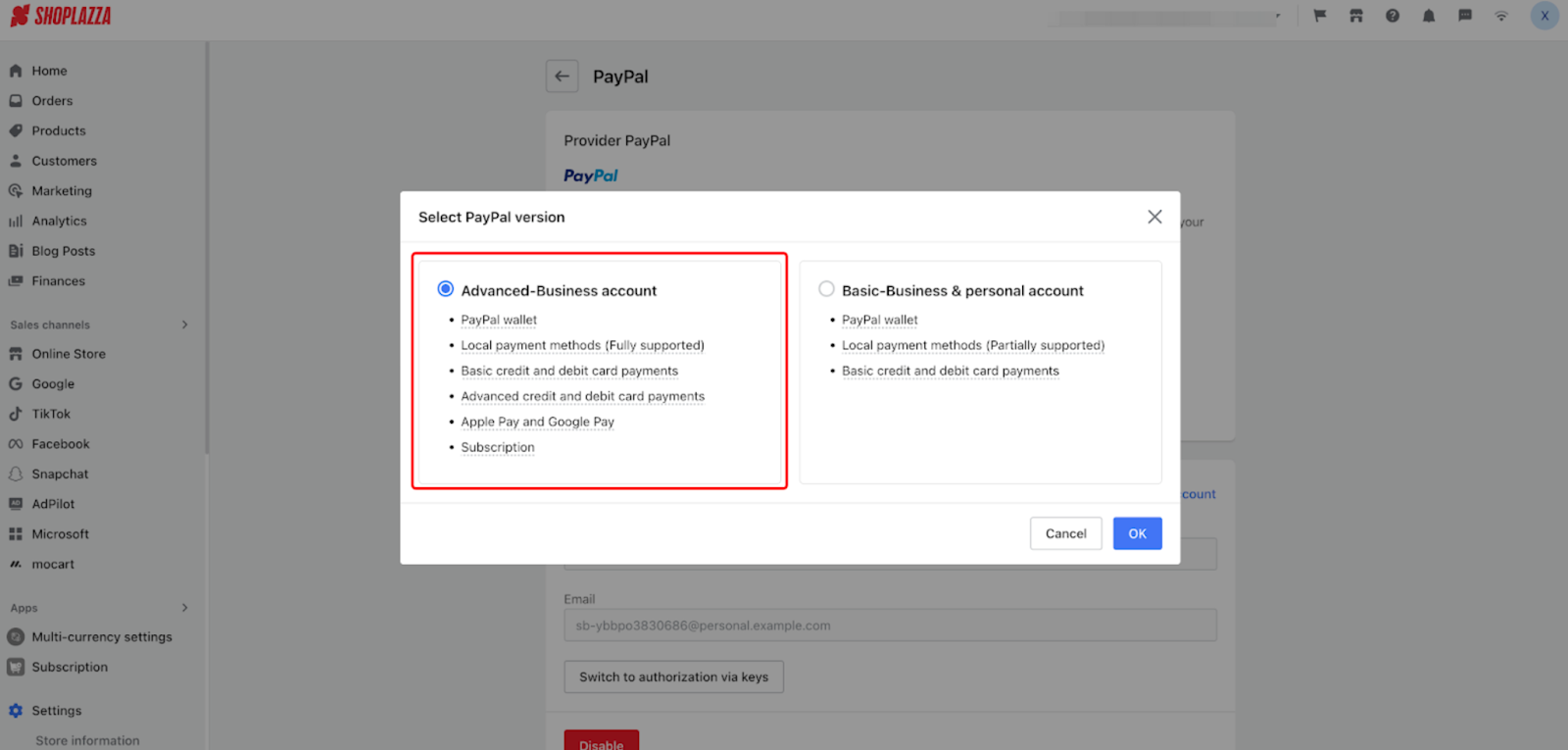
- PayPal management
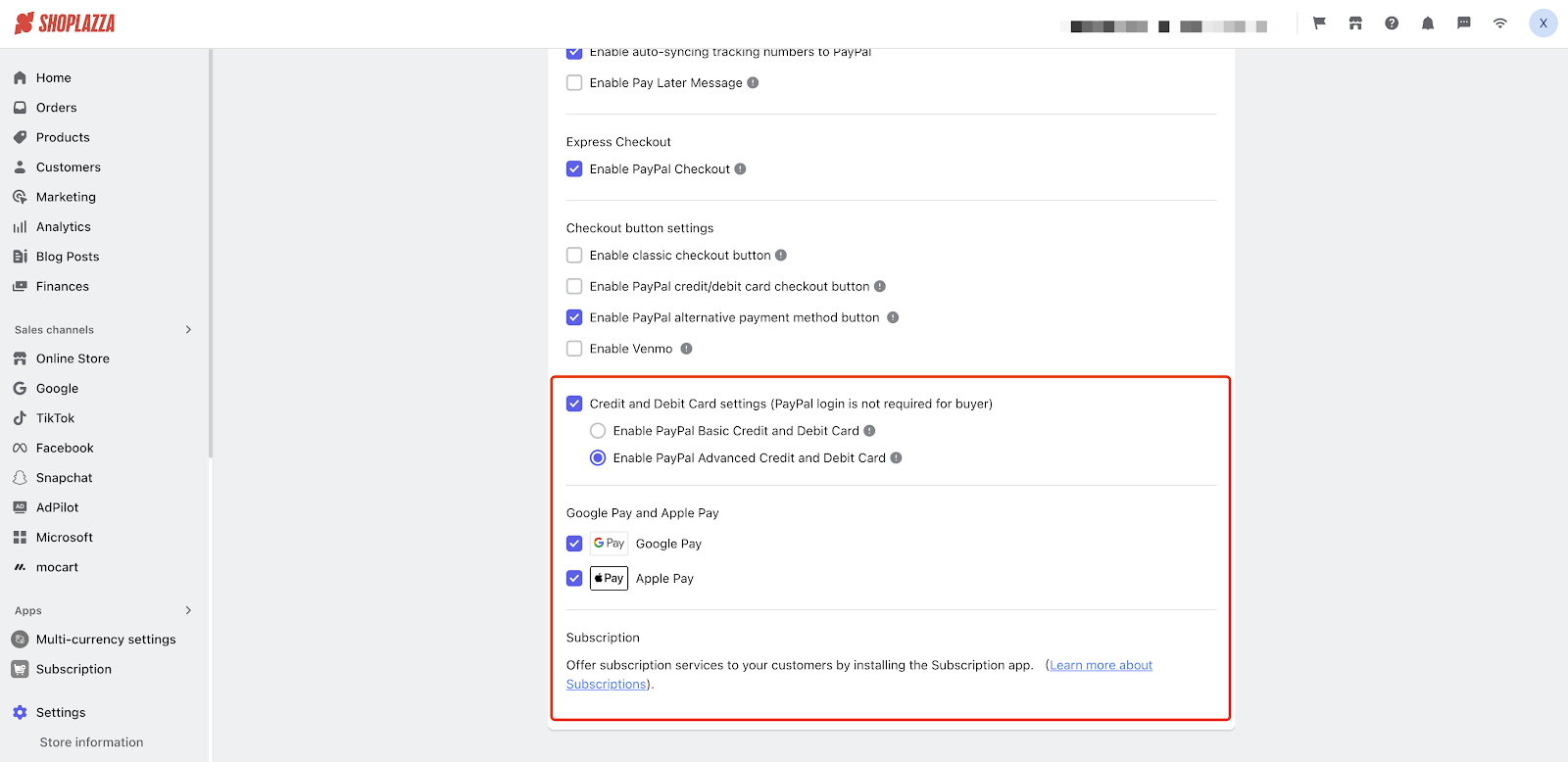
- Checkout display
- Advanced Credit and Debit Card
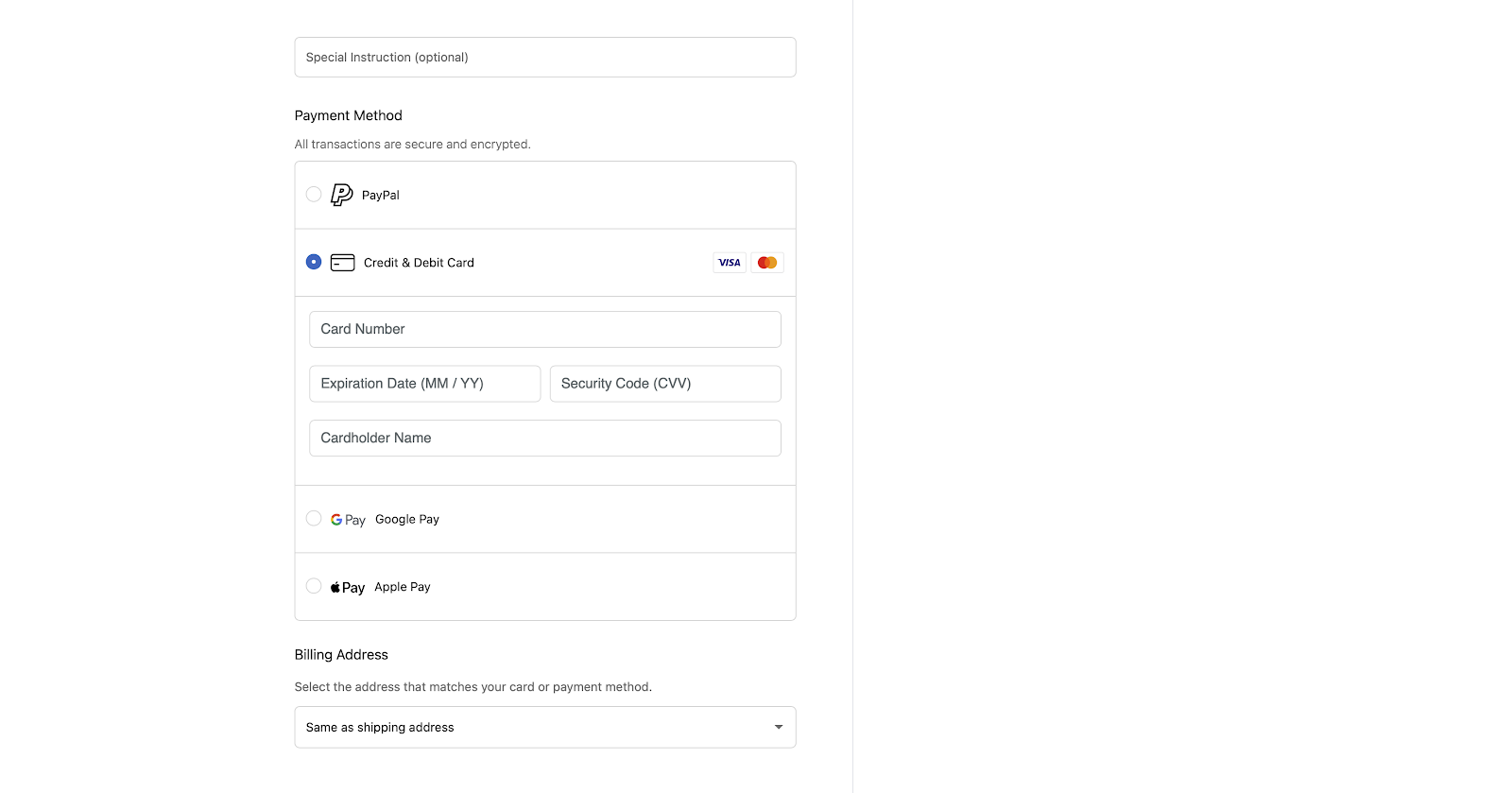
-
- Google Pay
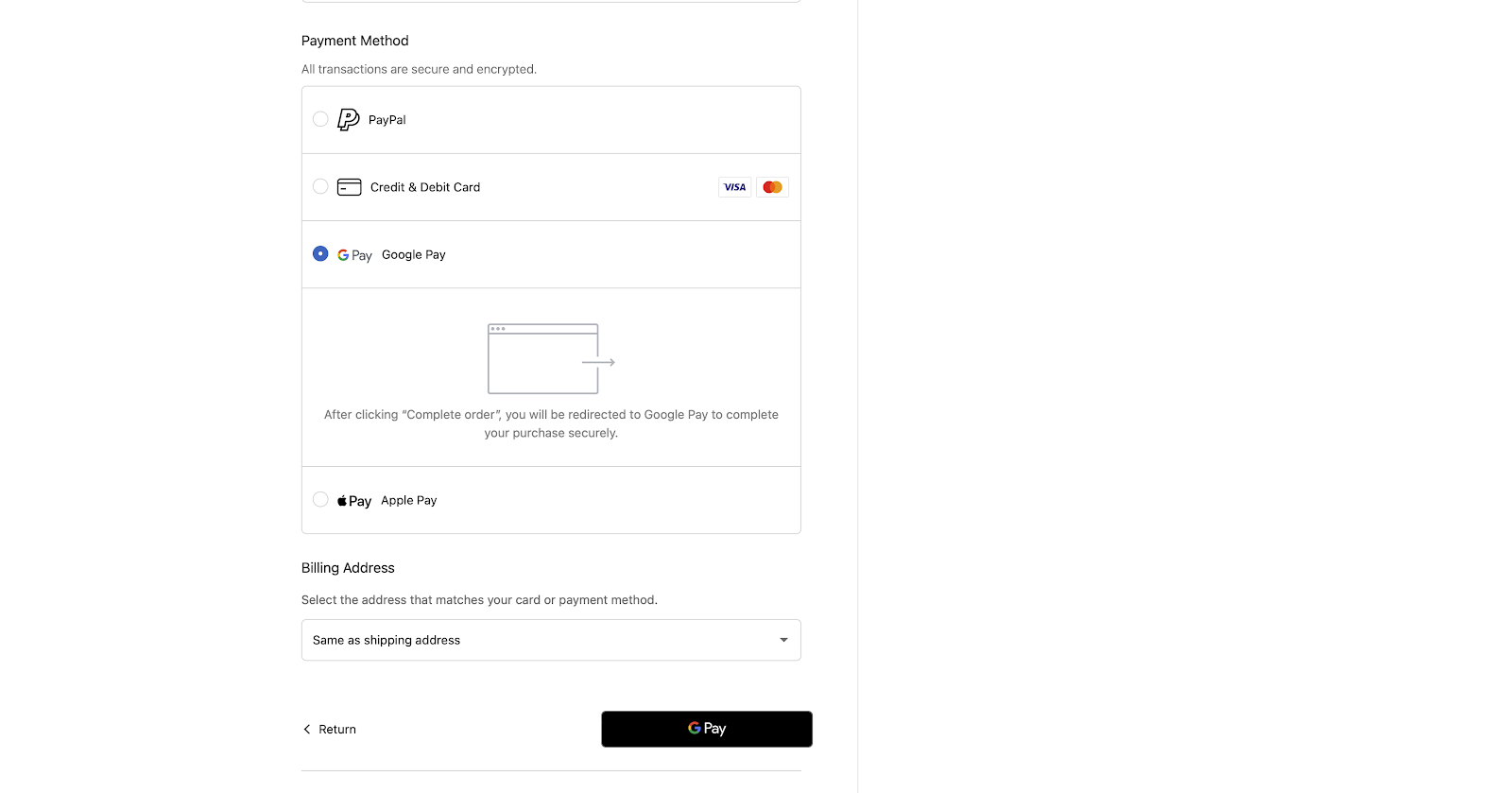
-
- Apple Pay
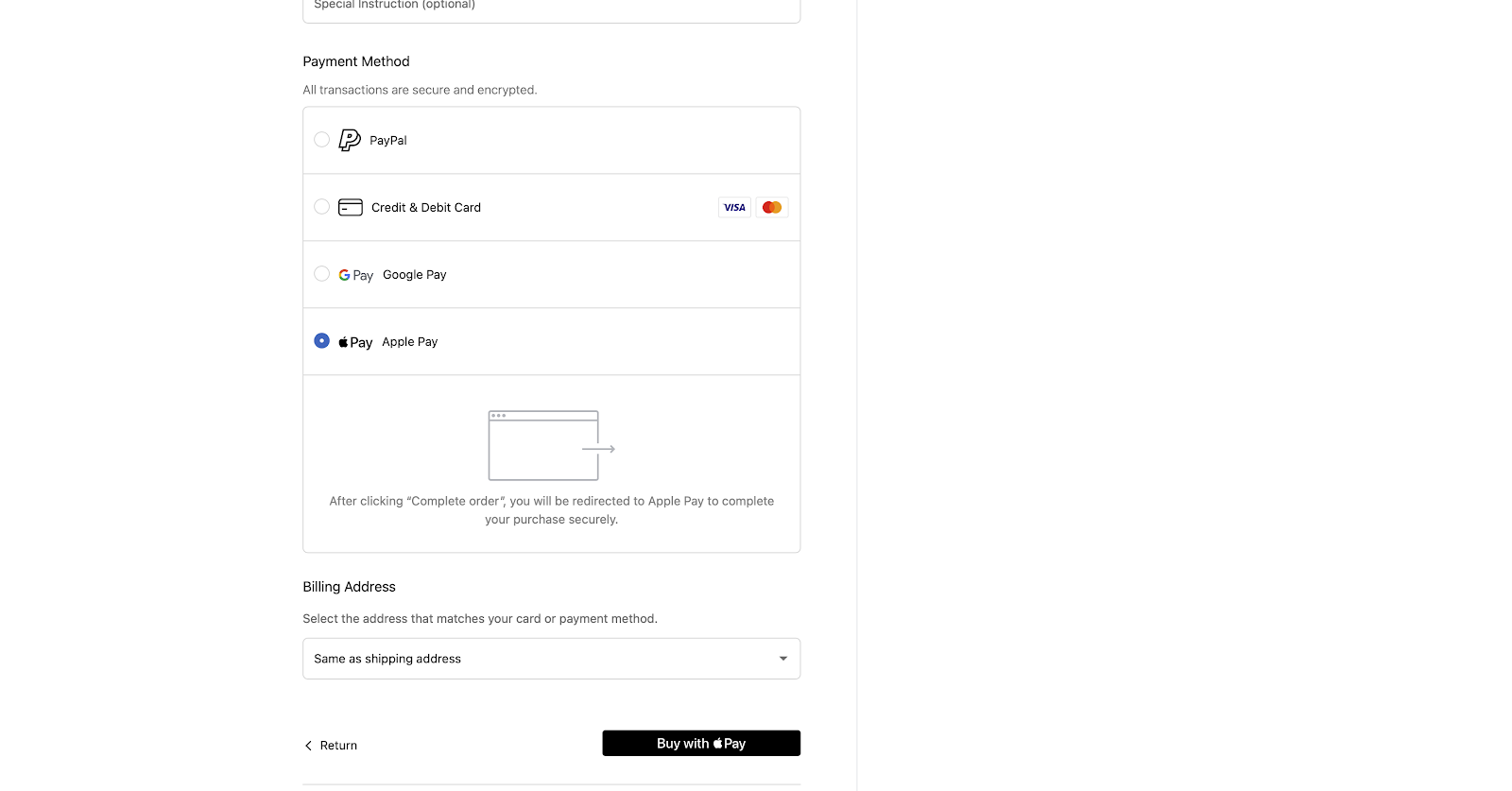
FAQ
- Q: Why, after selecting the advanced version and successfully authorizing it, are some features still not available?
- A: PayPal's advanced features are only available to business accounts in certain regions, and there may be some qualification checks for certain business accounts. If some features are still unavailable after authorization, we recommend contacting your PayPal account manager for clarification.
- Q: Why, when authorizing the advanced version, am I prompted to fill in or confirm PayPal account KYC information, such as confirming the beneficial owner?
- A: For some countries, like the US, the process of setting up a PayPal account for merchants is relatively relaxed. When merchants need to use advanced features, PayPal will require additional information confirmation. Please follow the prompts provided by PayPal.
- Q: Why does the checkout page indicate that Apple Pay or Google Pay is unavailable?
- A: Apple Pay and Google Pay have certain browser and operating system requirements. If these conditions are not met, they will be indicated as unavailable. Apple Pay requires iOS or macOS and the use of the Safari browser, while Google Pay requires the Chrome browser and a saved card in the buyer's Google Pay account.
- Q: When enabling Apple Pay, it indicates that the domain is already bound or incorrect. How should I handle this?
- A: If it indicates that the domain is already registered, it's because the domain has been registered with Apple Pay through other means. If other errors are indicated, you can contact the Shoplazza support team for assistance according to the prompt content.

Comments
Please sign in to leave a comment.