On This Page
1. 【Optimization】Optimization on checkout page editor
2. 【Update】New local payment methods in Payssion: Tabby and Tamara; New feature: Auto-synchronizing shipment
3. 【Optimization】Enhancements to ongoing order export documentation
4. 【Optimization】Enhancements to after-sale order export documentation
5. 【Optimization】Data export on Multi-Language Translator
1. 【Optimization】Optimization on checkout page editor
Background info:
- Currently, the style, color, and other settings of the checkout page are linked to the theme. If the theme is switched, the checkout page needs to be set up again, which can disrupt the user experience.
- There are several existing issues with some configuration features of the checkout page, such as incorrect color choices, issues with background image placement, and style errors.
Optimization objective:
- To enhance and improve the configuration capability and user experience of checkout page.
Usage path:
- There are two entrances to checkout editor:
- Log in to your Shoplazza admin backend, go to Settings > Checkout page, under the section 'Checkout page configuration,' click "Customize"
- Log in to your Shoplazza admin backend, go to Online store > click Customize, navigate to the checkout page editor by selecting it from the top center of the theme editing page.
Interface screenshot or GIF:
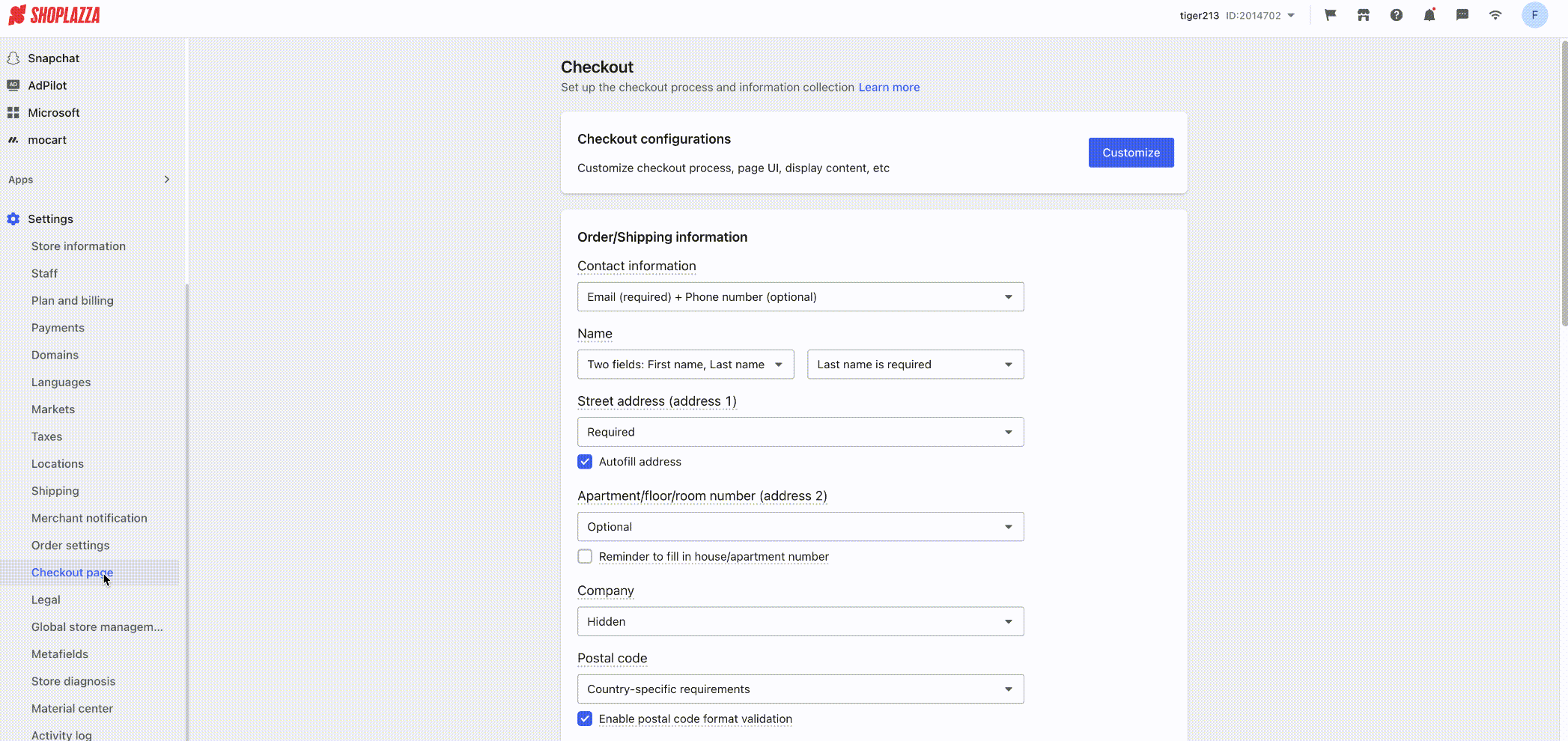
Note
Optimized content:
- Checkout settings can now be previewed in real-time, removing the need to refresh the page.
- We've improved the background color settings and added the ability for page font color to automatically adjust to the background color.
- The background image fill effect has been enhanced.
- We've changed the access path to the checkout page editor and moved the layout style settings for the checkout page into the editor itself.
- We've separated the checkout page settings from the theme settings, and restructured the configuration items and interaction logic.
2. 【Update】New local payment methods in Payssion: Tabby and Tamara; New feature: Auto-synchronizing shipment
Usage scenario:
- We've expanded our Payssion payment gateway to include Tabby and Tamara, popular buy-now-pay-later options in the Middle East.
- We've also added a feature to Payssion that allows merchants to opt for logistics information synchronization. For payment methods like Tabby and Tamara, which have specific requirements in certain regions and countries, this feature ensures that when merchants input logistics information into their Shoplazza platform, it's automatically synced with Payssion.
Usage path:
- Log in to your Shoplazza admin backend, go to Settings > Payments > Payssion
- Click "Add payment method" and select Tabby and Tamara
- Select "Auto-syncing tracking numbers"
Feature introduction:
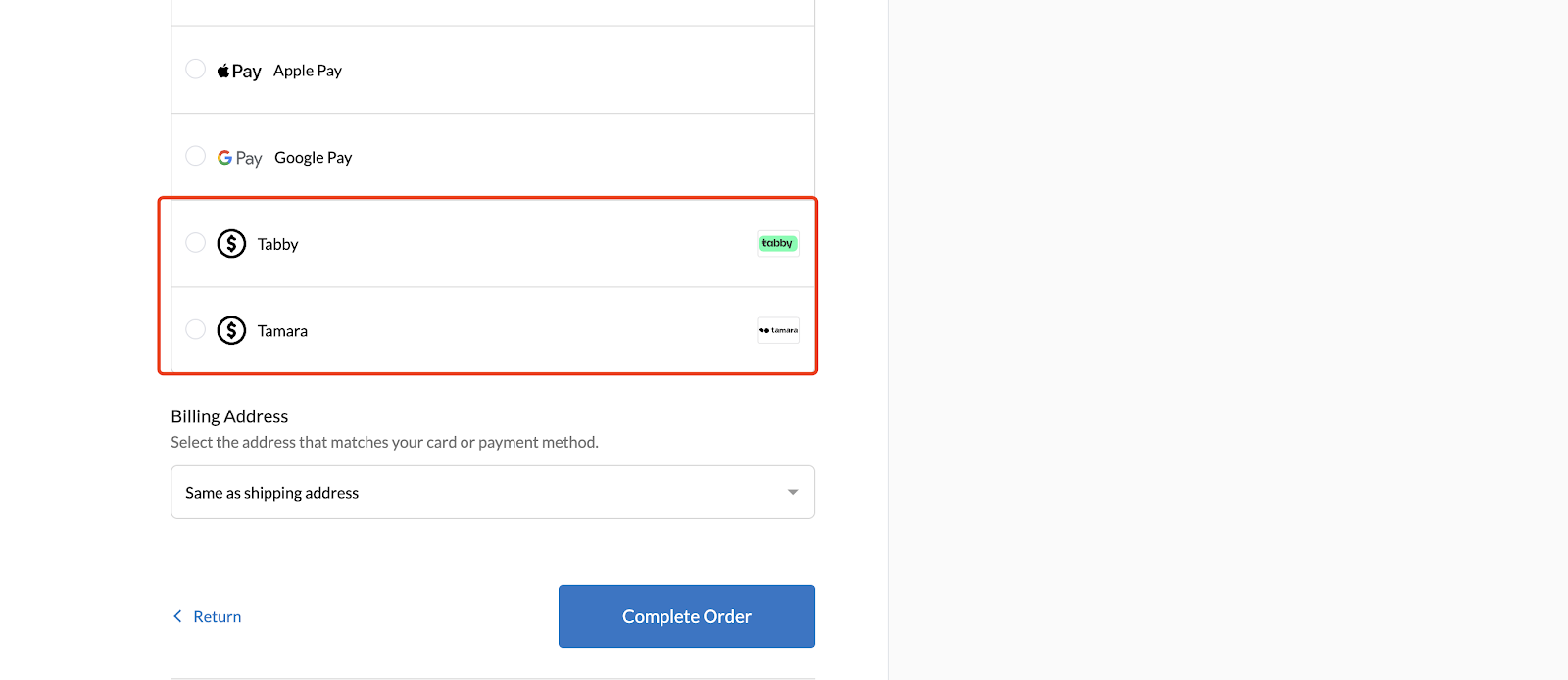
Interface screenshot or GIF:
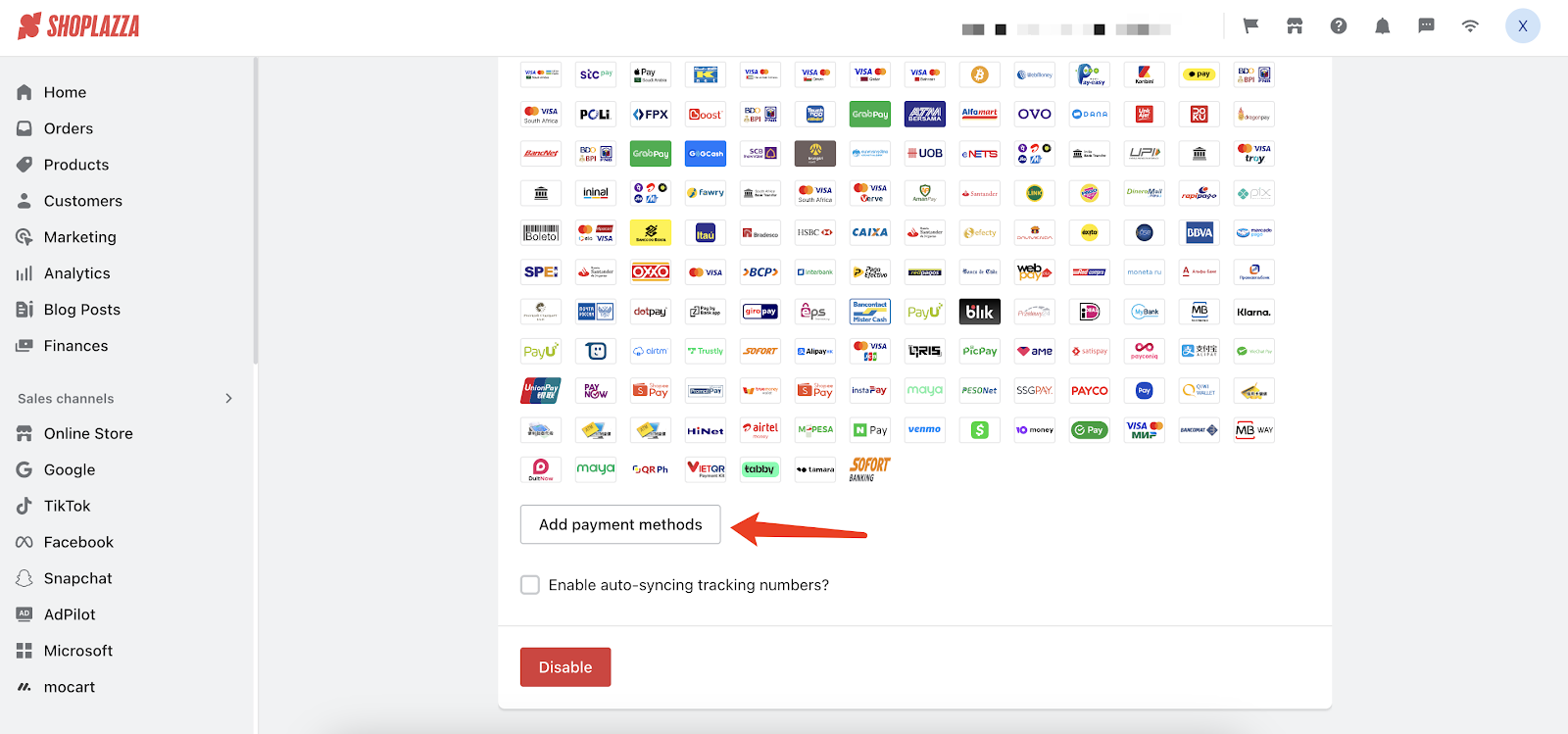
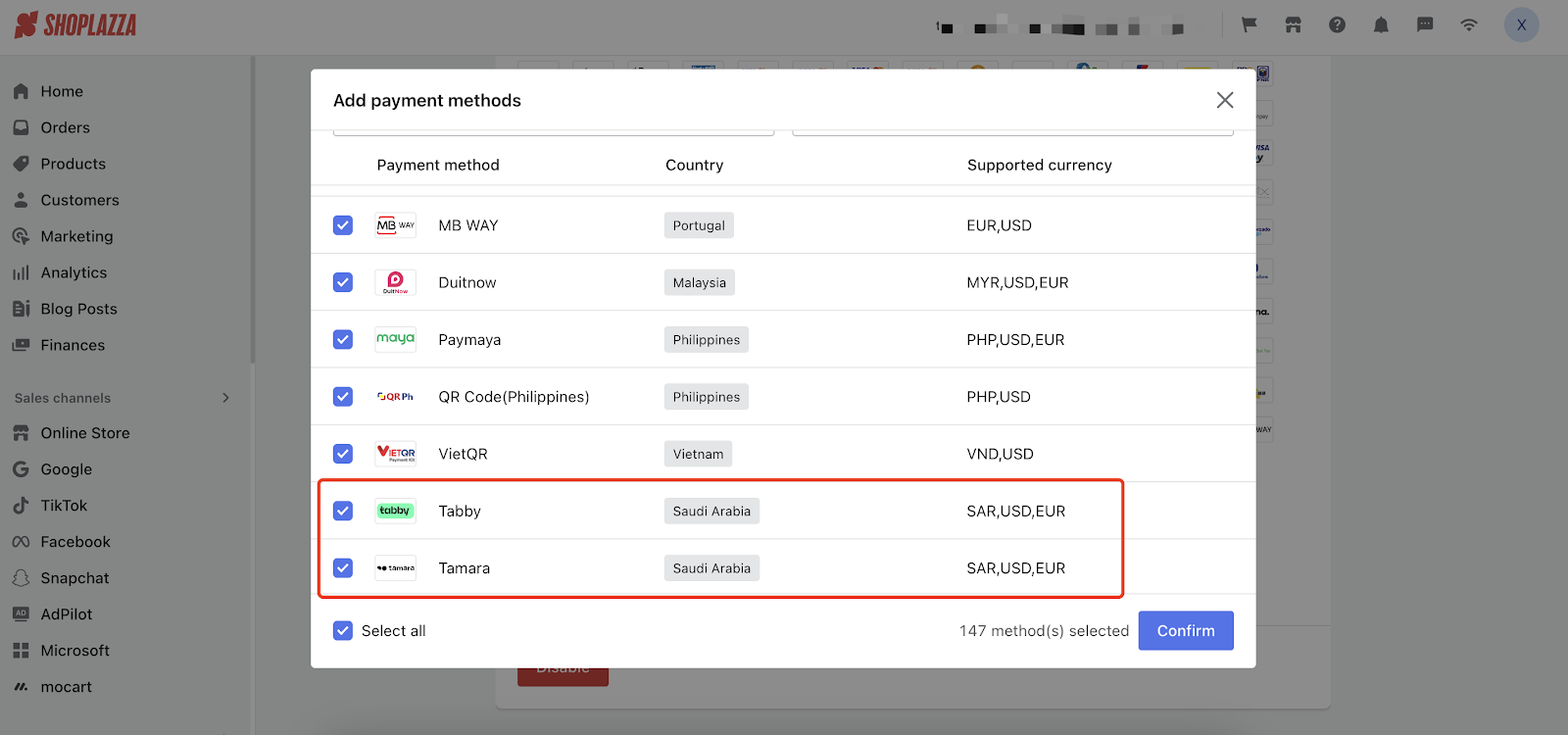
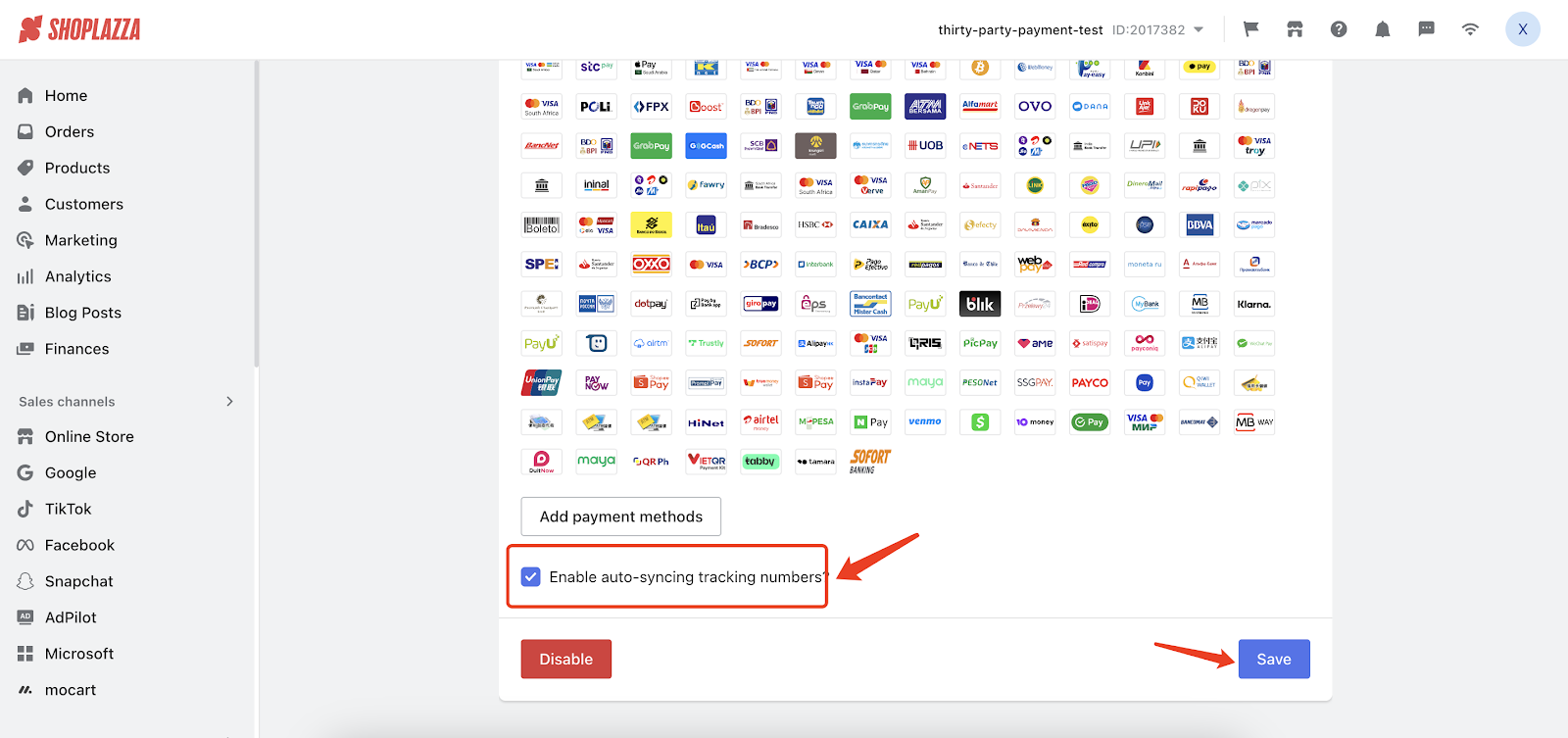
FAQ:
- When is it necessary to select the option to synchronize logistics information?
- As per Payssion's advice, if you've enabled Tabby and Tamara, it's crucial to turn on the logistics synchronization feature to prevent any disruptions in fund settlement. For other circumstances, please consult directly with Payssion.
3. 【Optimization】Enhancements to ongoing order export documentation
Background info:
- Currently, our order export document is tied to the "Bulk fulfillment template (Detailed)". This means that any changes to the order export document also affect the bulk fulfillment template.
- Fields for "refund amount" and "quantity returned" are missing in ongoing orders, making it challenging to quickly review after-sale data.
- Additionally, ongoing orders lack a "Fulfilled by" field, which makes it difficult to efficiently track the number of packages each shipping staff member has processed for performance assessments.
Optimization objective:
- To improve the ongoing order export feature to provide quick access to data on returns, refunds, and shipping.
Usage path:
- Log in to your Shoplazza admin backend, go to All orders and click "Export" on the upper right corner
Interface screenshot or GIF:
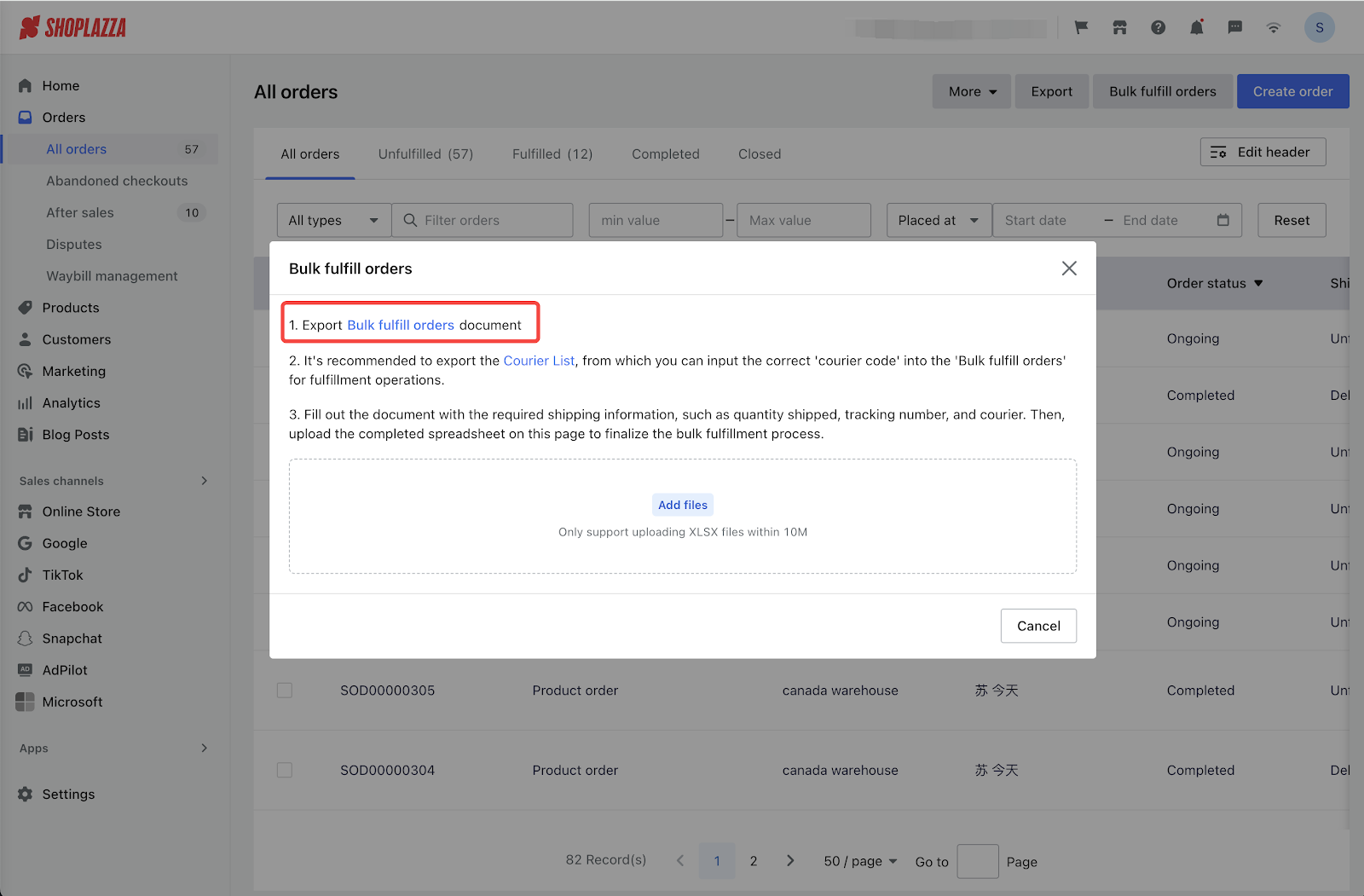
Detailed bulk fulfillment template is no longer available, all data will be exported using the simplified template by default when operating a bulk order fulfillment.
Please use the latest import template for bulk order fulfillment.
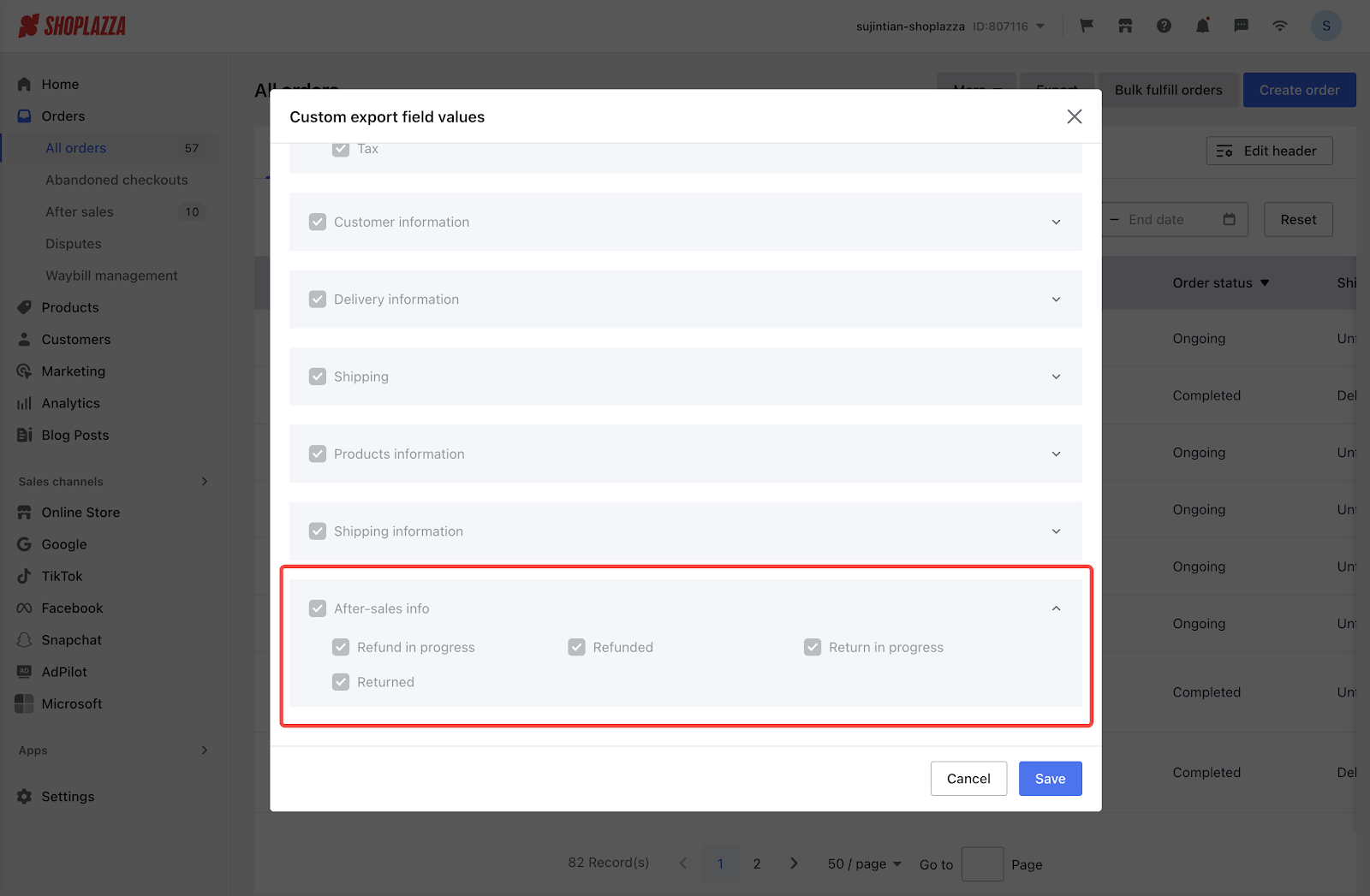
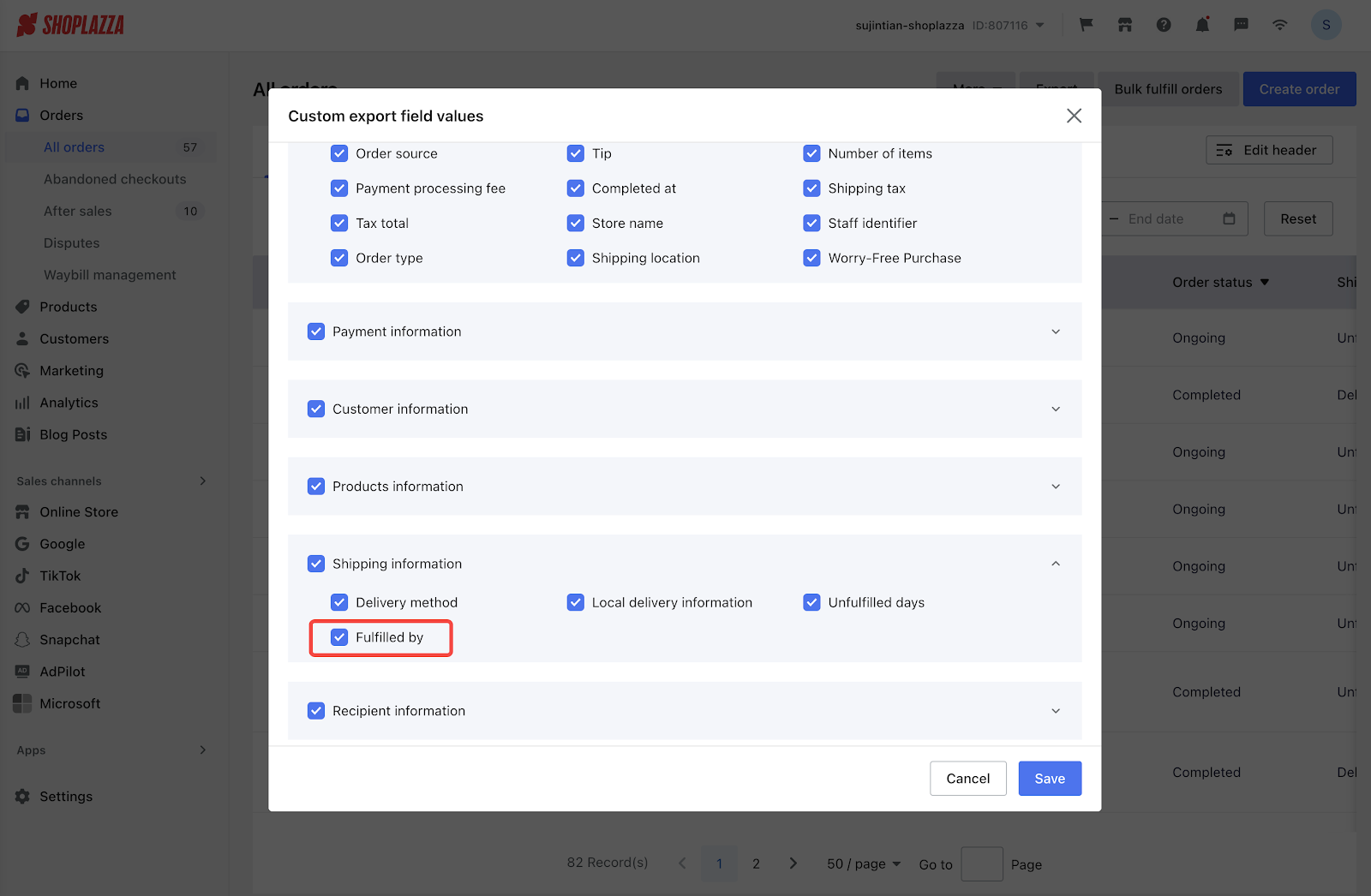


4. 【Optimization】Enhancements to after-sale order export documentation
Background info:
- Currently, a single order can involve multiple returns and refunds, all of which are recorded in the corresponding after-sale order. With this update, we're enabling each return and refund to be exported as individual line items in the after-sale order. This will provide merchants with a clearer view of details such as the completion time for each return/refund, product SKU, refund amount, and quantity returned.
Optimization objective:
- To help merchants accurately track and review the specifics of each after-sale transaction.
Usage path:
- Log in to your Shoplazza admin backend, go to After-sales and click "Export" on the upper right corner
Interface screenshot or GIF:

Each refund or return will be listed as a separate line item in the export.
For refunds, the export will include details such as the refunded product, refund amount, completion time of the refund, reason for the refund, and the refund status.
For returns, the export will detail the returned product, completion time of the return, return location, reason for the return, and the return status.
5. 【Optimization】Data export on Multi-Language Translator
Background info:
- When the data file exported from Multi-Language Translator is too large, it can lead to email delivery failures, preventing merchants from accessing their data.
Optimization objective:
- To adjust the file download method to ensure that emails can be consistently delivered to merchants.
Usage path:
- Log in to your Shoplazza admin backend, go to Apps > Multi-Language Translator, click "Export" on the upper right corner
Interface screenshot or GIF:
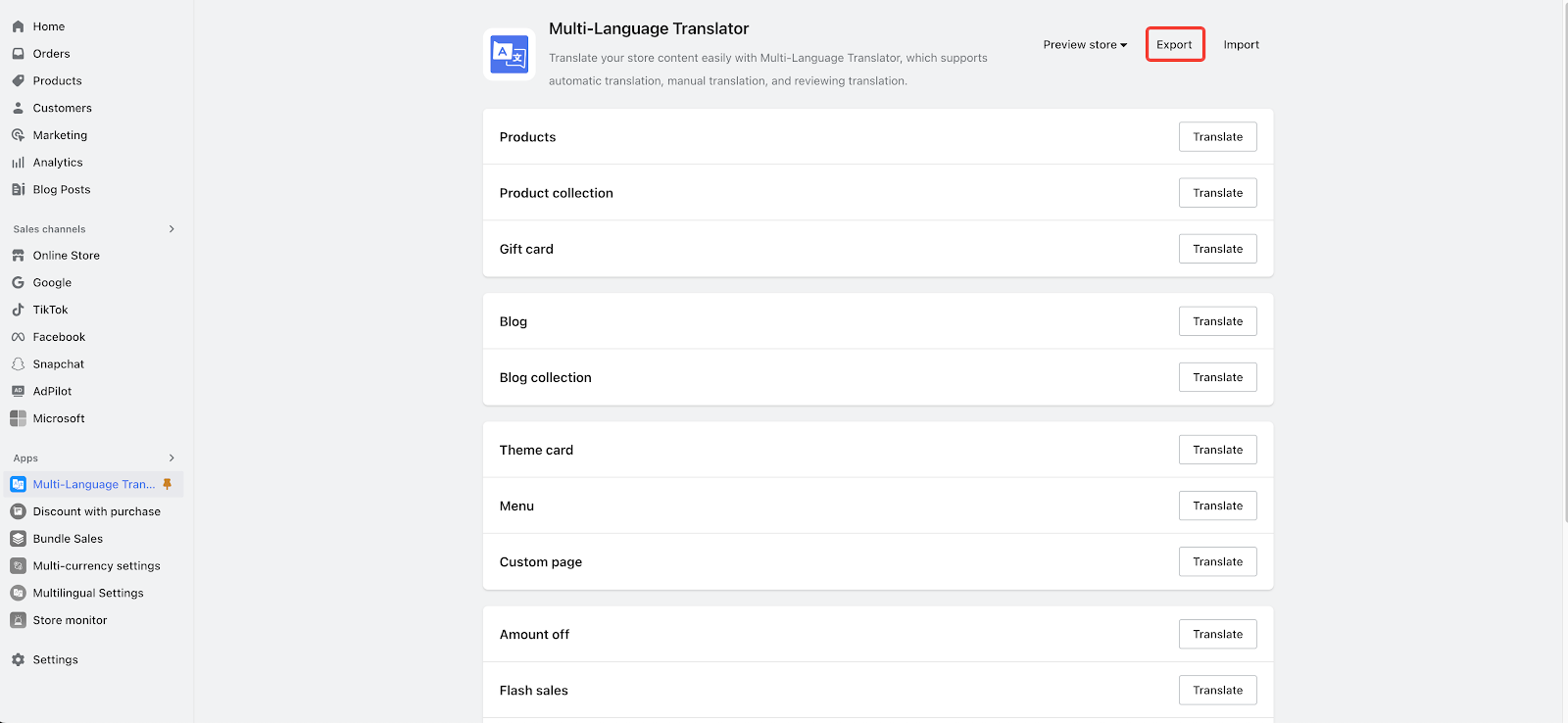
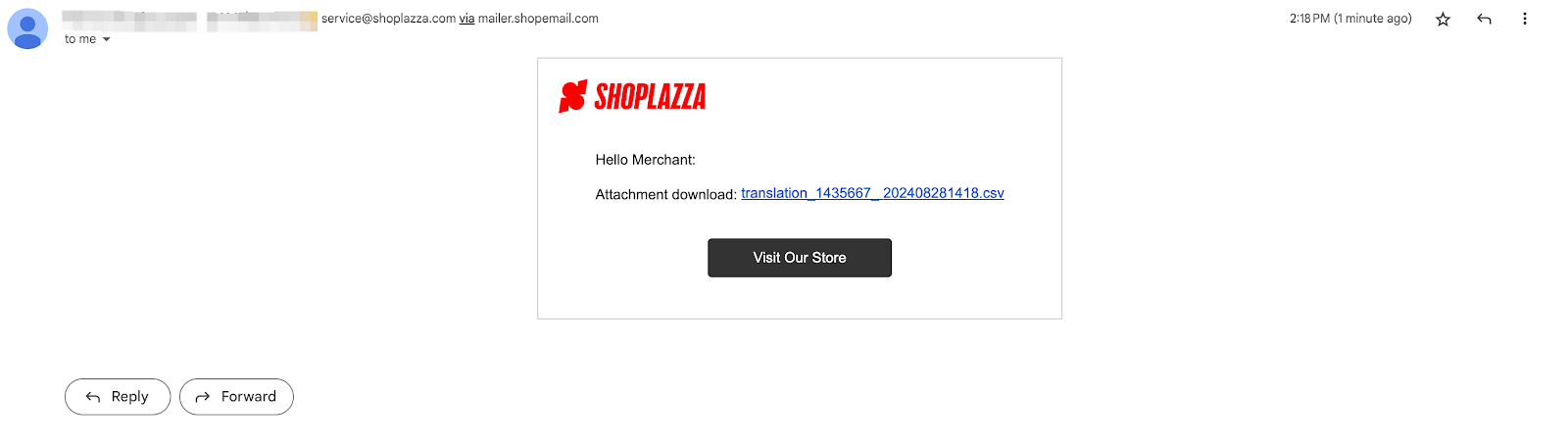

Comments
Please sign in to leave a comment.