1.【Update】Shoplazza Logistic Service for North America is now available
Usage scenario:
When a merchant receives an order, they need to package the items and arrange delivery to the customer. This process is crucial for all e-commerce businesses, whether they operate locally or internationally, and typically involves a third-party logistics provider.
At present, Shoplazza only supports "manual shipping", meaning merchants must arrange logistics offline, then manually update the system with tracking numbers, carrier information, and shipping status. This process doesn't integrate with logistics providers, making it inefficient for merchants.
- Placing orders with logistics providers can be cumbersome, requiring the input of extensive data. This is particularly problematic for large orders, leading to high operational costs.
- If merchants use a third-party ERP system to manage orders and print shipping labels, they have to switch out of the Shoplazza platform, reducing its user-friendliness and increasing costs due to the need for multiple systems.
To address these issues, we're launching "Shoplazza Logistics Service", a comprehensive logistics service. Shoplazza partners with logistics providers worldwide, integrating their systems and services with our platform. This allows merchants on Shoplazza to manage all aspects of shipping - from selecting a logistics provider, estimating costs, predicting delivery times, placing orders, printing shipping labels, to tracking packages - all in one place.
| Logistics provider | Service country | Description |
| Freightcom | Canada | Suitable for local deliveries within Canada, as well as express shipping between the United States and Canada. |
| Pending | Middle East | Pending |
| Pending | Europe | Pending |
| Pending | Southeast Asia | Pending |
| ... | ... | ... |
Usage path:
- Log in to your Shoplazza admin backend, go to Settings > Locations, add all the fulfillemnt warehouses addresses, stores addresses, and contact information.
- Go to Products > All products > Product details to maintain information such as weight, HScode, and country of origin.
- Go to Settings > Shipping > 'Other' on the header to add package information such as material (soft package or satchel or large box), size and weight.
- Go to Shipping > 'Courier service' on the header, click on your preferred logistics provider, register a new account, and link your payment card. After successful registration, log into your logistics account and connect it to Shoplazza for activation.
- Go to Orders > All orders > and click on an unfulfilled order to enter its fulfillment page, click on 'Fulfillment by platform logistics providers' and select the preferred logistics provider to fulfill this order.
Interface screenshot or GIF:

Before you start using Shoplazza Logistics Service, it's important to have your basic product and location details up to date. These details are usually required by shipping companies and customs officials.
Here's what you need to keep track of:
- Weight: The weight of your product is crucial for shipping. It helps determine the right transportation method, manpower for loading/unloading, and the shipping cost.
- Country of origin: This is where your product was made. It's usually needed when shipping internationally for customs purposes. If you're not selling internationally, you can skip this. But if you are, it's a good idea to include it.
- HS Code: This is the international customs and shipping code for your product. Like the country of origin, it's typically needed when shipping products across borders. If you're not selling internationally, you don't need to worry about this. But if you are, it's recommended to include it.

In the location details page, the "Contact person" section is used to maintain the contact information of the person in charge at the shipping location. This information is primarily sent to the logistics provider when placing an order, allowing them to contact the responsible person to confirm the details and timing of the pickup. The following details are required:
- Last name
- First name
- Company
- Phone number (Mobile or Landline): Please provide at least one to ensure the shipping company can reach the contact person.
- Email address


In your Settings > Shipping > Other, you have the ability to predefine the type of packaging for your shipments. This could be soft packaging, jute bags, envelope bags, or large boxes. You can also specify the dimensions and weight for each type of packaging.
Note
Please be aware: When calculating shipping costs with your courier, both the size and weight of your package can significantly impact the final cost. Therefore, it's important to provide as accurate information as possible about the actual dimensions and weight of your products and their packaging.

In your shipping settings, you have the ability to manage your courier services. Please note, you'll need to select and connect with a specific logistics provider before you can utilize their shipping options for your future orders.


Before you can utilize the shipping services offered by Freightcom, you'll need to create a Freightcom account. Once you've registered and logged in, you can then link and use their services.
During the registration process, you'll be asked to provide details such as your business name, its location, the contact information of the legal representative, as well as a username and password for your account.
Note
- Username: Should consist of at least 8 characters.
- Password: Should be a minimum of 8 characters and include at least one uppercase letter, one number, and one special character.
Remember to keep track of your login details as you'll need them for future access to your account.

Note
Please be aware:
- Once you've completed your registration, please note that your account may not be instantly available (this is common with Freightcom). If you're unable to log in immediately, it's likely because your account is awaiting verification and activation from the shipping provider.
- To fully activate your Freightcom account, you'll need to add a payment card within the Freightcom platform. Until this step is completed, you won't be able to log in or connect the service for use.
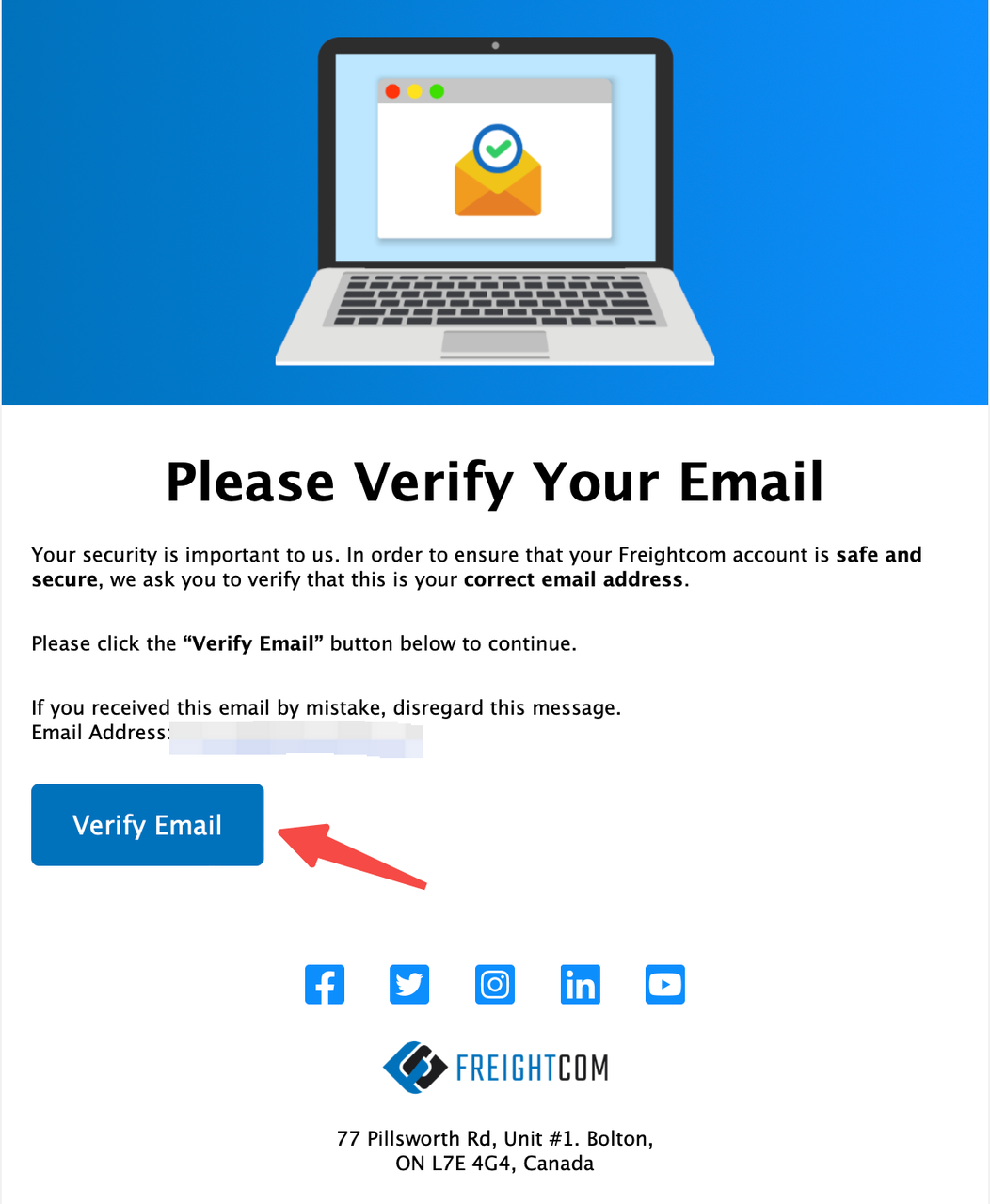
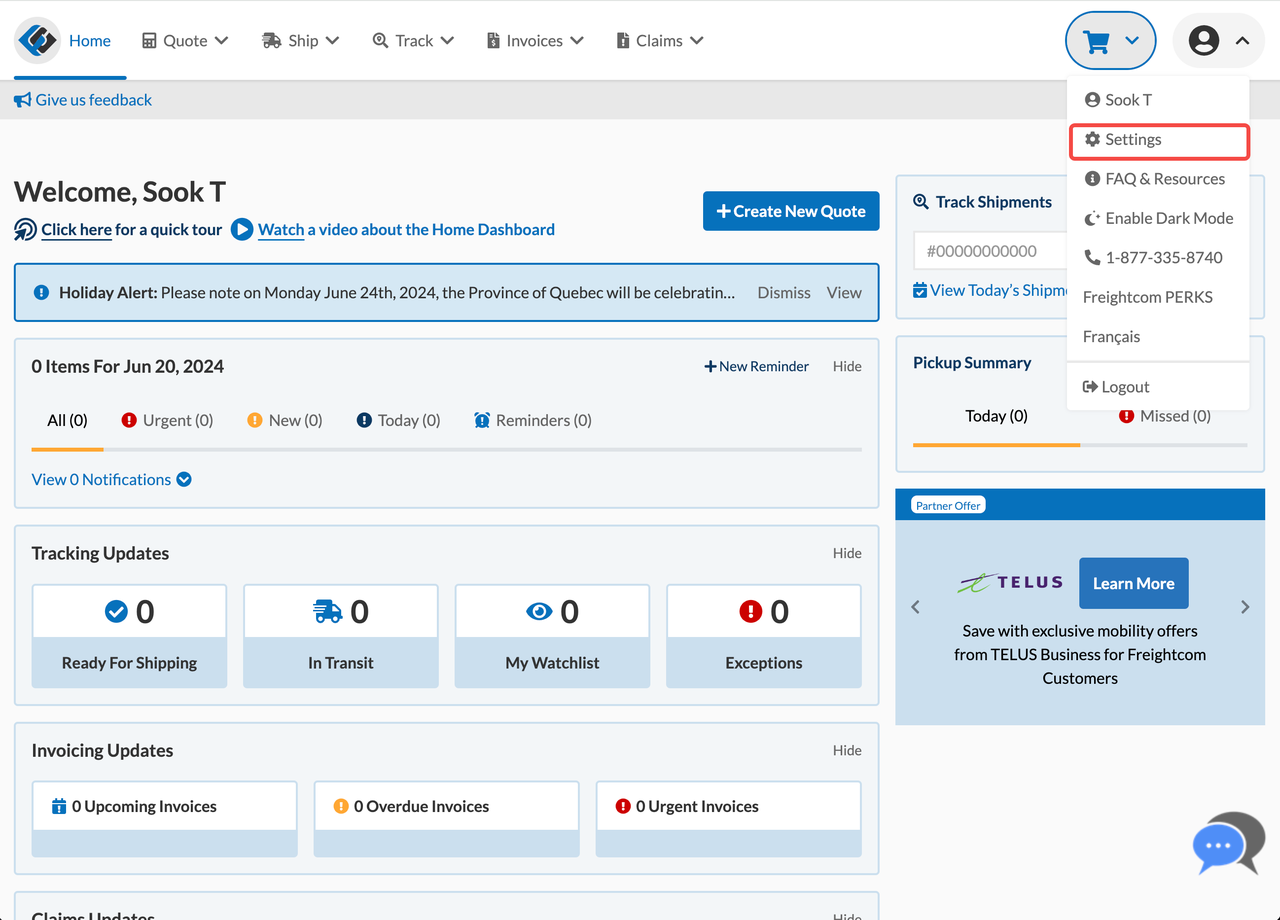
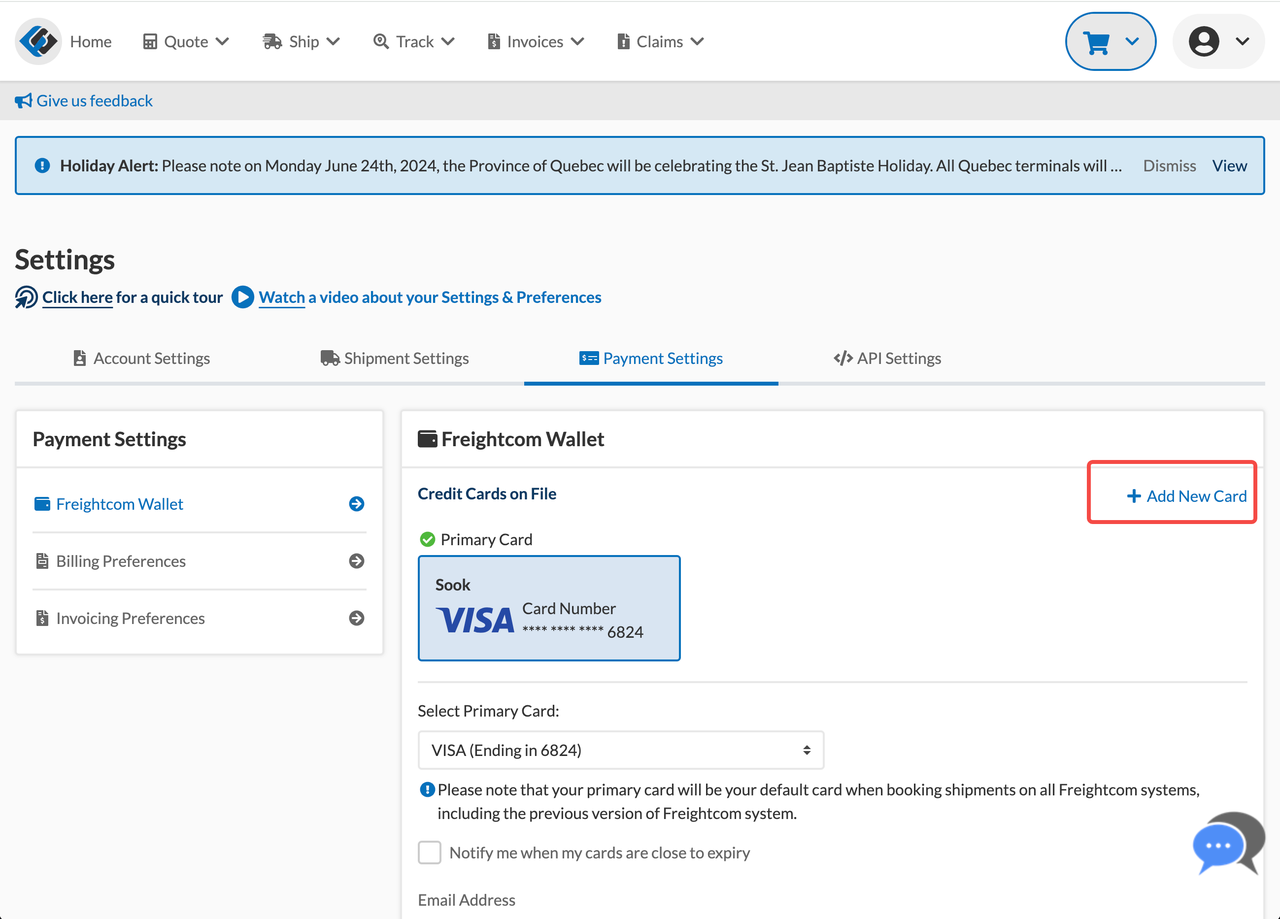
Step1:A Freightcom representative will contact you within 24 business hours to verify your registration details.
Step2:After successful verification, you will receive a confirmation email.
Step3:You need to follow the link provided in the email to access the Freightcom backend. There, under "Settings" and then "Payment settings", you should add your payment card details.
Step4:Once your account is activated, you will be able to log in directly from the Shoplazza backend.

After you've successfully registered and activated your account by adding a payment card in Freightcom's settings, you're all set to log in! Your shipping account will automatically connect upon login. Once connected, you'll be able to:
- Access all the shipping options provided by the linked courier when processing an order.
- Receive estimated shipping costs and delivery timelines based on the package's destination, origin, and its dimensions and weight.
- Directly place orders for shipping with the courier service.
Tips
Reminder
In order to protect your account's privacy, we don't save your login details. This means you'll need to log in each time you reconnect your account.

After you've added your payment card information in Freightcom's settings, these details will be synced to your Shoplazza account. You can then choose one of these cards as your 'default payment method' within Shoplazza. Any future shipping orders will automatically be billed to this selected card.


When fulfilling an unfulfilled order, there is a new option provided beside 'Manually fulfill order': 'Fulfillment by platform logistics providers'.
Tips
Reminder
- For orders placed before the launch of our integrated shipping feature (July 15, 2024), we suggest you continue using your current 'Manually fulfill order' method. This is due to potential missing information in historical orders, such as product details, location, and packaging, which would require manual input if using the new shipping feature.


If your product details are incomplete, the system will prompt you to update them. This could include information like product weight, country of origin (required for international shipping), and HS code (also required for international shipping).

If your shipping or delivery address is missing key details, you'll receive a notification in the shipping and delivery address section. You can edit these details, and choose to save the updated information to your 'Location list' for future use, avoiding the need to re-enter the same information.


Selecting the packaging size (length, width, height, and weight) for your current order will allow the system to calculate the total weight and volume, which are factors that influence shipping costs.
Once you've confirmed the product details, delivery and shipping locations, and packaging, you can then estimate the shipping costs for each available courier. The system will provide an 'Estimated shipping cost' for each option.
- The system will automatically select the courier offering the lowest shipping cost, helping you reduce your shipping expenses.
- Please note that you can only choose one courier service per shipment.
Finally, you simply need to 'Request shipment', which will trigger the process of placing the order with the selected courier.


In the order details section, you can print out the shipping labels and packing slips for packages that have successfully been processed for shipping through the platform. These labels and slips can then be attached to your packages for pickup and delivery by the courier service.
From the moment you place the order with the courier until you receive the order confirmation, the shipping status of the package will be displayed as 'In process'. Once the order is successfully confirmed, the status will update to 'Successful' (if the order fails, it will show 'Failed').
When the shipping order is successfully placed, you'll receive the following information:
- Tracking number (which can be used by both you and your customer to track the package's progress)
- The name of the courier service linked to the tracking number
- Shipping label
- Customs documents (if applicable)
Once your printer is connected to your computer, you can click 'Print' to select and download the shipping label and packing slip PDFs for printing. Generally, the shipping label should be printed on thermal paper and attached to the package, or you can provide the PDF to the courier for them to print and attach.

Additionally, in the 'Successful' tab under 'Waybill management', you can collectively print the shipping labels and any necessary customs documents.
Remember, an order may be divided into multiple shipments (each with its own tracking number), so there could be multiple shipping labels for a single order.

If you've successfully placed an order with the courier but need to cancel before the courier picks up the package, you can select 'Cancel the request'. Upon cancellation, the shipping cost will automatically be refunded to your payment card.


After the courier has picked up your package, ongoing tracking updates will be generated. This allows you to easily monitor the current location of your package, when it reaches certain points, and where it's headed next.
You can track the package directly from the order details page by clicking on the 'Tracking number'. Alternatively, you can view the package's shipping progress in the 'Waybill management' section by clicking on the tracking number.

Comments
Please sign in to leave a comment.