On This Page
1. Updated report: Payment success rate report2. Updated: Marketing campaigns synchronized to MoCart app
3. Updated feature: Two-step checkout page
4. Updated feature: Product metafields importing / exporting
5. Updated: Setting up metafields for product style
6. New feature: OpenAPI support for "Automatically sending shipping notification email"
7. New feature: OpenAPI support for "syncing the customer's ID card information from order"
1. Updated report: Payment success rate report
Usage scenarios:
- We have added a new feature called Payment success rate report to help you analyze the reasons for unsuccessful payments and improve the overall success rate. By identifying and resolving frequent payment issues, you can enhance your chances of successful payments.
Usage path:
- Navigate to your Shoplazza admin > Analytics > Reports > Payment method> Payment success rate report.
Feature overview:
- By analyzing different payment channels, you can view the success rate of payments as well as the reasons and number of failures.
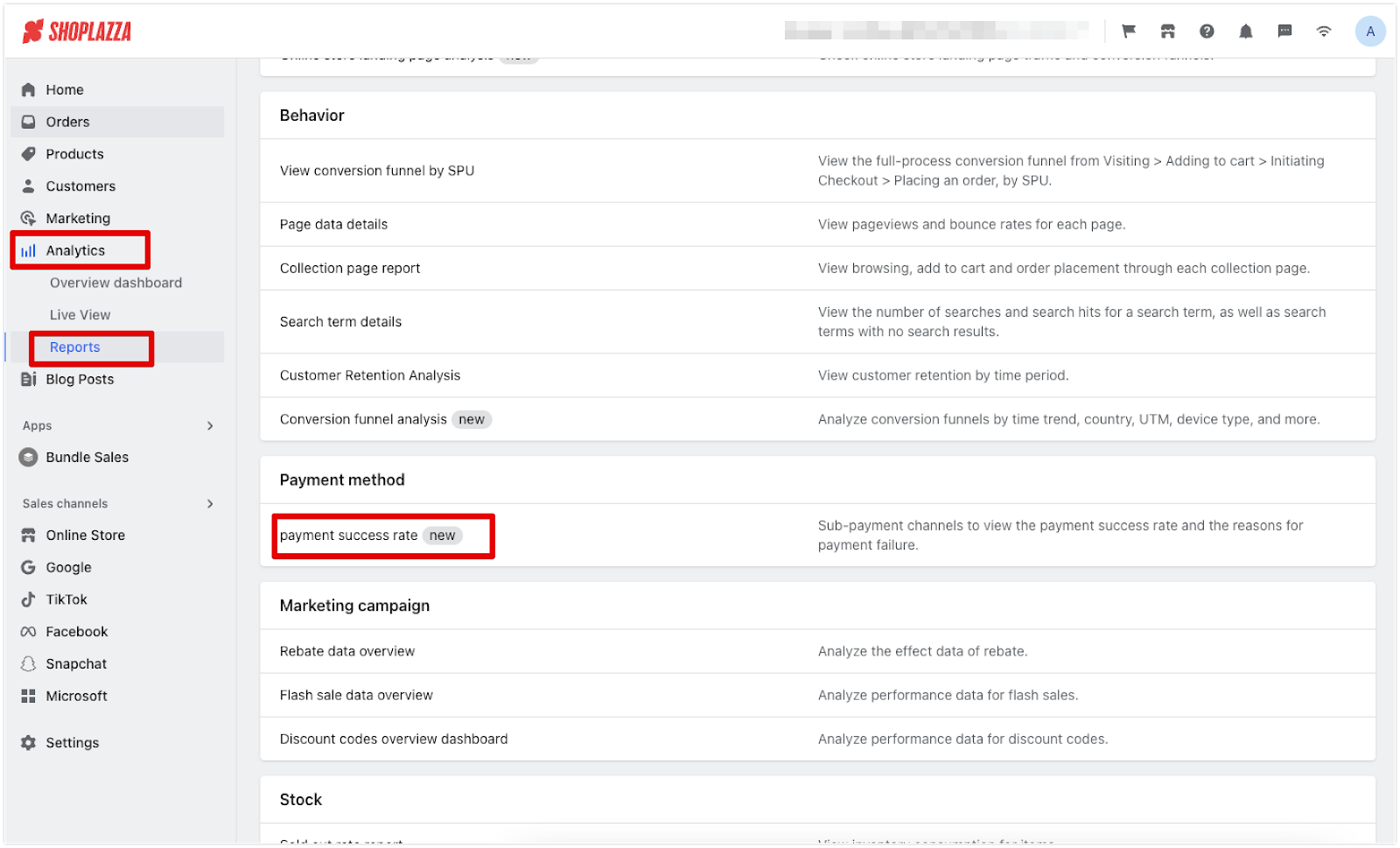
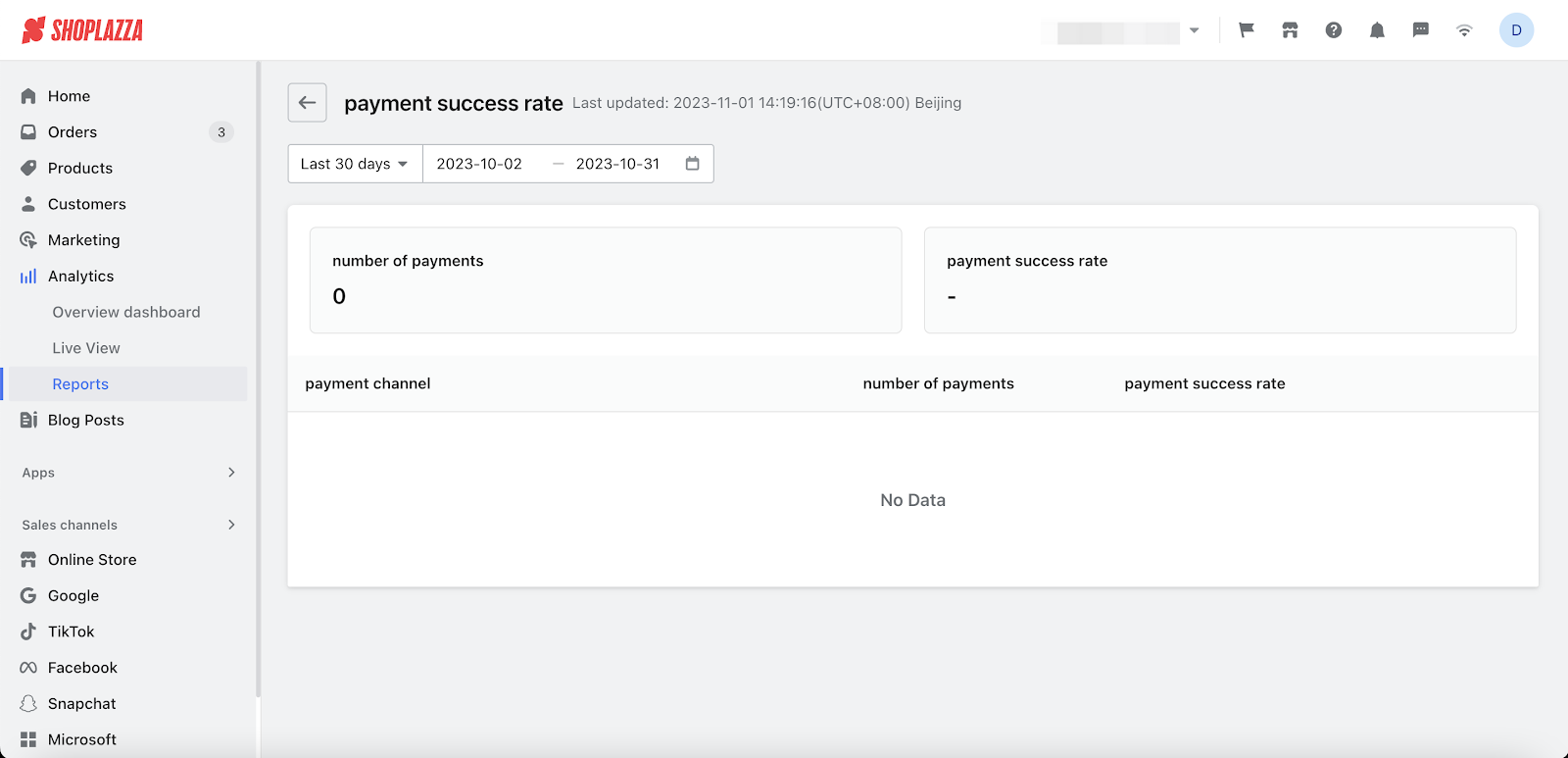
2. Updated: Marketing campaigns synchronized to MoCart app
Usage scenarios:
- The campaigns you configure in your Marketing section in your admin, like rebates, flash sales, and pop-ups, will now sync automatically to the MoCart app. This keeps the shopping experience consistent for consumers whether they're browsing your website or using the app. It's a solid way to boost customer engagement and enhance the mobile shopping experience, which in turn can lift sales and customer satisfaction levels.
Usage path:
- This update is automatic, so the campaigns will sync to your MoCart app without requiring any action from you.
Feature overview:
The following features will be automatically synchronized to the MoCart app after the update:
- All active rebates campaigns
- All active flash sales campaigns
- All templates of Pop up section
- All Pop-up templates of Sales pop section
3. Updated feature: Two-step checkout page
Usage scenarios:
- Based on research data and customer feedback, we have designed a simplified checkout process to meet your needs for improving the conversion rate of your non-cash-on-delivery orders. Whether you run an online clothing store, a digital marketplace, or any other type of e-commerce business, our new Two-step checkout page is tailored to suit various business scenarios. It will help you seamlessly complete orders, whether you're selling trendy fashion items, unique handmade crafts, or innovative tech gadgets. This checkout approach aims to make turning potential shoppers into confirmed buyers easier, while offering useful conversion insights.
Usage path:
- Navigate to your Shoplazza admin > Settings > Checkout > Checkout page style, select Two-step checkout page.
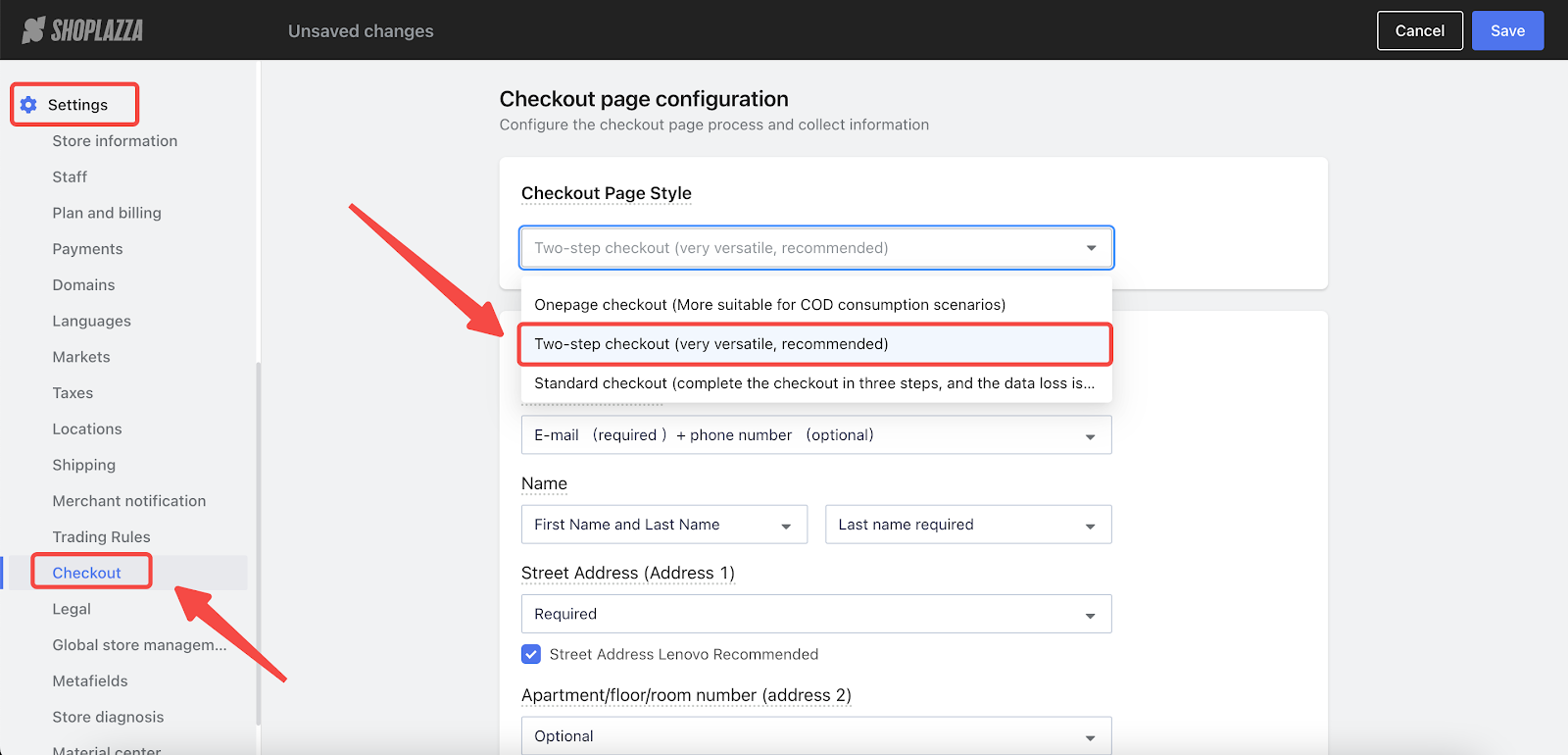
Feature overview:
1. Collapse/expand logistics method: All available shipping plans are expanded by default. To show only the default selected shipping plan and collapse the others, go to the Logistics method display method section and make the necessary changes. Click the Preview button to see how the two display options appear.
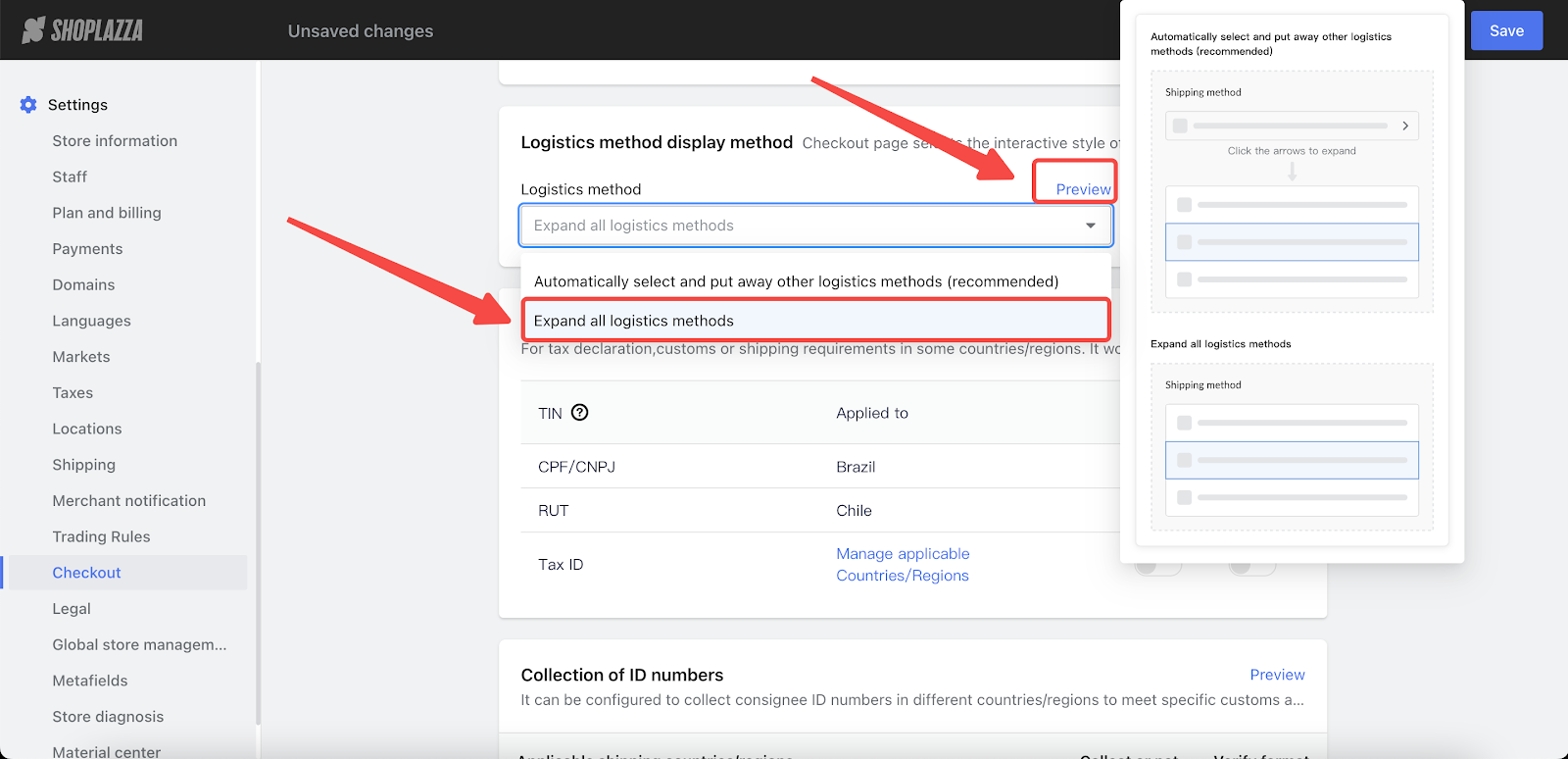
2. The checkout process is divided into two pages: the Information page and the Payment page. The Information page includes contact information, shipping address, and shipping & delivery options. The Payment page contains a list of payment methods and a module to fill in card information.
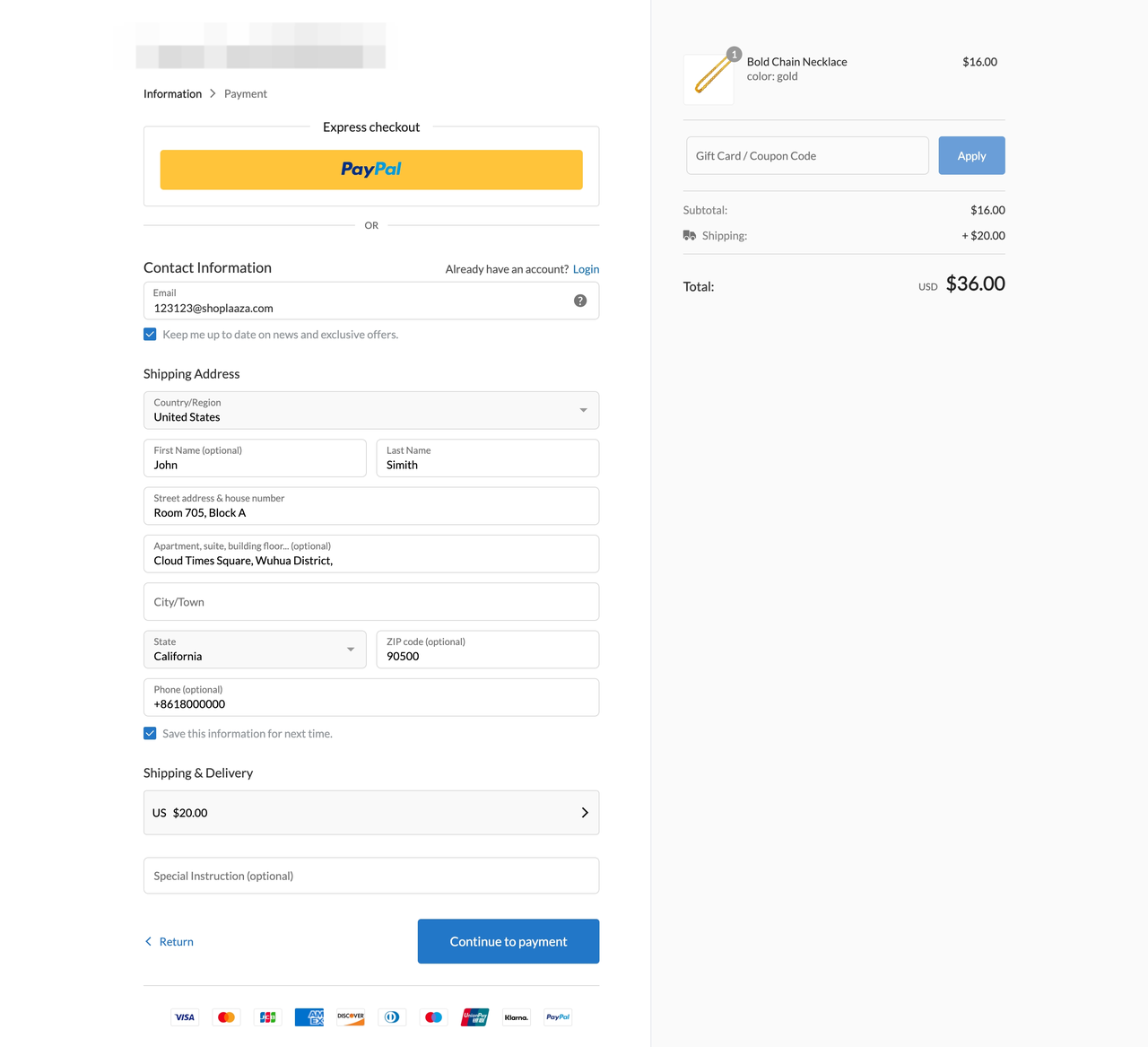
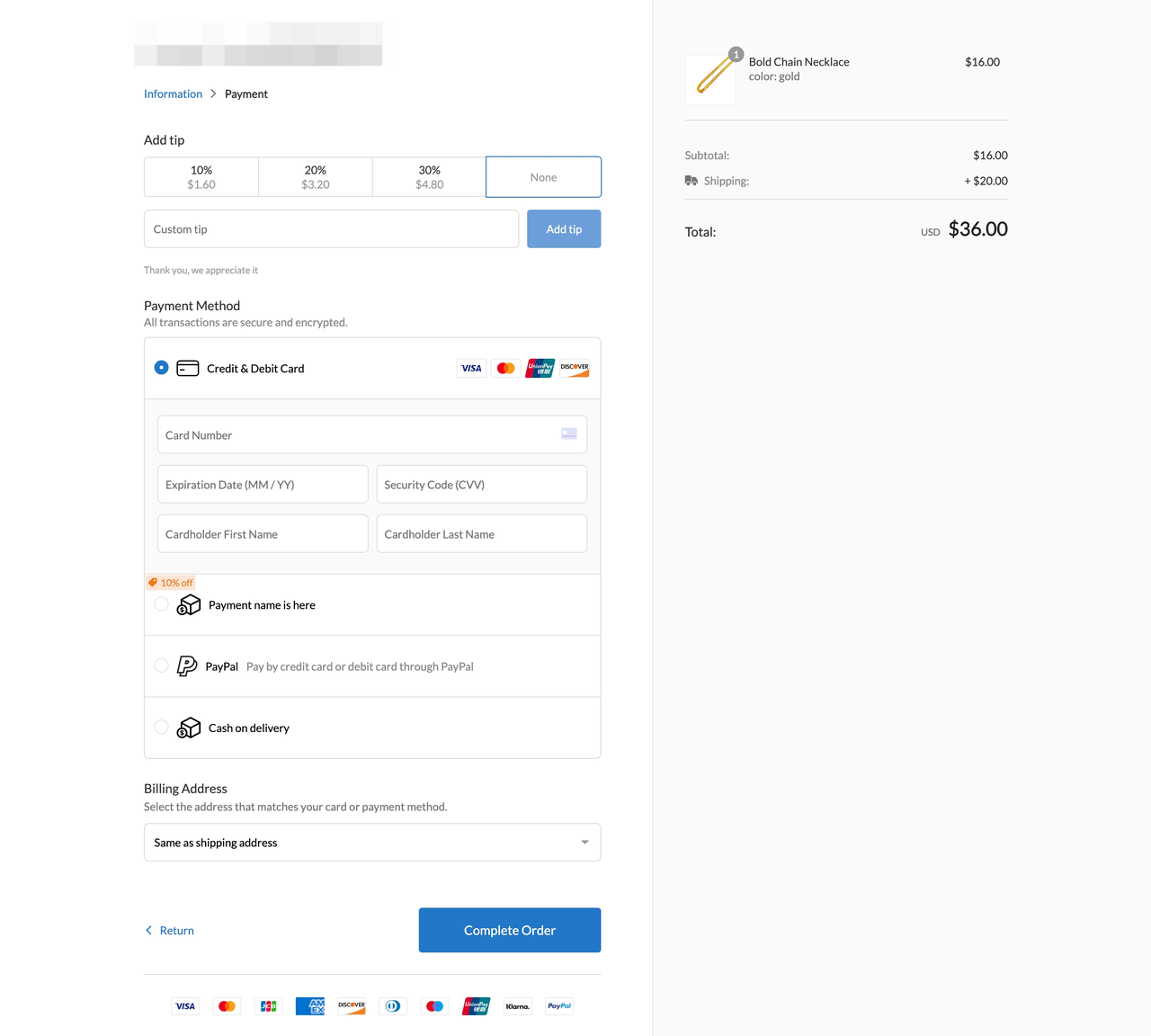
4. Updated feature: Product metafields importing / exporting
Usage scenarios:
- Use the product metafields to add custom information about your products. To make it easier for you to edit these fields, we've added the ability to import / export them when adding new products. This feature is designed to help you save time and manage your product information more efficiently.
Usage path:
- Navigate to your Shoplazza admin > Settings > Metafields, click on Product and then Add field button.
- Navigate to your Shoplazza admin > Products > All products, click on Import / Export button.
Feature overview:
Importing metafields
- To import metafields, please add Metafield-Namespace and Keys as the header on this line. For example: Metafield-test.111
- Please confirm that the imported metafields have been created in the store's admin.
- Only fill in the metafield values for rows with product attributes M (main product) and S (single-style product) (optional).
- Only single-line and multi-line text-type metafields are supported for import.
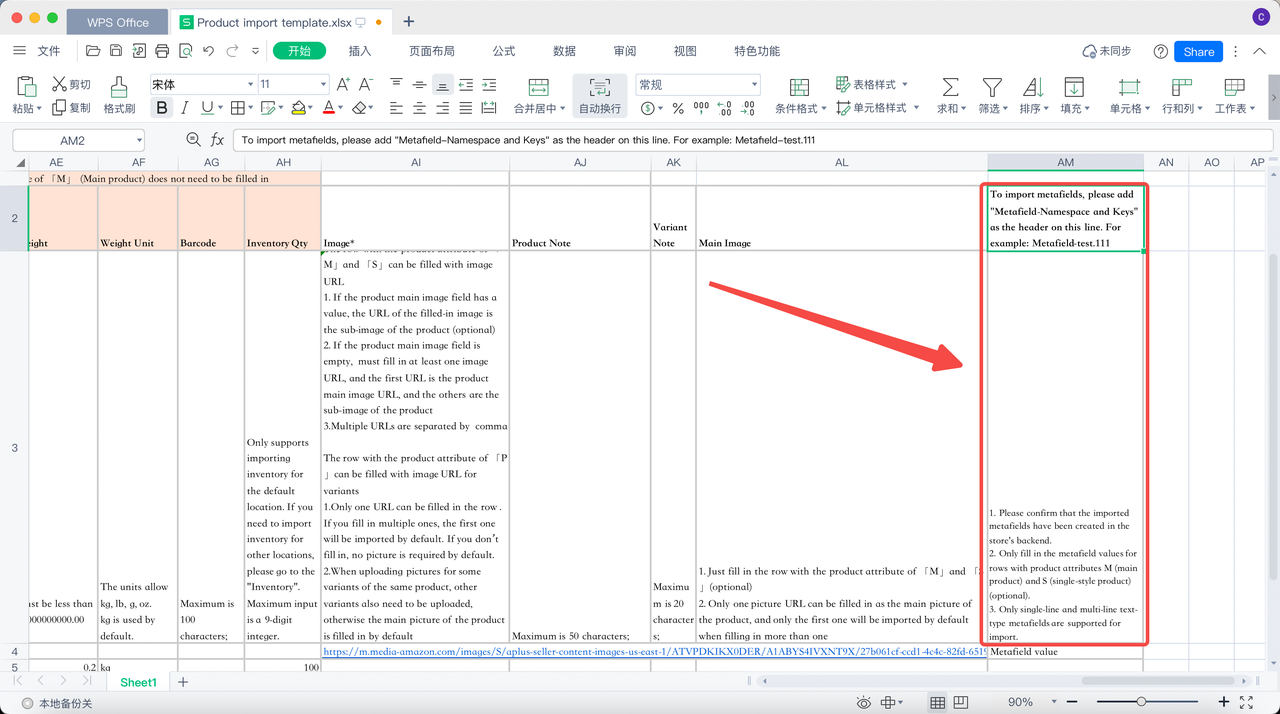
5. Updated: Setting up metafields for product style
Usage scenarios:
- Metafields are like special fields that you can add to your products to show their unique styles. Now, with the addition of the new Product style category within the Metafields section, organizing and displaying style-related information has become even more straightforward. This feature enables your customers to search and filter products based on specific style attributes like color or pattern, making their shopping experience more streamlined and enjoyable.
Usage paths:
- Navigate to your Shoplazza Admin > Settings > Metafields > Product style.
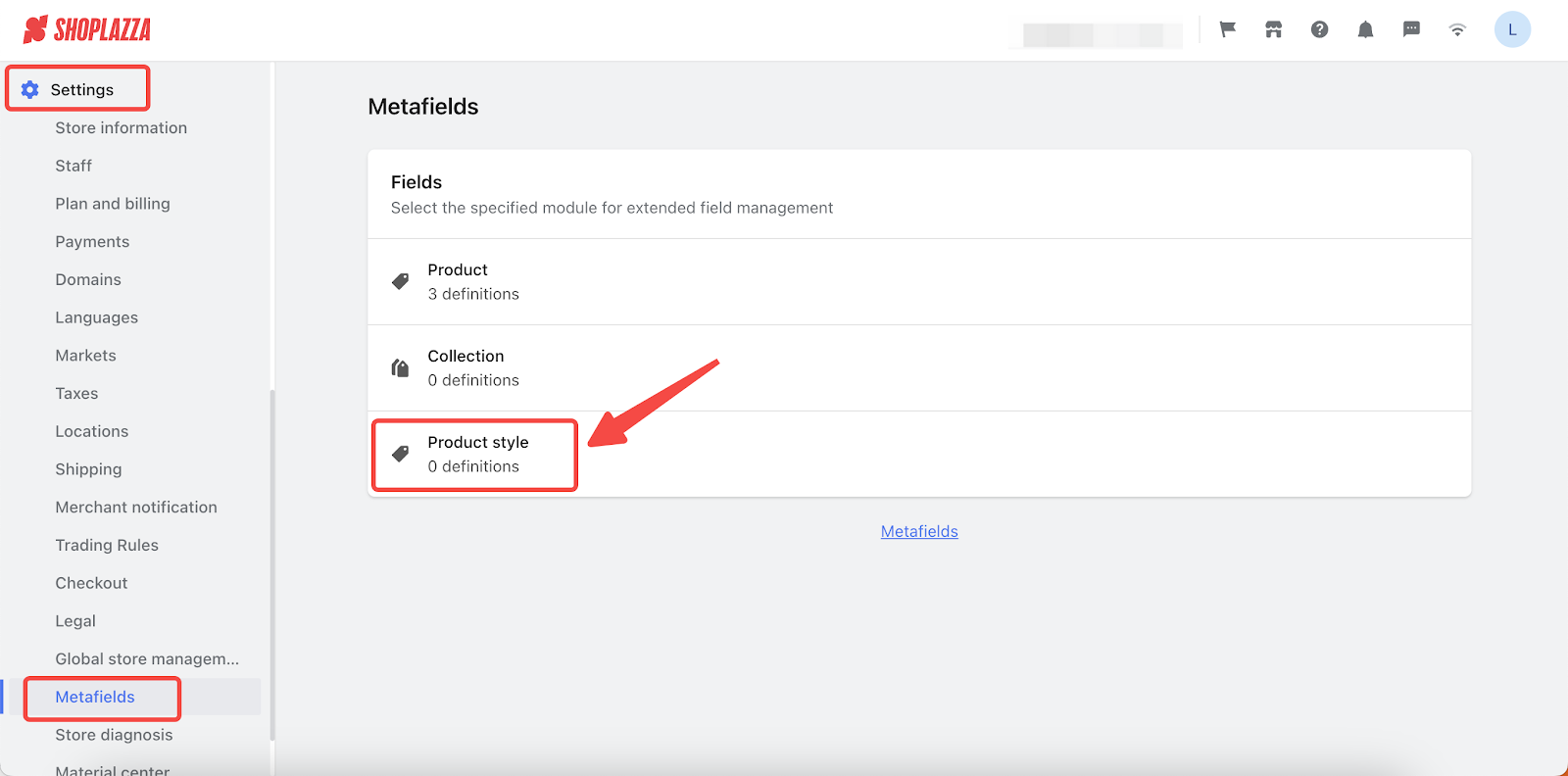
- Navigate to your Shoplazza Admin > Products > All products, click on the target product and scroll down the page to add metafields.
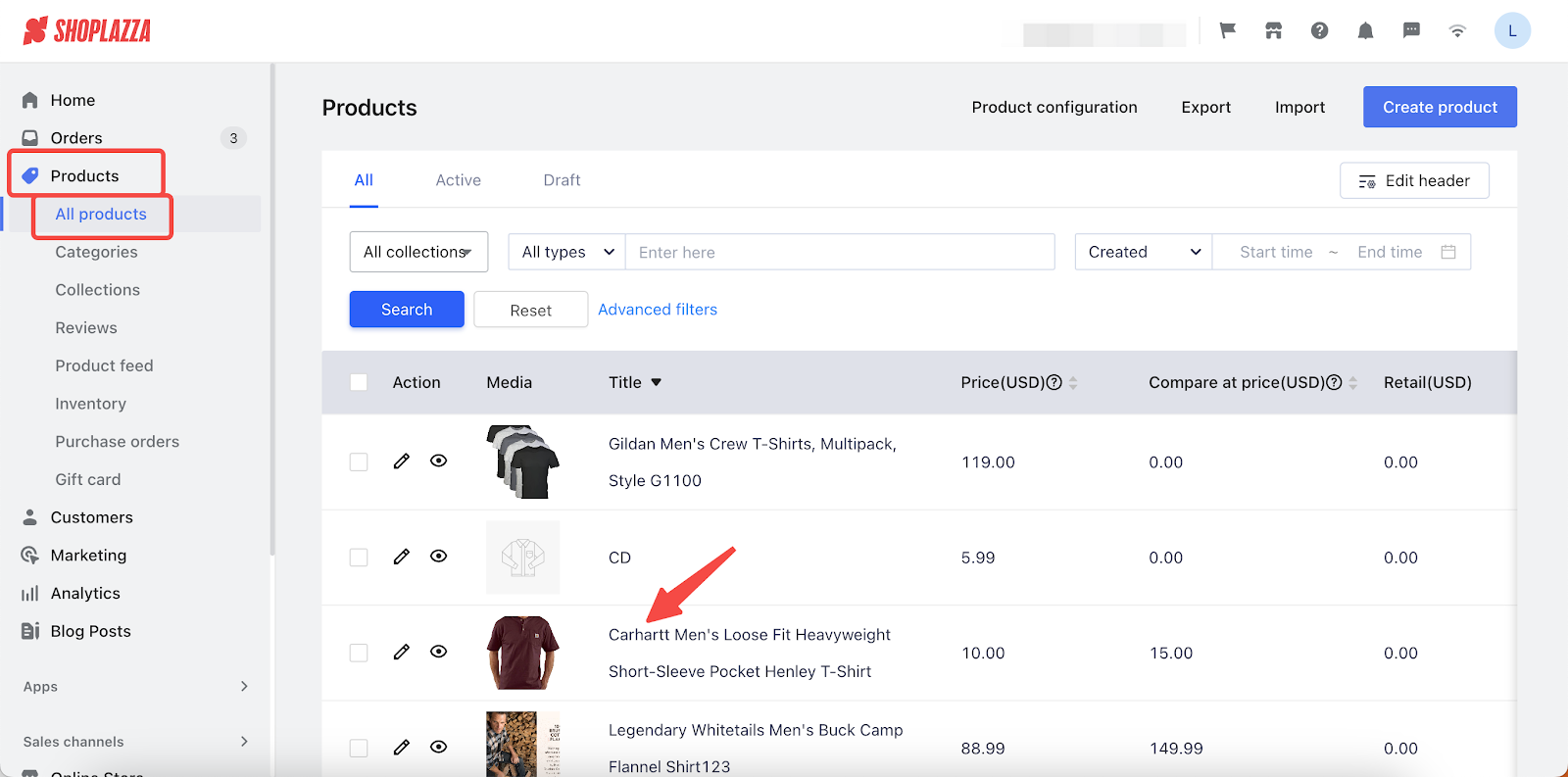
Feature overview:
- In the Metafields section, click Add field to edit.
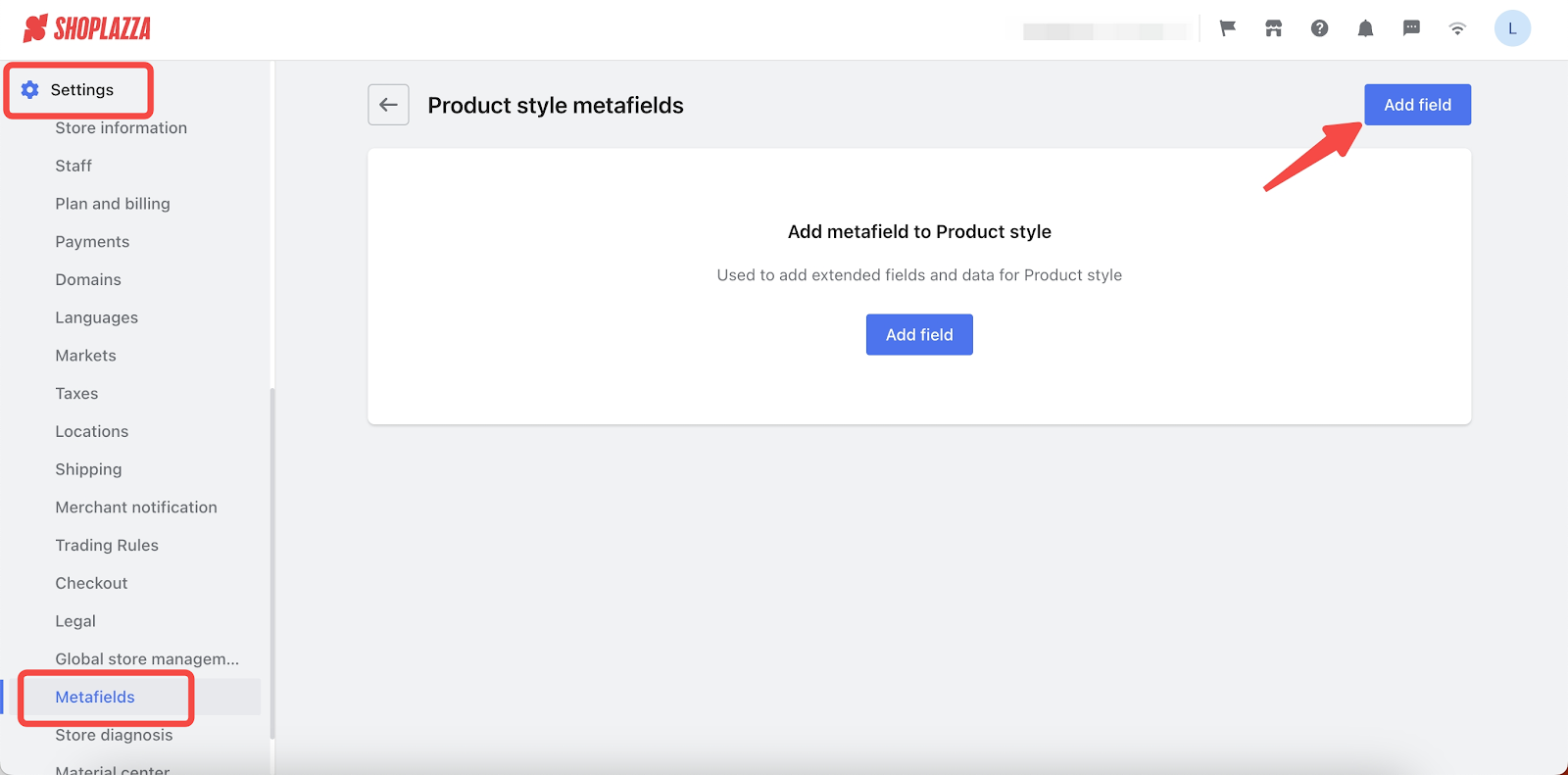
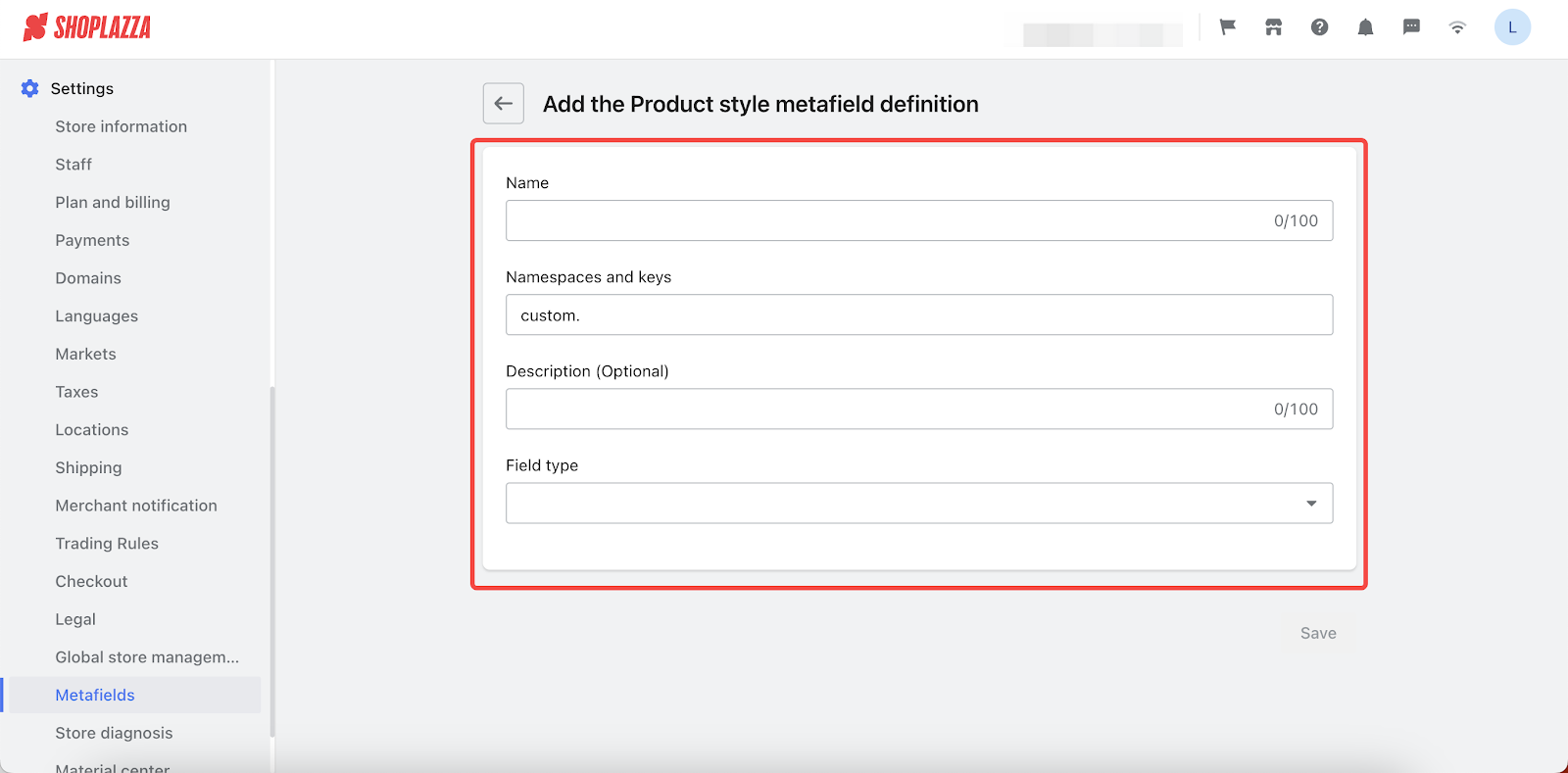
- Click on the target product and scroll down the page to add metafields.

Note
For more details about setting up metafields, see Metafields.
6. New feature: OpenAPI support for "Automatically sending shipping notification email"
Usage scenarios:
- If you encounter shipping issues and need to update tracking information, manually sending out notification emails can be a challenging task. Now, with the introduction of openAPI access, this process is streamlined. Simply update the shipping information in your ERP system, and the openAPI will automatically trigger a "Shipping notification" email to your customers. This saves you time and keeps your customers informed without extra effort.
Feature overview:
- The new openAPI allows the system to get updated logistics information and automatically send out a "Shipping notification" email.
- You can enable the "Automatically sending shipping notification email" feature by configuring your settings. By default, the system only syncs the update of logistics information.
Note
- Once you update logistics information in your ERP system, this data will automatically appear in your Shoplazza admin, including tracking numbers.
- You can either trigger the "Automatically sending shipping notification email" feature through API, or send emails to your customers manually from your Shoplazza admin > Orders > Unfulfilled.
- To make this feature work, you'll need to enable it from the ERP side.
7. New feature: OpenAPI support for "syncing the customer's ID card information from order"
Usage scenarios:
- The collection of customers' ID card numbers is necessary for verification purposes and to comply with legal requirements, ensuring a secure and trustworthy transaction process. Additionally, in some regions or countries, it is mandatory for consumers to provide their customer ID (national ID number) for regulatory purposes. This feature allows you to meet these requirements and facilitates seamless logistics and shipping processes by retrieving ID card information from your ERP system and sending it to the OpenAPI for further processing.
Usage path:
- This update is automatic, so this new feature will appear without requiring any action from you.
Note
If you want to use this feature, you will need to navigate to your Shoplazza admin > Settings > Checkout, and enable Collection of ID numbers.
Feature overview:
1. We support syncing the recipient's ID card information to OpenAPI, so you can use it in your ERP.
2. When exporting orders, the ID card information will be filled in the Additional Information field.

Comments
Please sign in to leave a comment.