New features
1. Optimized checkout zip code function
2. Checkout Address Form Optimization and Multi-language Configuration Improvement
3.Enhance Visibility of Checkout Coupon Section
4.SPU Report Enhancement
5.Multi-Country Size Conversion Support in Size Chart
6.Support for Merchants to Charge Customers Freight Tax
7.Support for Listing Gift Card Products
8.Meta Field Copying Support for Store Copying
9.Add Gift Card Purchase And Gifting Mail Notification
10.Add Colour Configuration To Campaign Banner
11.Enhanced Intelligent Product Recommendation
1. Optimized checkout zip code function
- Implemented postcode format verification for Germany.
Usage scenarios:
- When it is necessary to enhance the accuracy of customers filling in postcodes by enabling Germany postcode verification.
Path:
- Access the Shoplazza Admin > Settings > Checkout and scroll down to the Post code/zip validation section.
Feature overview:
- You can choose to enable or disable this feature (disabled by default).
- Once enabled, the system will verify whether the zip code entered by the customer adheres to the prescribed format and display an error reminder if it does not.
- At present, the verification only focuses on the format of the Germany zip code and does not include matching with provinces or cities.
These enhancements were made to improve the overall usability and language customization capabilities of the checkout process, resulting in a more seamless and personalized experience for both merchants and customers.
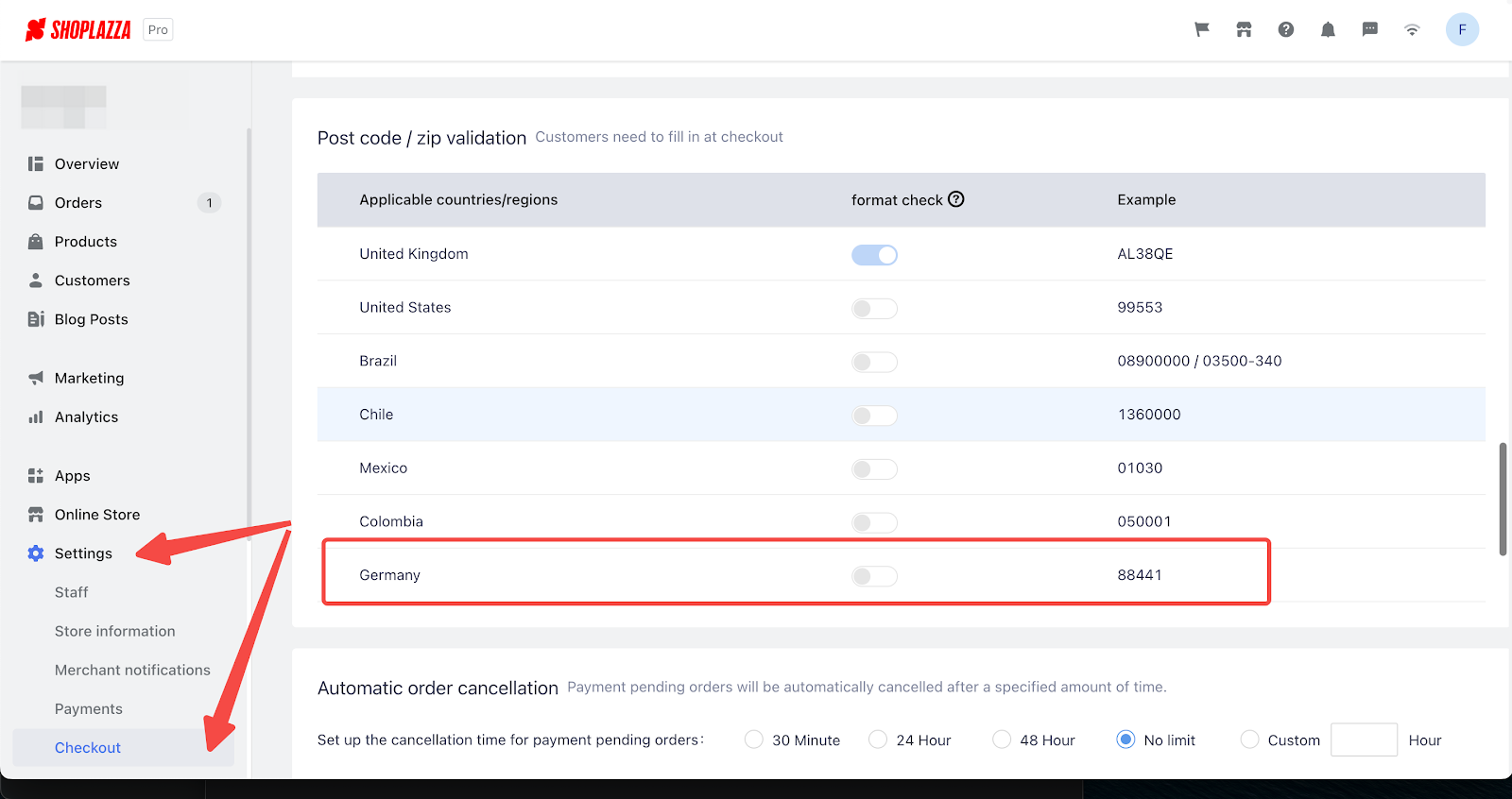
- Revised postal code input restrictions for some Middle Eastern countries.
- Usage Scenario:When customers check out and select Saudi Arabia, United Arab Emirates, Kuwait, Oman, Qatar, or Bahrain as their shipping address country.
- Path:
- No additional steps are required.
- Feature overview:For specific countries in the Middle East (Saudi Arabia, United Arab Emirates, Kuwait, Oman, Qatar, Bahrain, and Jordan), the structure of the address form has been optimized to provide a better user experience when filling addresses using services like Google. This optimization enables users to enter delivery addresses more quickly and efficiently.
2. Checkout Address Form Optimization and Multi-language Configuration Improvement
- Checkout Address Form Optimization
Usage scenarios:
- Based on extensive research and merchant feedback, we have implemented optimizations to enhance the address form on the checkout page.
Implementation process:
- The new configuration will be automatically applied after updating to the latest version, requiring no manual intervention.
Feature overview:
- The checkout shipping address form has been modified to prioritize the country selection field at the top, improving the ease of address entry and potentially enhancing address accuracy in certain cases.
- Addition of Configurable Content for Checkout Page Address Form
- Usage Scenario:The language translation on the checkout page may be incorrect, or custom text is needed.
- Implementation process:
- Access the Shoplazza Admin > Online Store > Themes. Access the dropdown menu by selecting the three dots (options button), choosing Edit Language, and selecting the Checkout tab by doing a search.
- Feature overview:
- These options support multi-language configuration, enabling merchants to provide a better localized experience for their customers during the checkout process.
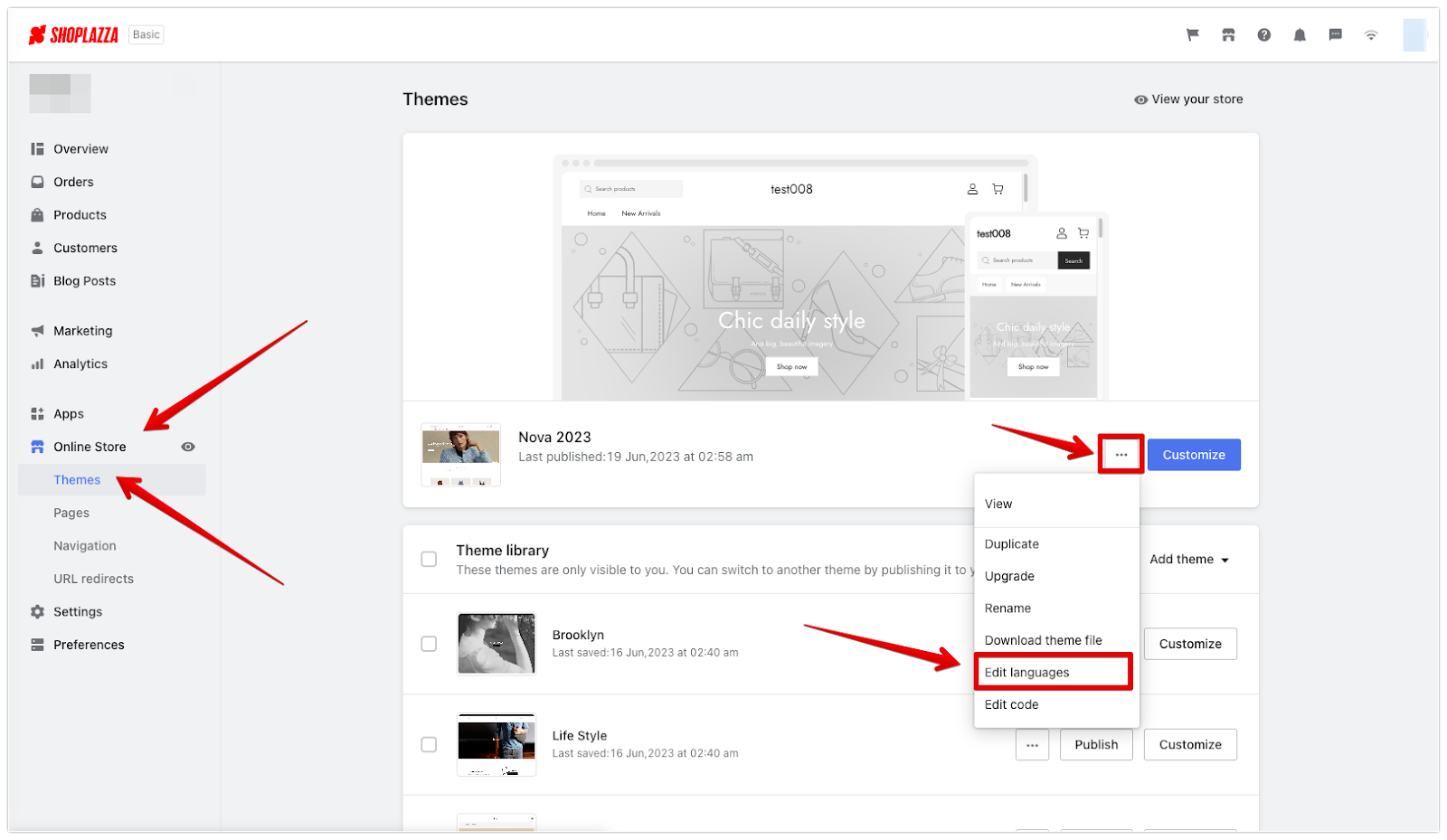
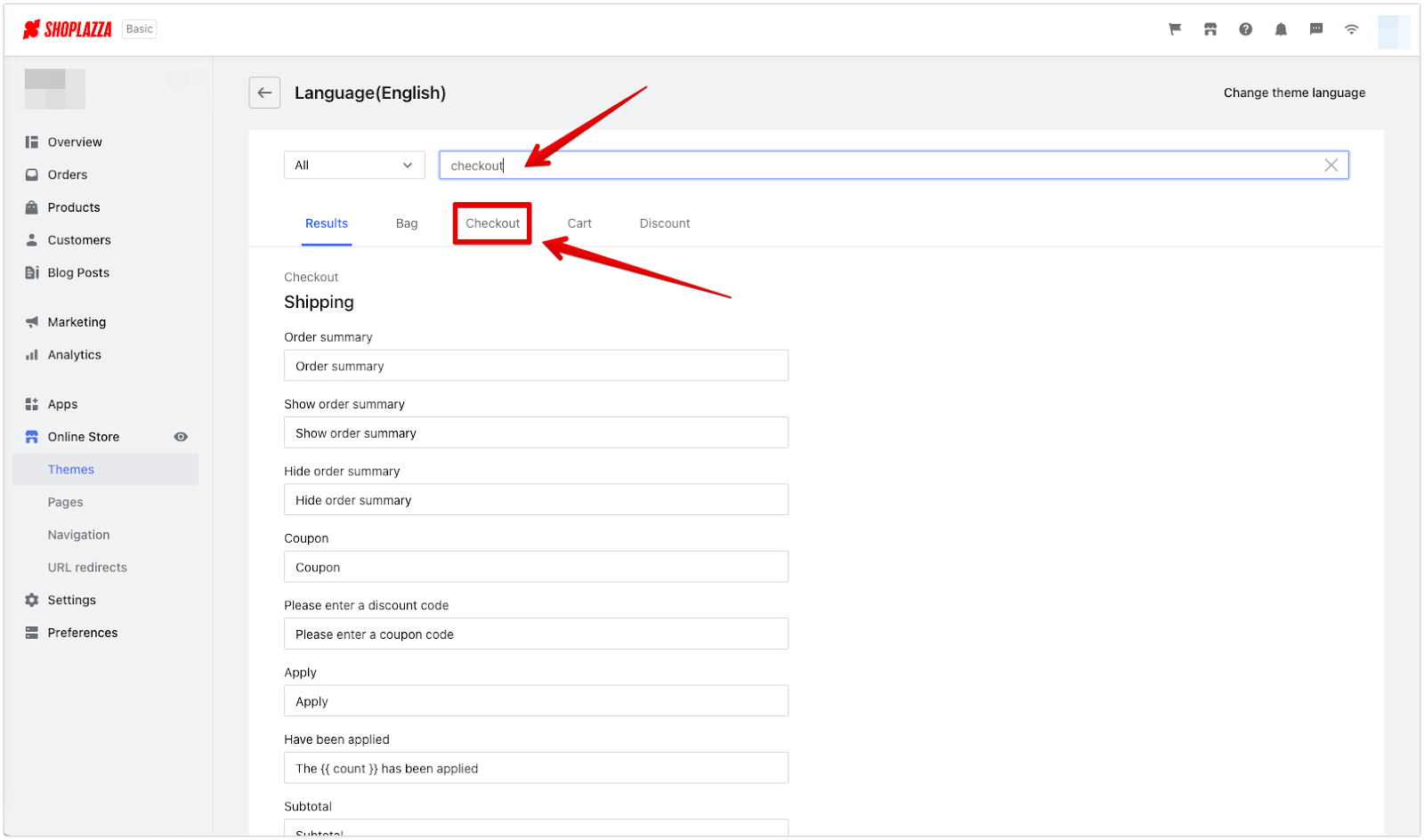
These enhancements were made to improve the overall usability and language customization capabilities of the checkout process, resulting in a more seamless and personalized experience for both merchants and customers.
3. Enhance Visibility of Checkout Coupon Section
Optimization goal:
- Our goal is to improve the visibility of the coupon section on the checkout page, ensuring that customers can easily locate and utilize available coupons.
Optimization details:
- We have implemented enhancements to make the coupon section more noticeable and accessible during the checkout process.
Implementation process:
- The improved visibility changes will automatically take effect after updating to the latest version. No manual configuration is required.
Benefits of optimization:
- By enhancing the visibility of the coupon section, we aim to simplify the process of applying coupons, increasing customer awareness and usage. Eligible customers, who are logged in and have valid store coupons, will find the coupon section clearly displayed during checkout, enabling them to take advantage of available discounts more conveniently.
This optimization aims to make the coupon section more prominent and easily discoverable for customers. It ensures that eligible users can easily locate and apply relevant coupons, contributing to a smoother and more rewarding checkout experience.
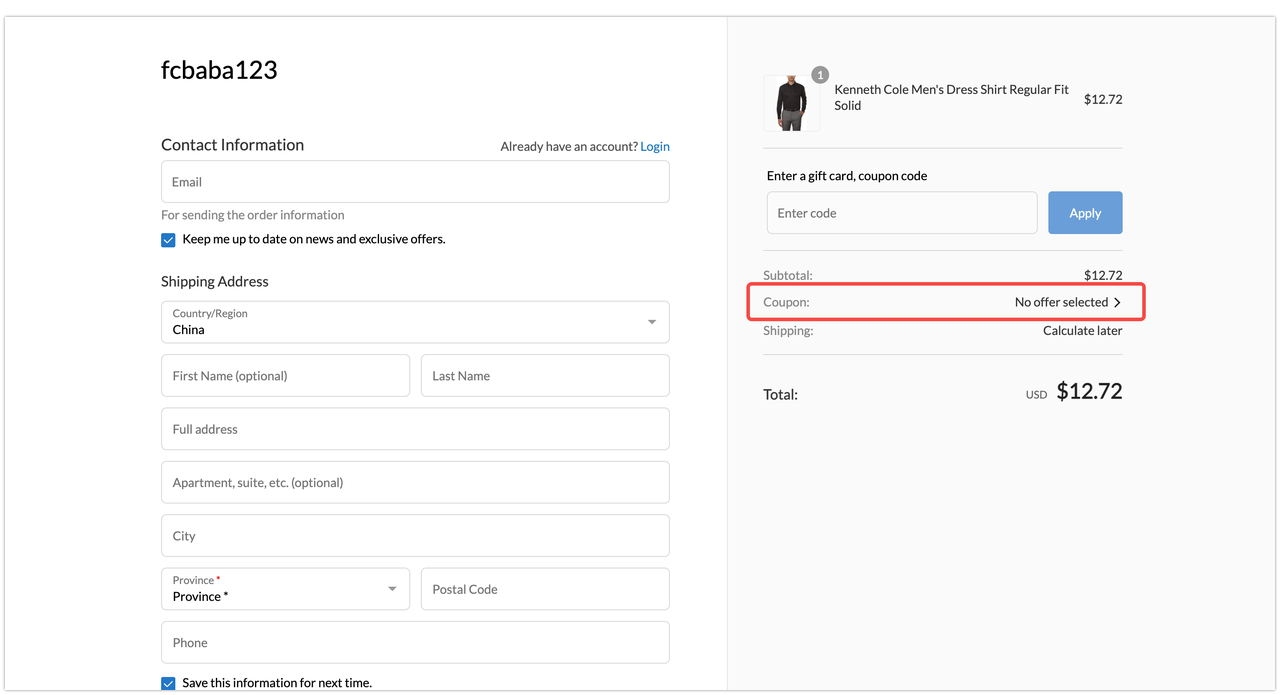
4. SPU Report Enhancement
- Optimization of Data Module Report Menu Page
- Optimization objective:Our aim is to improve the usability and convenience of the report menu page by optimizing its classification and order.
- Usage scenarios:This optimization makes it clearer and more convenient for merchants to access and utilize the report menu.
- Implementation process:To access the optimized report menu, log in to your Shoplazza admin > Analytics > Reports.
- Feature overview:The report menu has been optimized with improved classification and order for a more user-friendly experience.
- The 'Goods' category has been replaced with the newly added 'Sales amount' category, offering a more comprehensive view of sales-related reports.
- The 'SPU Report' has been renamed to 'View sales amount by SPU' to provide a clearer understanding of the report's purpose.
- The 'SKU Report' has also been renamed to 'View sales amount by SKU' for improved clarity.
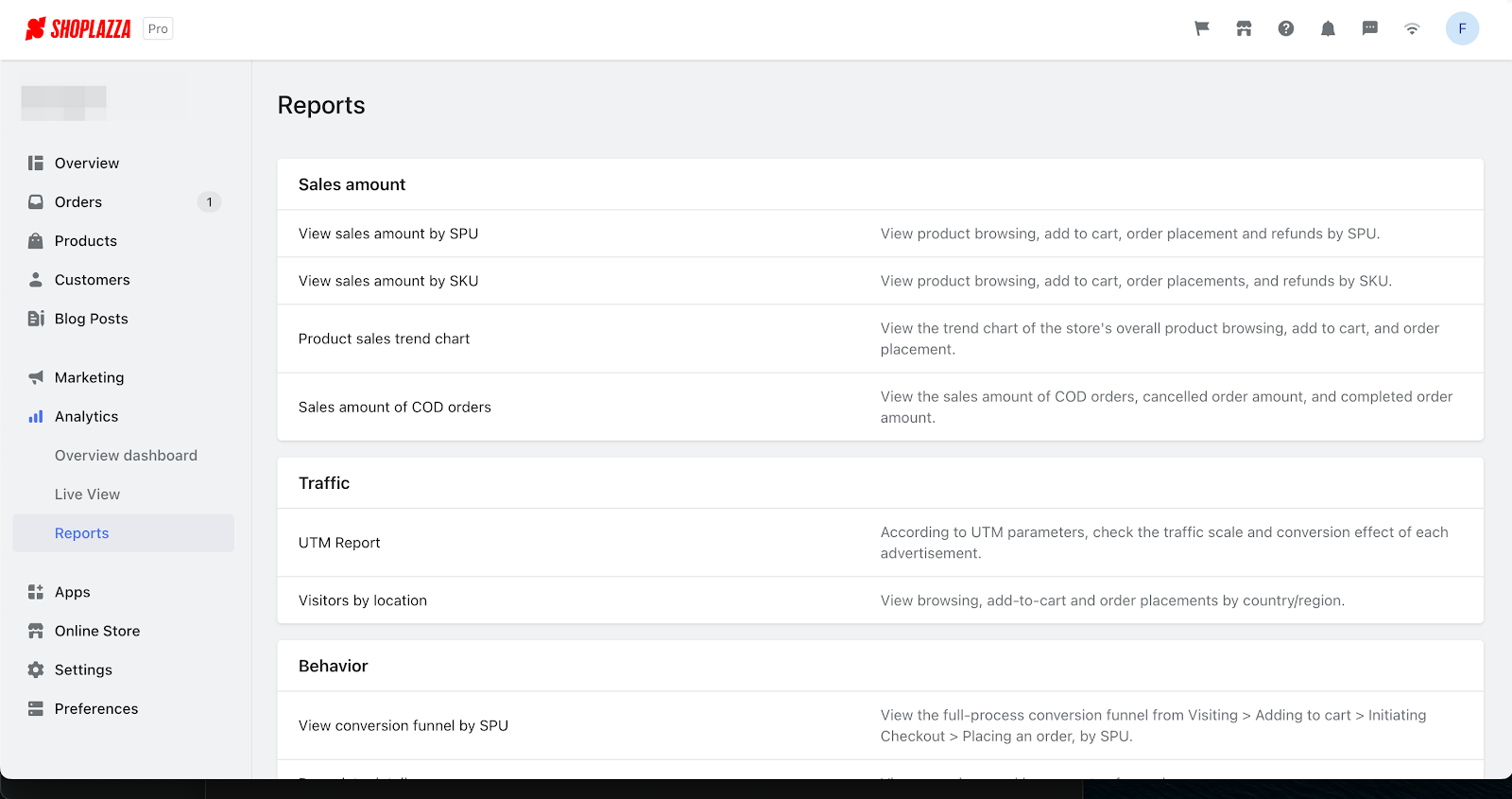
This optimization aims to improve the organization and user experience of the report menu, allowing merchants to easily locate and utilize the desired reports. The enhanced layout and naming conventions provide a clearer understanding of the available options, making it more convenient for merchants to analyze and interpret their sales data.
- Financial report Enhancement
- Usage scenarios:We have enhanced the financial statements feature to provide merchants with comprehensive and detailed financial data.
- Implementation process:To access the optimized financial statements, log in to your Shoplazza admin > Analytics > Reports > Finance.
- Feature overview:
- The financial report feature now includes additional details to facilitate a thorough understanding of financial data.
- The upgrade includes renaming 'Tax' to 'Total Tax' for improved clarity, as well as the addition of 'Sales Tax' and 'Shipping tax' categories.
- The 'Gift Card Total' and 'Gift Card Balance' sections now differentiate between 'Direct Issuance' and 'Sales' to provide more accurate information.
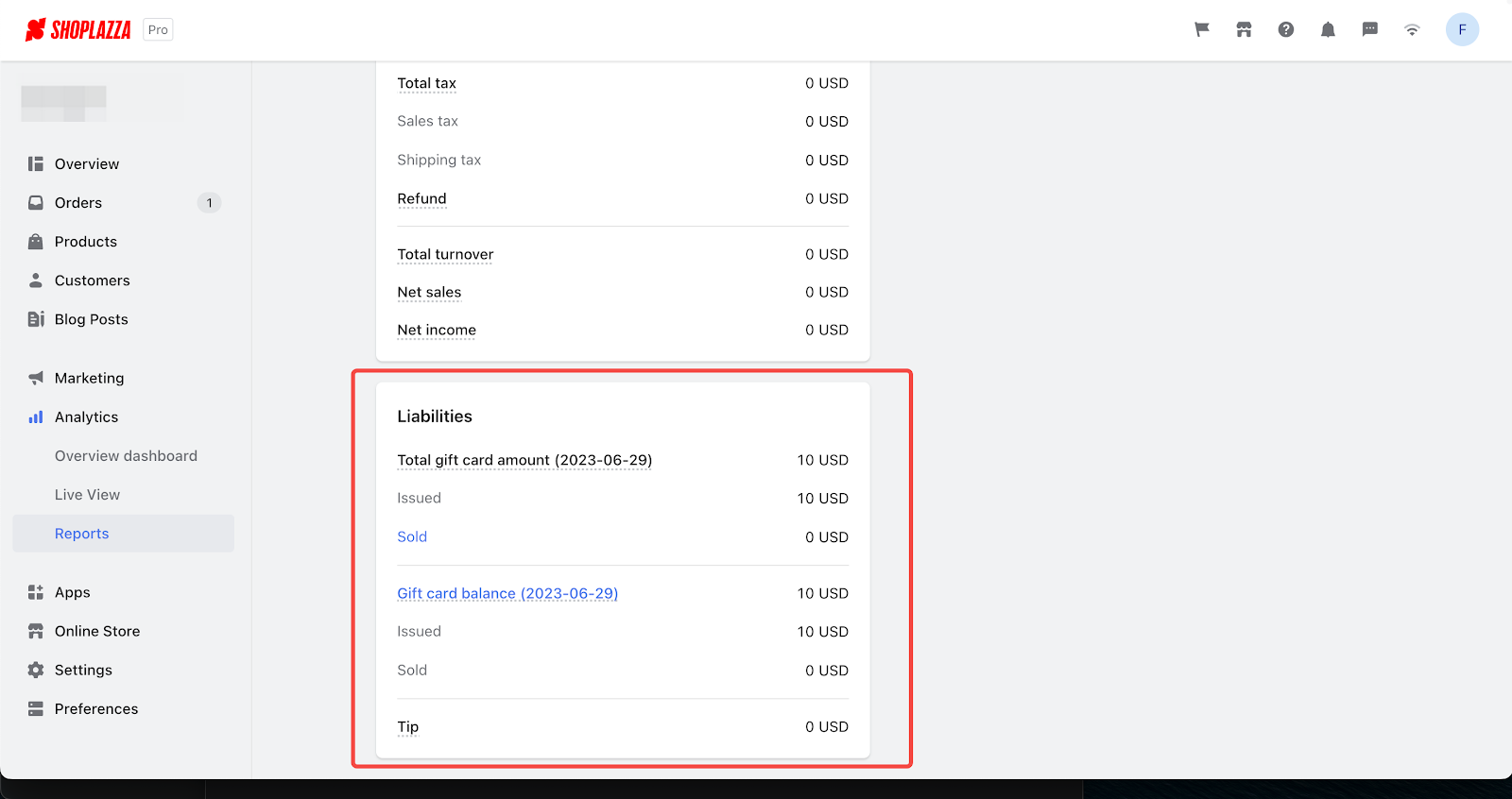
This enhancement allows merchants to access and analyze various financial data more conveniently. With the addition of specific tax categories and the distinction between gift card issuance and sales, merchants can gain a better understanding of their financial performance. The improved financial statement feature offers a comprehensive view of financial data, enabling merchants to make informed decisions and effectively manage their finances.
- SPU Report Enhancement
- Usage scenarios:We have enhanced the SPU (Stock Keeping Unit) report to provide merchants with more detailed tax information, specifically differentiating between 'sales tax' and 'freight tax'.
- Implementation process:To access the optimized SPU report, log in to your Shoplazza admin > Analytics > Reports > View sales amount by SPU
- Feature overview:The upgrade includes renaming 'Tax' to 'Sales Tax' in the SPU report.
- This enhancement allows merchants to differentiate between sales tax and freight tax, providing more accurate and specific tax information.
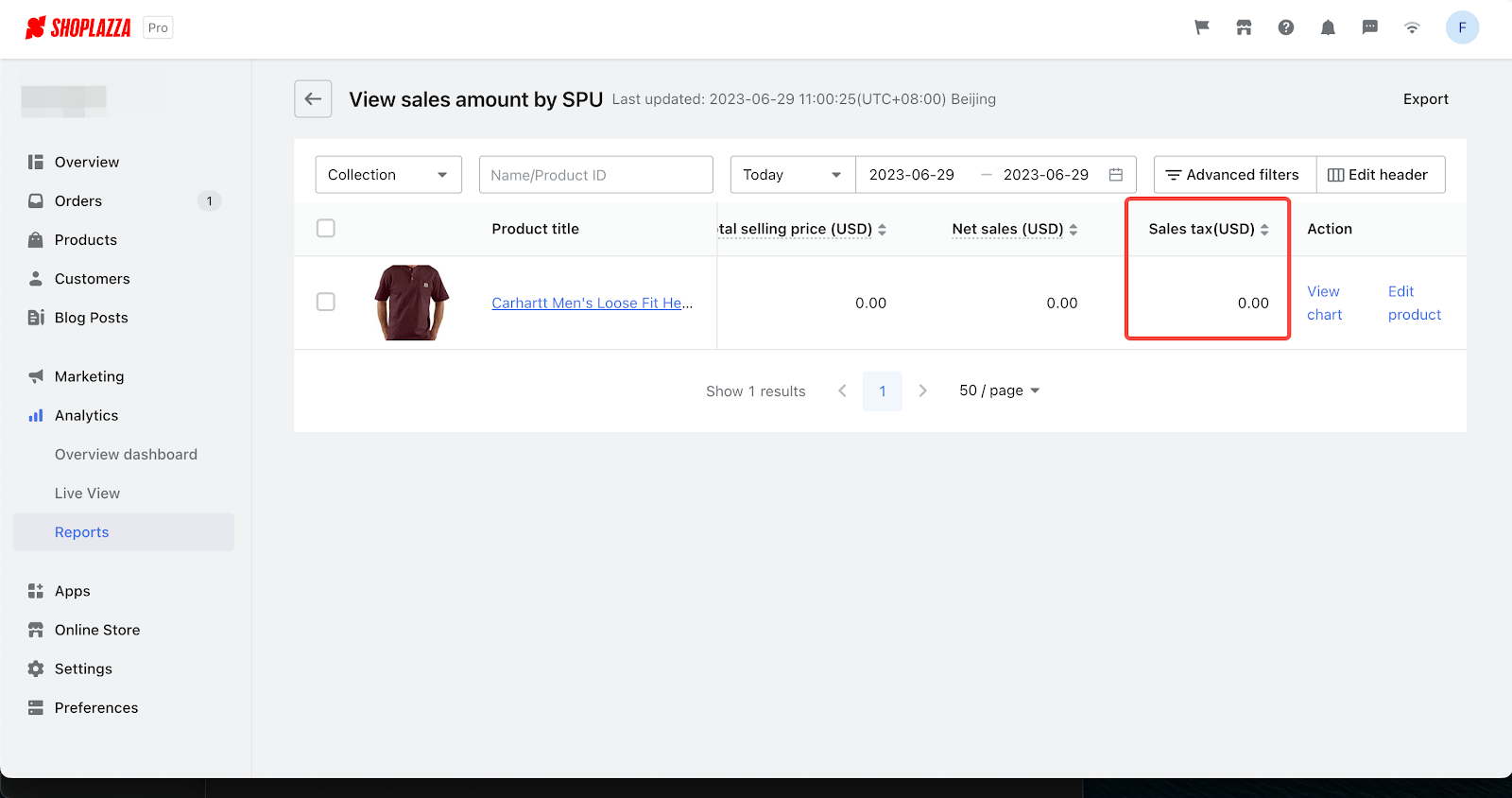
This enhancement simplifies the tax reporting within the SPU report, enabling merchants to identify and analyze sales tax separately from freight tax. By providing a clearer breakdown of tax data, merchants can gain better insights into the financial aspects of their SPU-related transactions. The improved SPU report assists merchants in making informed decisions regarding pricing, taxes, and overall financial management.
- Sales Report for Cash on Delivery (COD) Orders
- Usage scenarios:We have introduced a sales report specifically for Cash on Delivery (COD) orders, providing merchants with a convenient way to track the order amounts associated with completed and cancelled COD transactions.
- Implementation process:To access the COD sales report, log in to your Shoplazza admin > Analytics > Reports > Sales amount of COD orders.
- Feature overview:The newly added COD sales report allows merchants with COD businesses to easily monitor and analyze their order amounts.
- Merchants can view the daily order amounts for COD orders, including both completed and cancelled transactions.
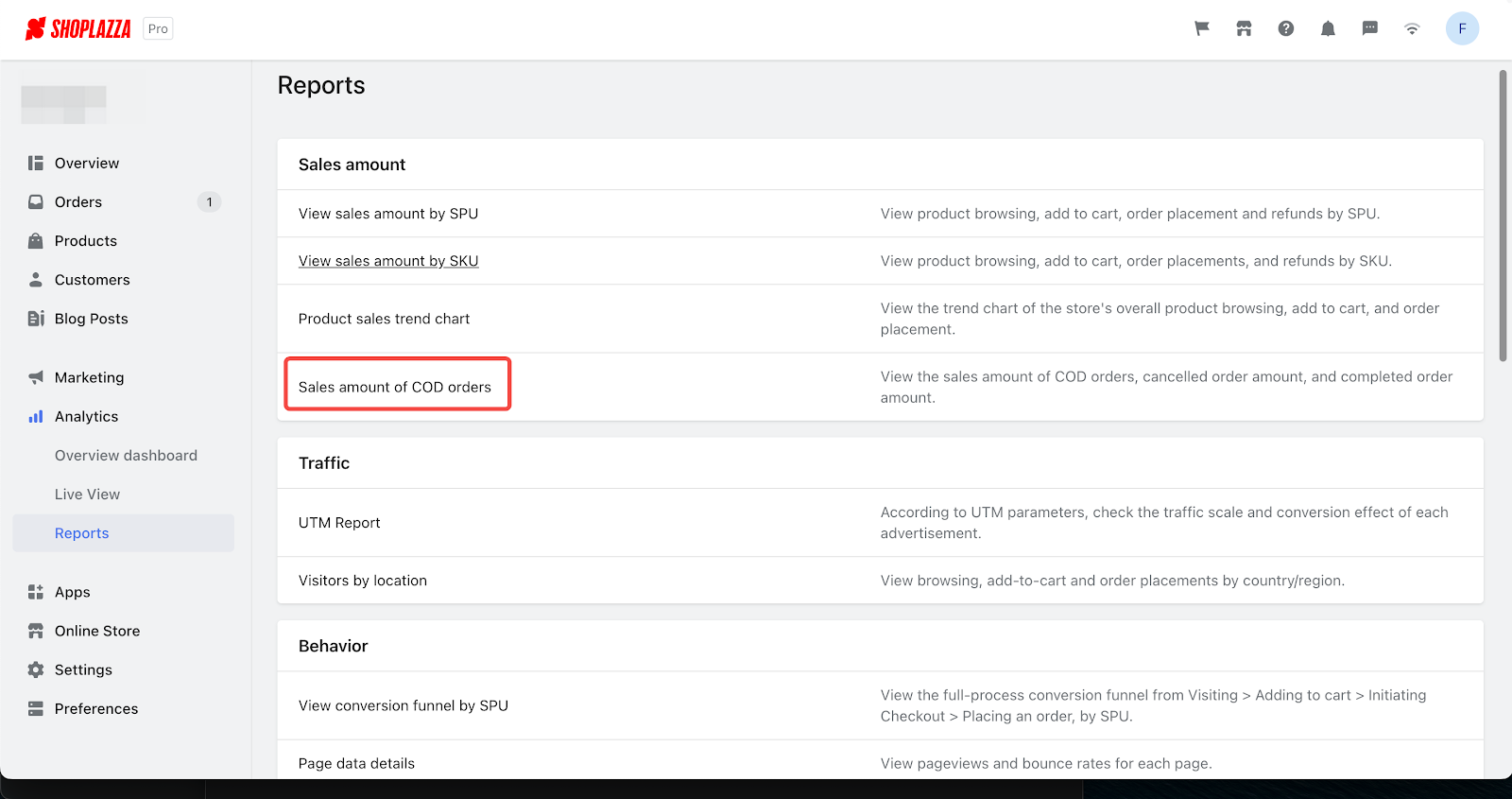
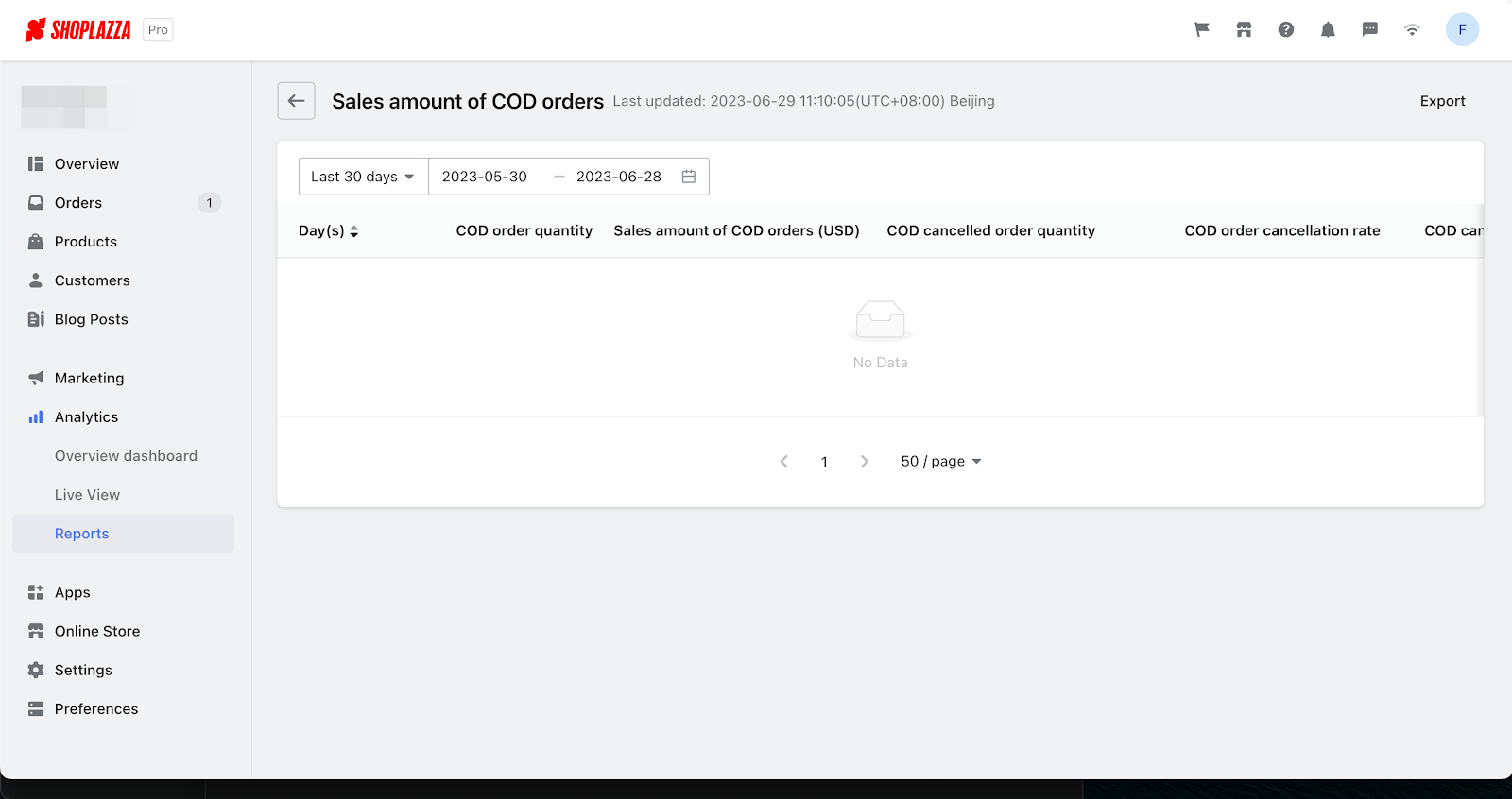
This enhancement facilitates better tracking and analysis of sales for COD orders, enabling merchants to gain insights into the performance of their COD business. By providing detailed information about completed and cancelled orders, this report empowers merchants to make informed decisions and optimize their COD operations.
- Gift Card Balance Report
- Usage scenarios:We have introduced a new gift card balance report to assist merchants in monitoring the usage and remaining balance of issued and sold gift cards.
- Implementation process:To access the gift card balance report, log in to your Shoplazza admin > Analytics > Reports > Gift Card Balance.
- Feature overview:The newly added gift card balance report provides merchants with valuable insights into the usage and status of their gift cards.
- Merchants can view important details such as the published denomination, sales denomination, prohibited denomination, exchange denomination, and refund denomination for each gift card.
- The report allows merchants to track the data on a daily basis, offering a comprehensive view of the gift card balances.
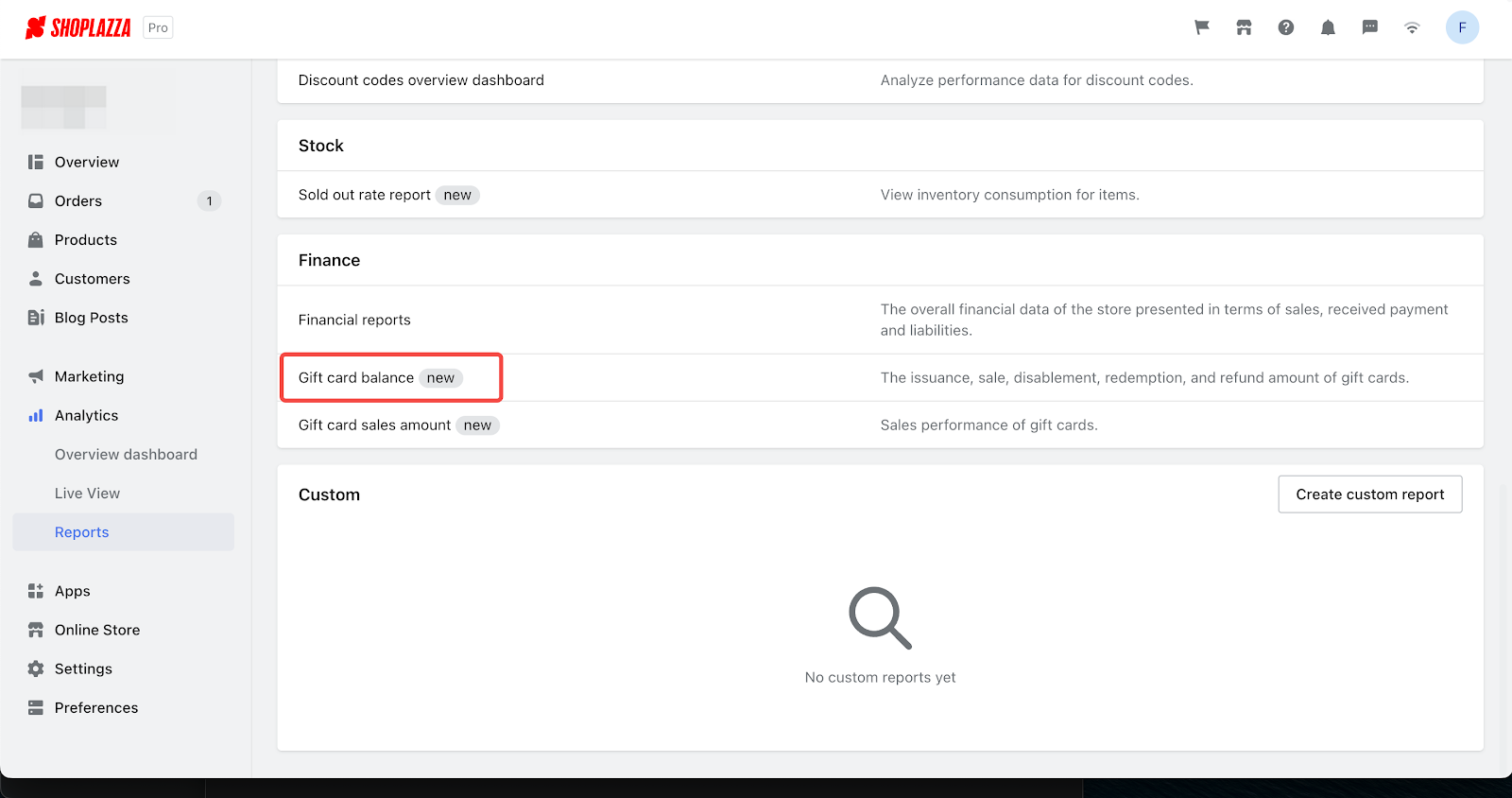
This enhancement equips merchants with the necessary tools to effectively manage and analyze the usage and remaining balance of their gift cards. By providing detailed information and tracking capabilities, the gift card balance report enables merchants to make informed decisions and optimize their gift card strategies.
- Gift Card Sales Report
- Usage scenarios:We have introduced a new gift card sales report that enables merchants to conveniently track the sales performance of their gift card products.
- Implementation process:To access the gift card sales report, log in to your Shoplazza admin > Analytics > Reports > Gift Card Sales Amount.
- Feature overview:The newly added gift card sales report provides merchants with a comprehensive overview of their gift card sales.
- Merchants can view key information such as the order number, order email, total denomination of the gift card, number of gift cards sold, discount applied, and total selling price of the gift cards.
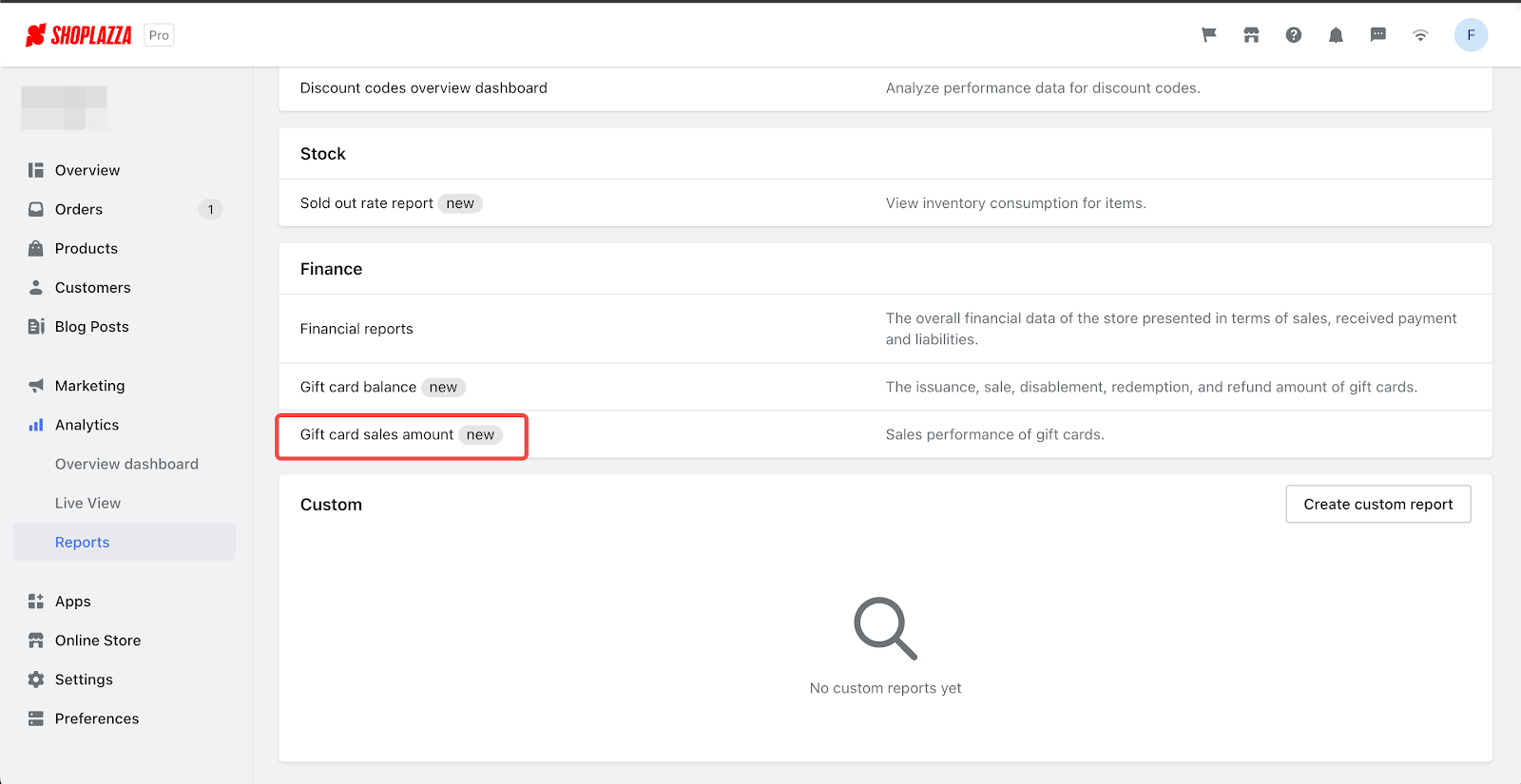
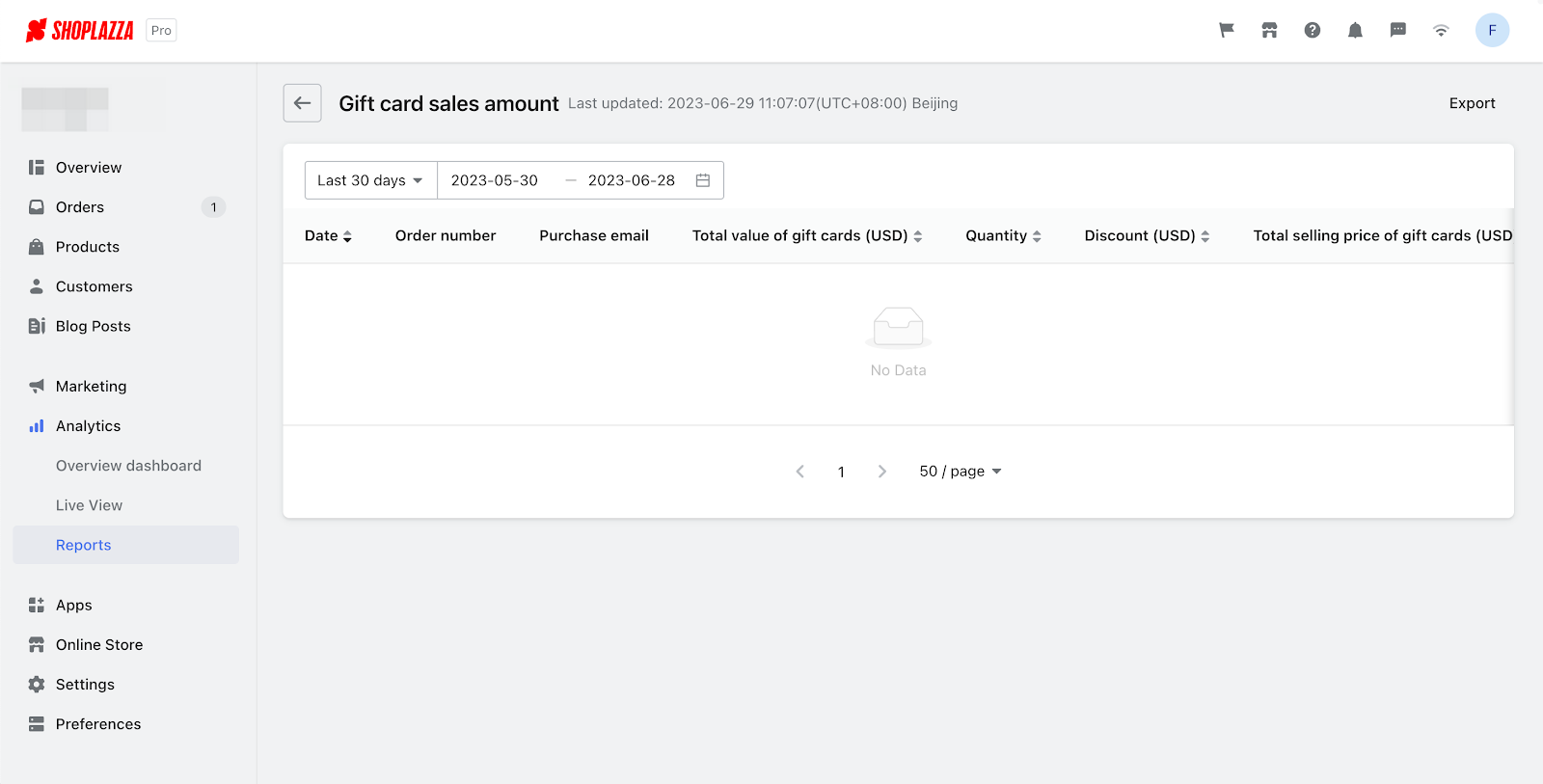
This enhancement offers valuable insights into the performance of gift card sales, allowing merchants to assess the popularity and revenue generated by their gift card products. By providing details on order metrics and sales figures, the gift card sales report helps merchants to make informed decisions and optimize their gift card strategies for better results.
5. Multi-Country Size Conversion Support in Size Chart
- Added Multi-Country Size Conversion Support Function
- Usage scenarios:This feature allows merchants to display sizes in multiple countries, catering to consumers from various regions.
Implementation process:
- To enable this feature, log in to your Shoplazza admin > Apps > Size Chart Guide > Edit Size Chart (please note that the app must be installed in your store).
Feature overview:
- A new switch for multi-country size conversion has been added at the bottom of the size chart table.
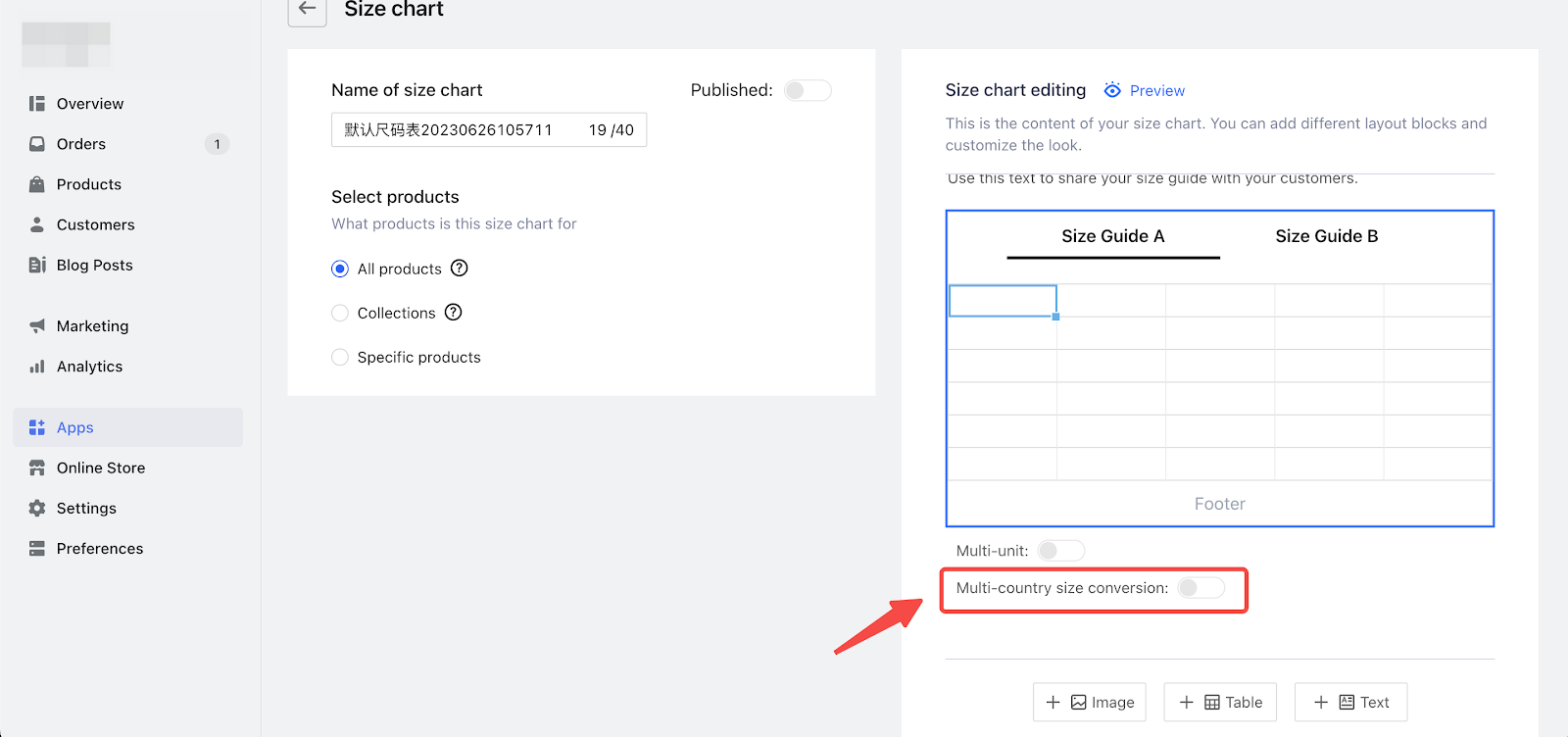
- By enabling multi-country size conversion and clicking 'Edit,' merchants can select the countries they wish to display sizes for.
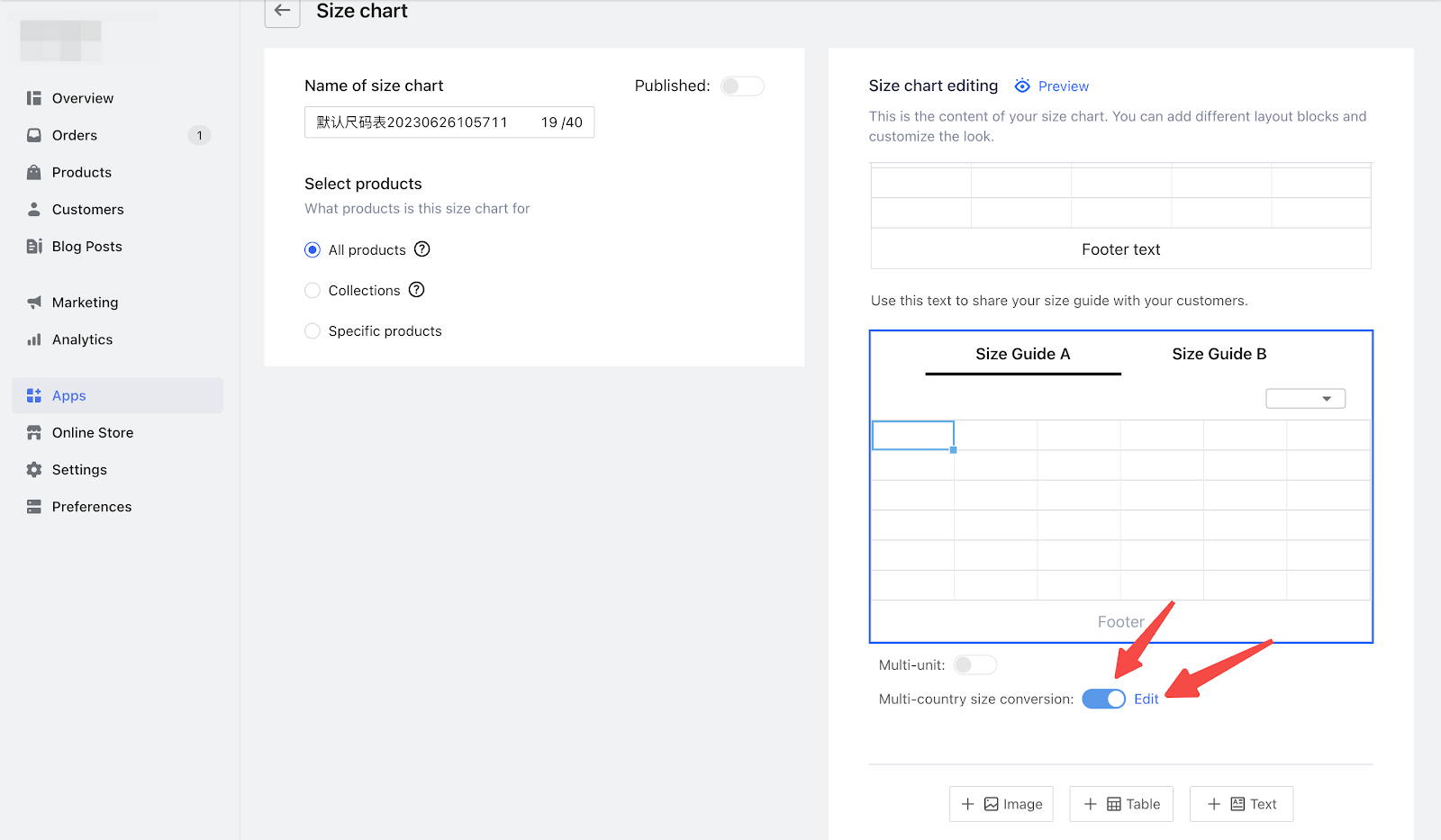
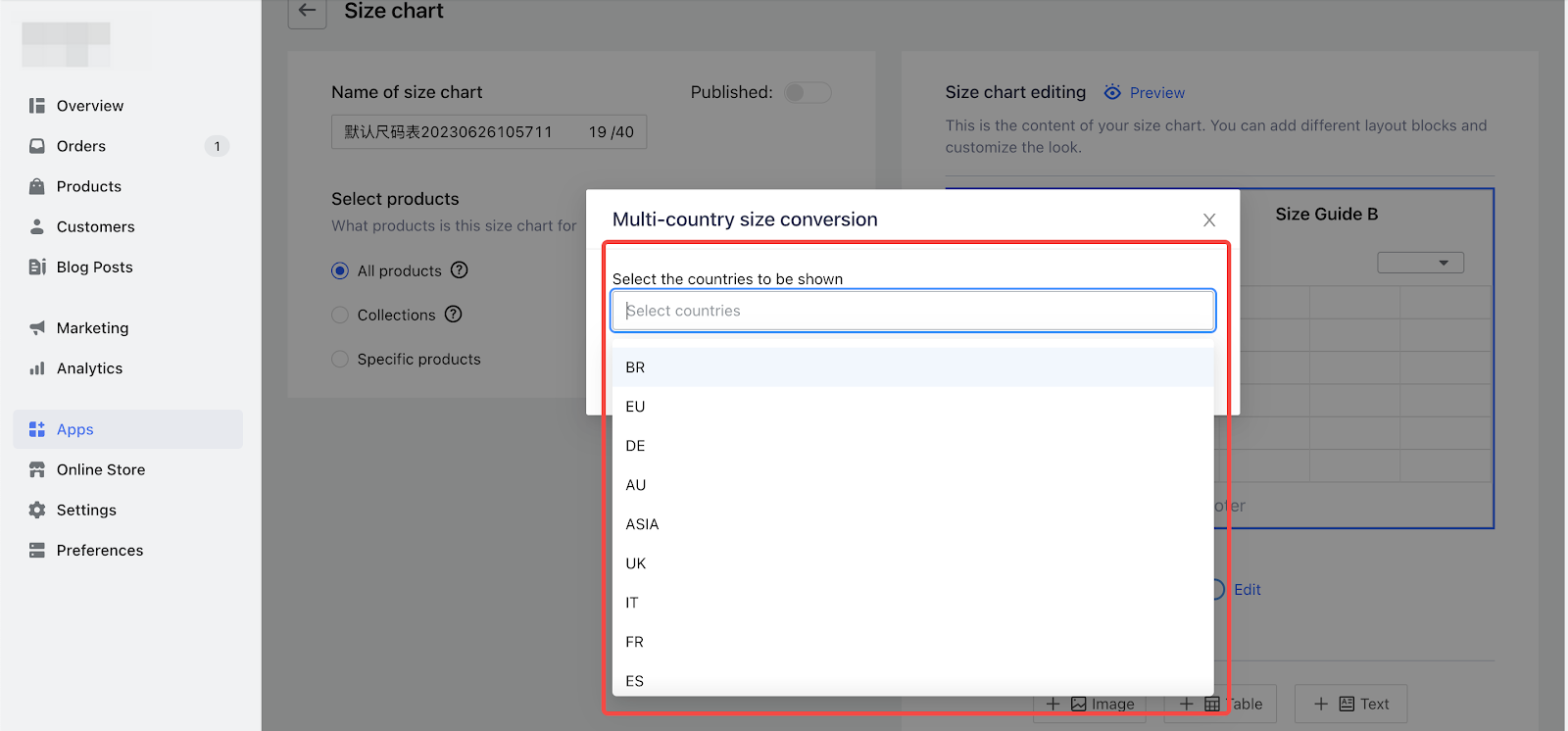
- Once the desired countries are set, the corresponding country names will appear in the drop-down menu for size selection, allowing consumers to easily switch between different country sizes.

- Merchants can select a country and enter the size information manually on the table that automatically appears, with the country name listed in the leftmost column.
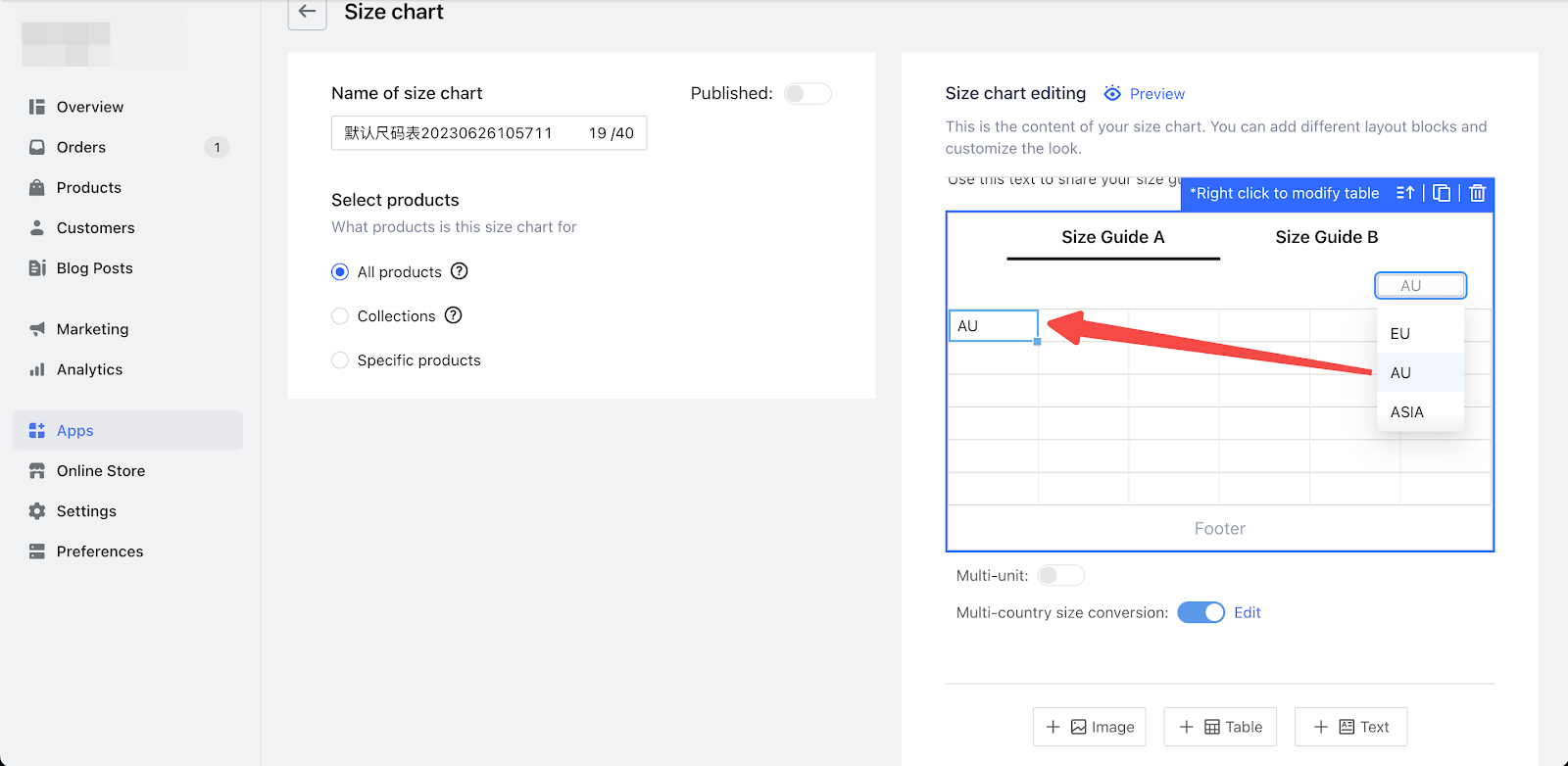
- Added Parallel Size Table
- Usage scenarios:This feature is useful when you want to present consumers with a Parallel size table in tabbed form.
Implementation process:
- To create a Parallel tabbed size table, navigate to your Shoplazza Admin > Apps > Size Chart Guide > Create Size Guide, and then choose to Add Table. From there, select the Parallel Table option.
Feature overview:
- The Parallel tabbed size table allows you to showcase size information in a visually organized manner.
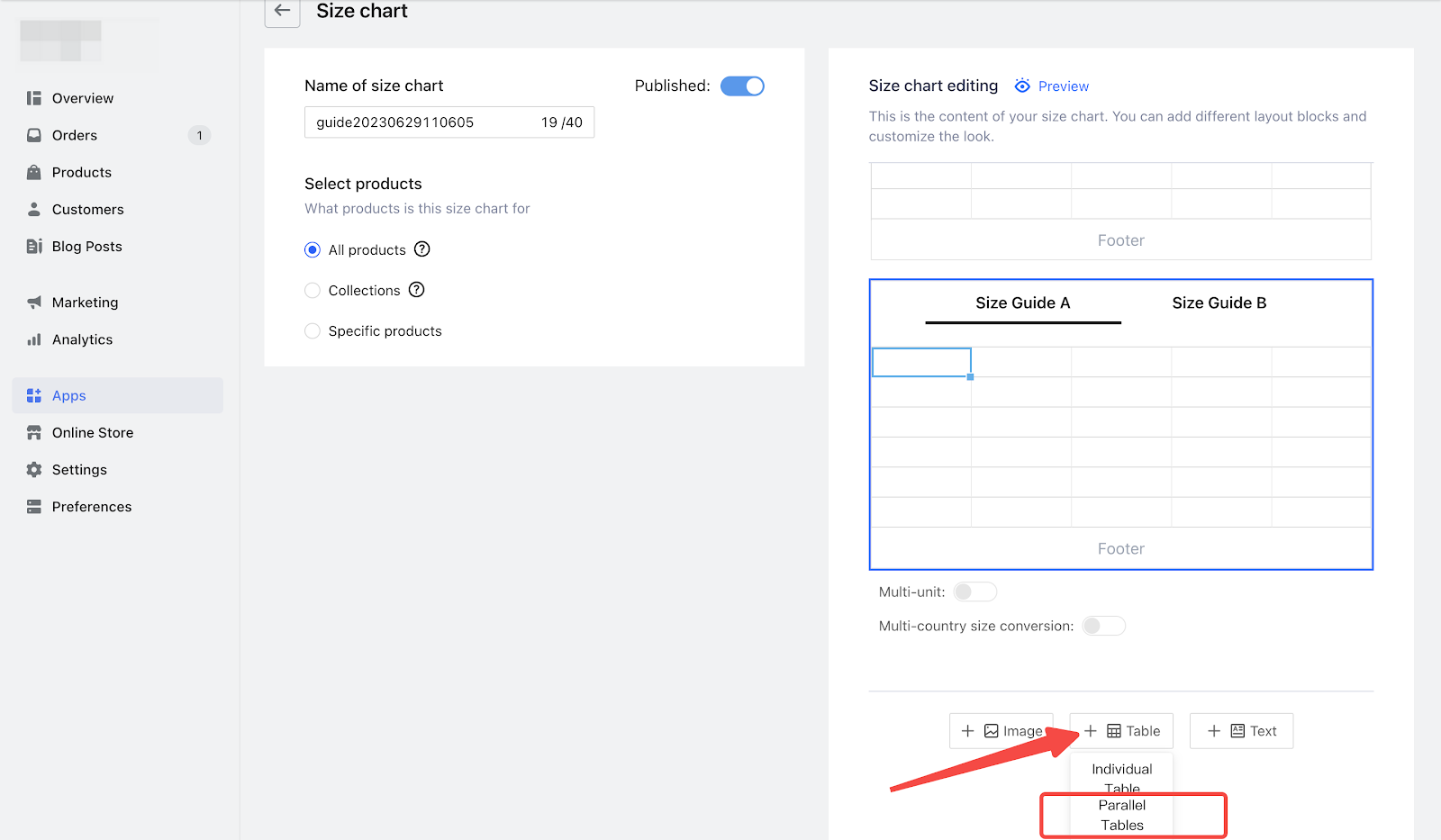
- When creating a new table, select the Parallel Table option to generate a table that switches between tabs.
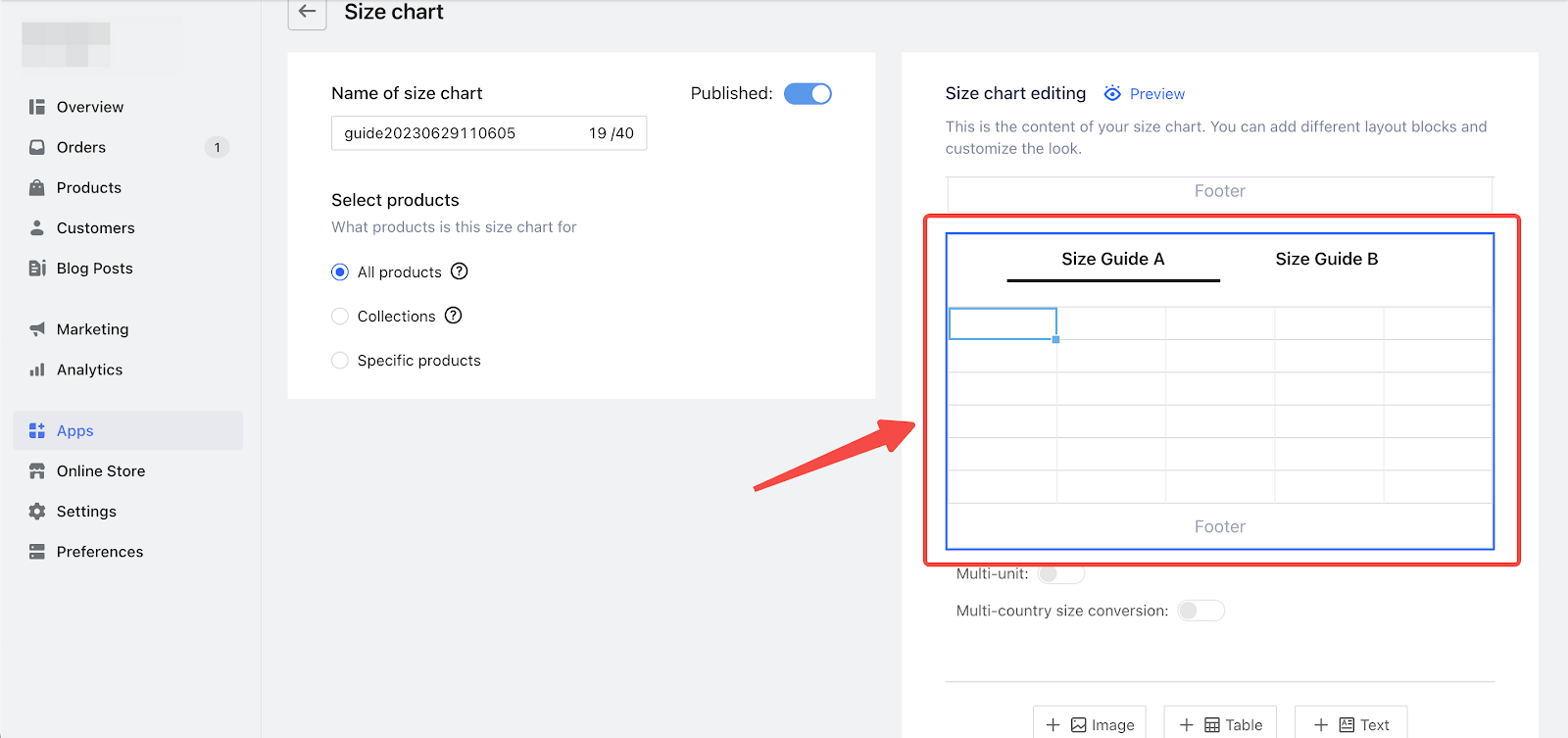
- This table format enables you to present size charts for different categories or variations side by side in separate tabs.
This enhancement offers a convenient way to display size information in a tabbed format, allowing consumers to easily navigate and compare sizes across different categories or variations. By presenting size charts side by side, merchants can provide a more intuitive and streamlined sizing experience for their customers. The Parallel tabbed size table enhances the visual presentation of size information and improves the overall usability of the size chart.
6. Support for Merchants to Charge Customers Freight Tax
- Tax Collection
- Usage scenarios:This feature is useful when the customer's location requires the collection of tax on package delivery freight. Merchants can set different freight tax rates for different regions based on official policies. The freight tax will be included in the order amount that the customer needs to pay.
- Usage path:To access, navigate to your Shoplazza Admin > Settings > Taxes > Tax Collection Settings.
- Feature overview:By checking the 'Charge shipping tax' option, merchants can enable the calculation of shipping tax for customers. If the box is unchecked, no shipping tax will be charged for orders in the current store.
- The system first utilizes third-party tax calculation software to automatically calculate the freight tax, if applicable, and then calculates the freight tax based on the manually set freight tax rate.
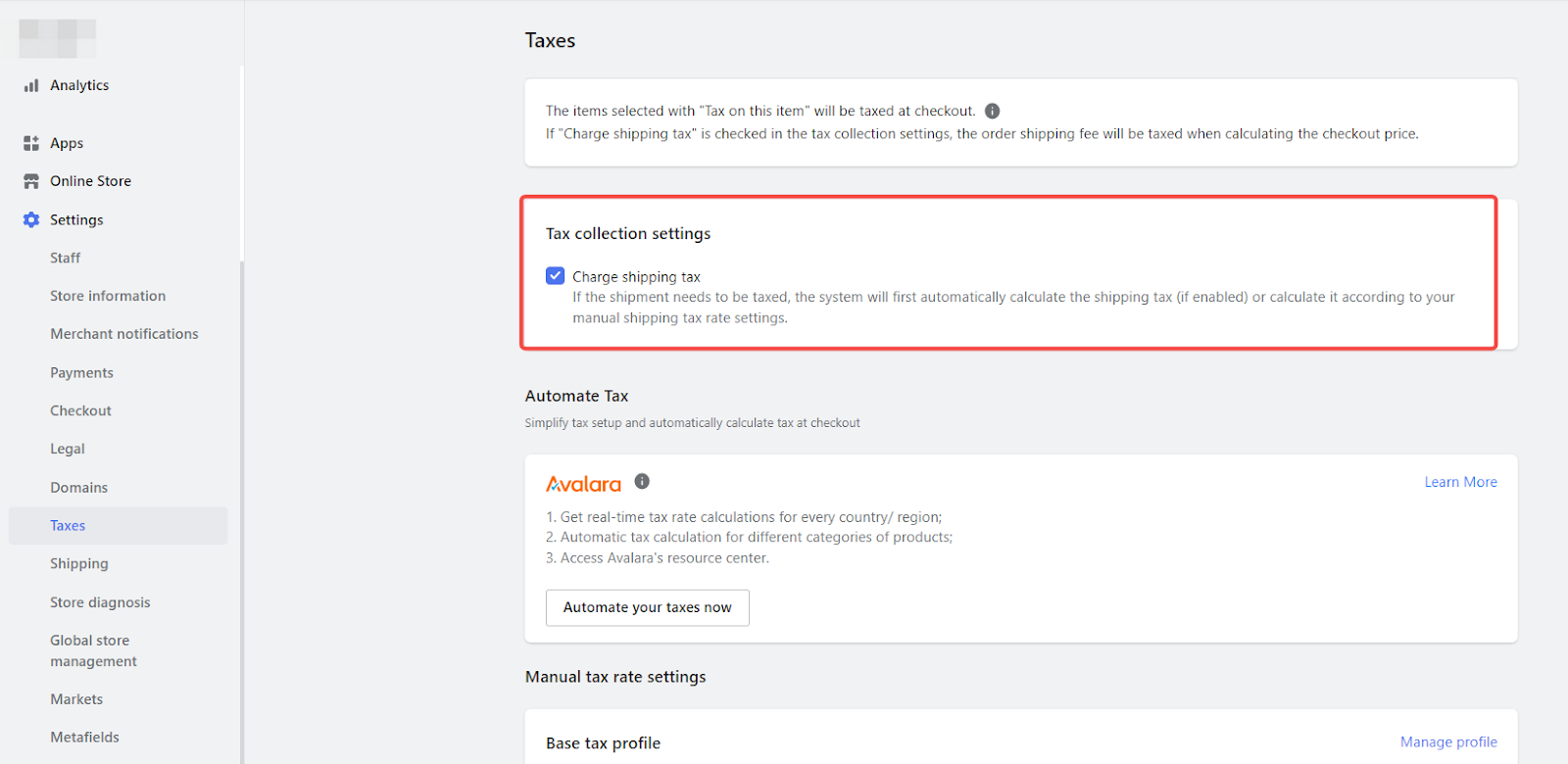
- Automated tax rates(PRO version available only)
- Usage path:To access, navigate to your Shoplazza Admin > Settings > Taxes > Automated Tax.
- Feature overview:By clicking 'Automate your taxes now,'to added Avalara acount.By clicking 'Settings,' merchants can set the appropriate 'Freight Tax Code' for orders. The Freight Tax Code allows the query of the corresponding freight tax rate through third-party tax calculation software.
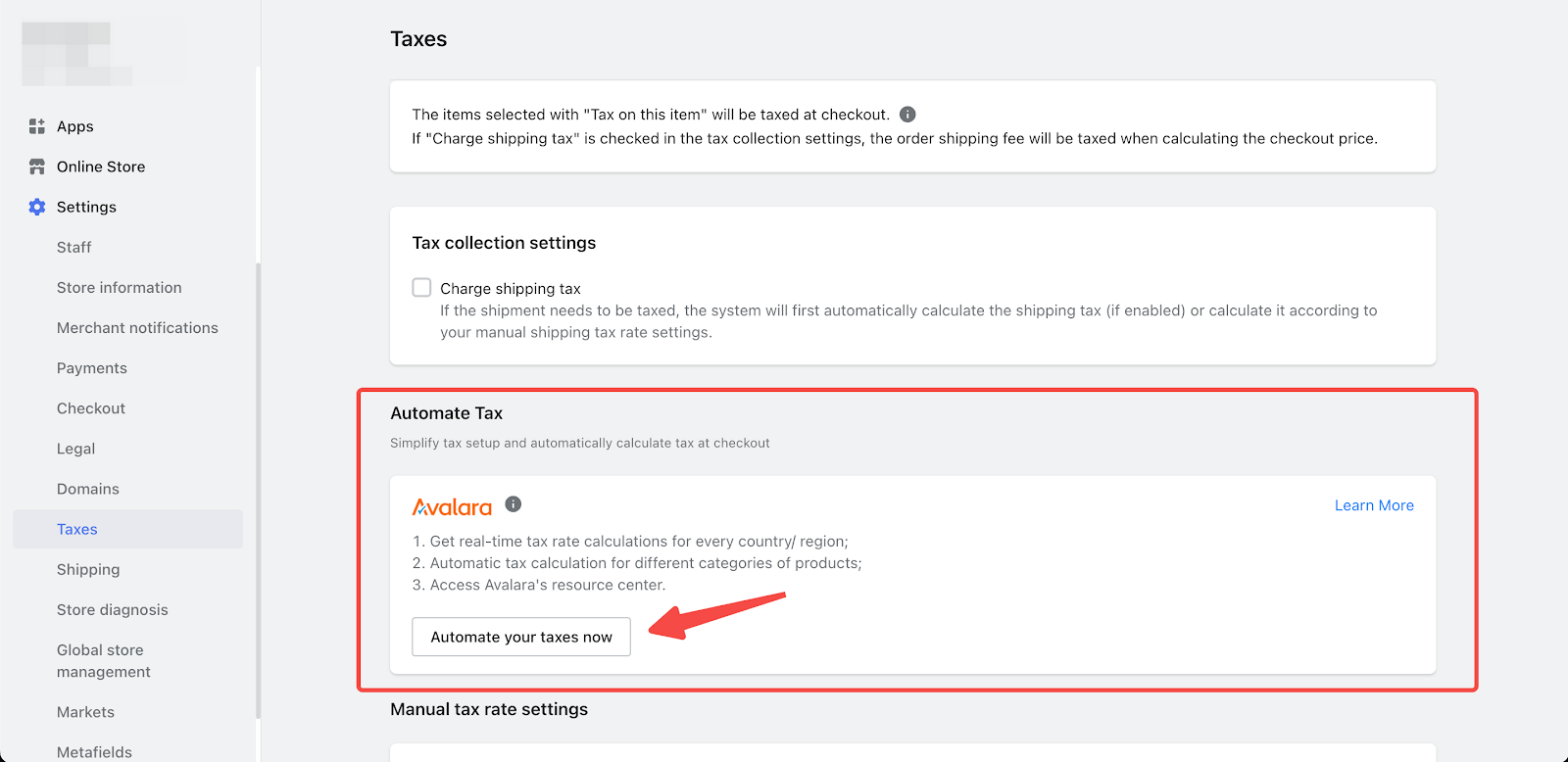
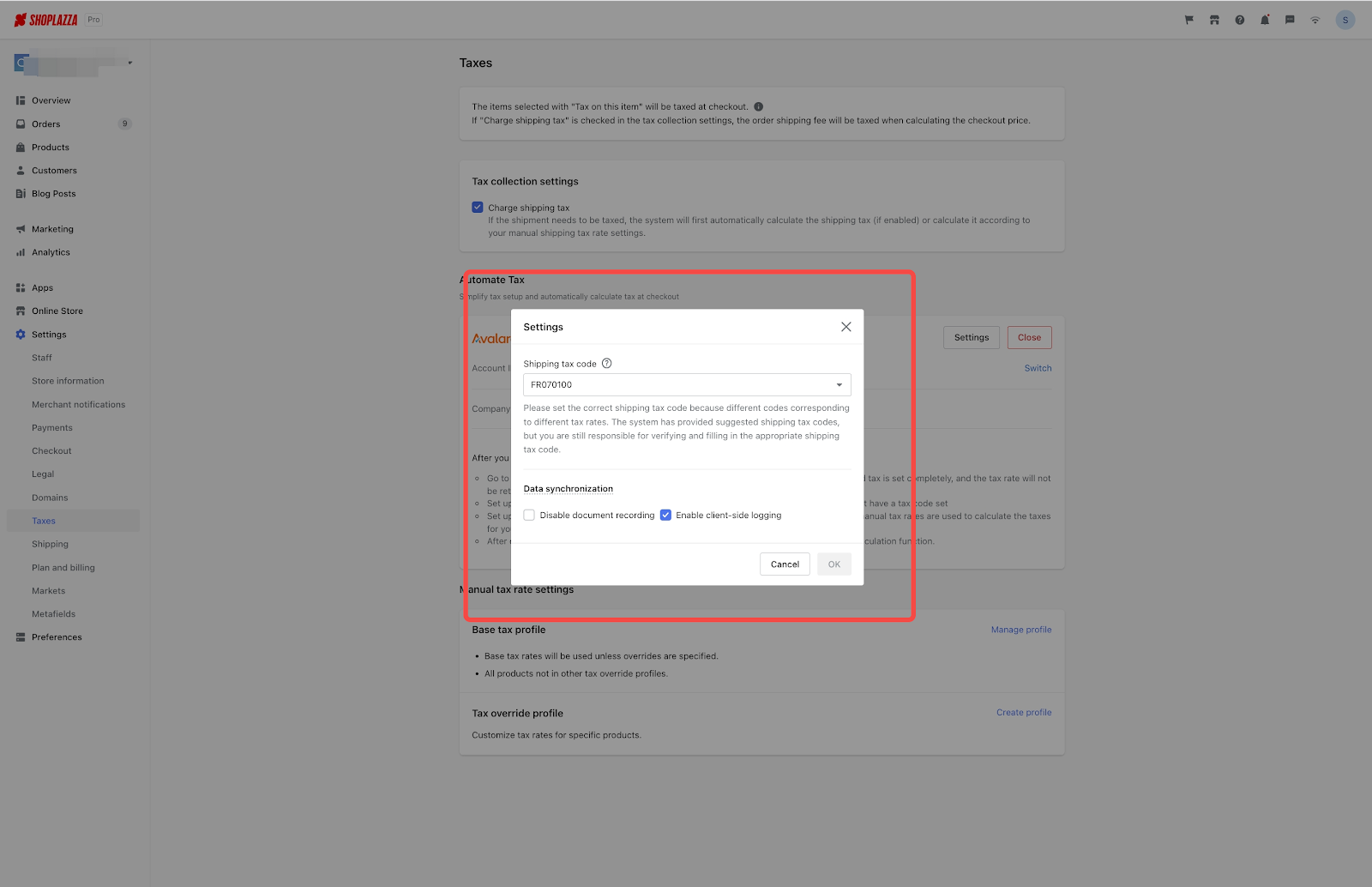
- Manual Tax Rates
- Usage path:To access, navigate to your Shoplazza Admin > Settings > Taxes > Manual Tax Rate Settings.
- Feature overview:By clicking 'Manage profile,' merchants can access the manual tax rate setting details page and set the corresponding shipping tax rate for different countries and regions.
- If the merchant does not subscribe to a third-party tax calculation software service or if the third-party tax calculation software malfunctions, the system will calculate the tax based on the manually set freight rate.
- If regional tax rates are maintained, the system will calculate the regional tax rate. If regional tax rates are not maintained, the system will proceed with calculating the country/region tax rate.

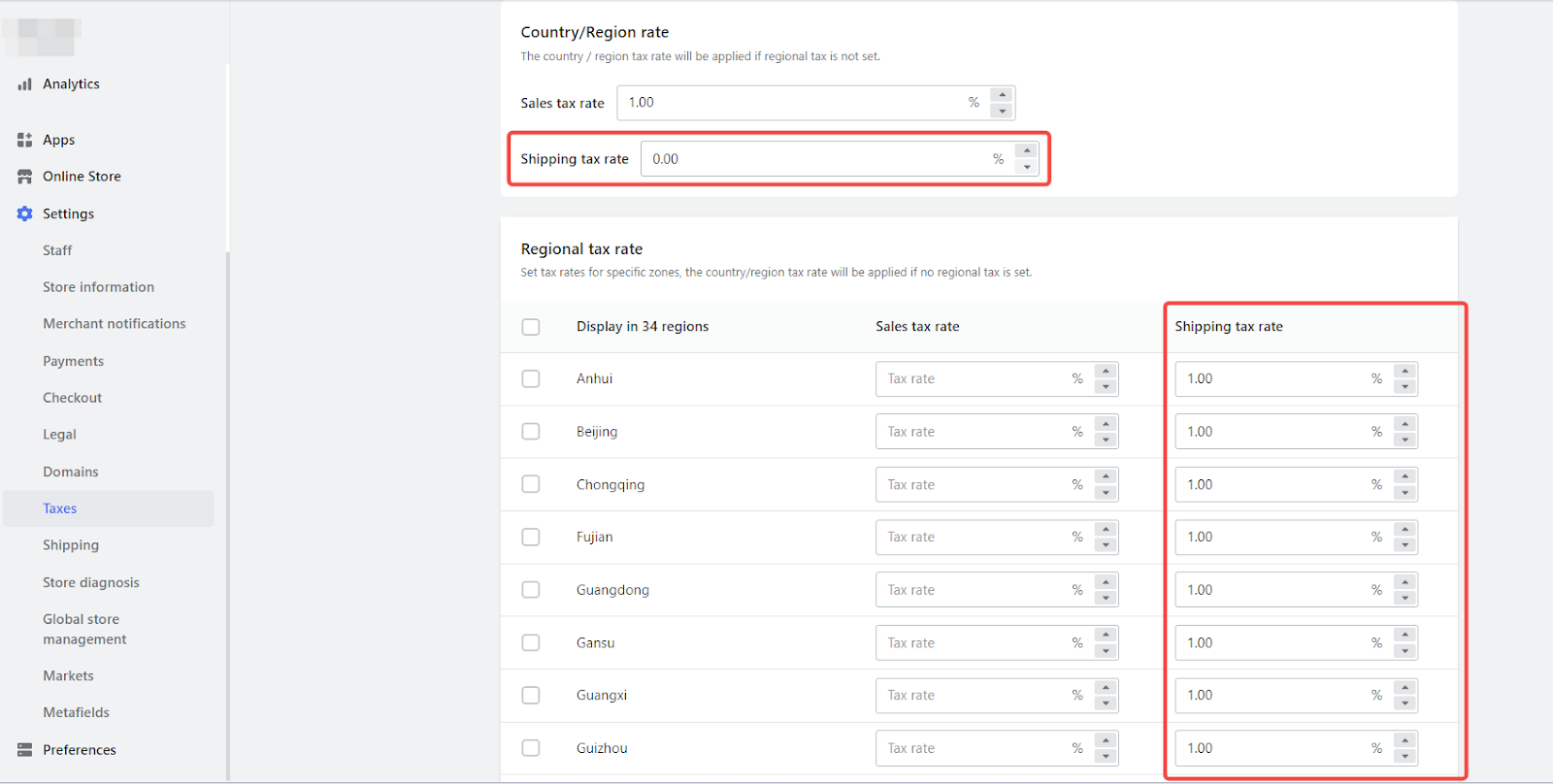
This feature enables merchants to charge customers freight tax in accordance with official policies. By utilizing tax calculation software and manual tax rate settings, merchants can accurately calculate and include freight tax in the order amount, providing a seamless and compliant purchasing experience for customers.
7. Support for Listing Gift Card Products
Usage scenarios:
- The gift card product feature allows you to create and list gift cards as products in your store. Customers can purchase these gift cards for personal use or as gifts for others. After the customer completes the purchase, the system automatically generates a corresponding denomination gift card to be issued to the customer or the designated recipient. The received gift card can be used for future purchases, promoting new sales, and enhancing customer retention.
- Creating a Gift Card section in your navigation menu
- Usage path:To create a gift card product, navigate to your Shoplazza Admin > Products > Gift Cards > Gift Card Products.
- Feature overview:Click the Create gift card product button to create a new gift card product. Fill in the necessary information for the gift card product according to the provided fields.
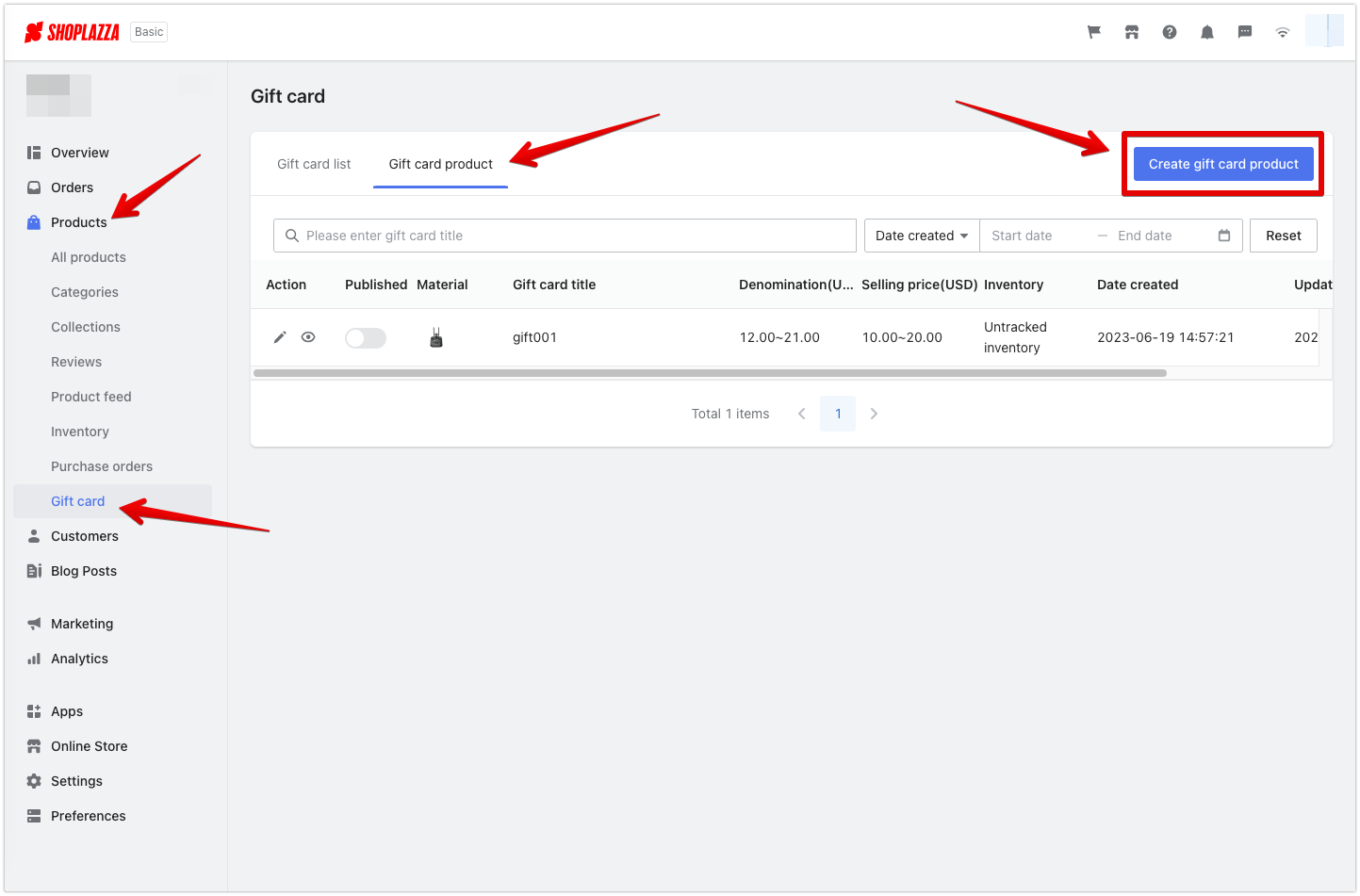
- Gift card products can be linked to the menu, making it easy for customers to find and access the gift card products.
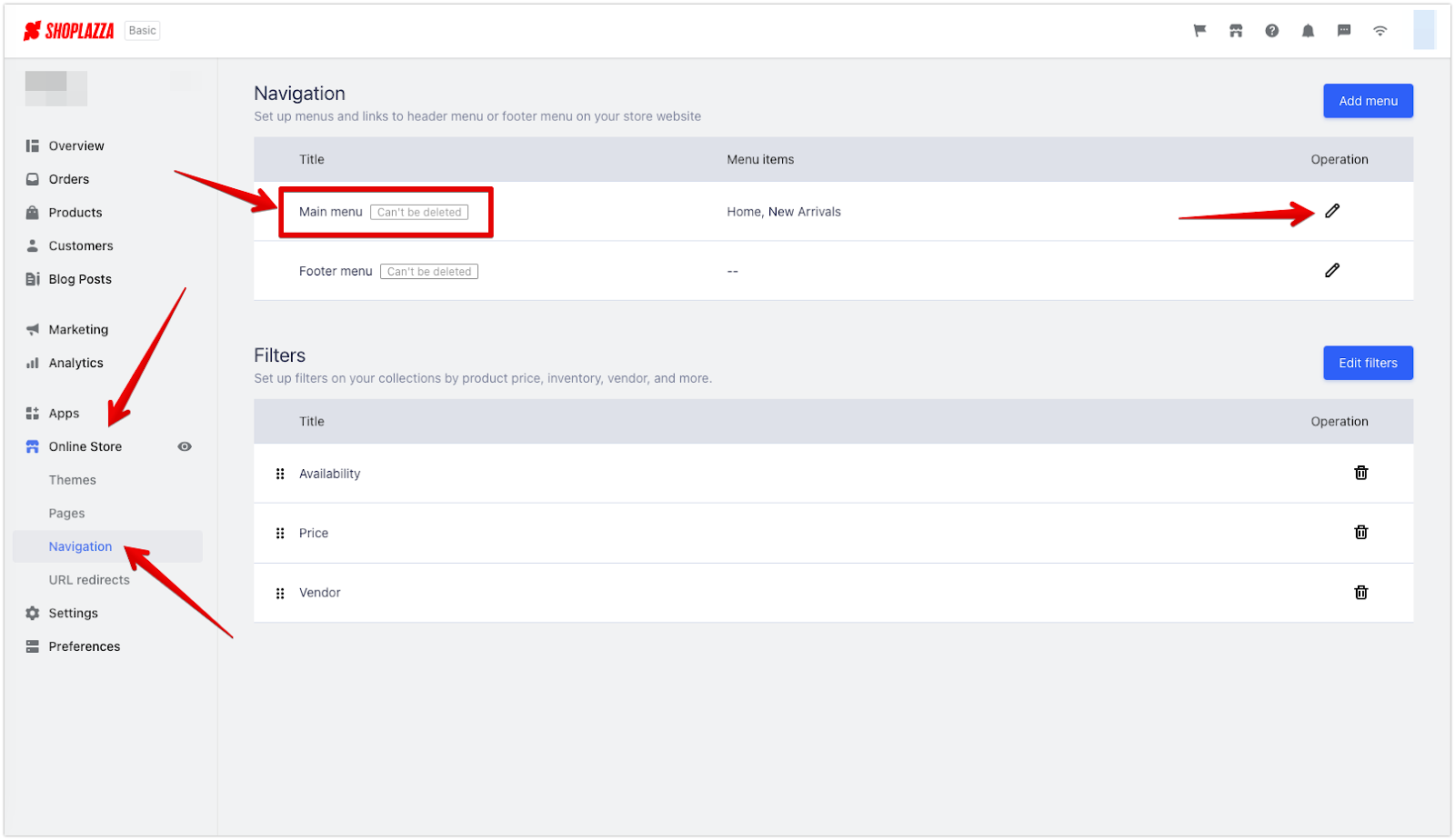
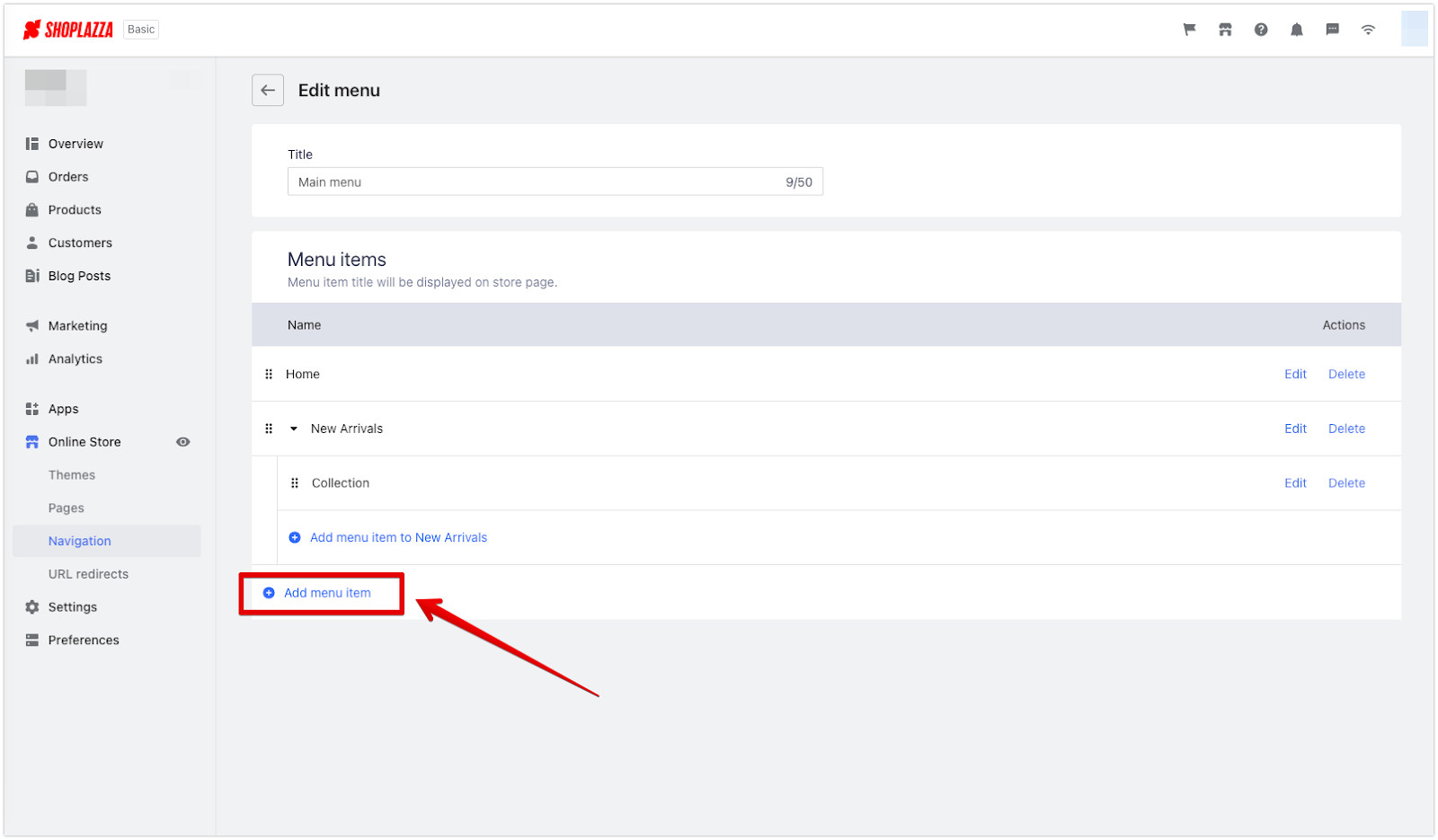
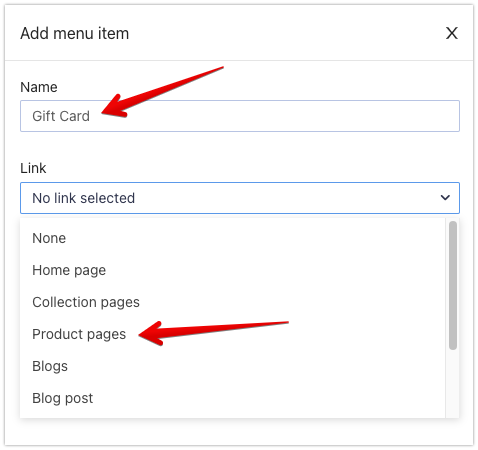
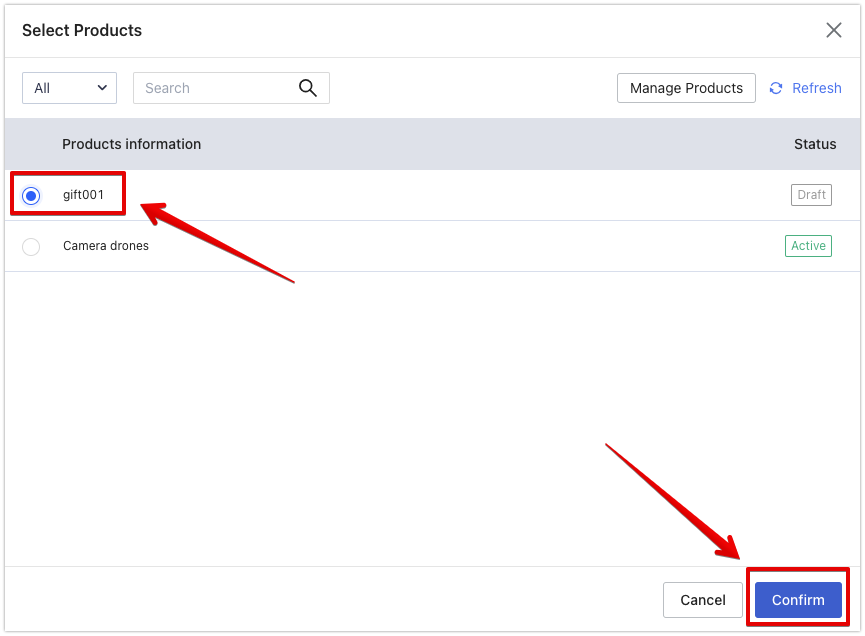
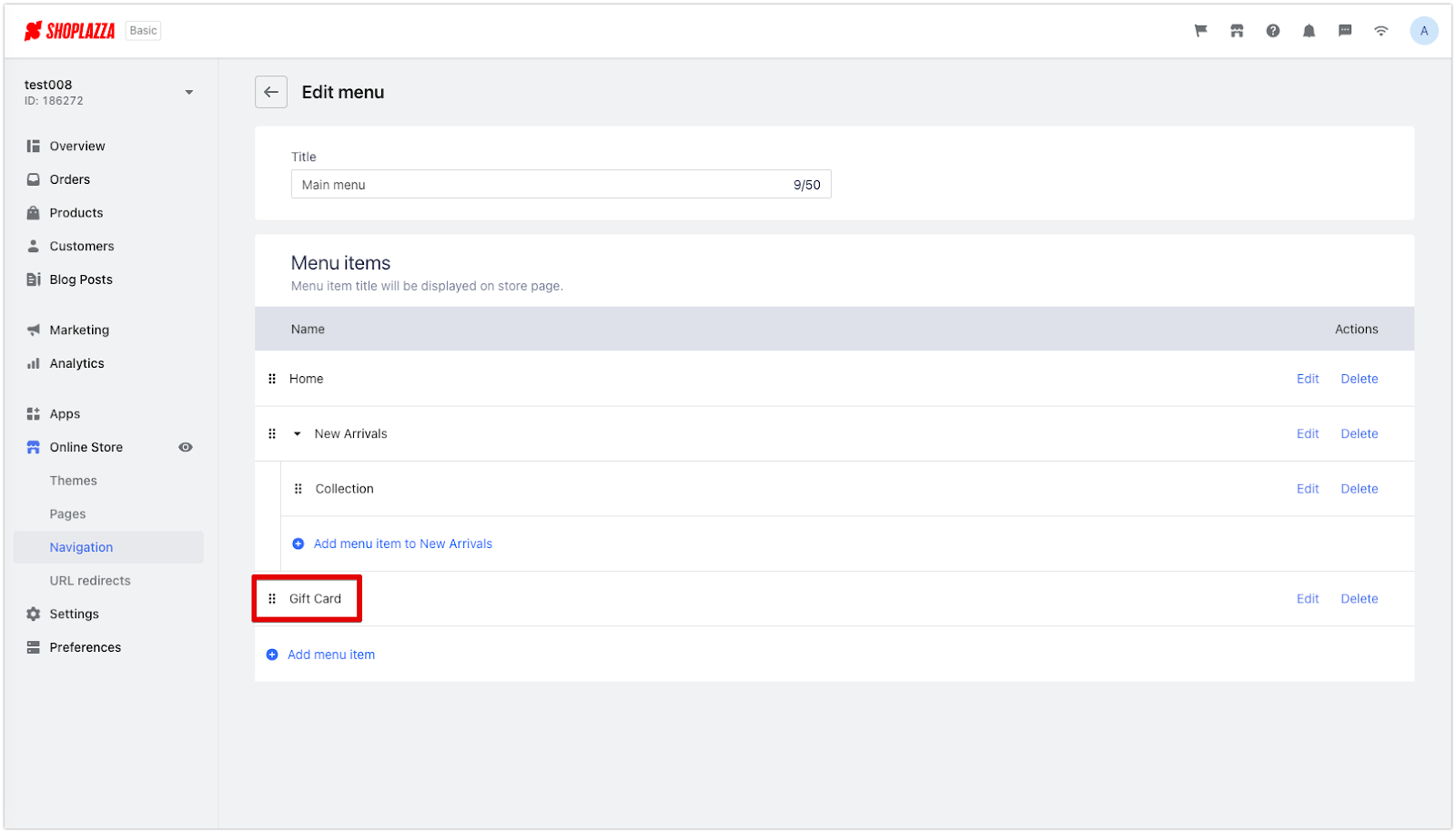
- Adding a gift card to your product detail page:
- Feature overview:Navigate to your Shoplazza Admin > Online Store > Themes and clicking on the Customize button.
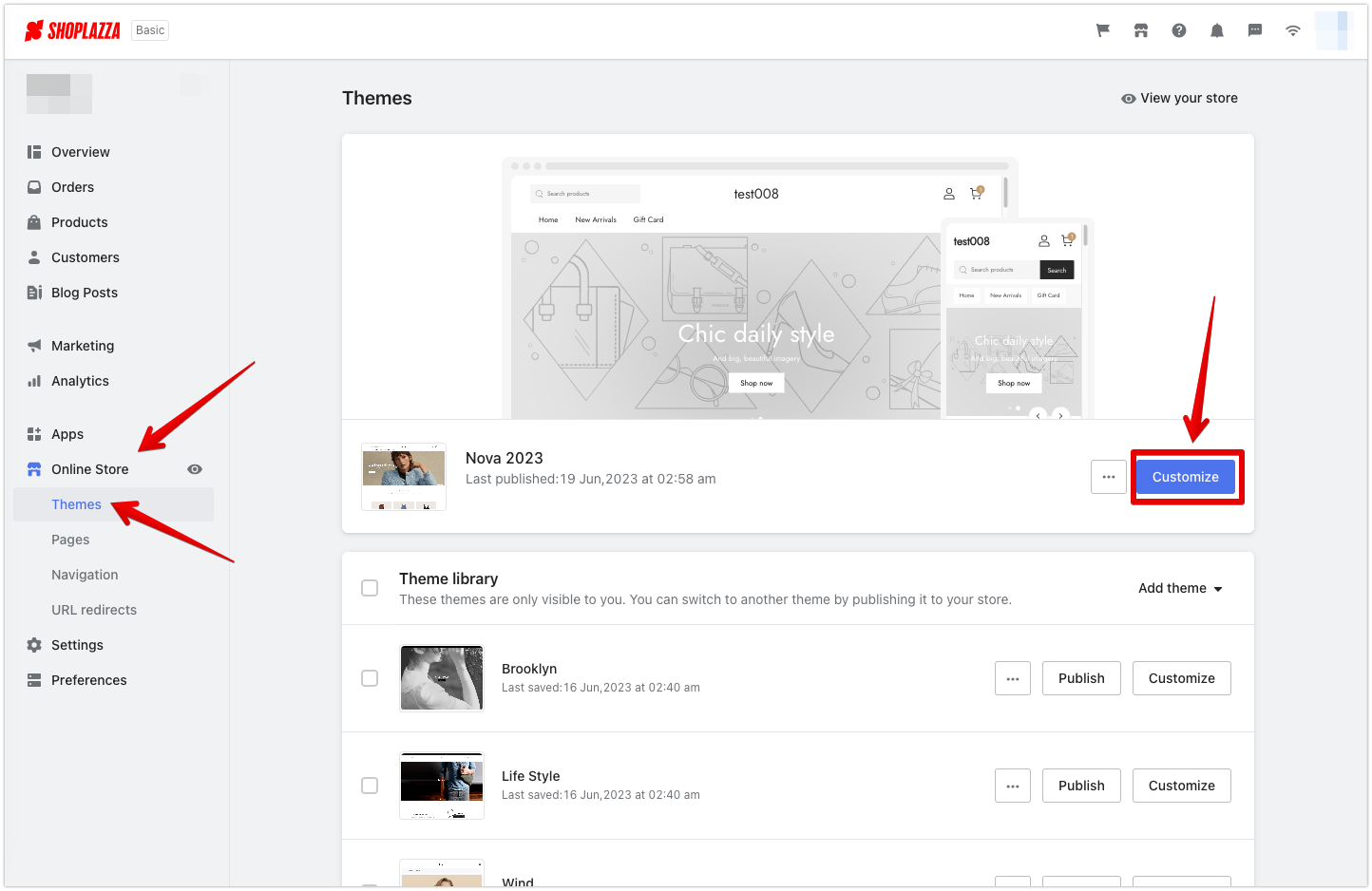
- From the dropdown menu, click on Products, then choose Default product.
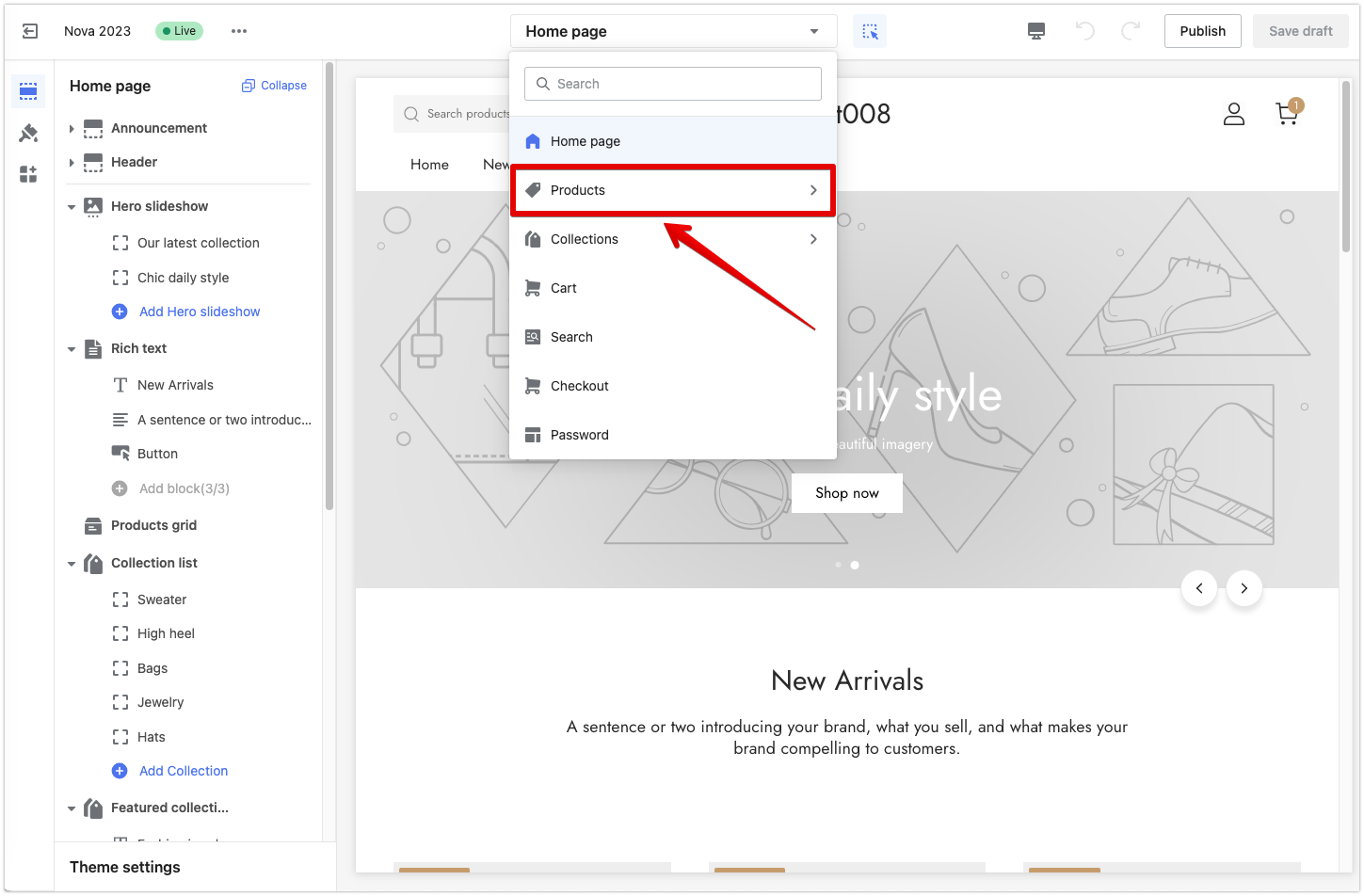
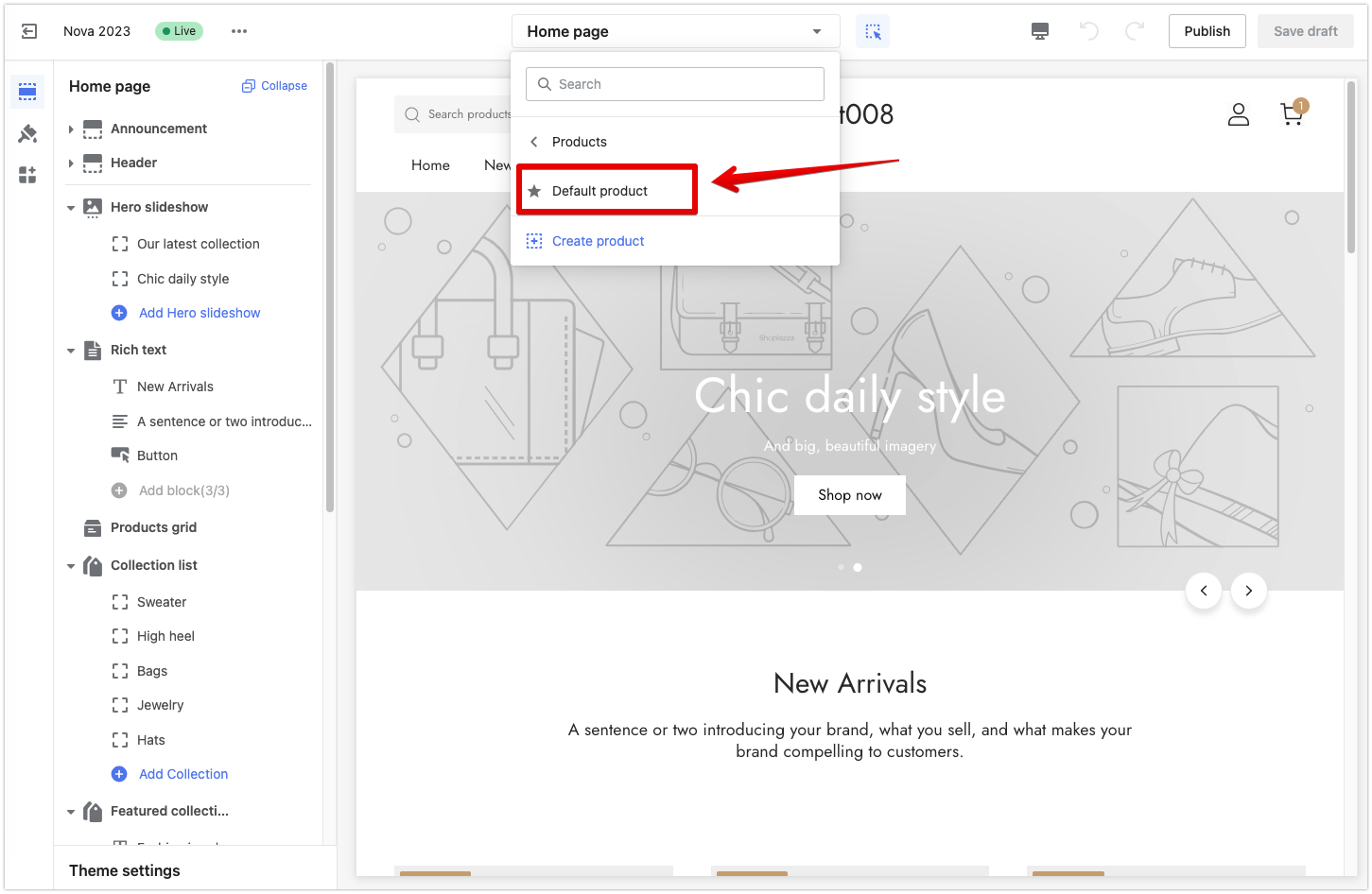
- In the Product details section, click Add block.
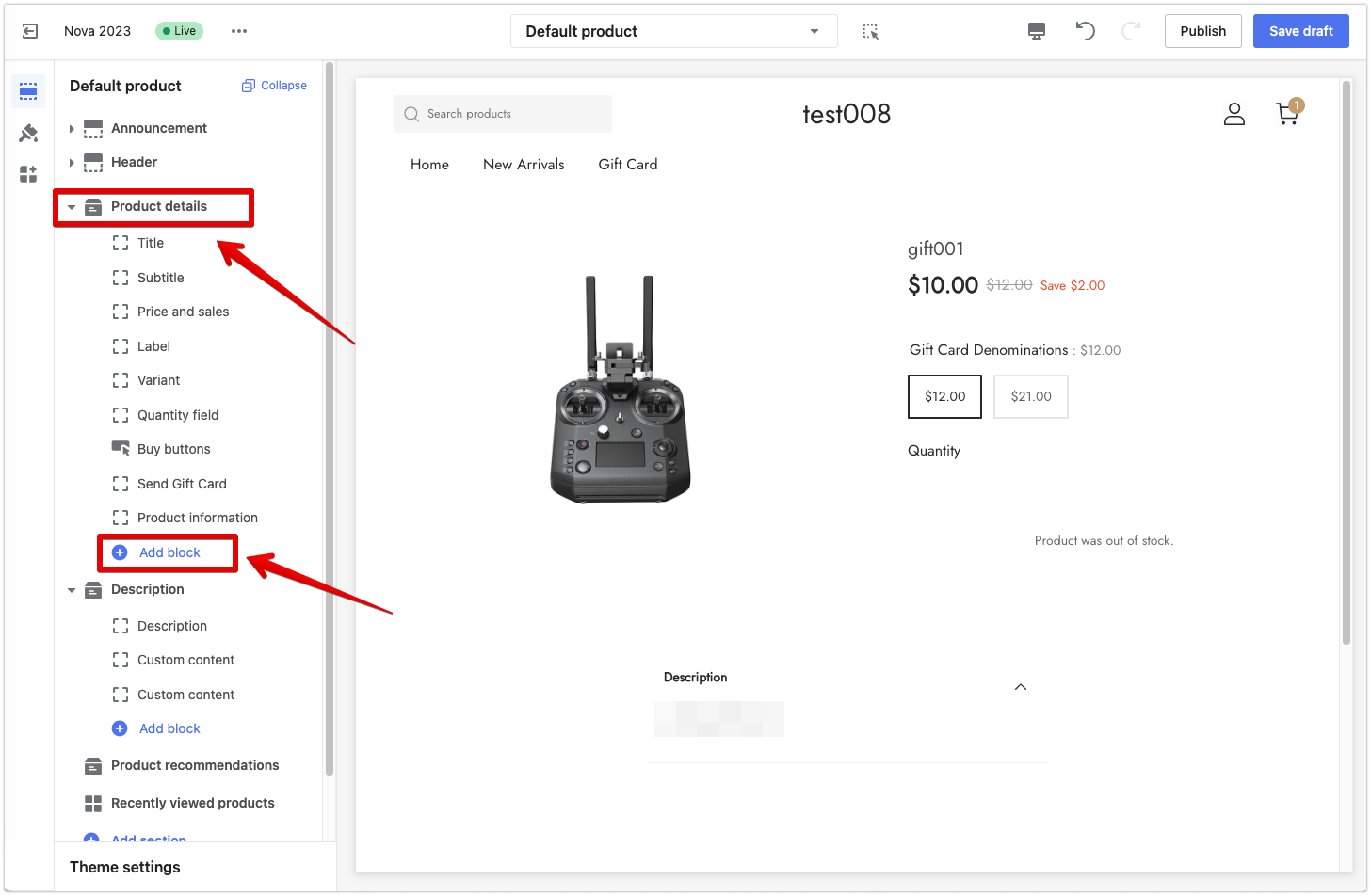
- Select Product coupon.
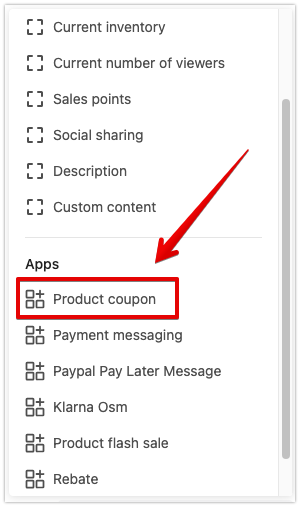
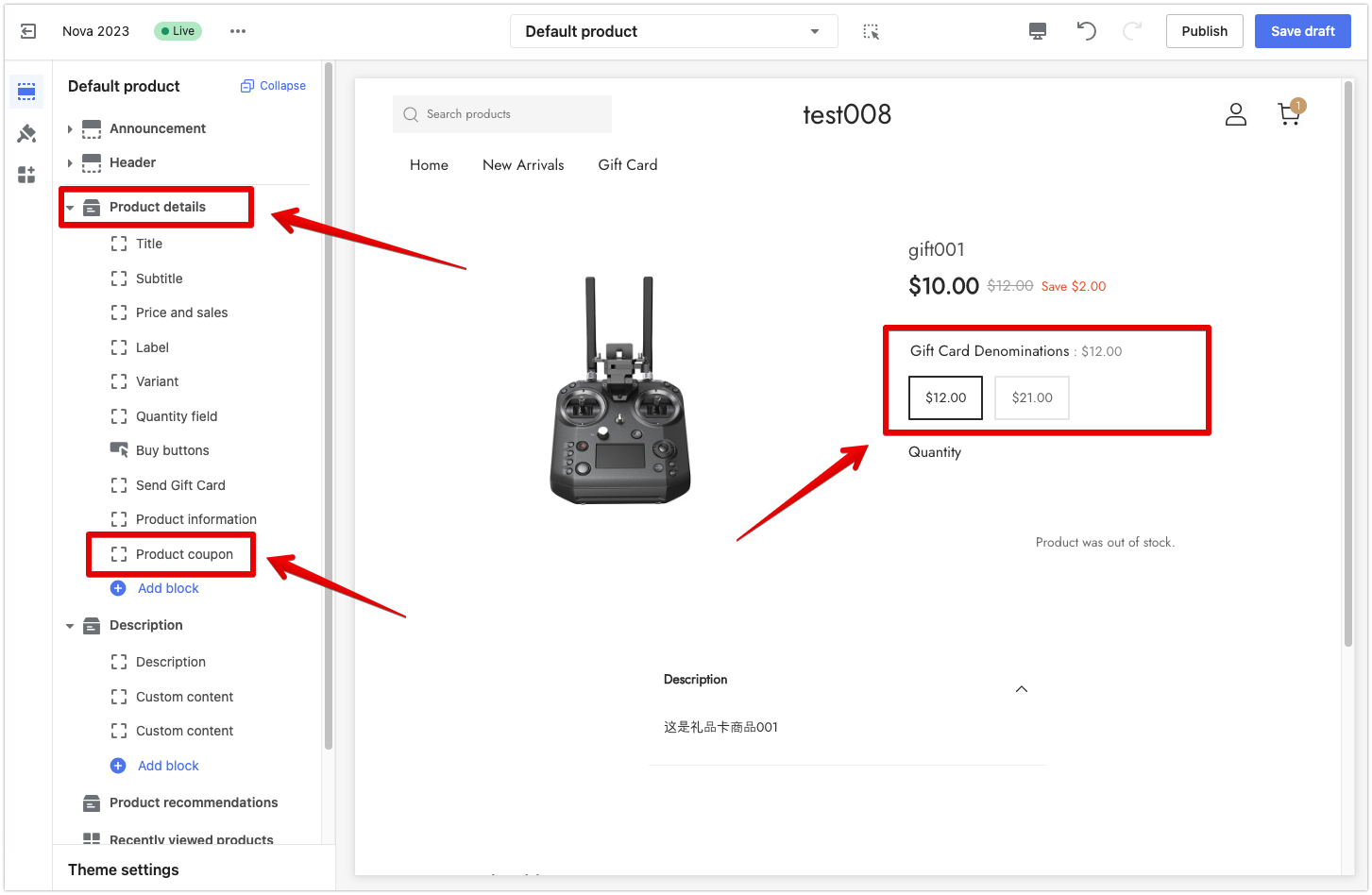
- You can drag and position the Product coupon card anywhere within the product details section, such as below the Buy Button (in some themes, this may occur automatically) or alongside recommended gifts. Once positioned, click Publish to save the changes.
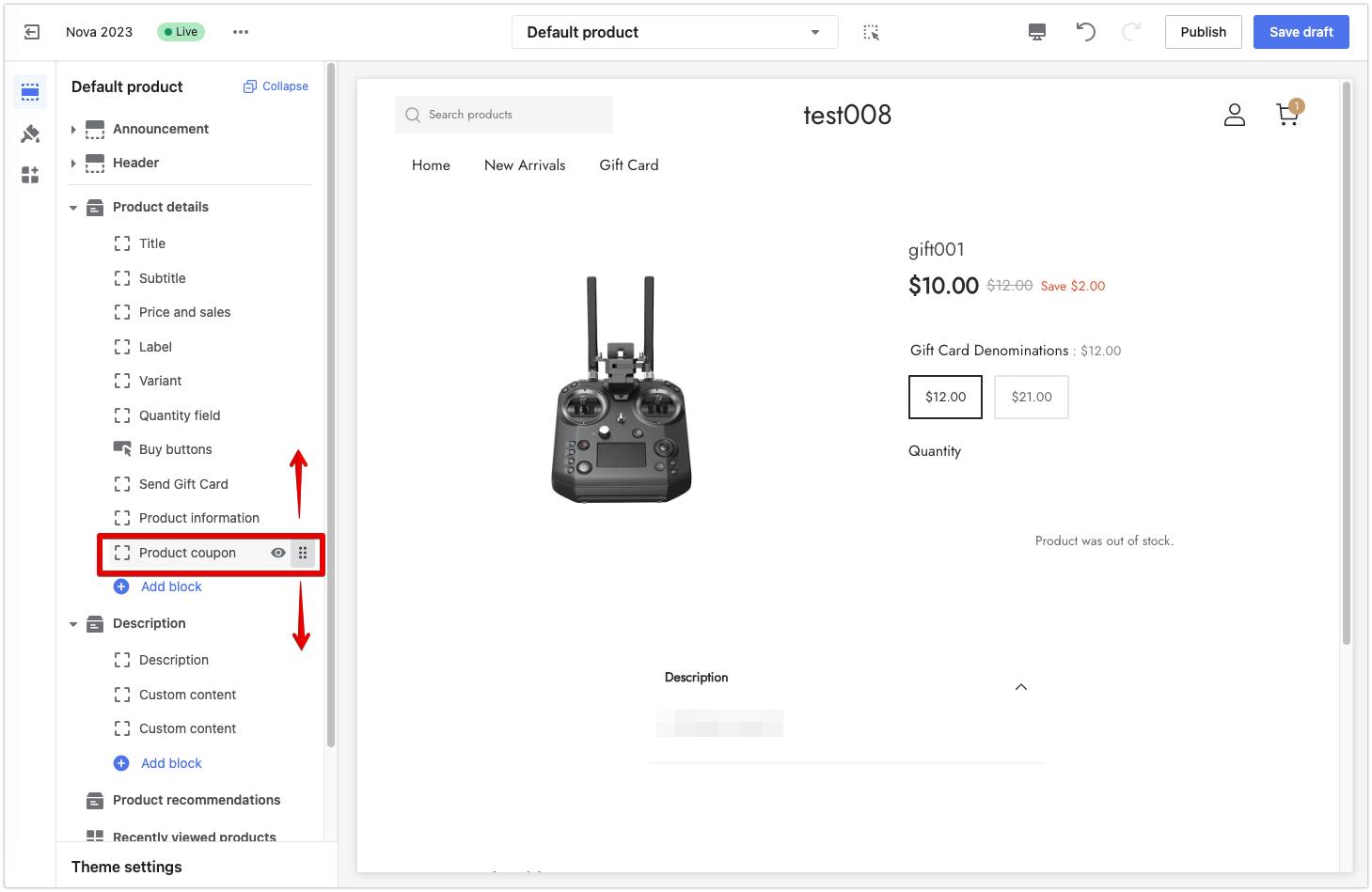
This feature enables merchants to offer gift cards as listed products in their stores. By providing customers with the option to purchase and use gift cards, merchants can attract new customers, improve customer retention, and enhance overall sales. The seamless integration of gift card functionalities into the store's design ensures a smooth and user-friendly experience for both merchants and customers.
- Adding a Send Gift Card product card
- Usage scenarios:Merchants need to have their own gift cards that can be purchased and sent to others.
- Implementation process: Log in to your Shoplazza admin > Online store > Themes. Select the Customize button.
- Choose the default product page, click Add block, then choose the Send Gift Card from the Apps card section.
- Drag the 'send gift card' block under the buy buttons (some themes will automatically complete this step) or a suitable position (recommending putting with buy buttons), then click publish.
- Note: only customizing the default gift card product can view the 'send as gift button'.
- Feature overview:
Navigate to your Shoplazza Admin > Online Store > Themes and clicking on the Customize button.
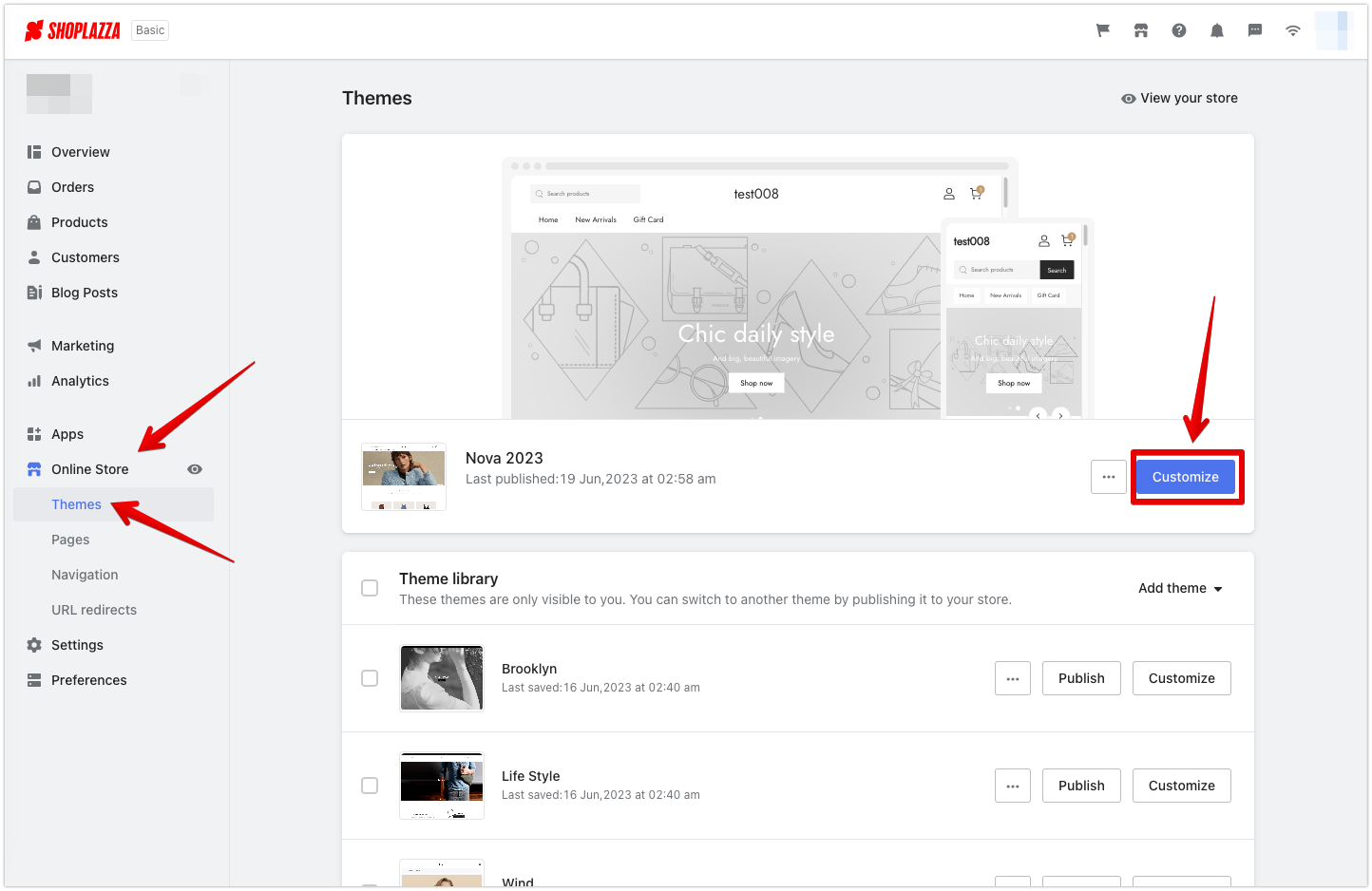
From the dropdown menu, click on Products, then choose Default product.
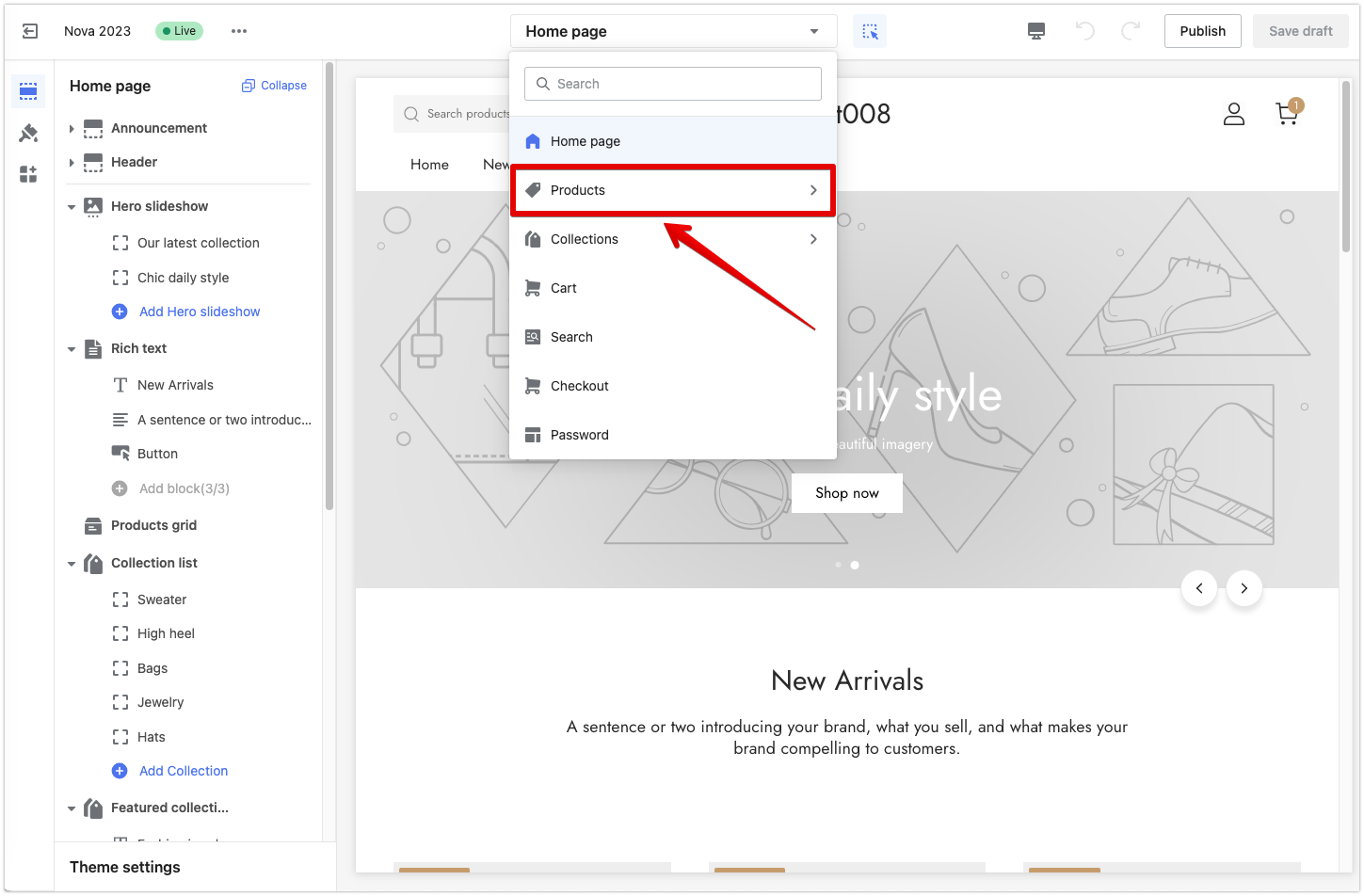
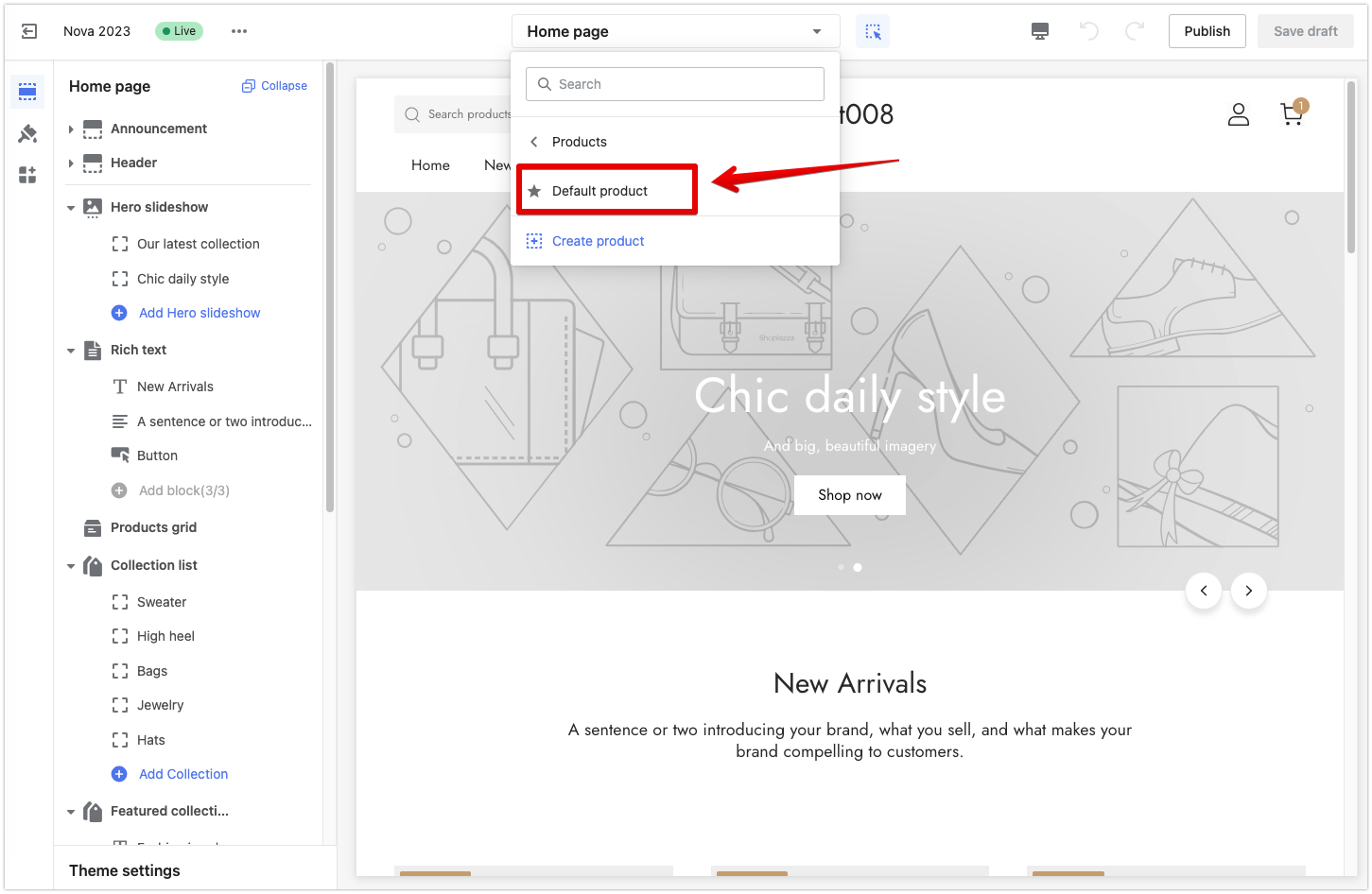
In the Product details section, click Add block.
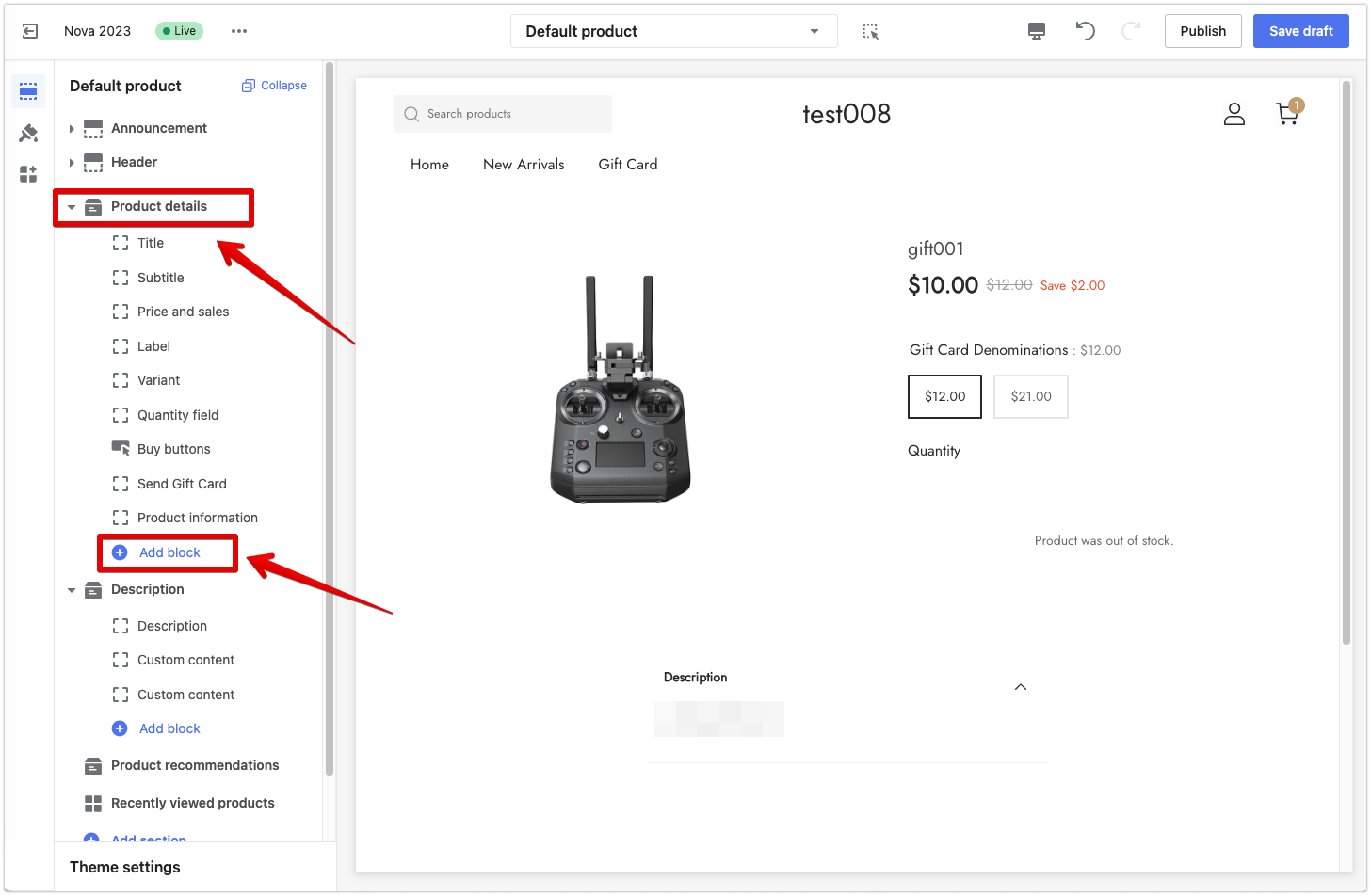
Select Send Gift Card.
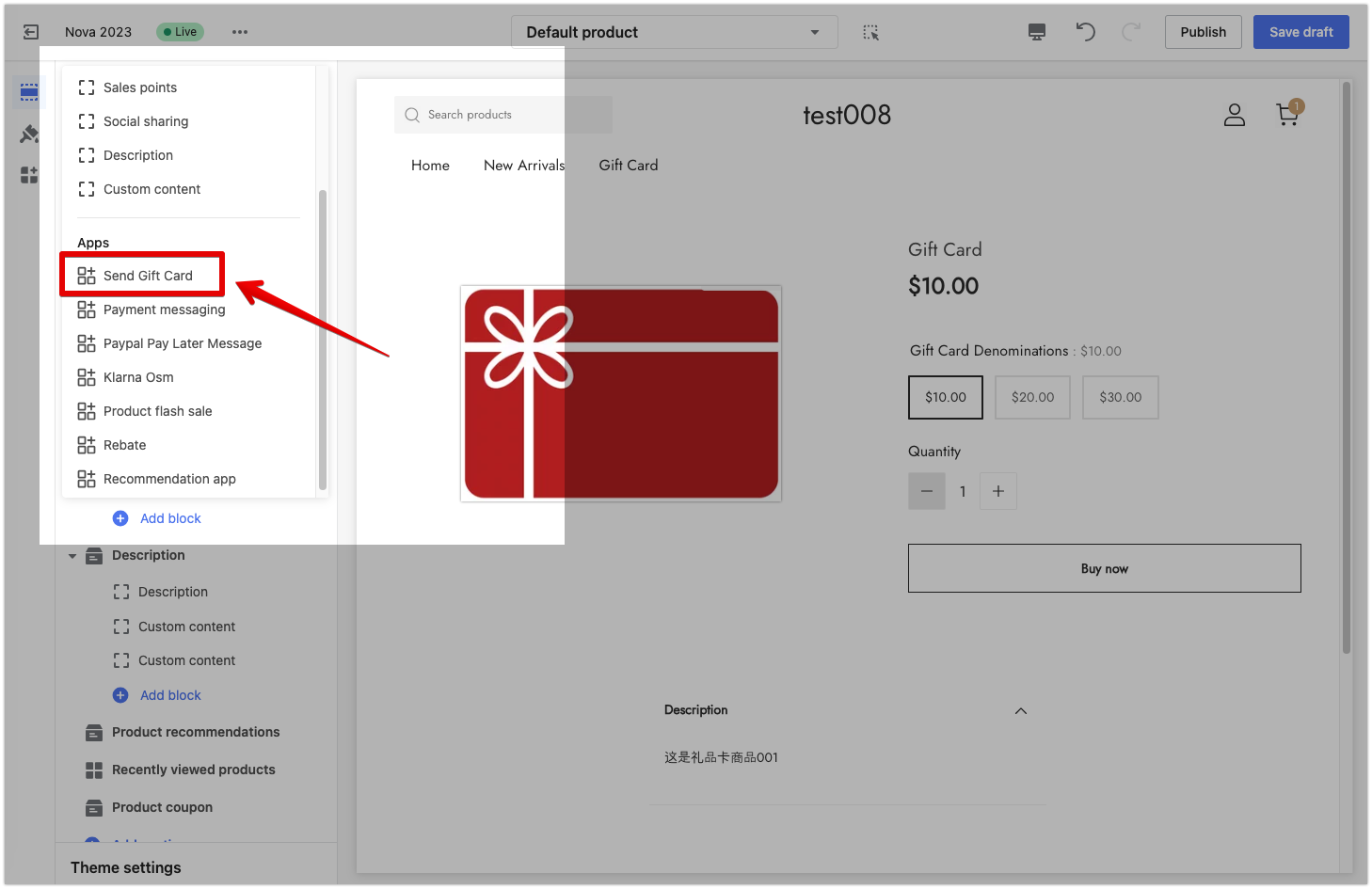
Once added, it will appear in your Product details section as shown below.
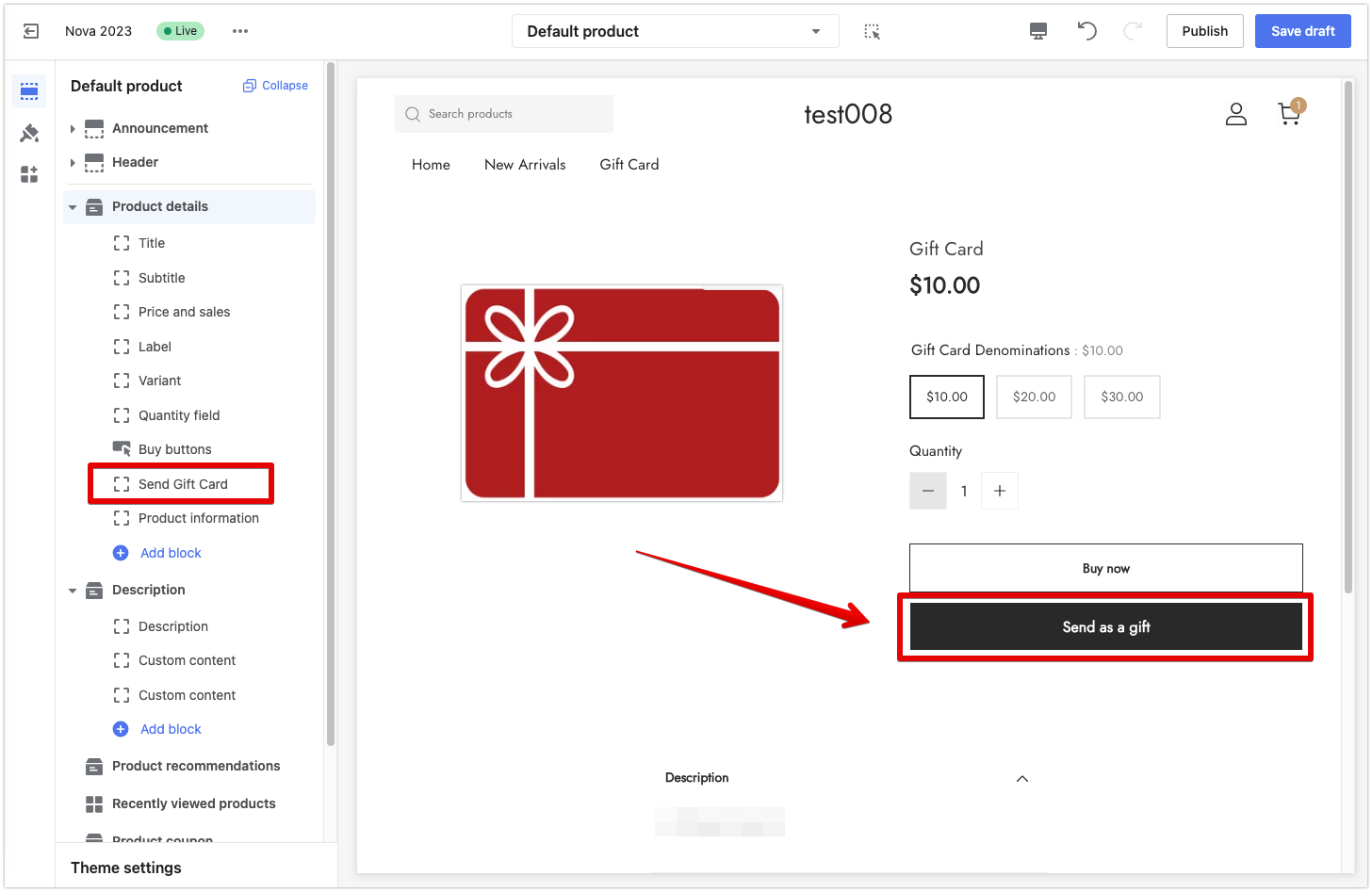
You can drag and position the Send Gift Card section anywhere within the product details section, such as below the Buy Button (in some themes, this may occur automatically) or alongside recommended gifts. Once positioned, click Publish to save the changes.
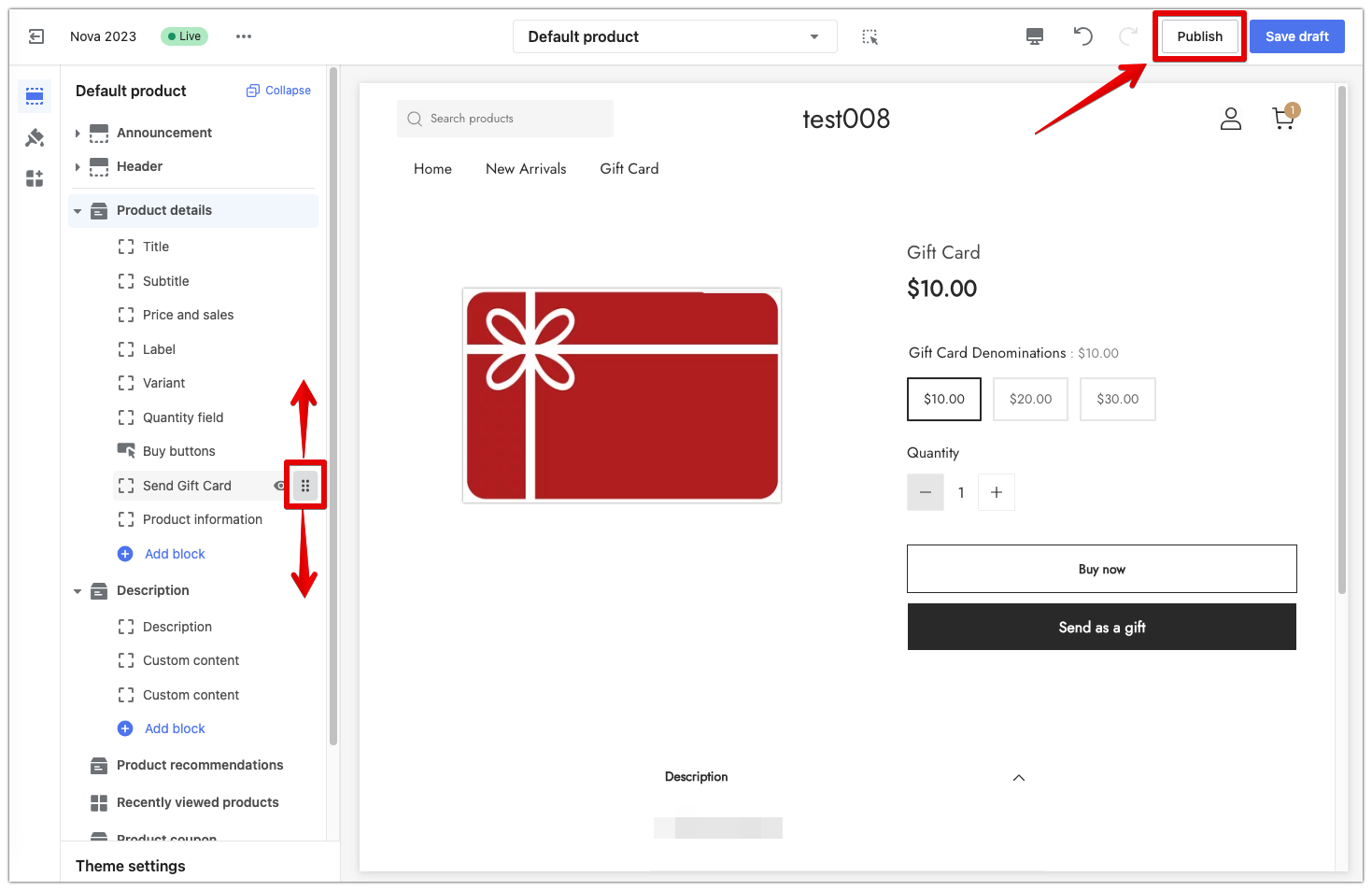
When your customer choose to send a gift card, this is an example of what they would see.
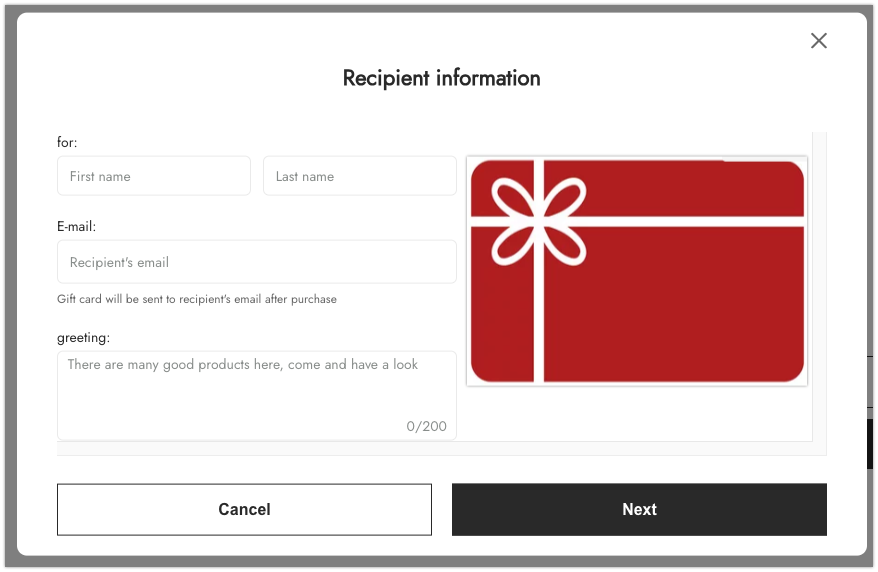
8. Meta Field Copying Support for Store Copying
Usage scenarios:
- Merchants now have the ability to copy customized meta fields and their corresponding values for products and albums when duplicating stores. This feature reduces the need for repetitive manual operations and saves time.
Usage path:
- Navigate to your Shoplazza Admin > Account management > Replicate Store.
Feature overview:
- When duplicating item and collection information, the meta fields and their corresponding field values will be copied if the meta fields are selected in the meta field information.
- The meta field template will be copied, and the field values associated with the items and albums will be transferred to the respective duplicated items and albums.
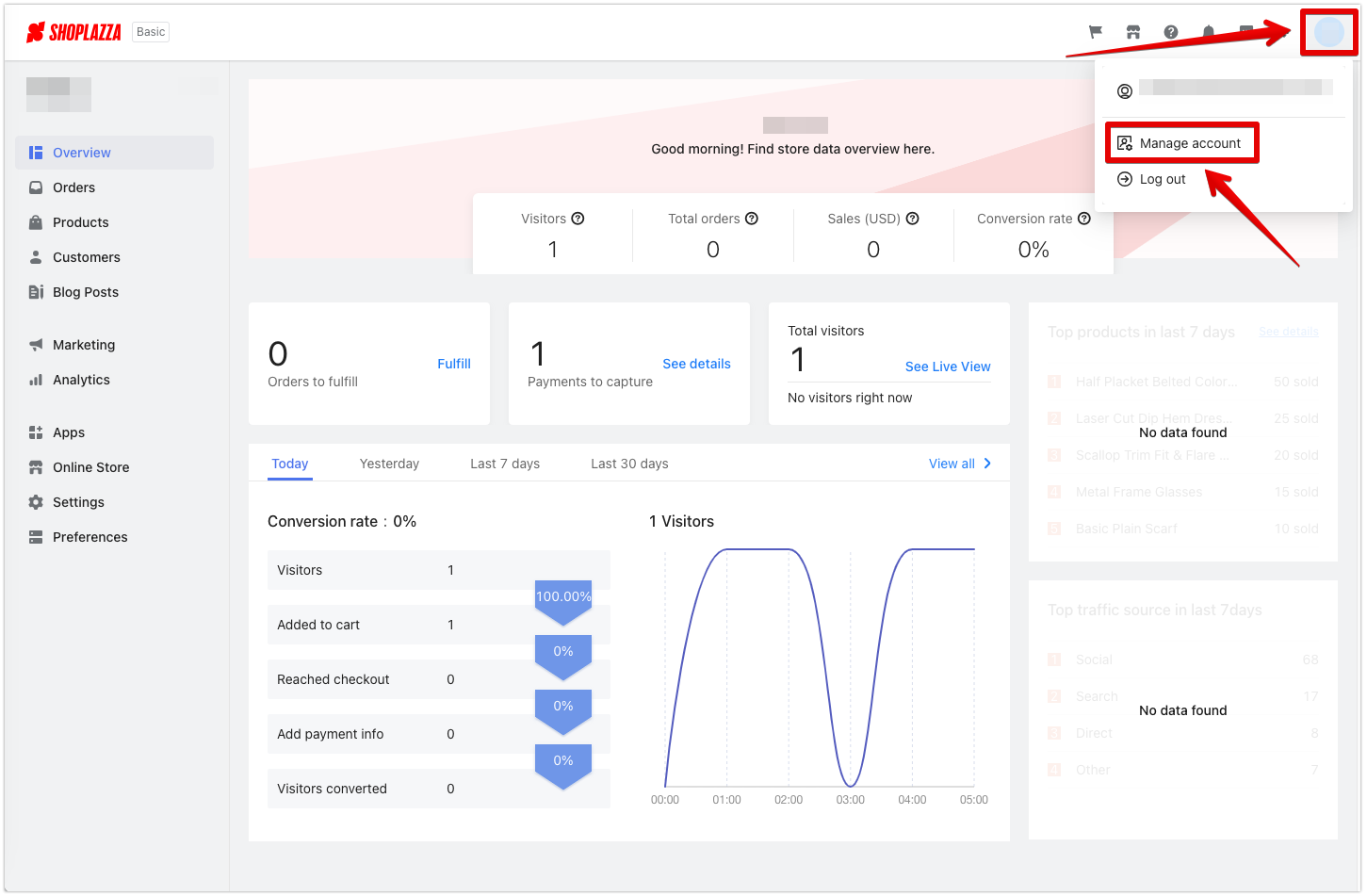
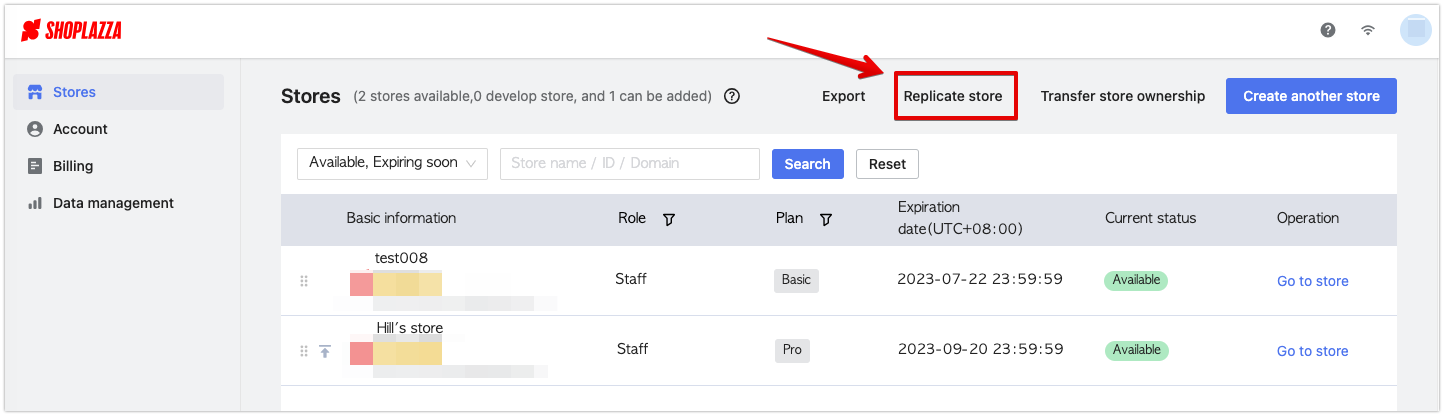
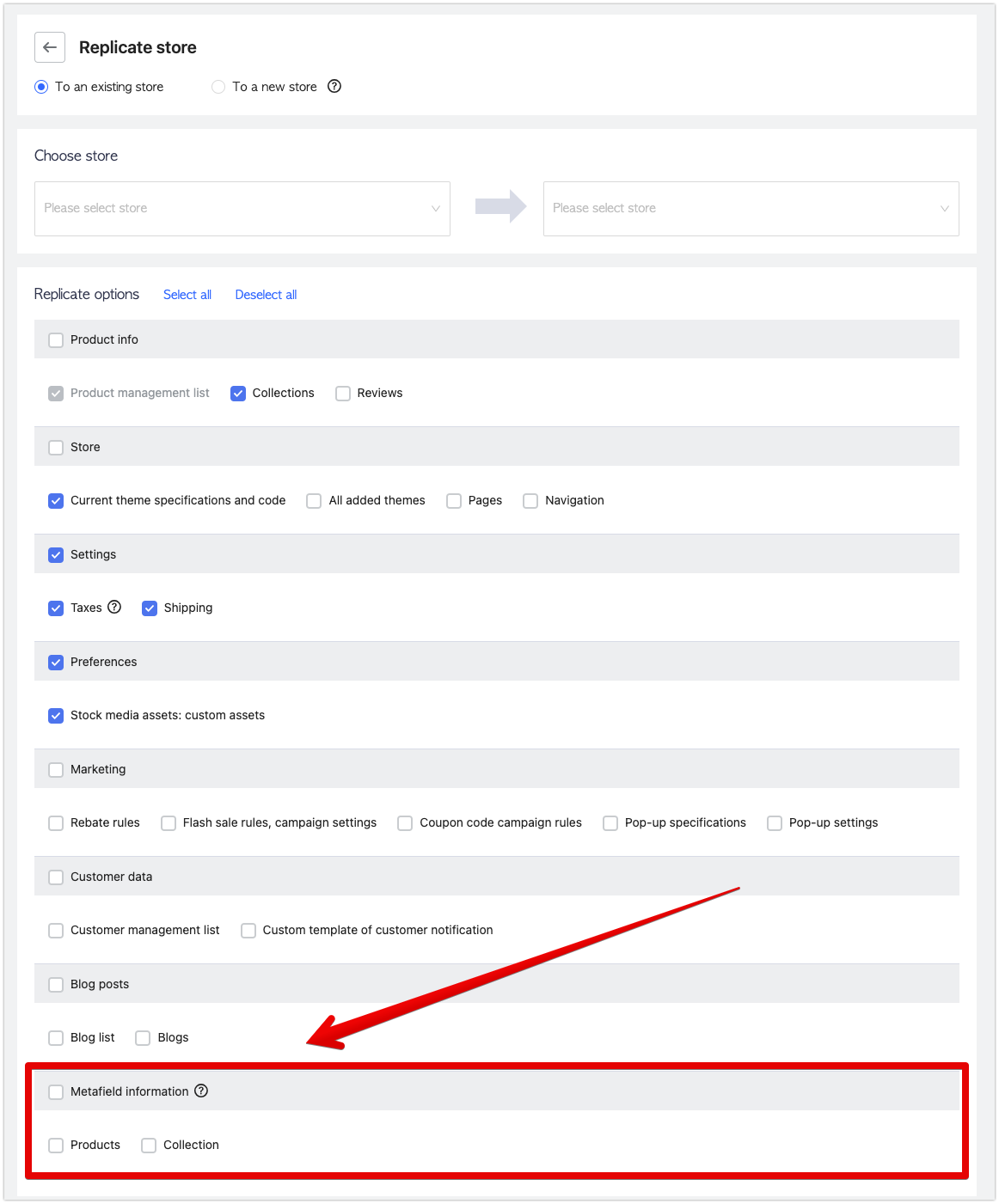
This enhancement enables merchants to efficiently replicate stores while preserving customized meta field data for products and albums. By copying meta fields and their values, merchants can avoid re-entering the same information, reducing the effort and time required for repetitive tasks during store duplication.
9. Add Gift Card Purchase And Gifting Mail Notification
Usage scenarios:
-
- When a consumer successfully purchases a gift card, a notification of the purchase will be emailed to the buyer.
- When a consumer purchases a gift card for someone else, the gifting notification will be emailed to the gift card purchaser.
Usage path:
-
- Login in Shoplazza Admin > Customers > Notifications > Email > Gift Card.
Feature overview:
-
- Notification for Gift Card purchase
- When consumers successfully purchase gift cards, a notification will be emailed to them, including the gift card details. This supports both default and customized templates.
- By accessing or using the Gift Card Services, you agree to our Terms of Service for the Gift Card .
- Notification for Gift Card purchase
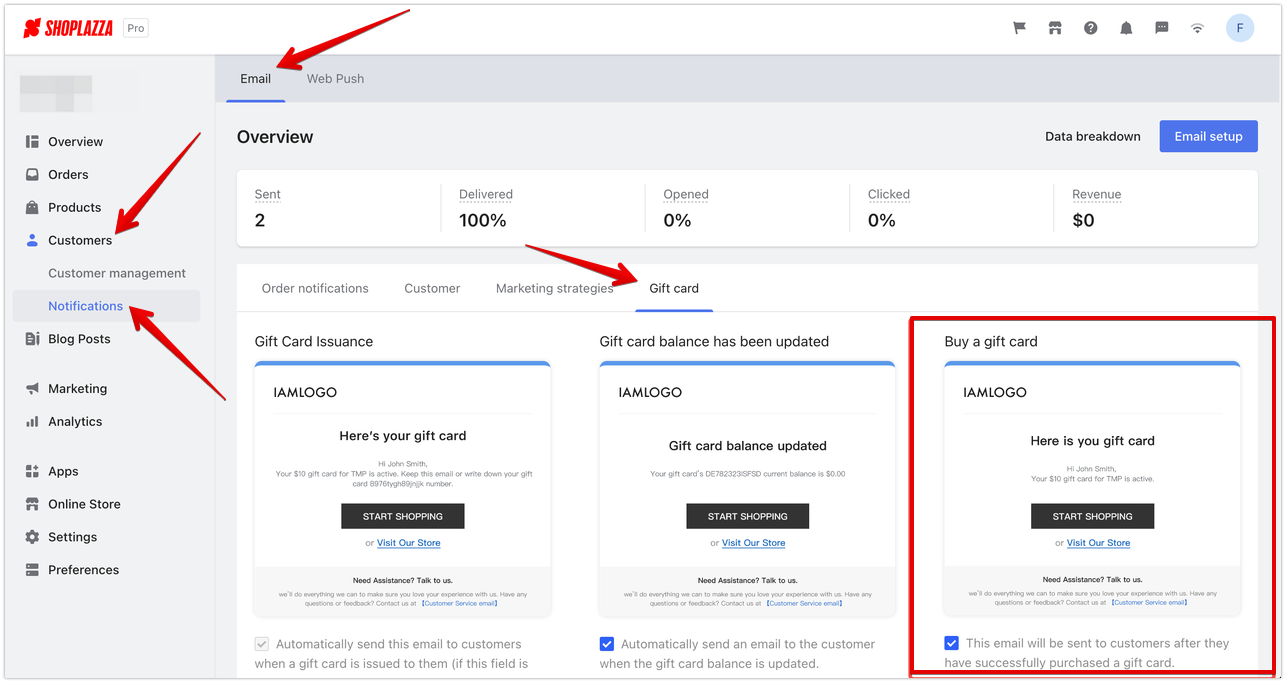
- Notification for gifting a gift card
- When consumers purchase a gift card but send it to someone else, a notification about this gift giving will be emailed to the purchaser, including a message and gift card details. This supports both default and customized templates.
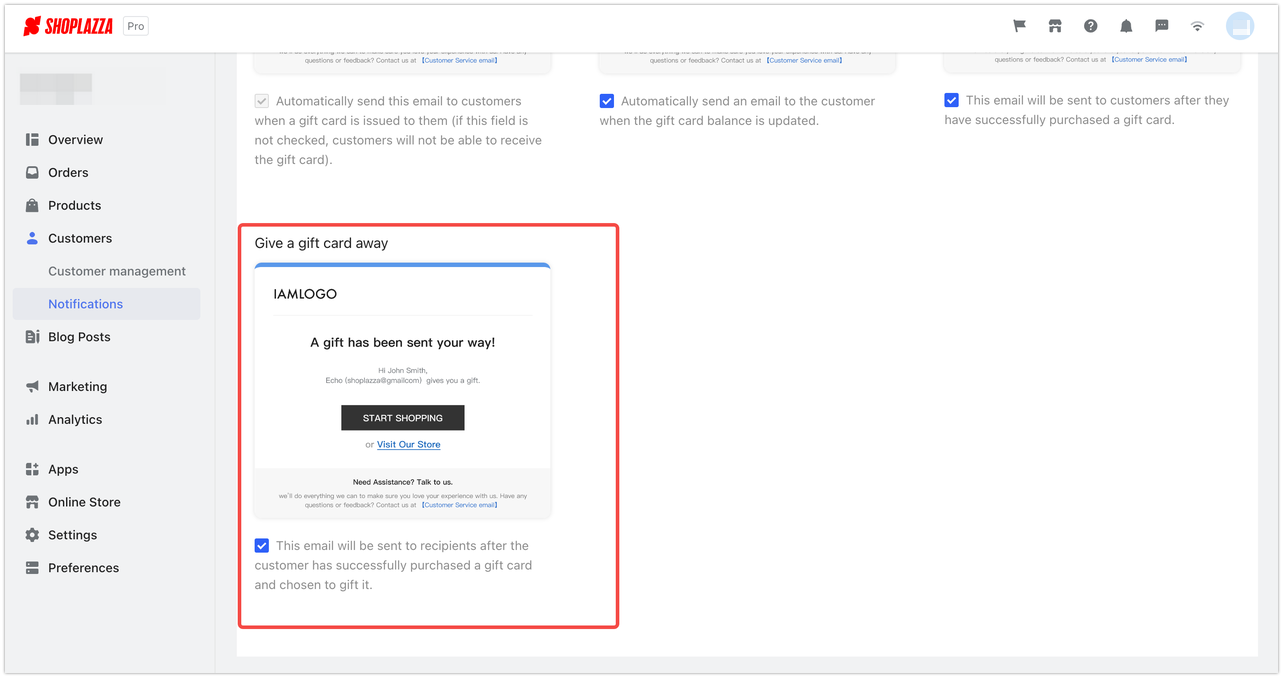
10. Add Colour Configuration To Campaign Banner
Usage scenarios:
-
- The Discount with purchase app now includes color configuration for campaign banners, allowing merchants to customize banner colors to align with their themes.
- The interaction within the Rebate app has been optimized and upgraded to improve the configuration experience.
Usage path:
-
- Login in Shoplazza Admin > Apps > Discount with purchase > Create Activity
Feature overview:
-
- Overall, campaign banners add customizing color configuration.
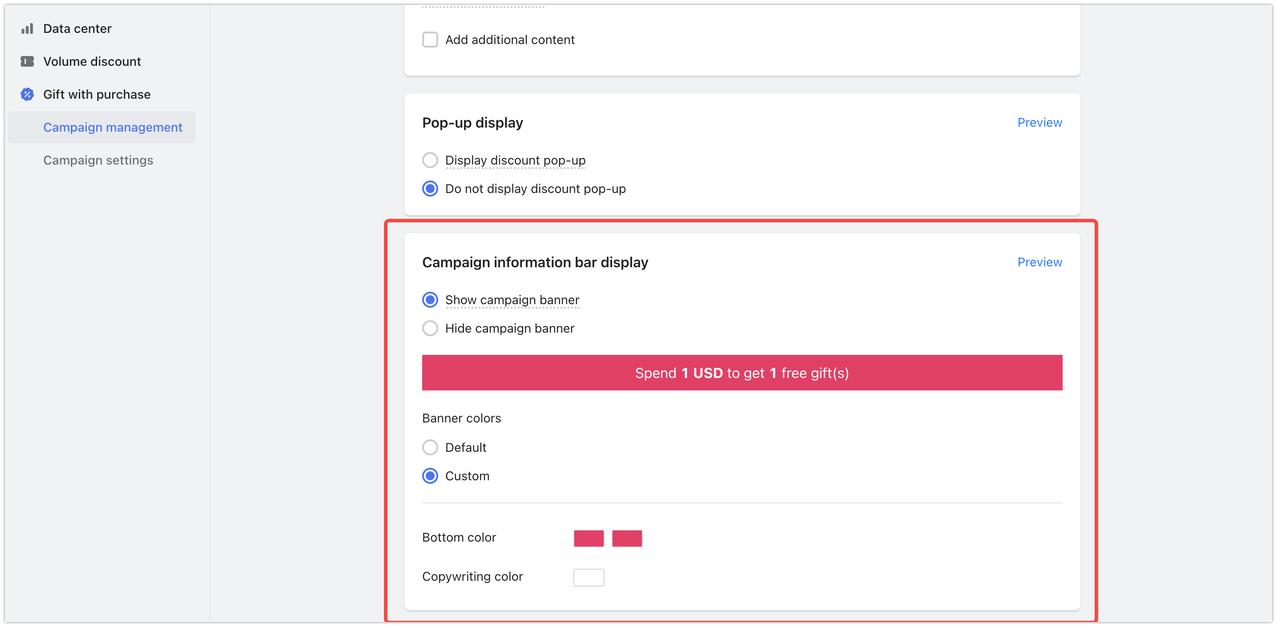
11. Enhanced Intelligent Product Recommendation
- Set up Pop-ups for Personalized Recommendations
- Usage scenarios: By implementing a behaviour-driven pop-up feature, merchants can establish relevant recommendation rules. This will present personalized product suggestions when consumers add items to their cart, encouraging repeat purchases and boosting order value.
- Usage path:Login in Shoplazza Admin > Apps > Intelligent Product Recommendation .
- Feature overview:
Access the Intelligent Product Recommendation homepage, and select Recommend Scene Purchase to create a new activity.
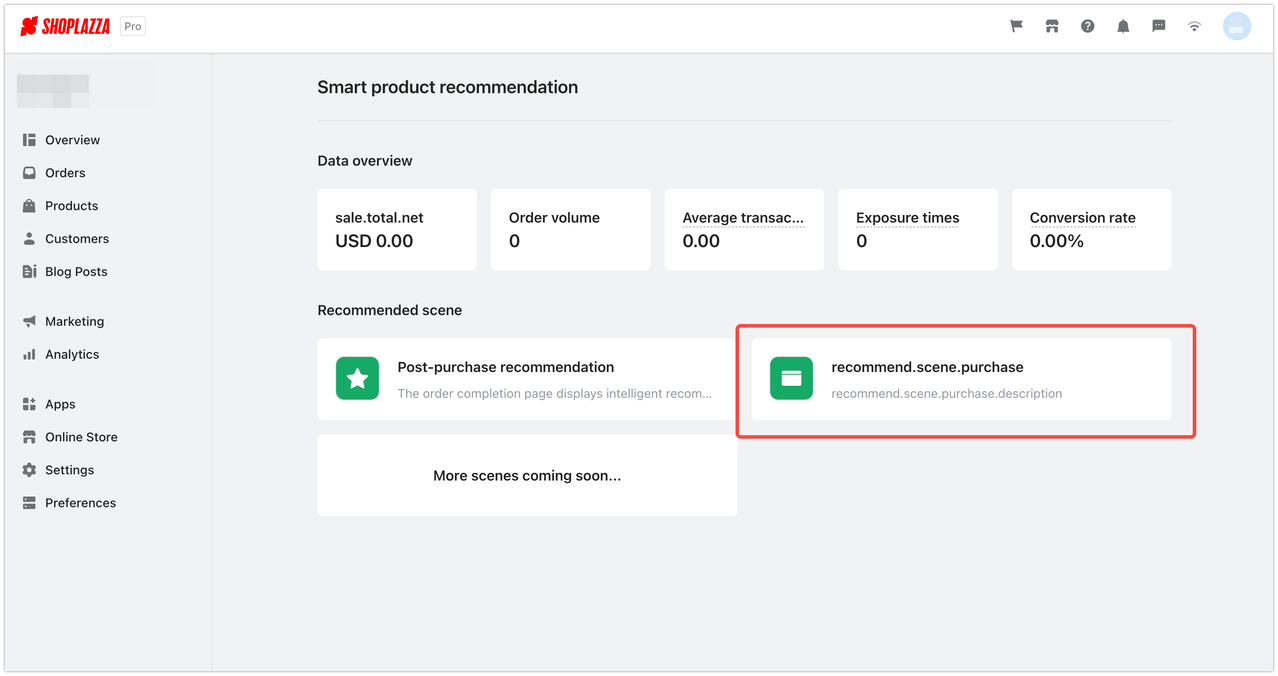
Navigate to the purchase recommendation activity page, and select New activity to initiate the setup.
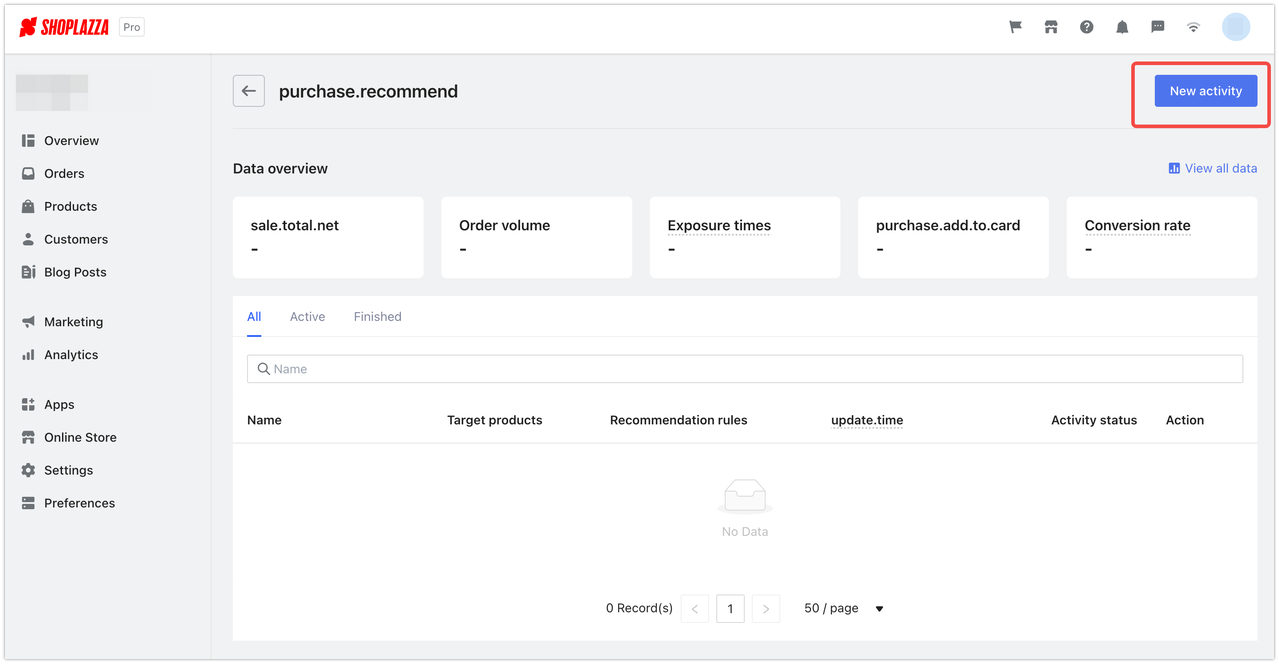
The first step involves establishing the activity rules.
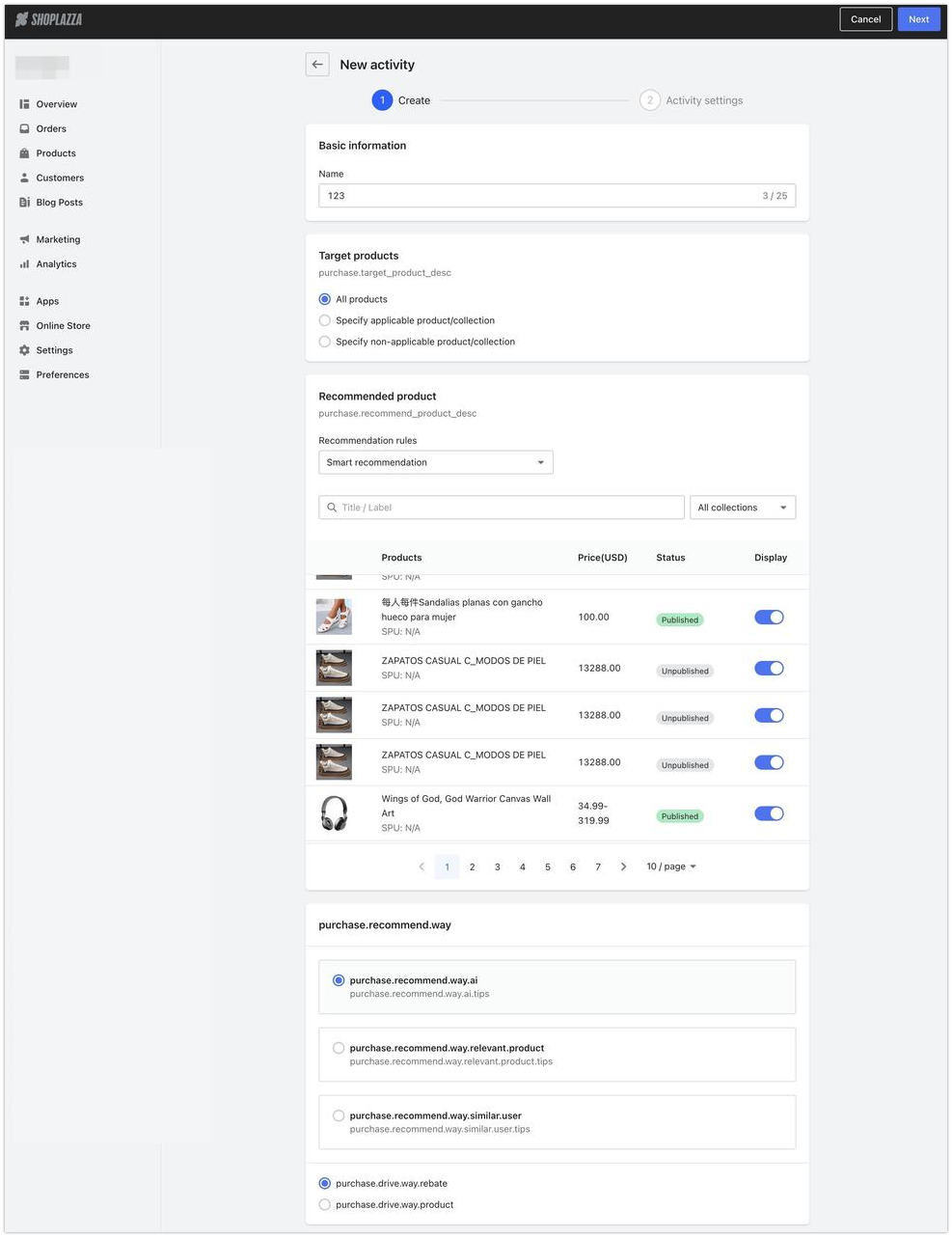
The second step involves setting up the activity. This will allow consumers to see a preview of suggested products, appearing on the order completion page after they make a purchase.
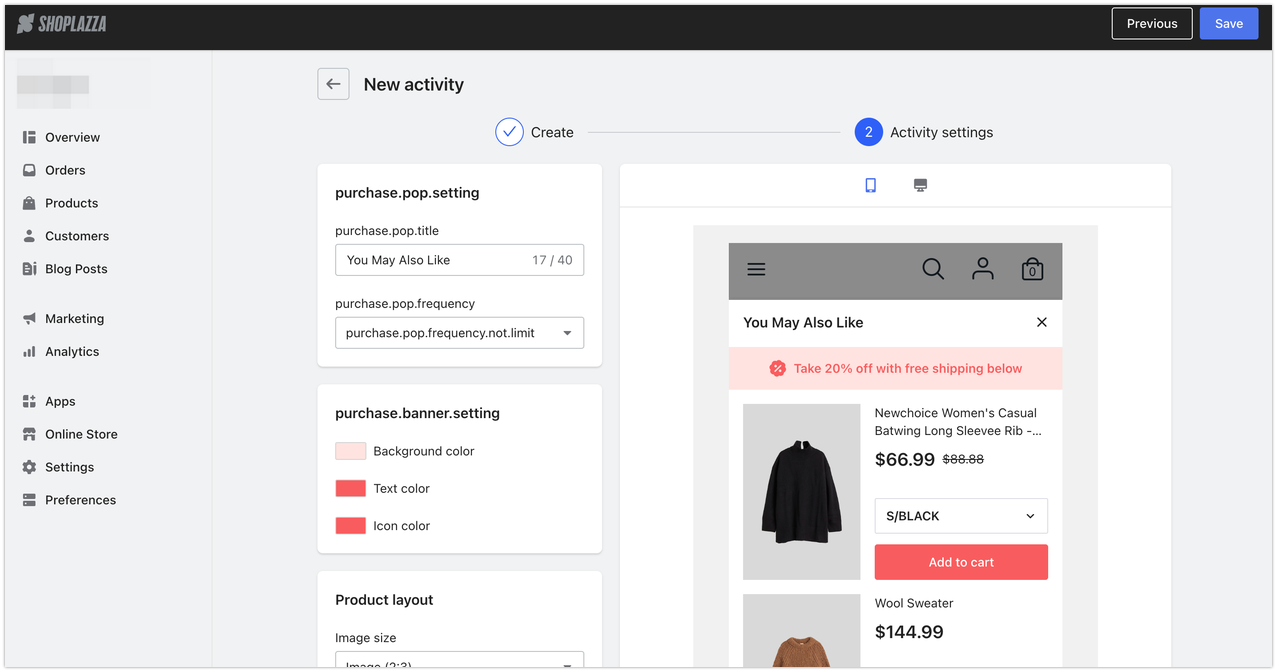
Navigate to the 'Purchase Recommendation Activities' list. From here, you can select 'View All Data' to evaluate the performance across all activities.
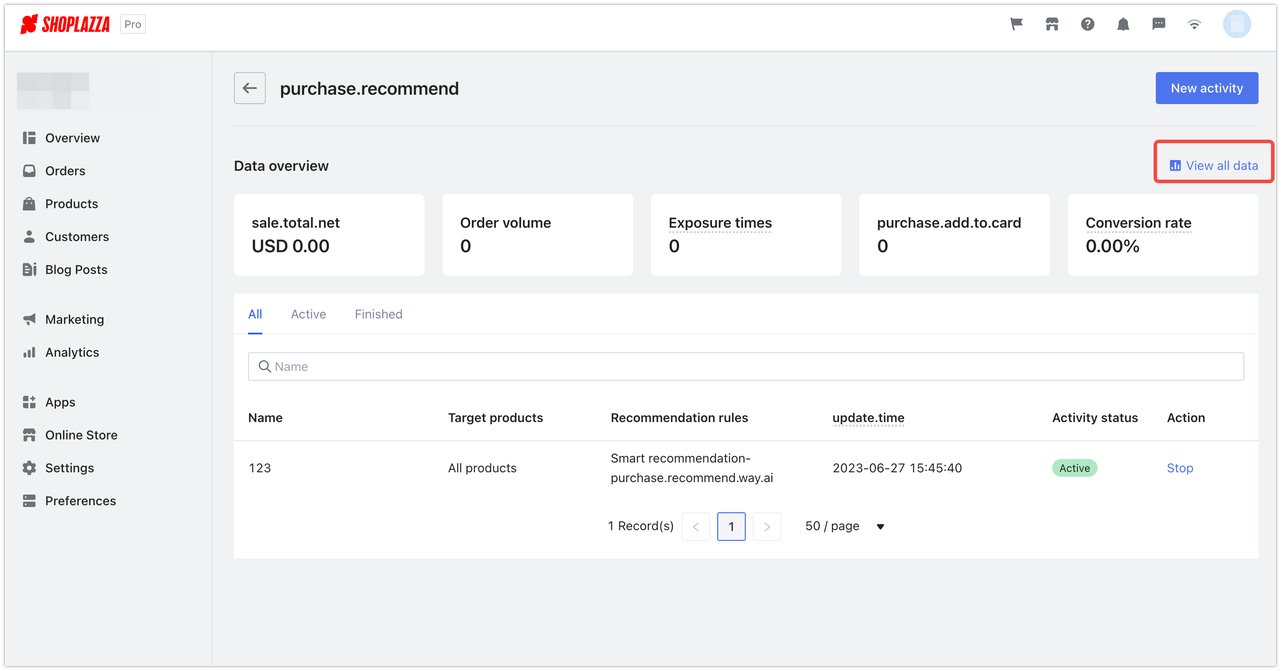
The interface allows you to choose a specific time period for analyzing relevant data performance.
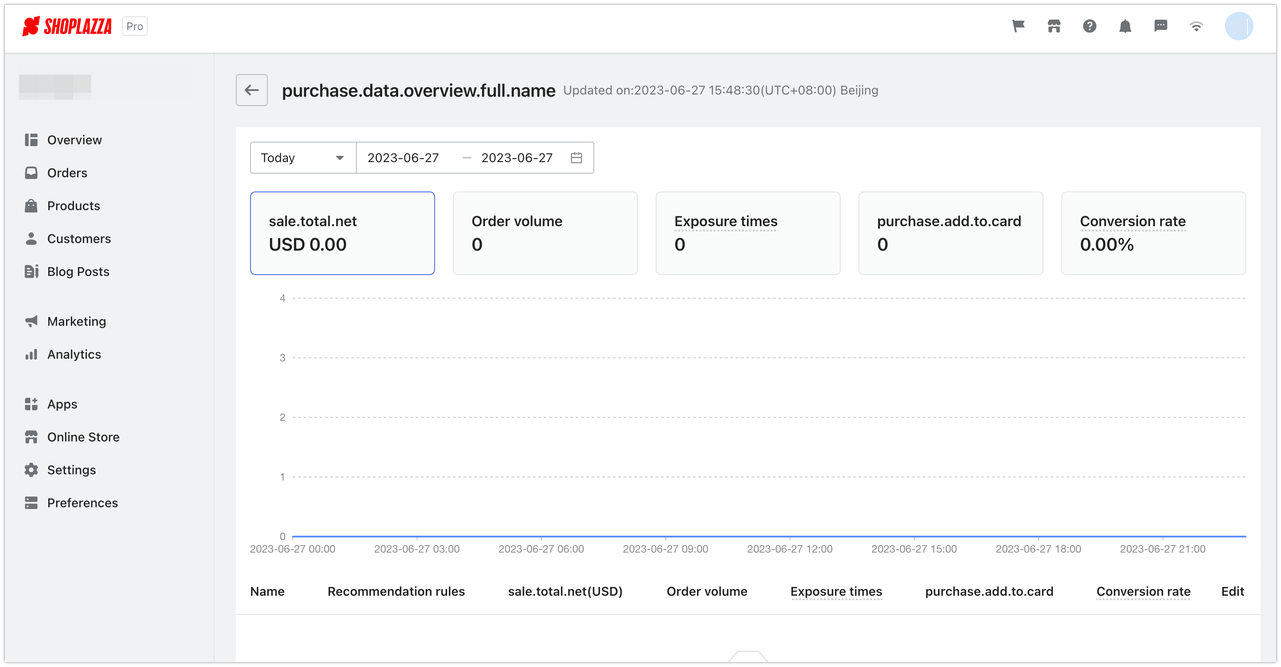
The top of the page showcases a comprehensive summary of data performance and trends for the purchase recommendations.
- The bottom of the page displays performance data segregated by individual activities. By selecting View Details for any specific activity, you can look into its detailed data performance.
- Improvements to the 'Purchase Recommendation' feature in the Intelligent Product Recommendation tool
- Usage Scenario:We've added a countdown feature to help drive more purchases.
- Path:Login in Shoplazza Admin > Apps > Intelligent Product Recommendation .
- Feature overview:
On the homepage of the Intelligent Product Recommendation app, choose Purchase Recommendation to set up an activity. Click on a specific activity to make changes.- You can now turn the countdown function on or off.
- You can also adjust the duration of the countdown.
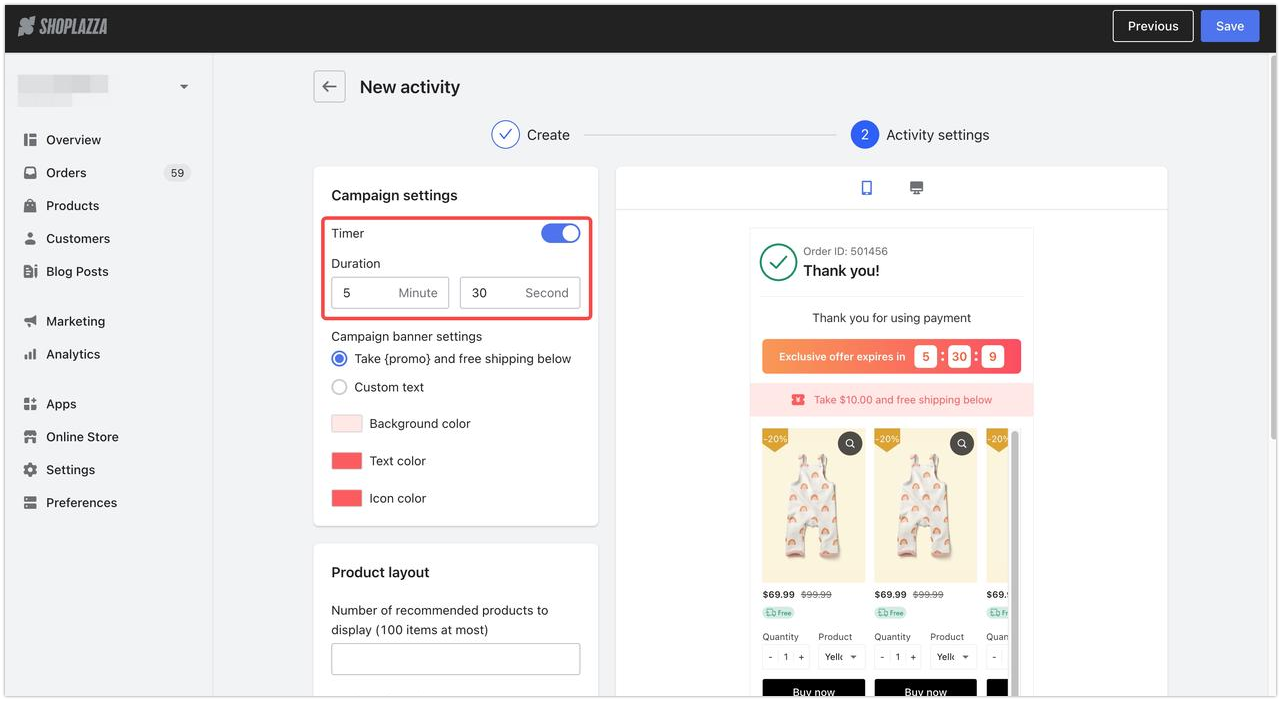

Comments
Please sign in to leave a comment.