If you'd like to showcase custom content in your store's header menu, such as Terms of Service, Privacy Policy, Shipping Policy, FAQ, Contact Us, and About Us pages, you'll first need to create these custom pages from your store admin panel. Then, link them to the top menu. Besides showcasing products, it's crucial to include information like FAQs, Contact Us, and About Us to assist customers when they have queries, enhancing their overall experience.
Steps
1. From your Shoplazza admin , go to Online Store > Pages > Add Page.
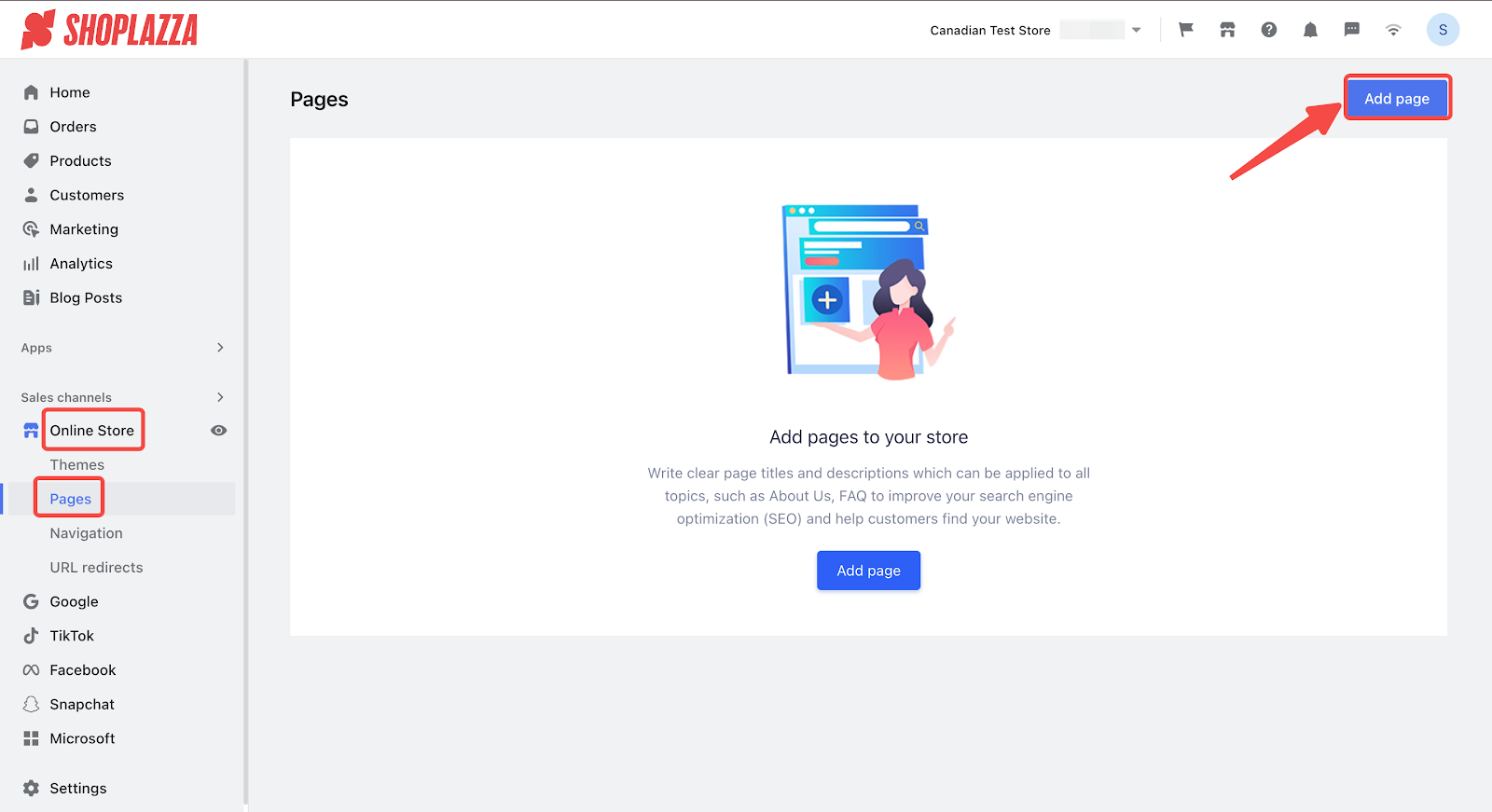
2. Within the custom page editor, modify the title and content, then click Save.
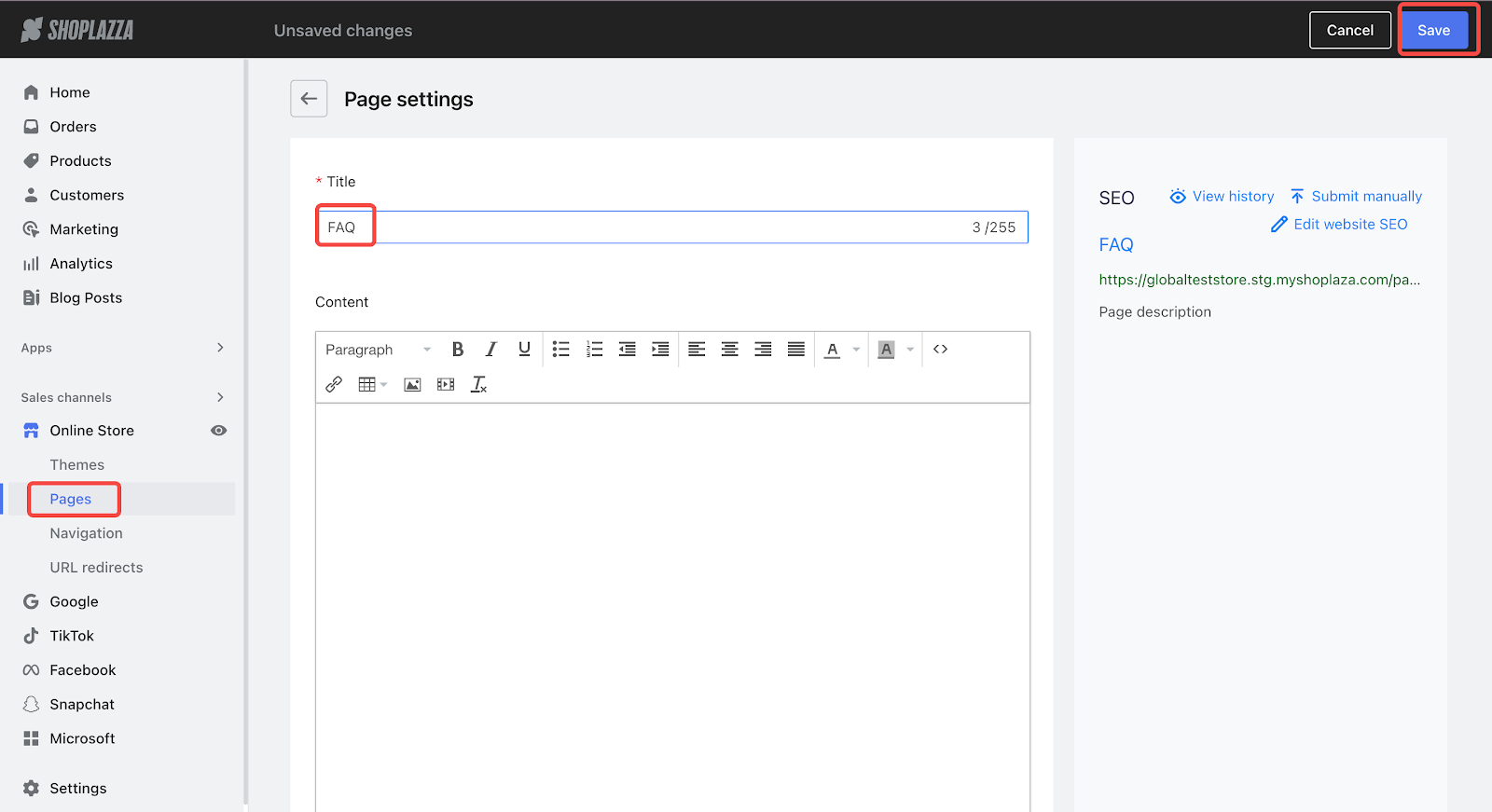
3. Navigate to Themes > Customize .
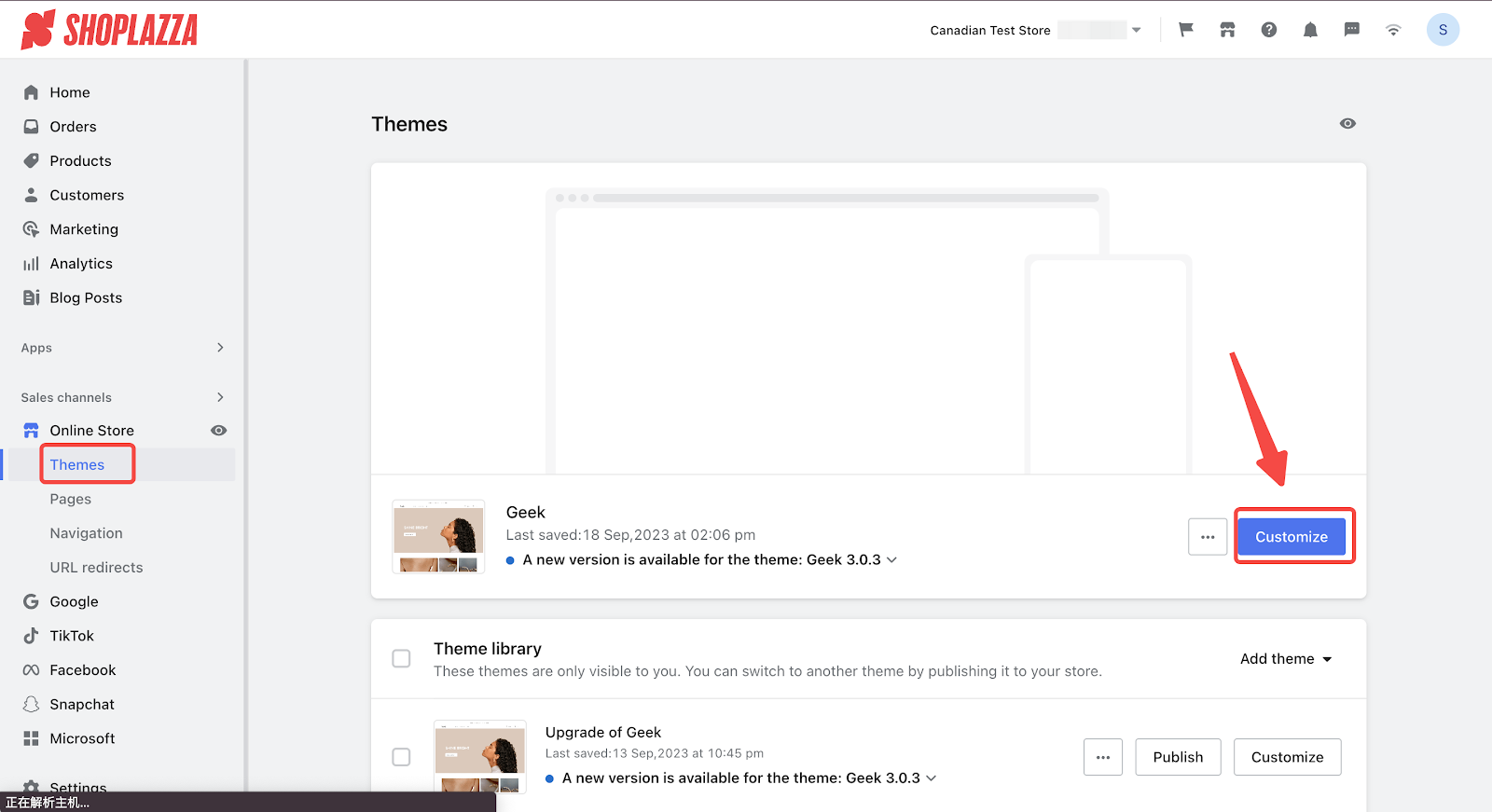
4. Choose the page you want to edit and set it as a custom page > Add Page.
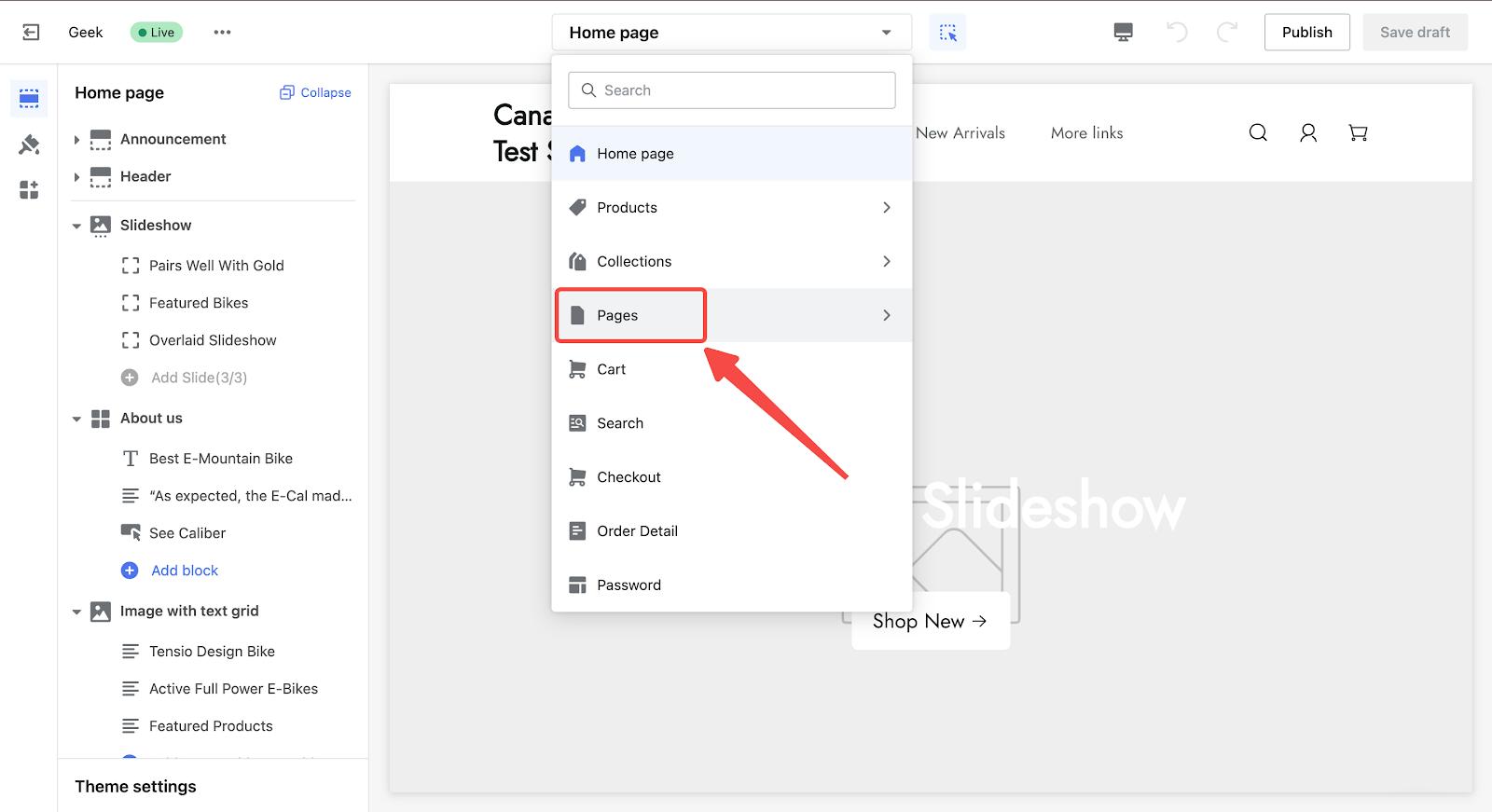
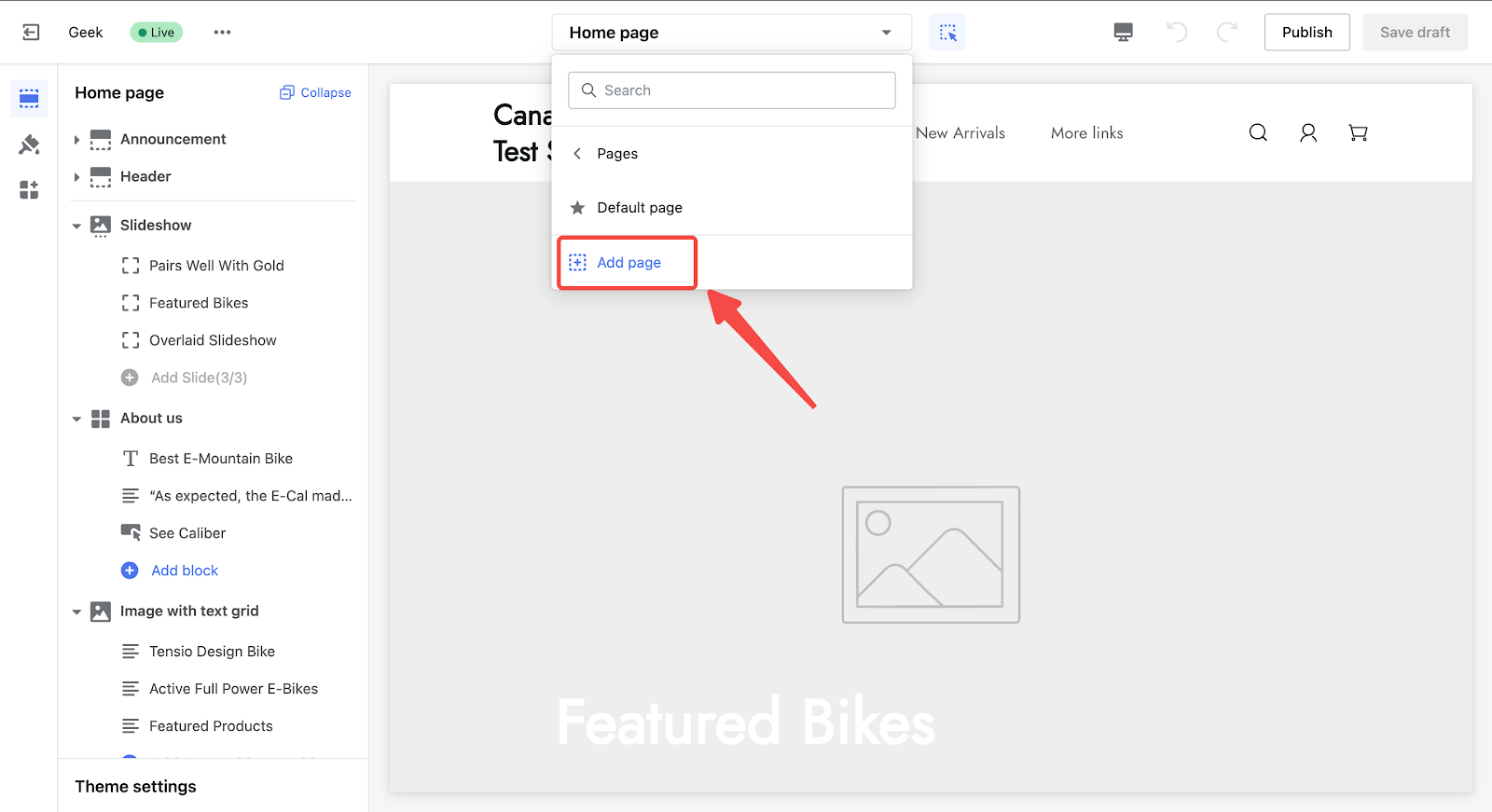
5. Enter the name of your custom page, select the custom page you wish to link, and then click Create.
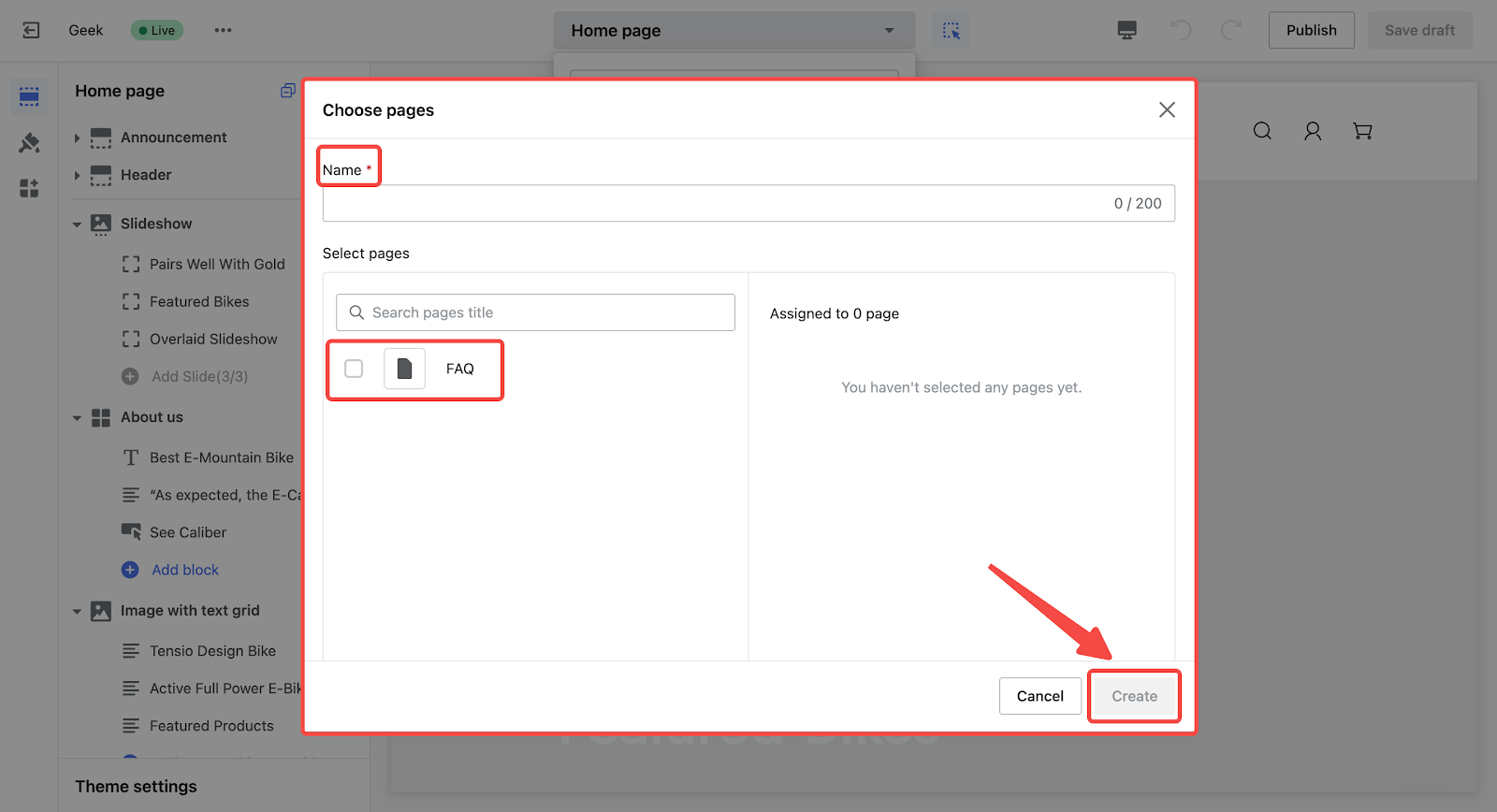
6. After creating the custom page in Theme Customization, you can click "Add Card" on the left-hand column to add an FAQs card. Edit the questions and answers, or add other cards to enrich the content of this custom page.
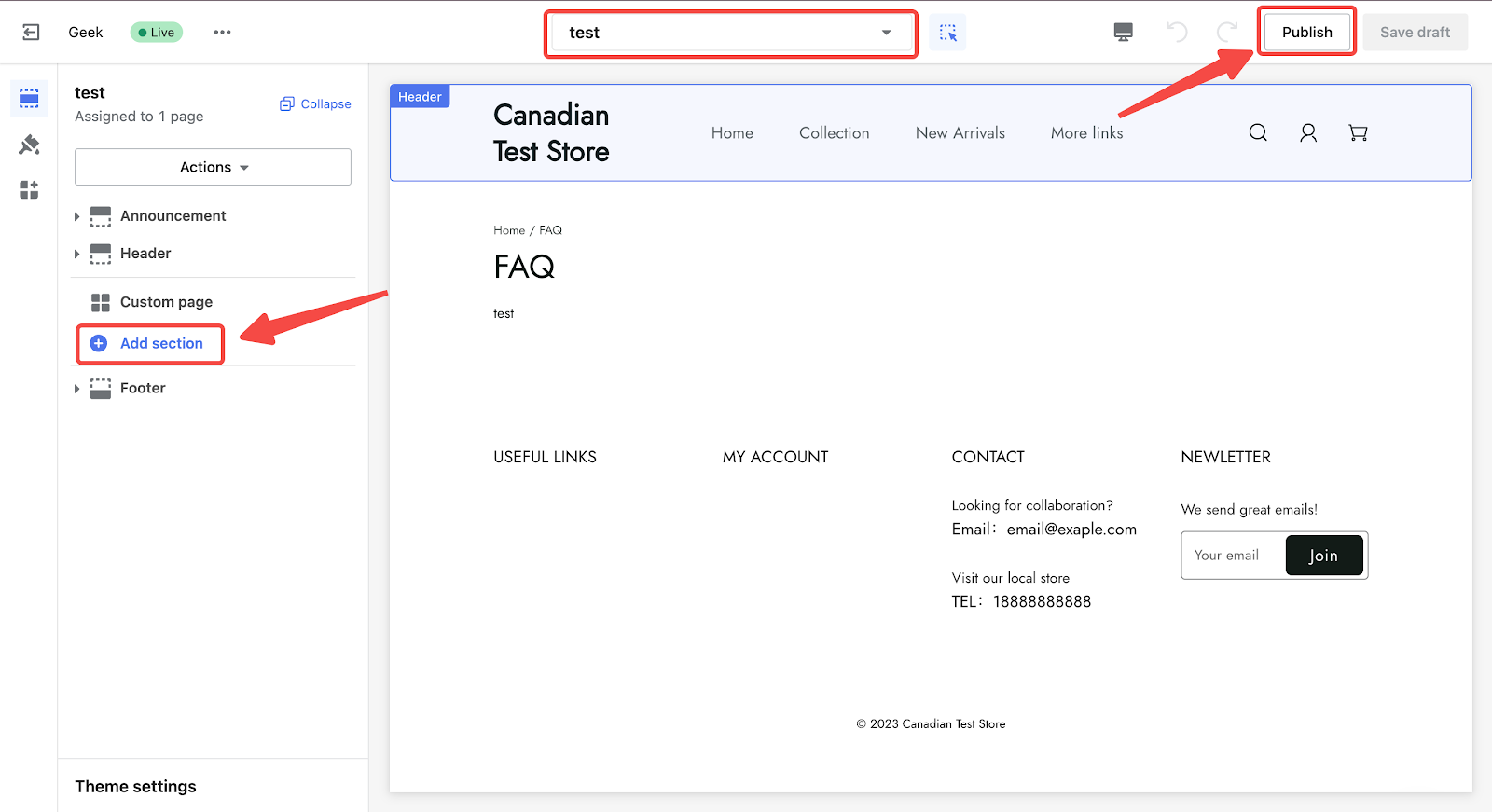
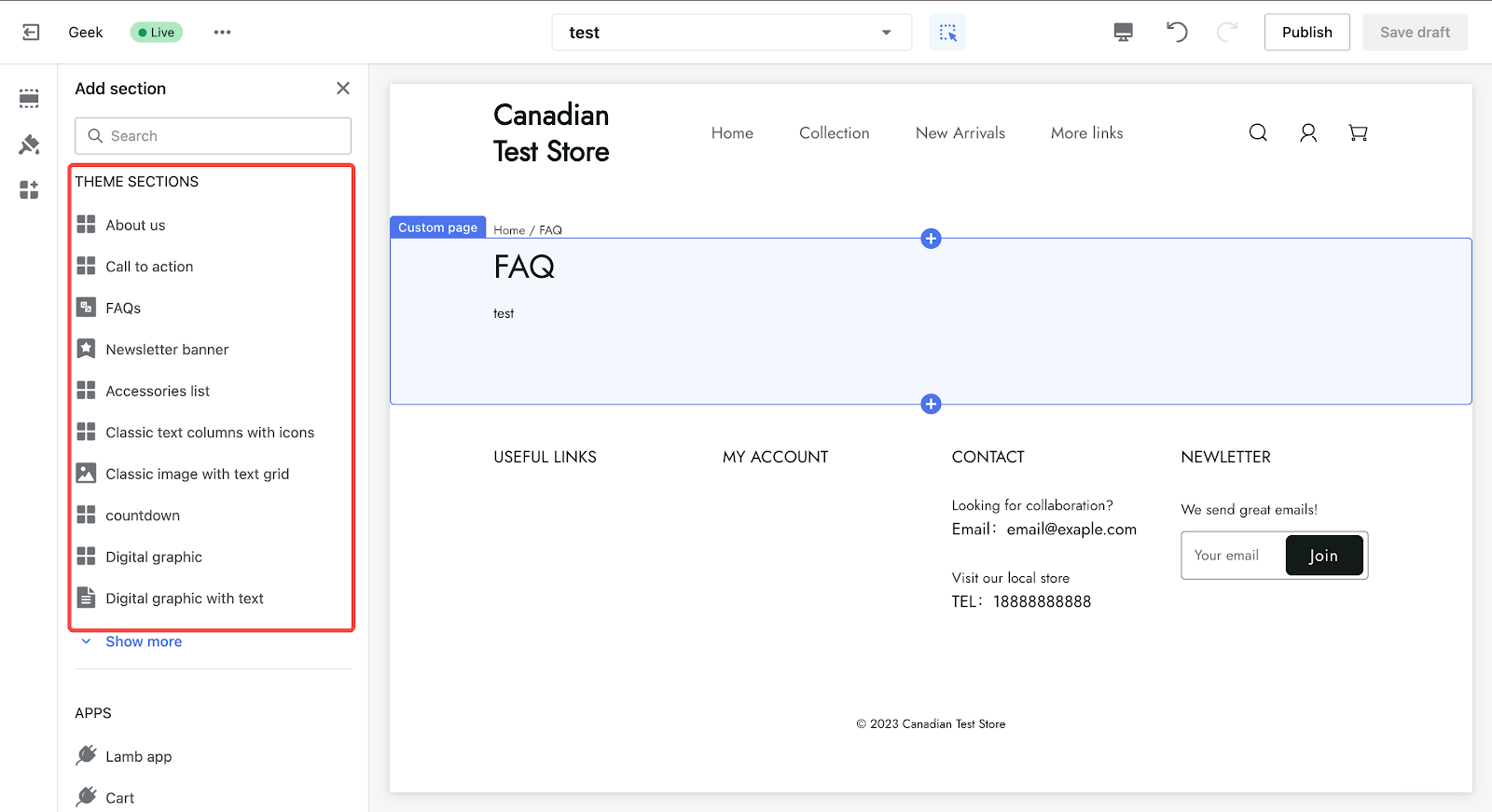
7. Once the custom page is ready, head over to Online Store > Navigation > Edit.
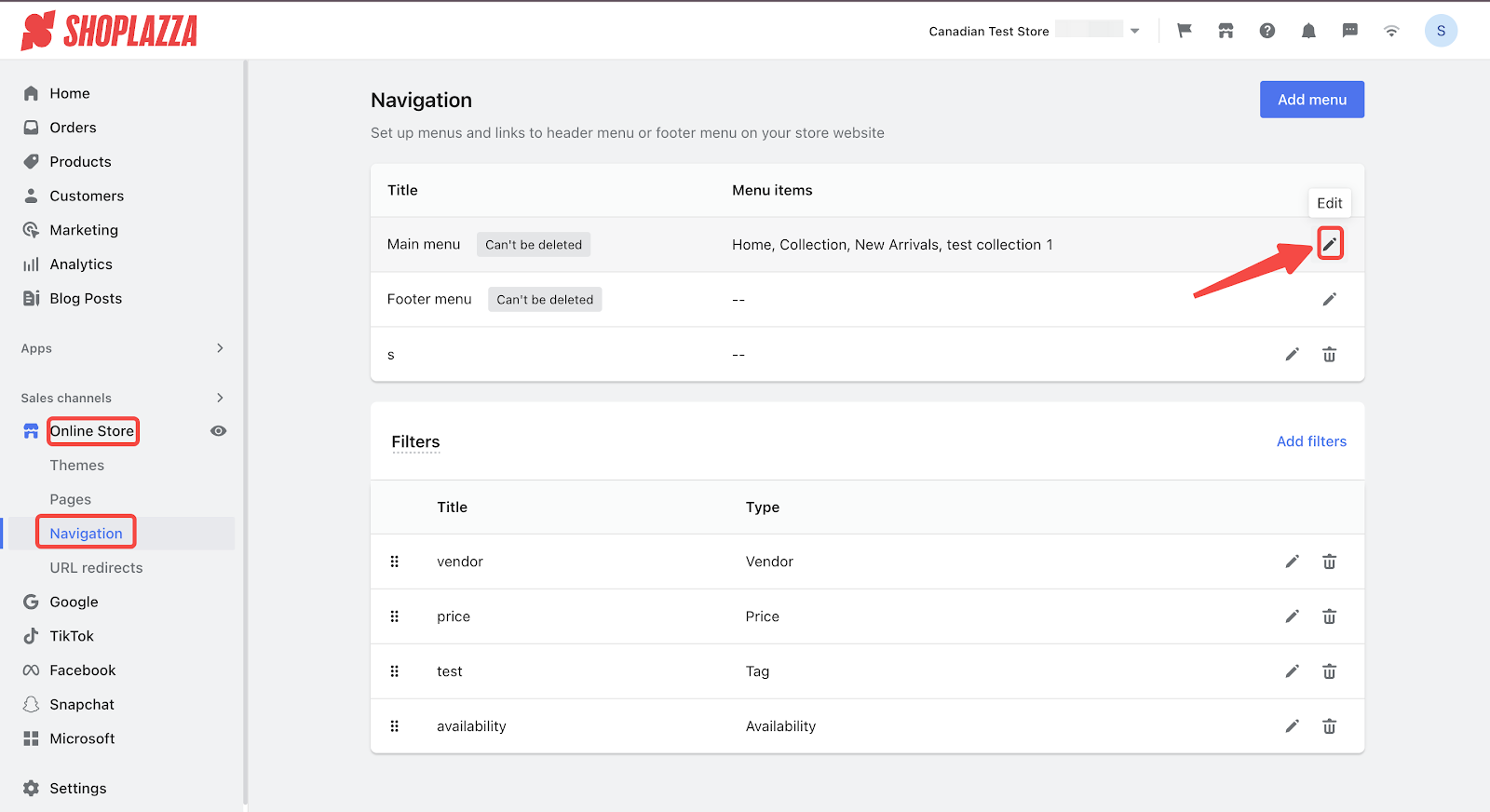
8. Add Menu item > Choose Custom Page for Menu Link and input menu name > Add.
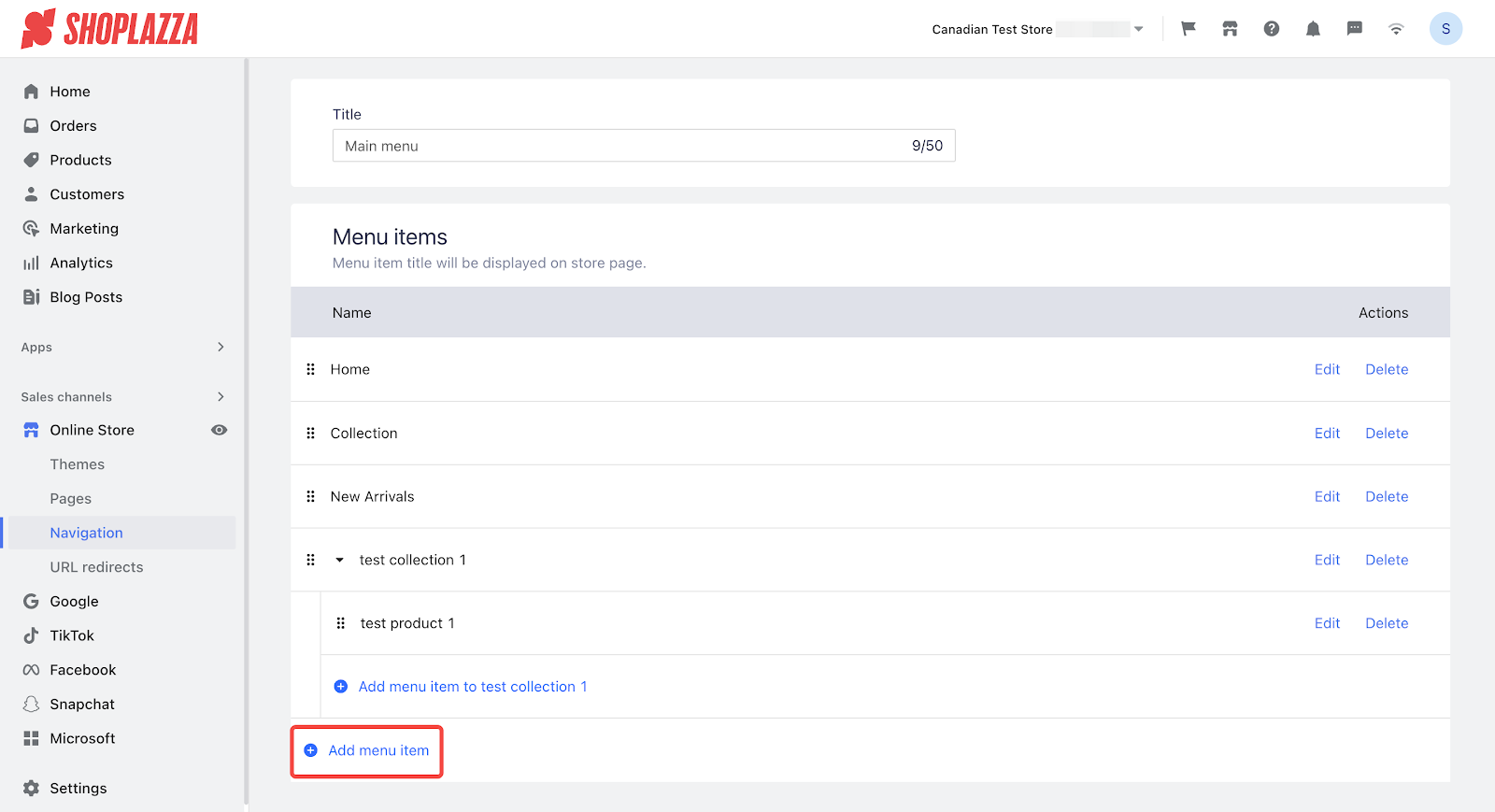
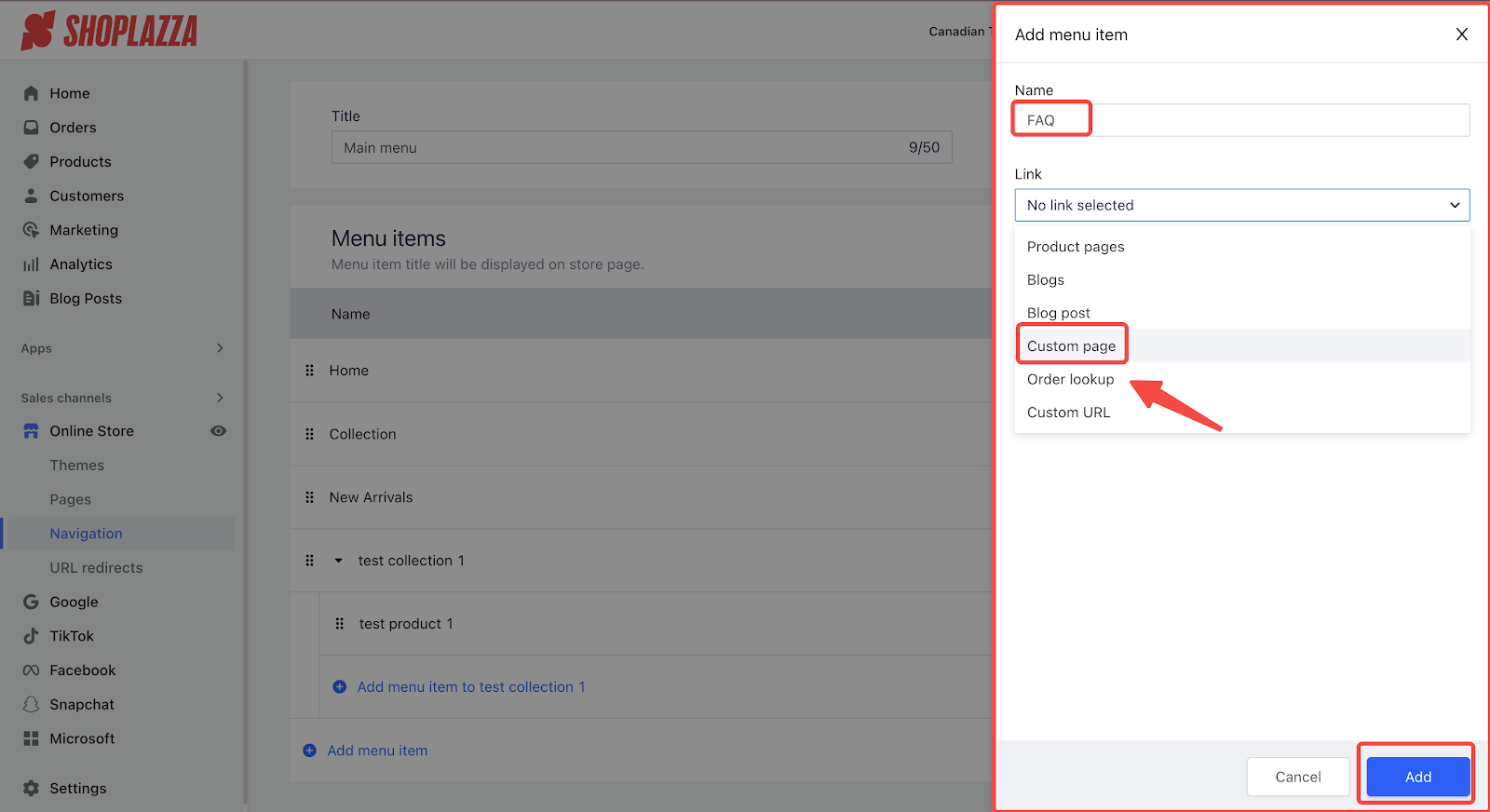
9. Select the page name, click Confirm > Apply changes > Save.
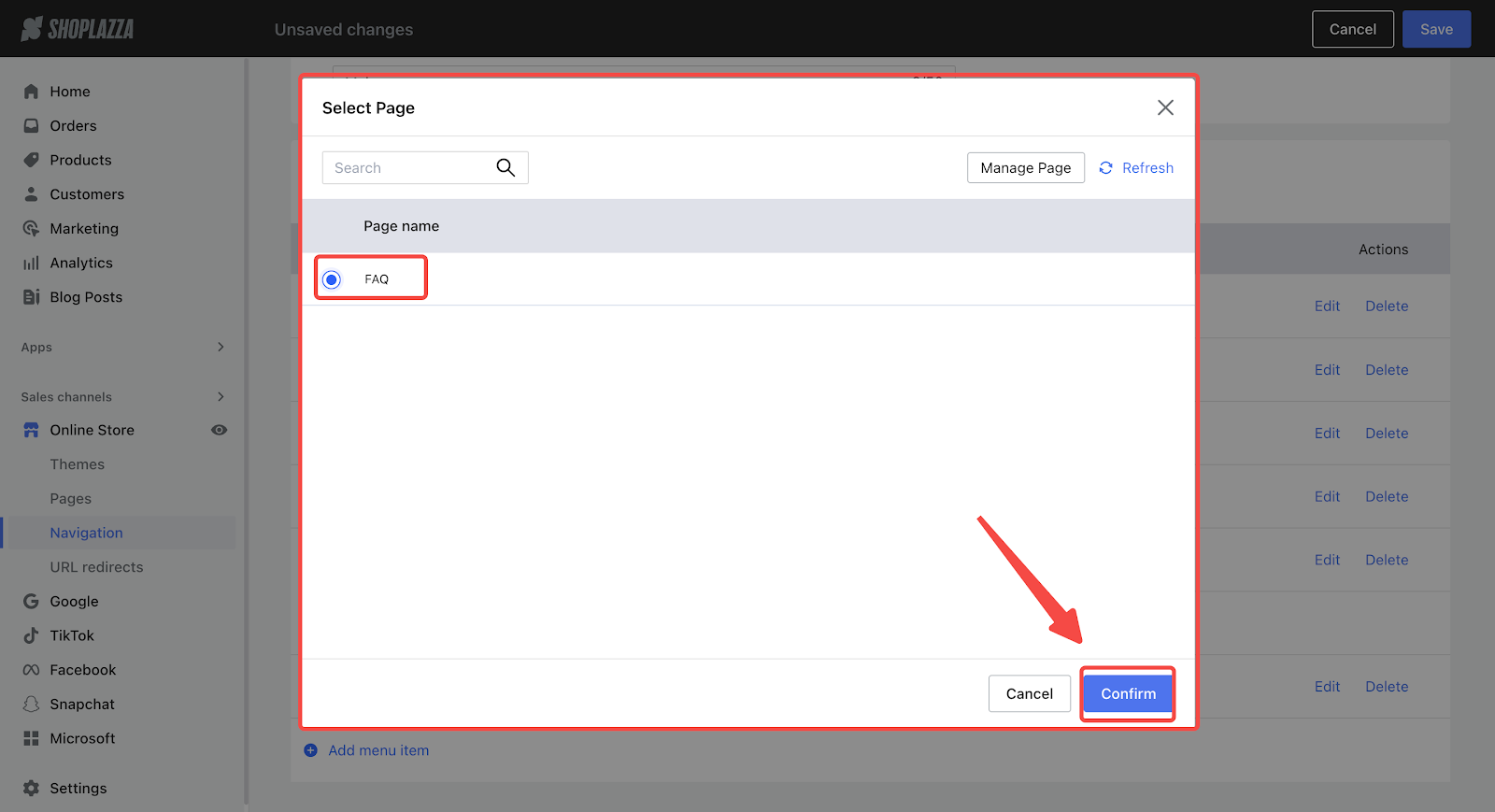
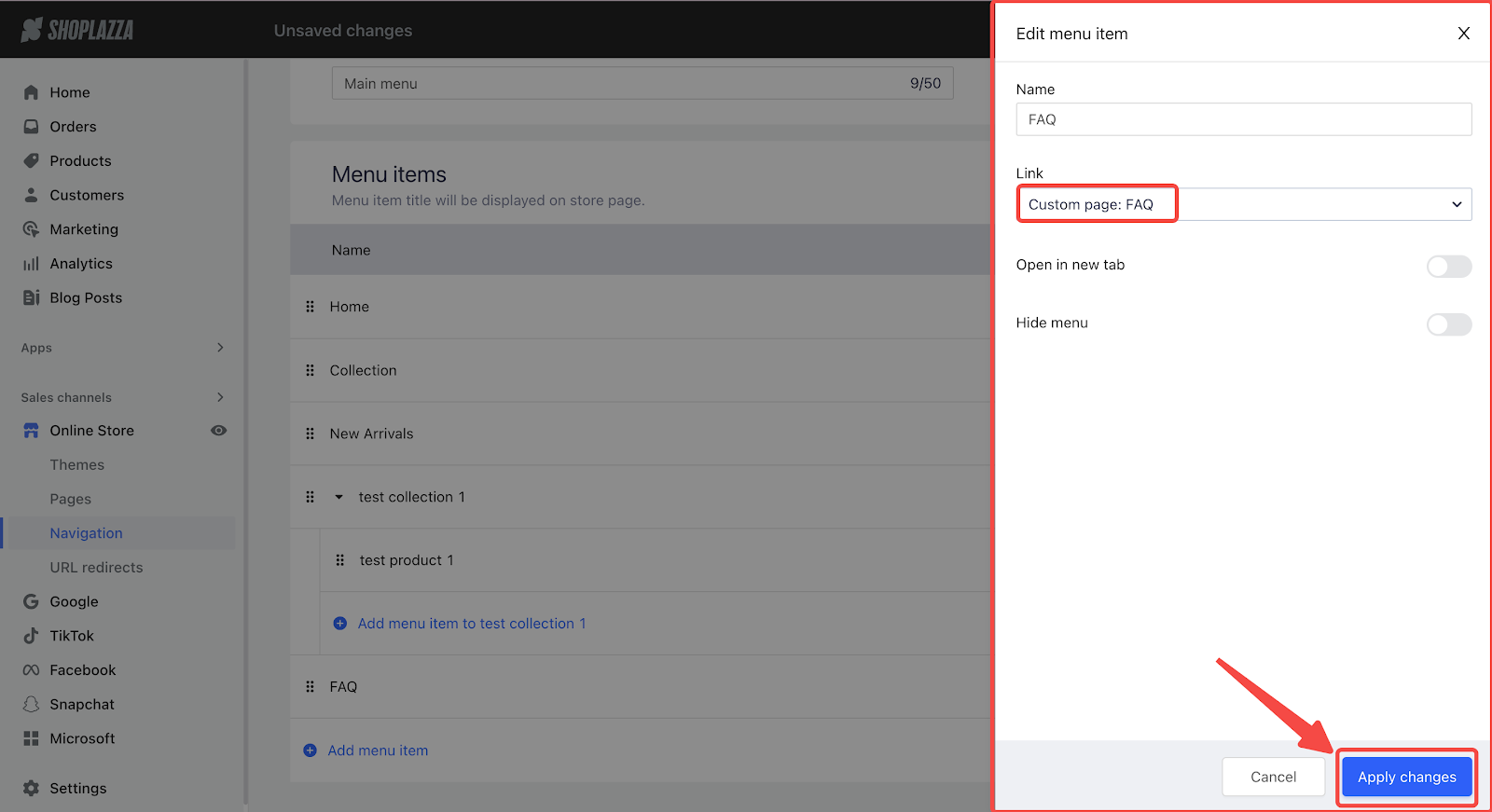
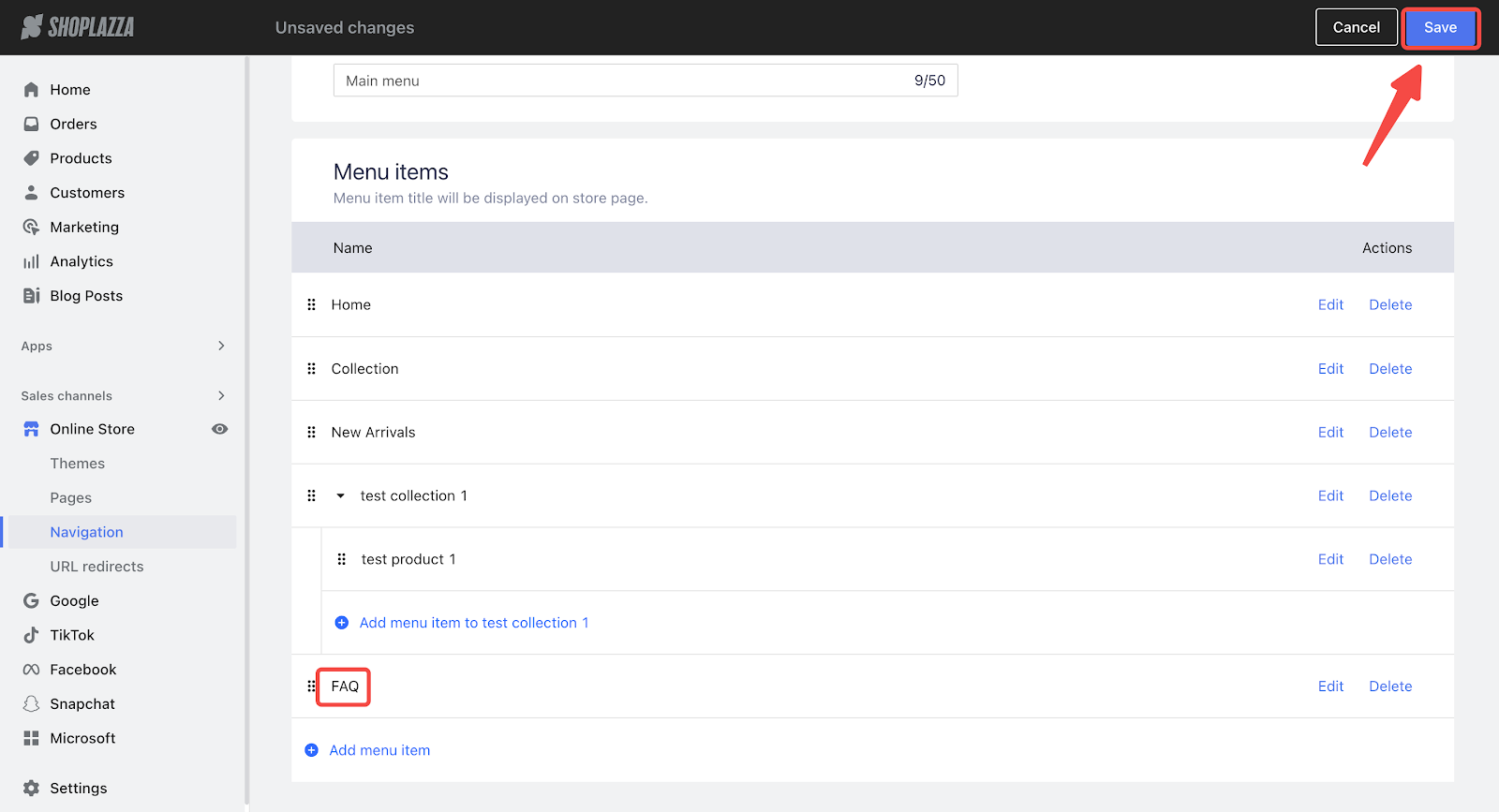
By following these steps, you'll be able to successfully link custom pages to your store's header menu, thereby improving your customer's browsing experience.



Comments
Please sign in to leave a comment.