The Testimonial section in Shoplazza helps build trust by showcasing real customer feedback pulled directly from Shoplazza’s native review system. Highlighting positive customer experiences can strengthen your brand, boost store credibility, and increase sales without needing to manually add new content.
Supported themes:
The testimonial section is available in the following themes:
- Boost
- Eva and Elegant (Eva theme series)
- Hero, Halloween, Modern (Hero theme series)
- Life Style
- Pluto
- Wind
Not supported in:
- Farida
- Flash
- Geek, Christmas, Impress, Petonly, Venue (Geek theme series)
- Nova2023, Bamboo, Morning, Moon, Night, Sweet, Beautynow, Elechub (Nova2023 theme series)
- OnePage
Adding the section
Start by opening the theme editor, where you can control the structure of your store and insert new sections. Adding a testimonial section gives you a simple way to feature customer feedback and enhance your store’s credibility.
1. Open the theme editor: Go to Shoplazza admin > Online store > Themes and click Customize next to your selected theme.
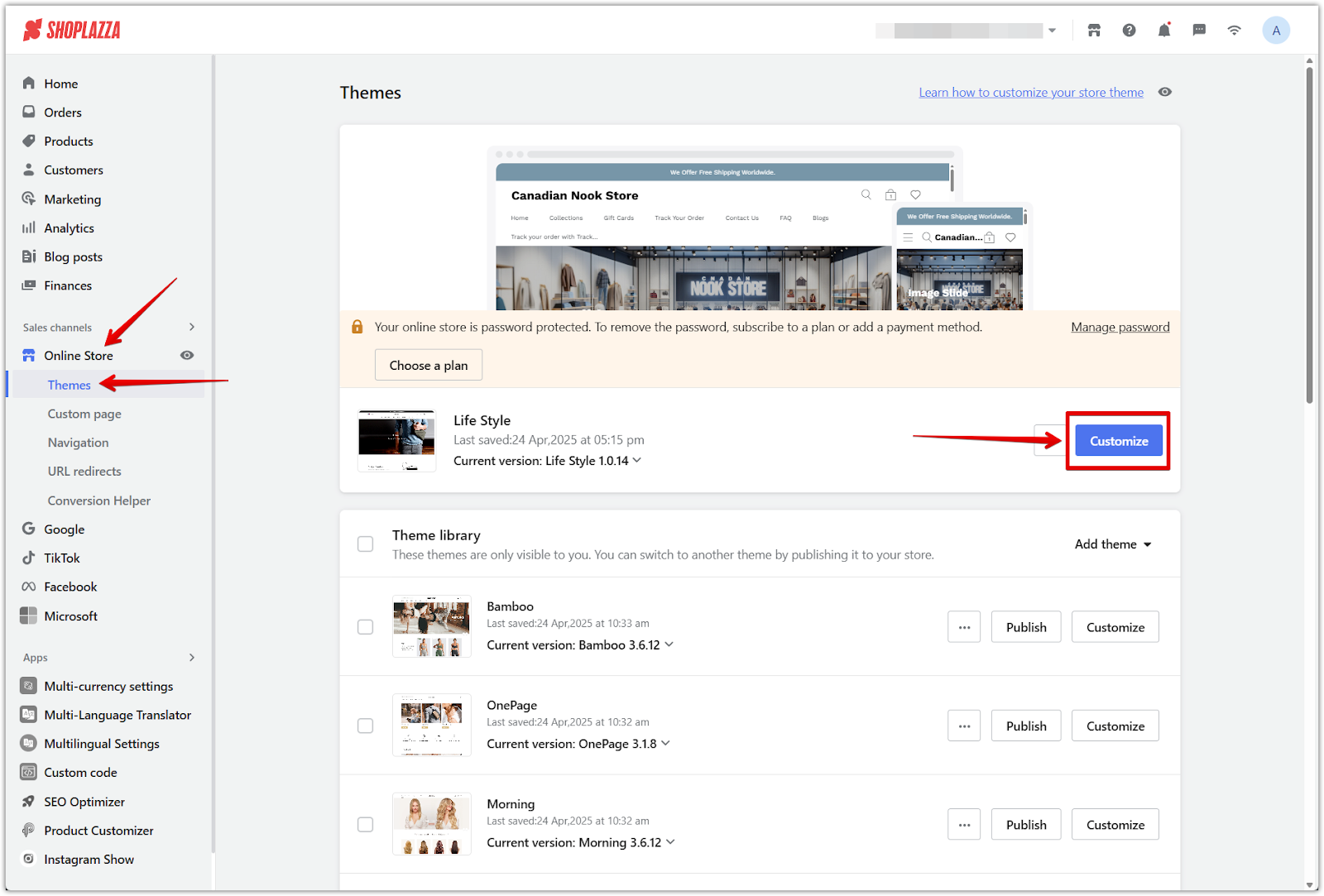
2. Add the section: Scroll to the bottom of the left panel and click Add section, then select Testimonial from the list.
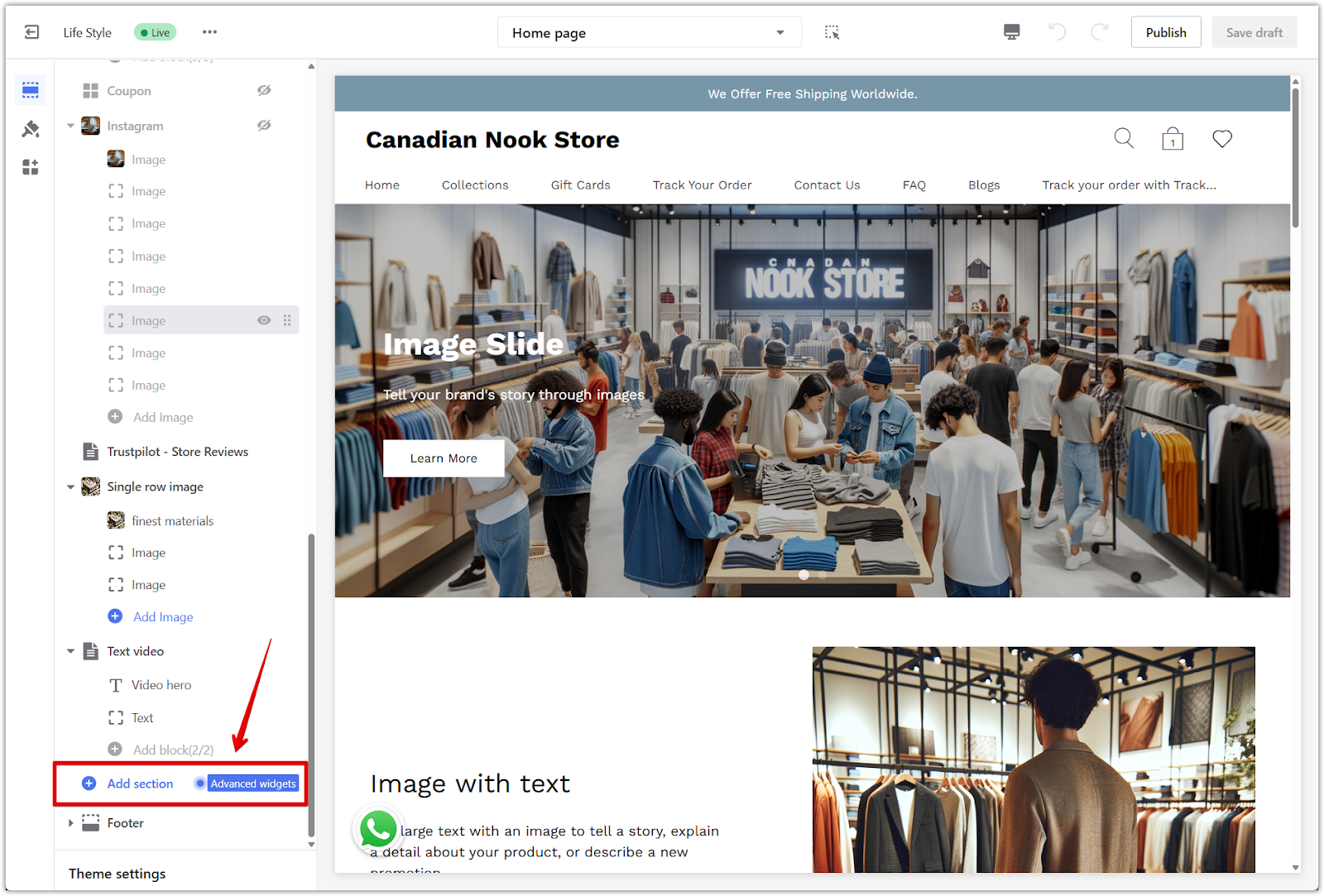
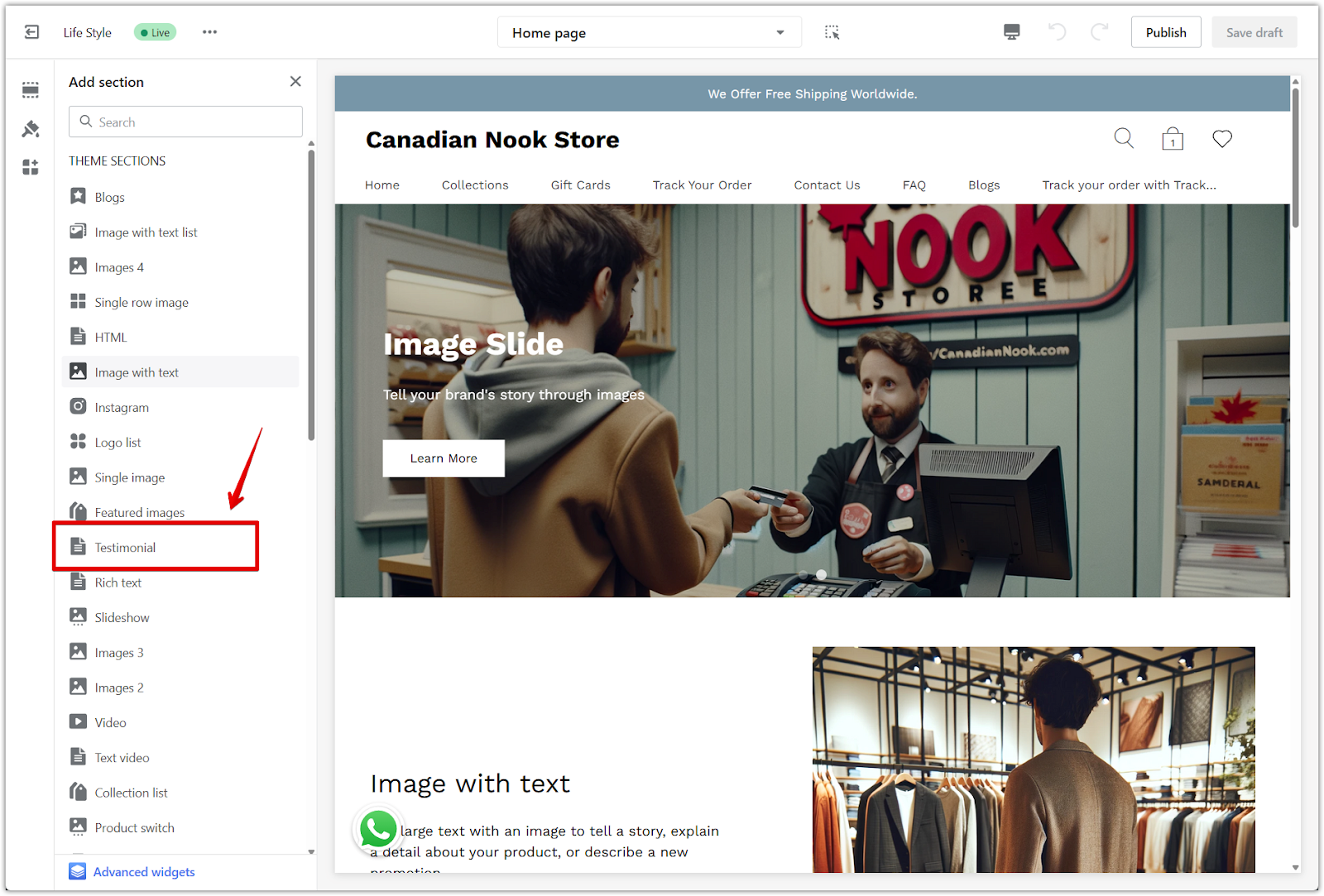
3. Reposition the section: Use the drag handle to move the testimonial section to the spot that best fits your page design. Placing it near key products or promotions can help boost its impact.
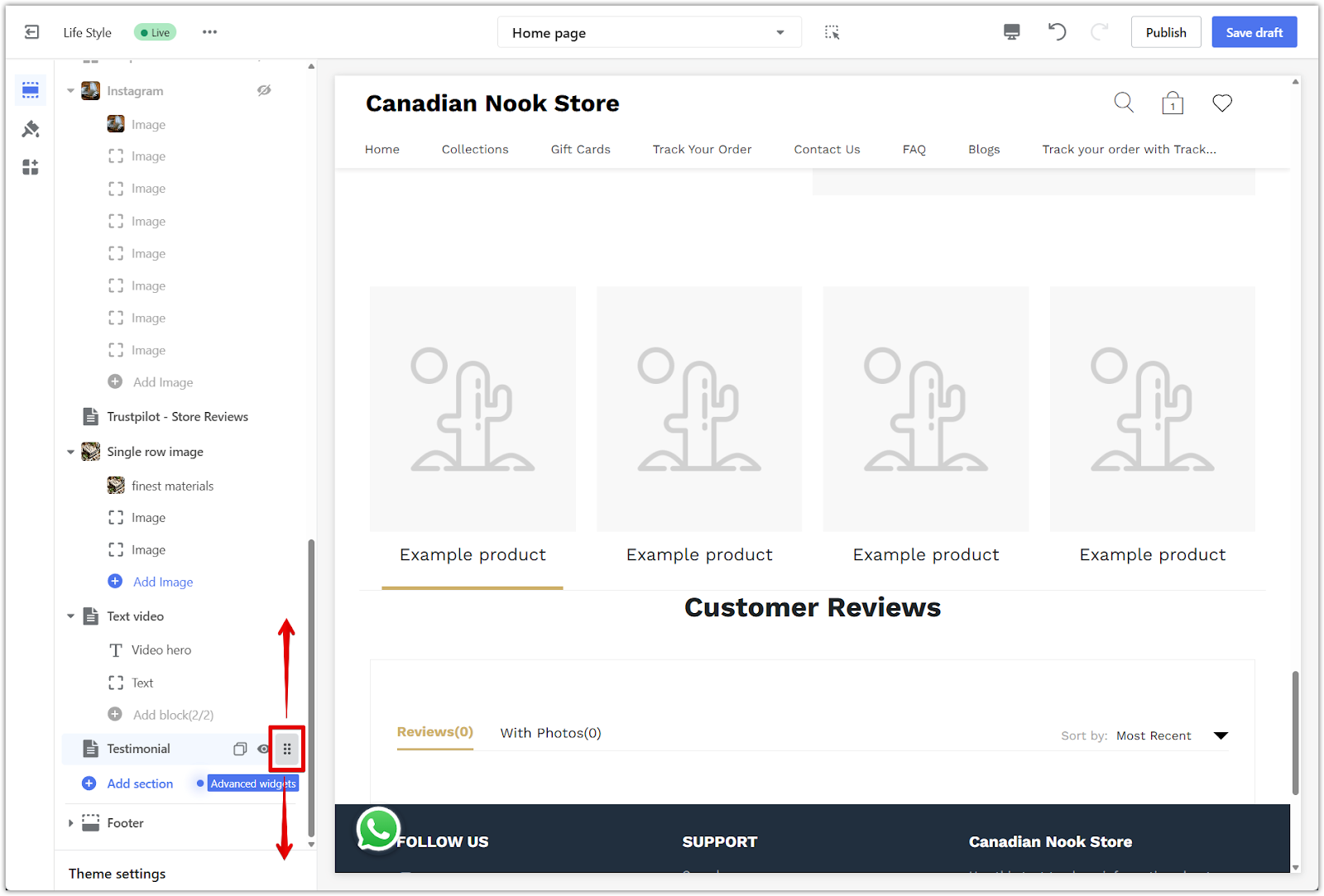
Configuring the testimonial section
Once added, set up the testimonial section by selecting products that already have customer reviews. The section will automatically pull and display the latest reviews from Shoplazza’s built-in review system.
1. Access the section settings: Click the Testimonial section title in the left panel.
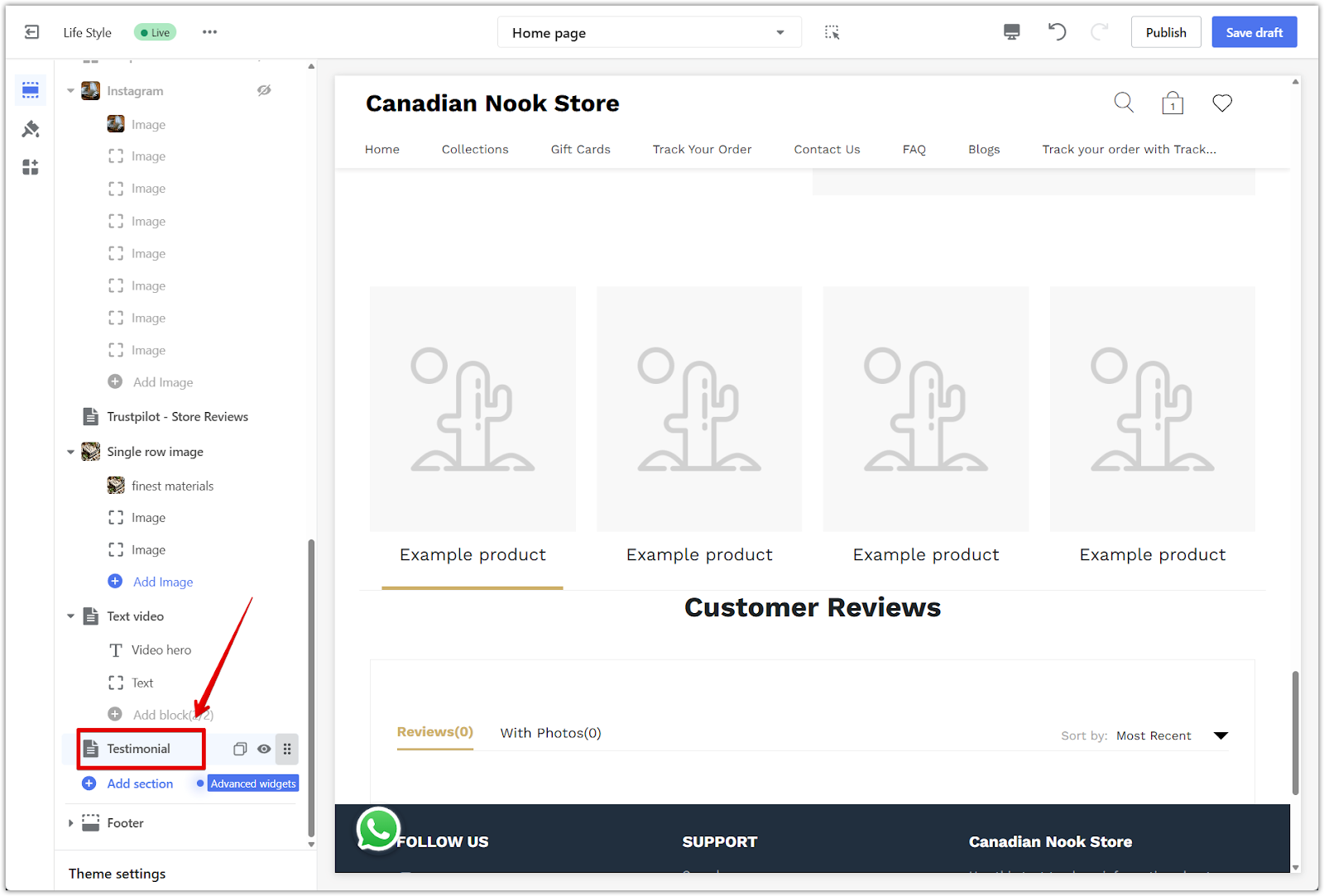
2. Select products to feature: Click Select product on each card to choose which products to showcase. The system will automatically display reviews associated with those products. Products appear in the order they are selected. To change the display order, remove and reselect them in your preferred sequence.
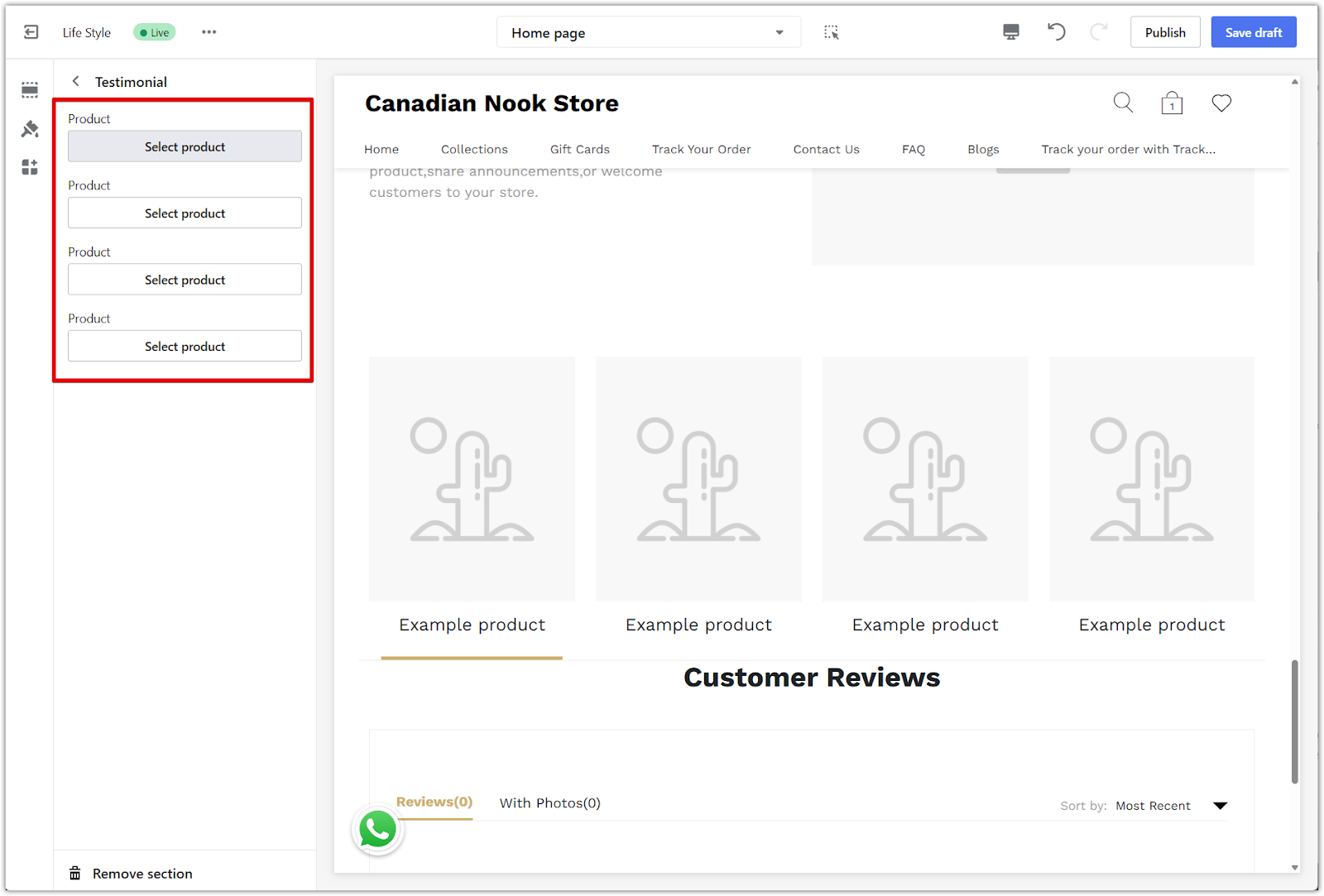
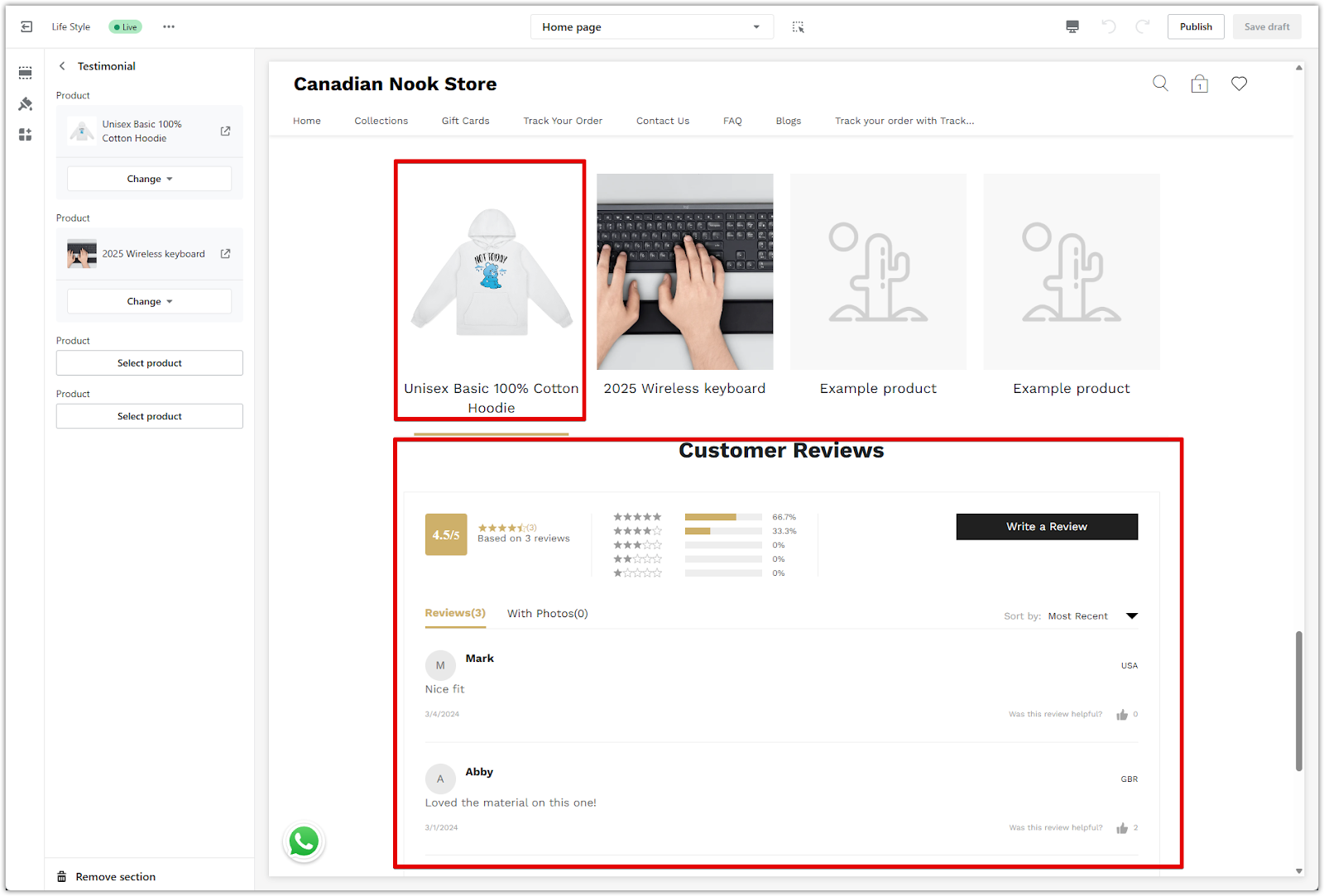
3. Publish or save draft: Click Publish to make the section live, or Save draft to save your changes without publishing immediately.
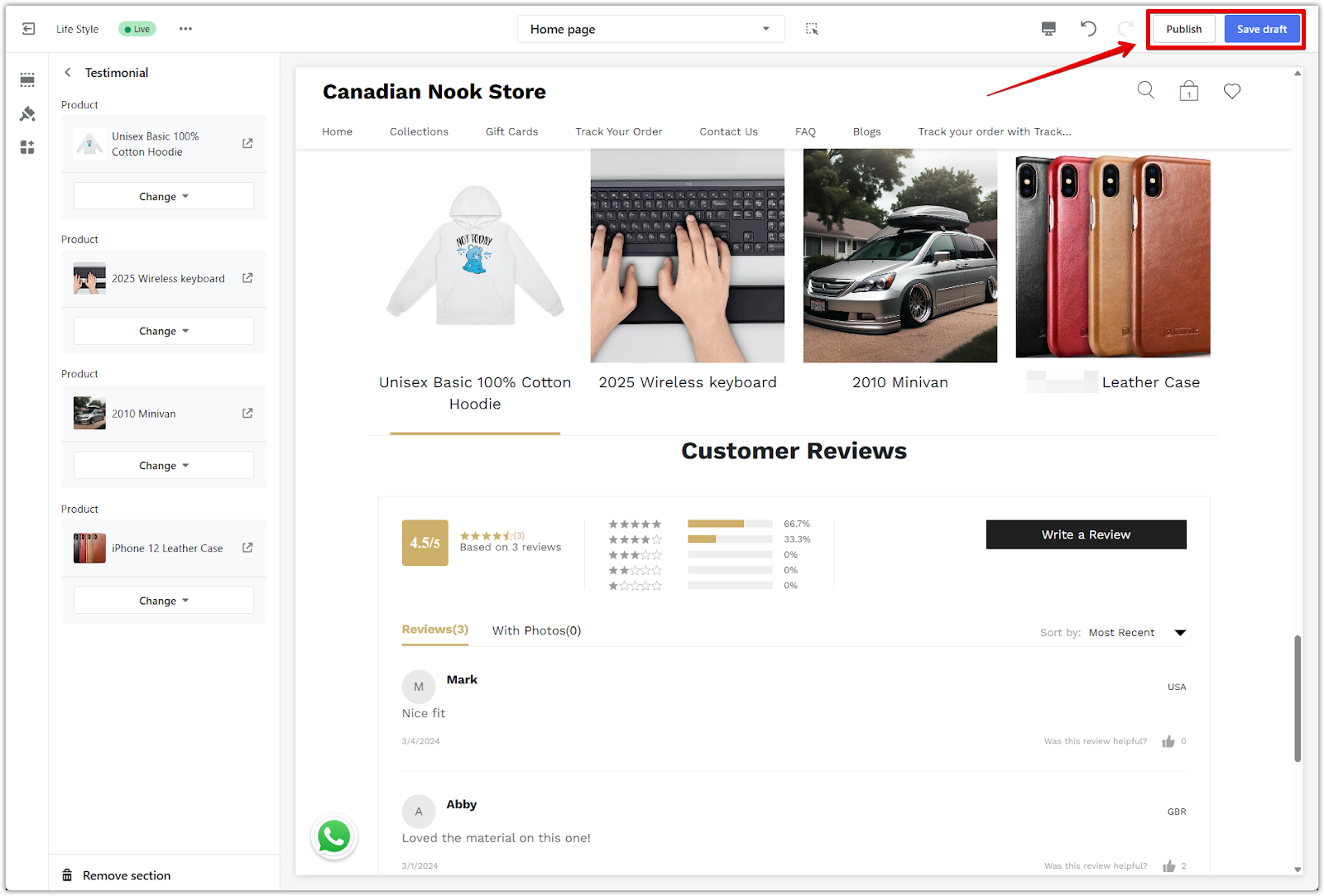
Removing the section
If you decide not to keep the testimonial section, it’s easy to remove it from your layout.
1. Delete the section: Click the Testimonial section title, scroll to the bottom of the settings panel, and click Remove section.
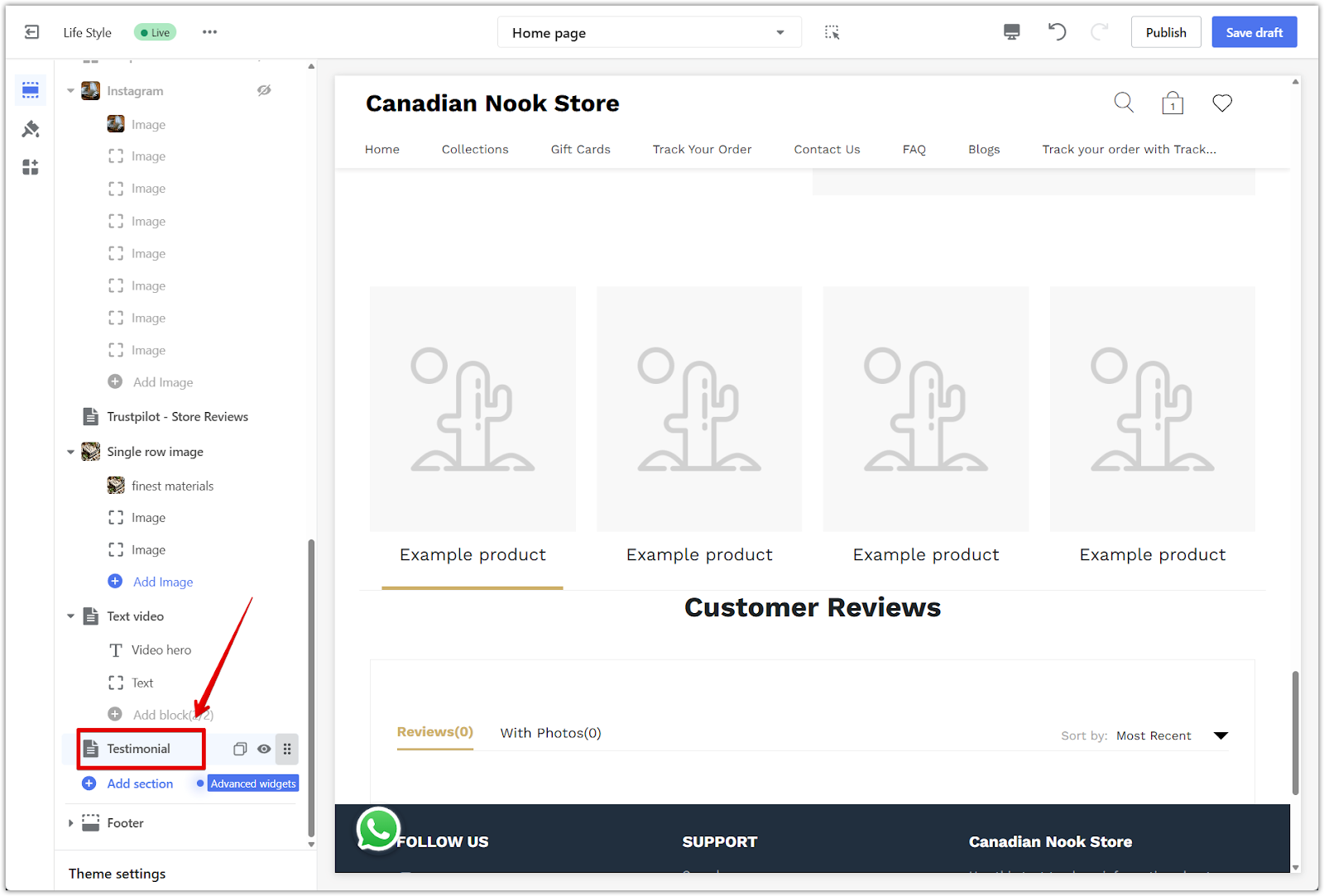
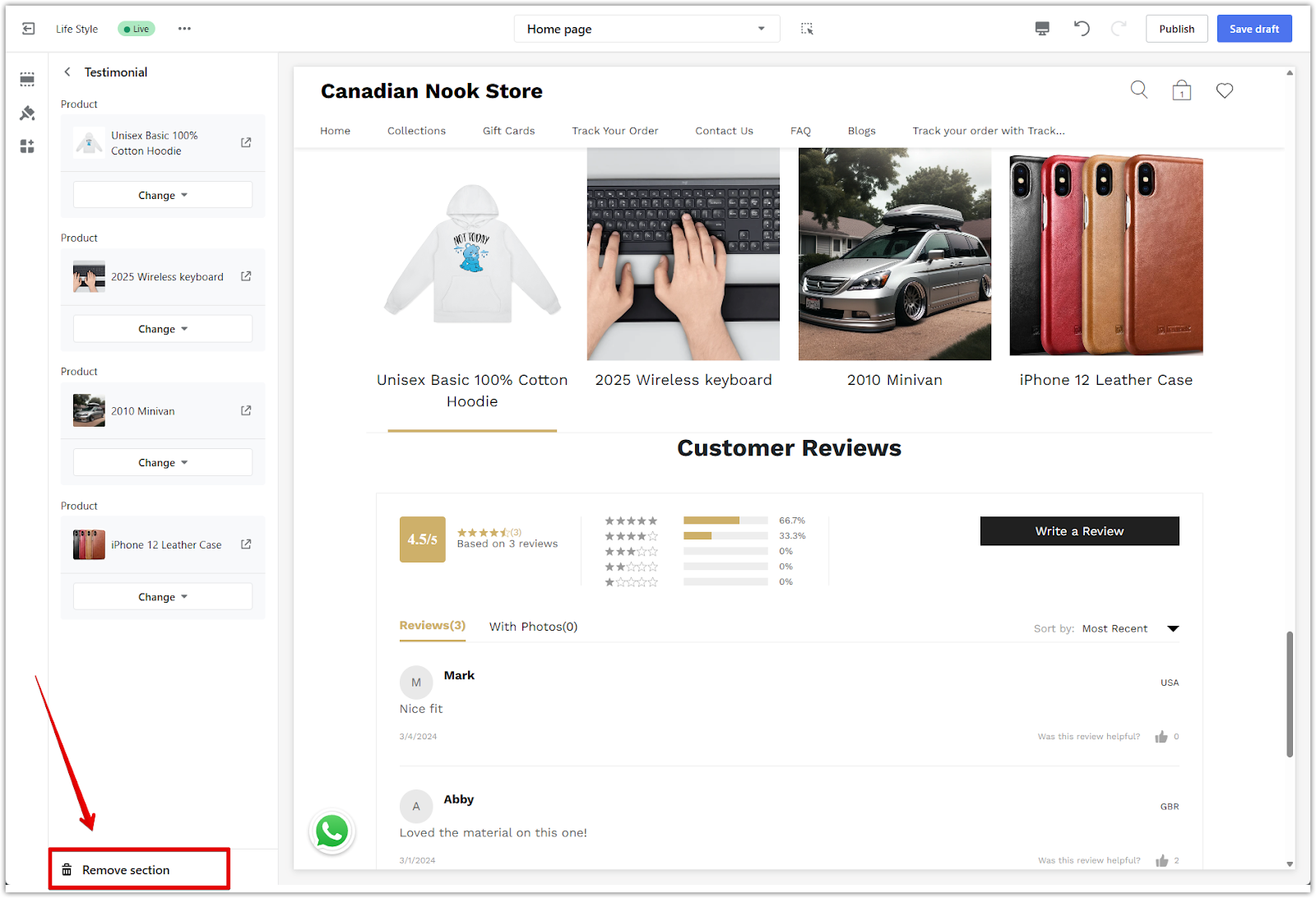
Final look
Here's an example of how the Testimonial section looks on your storefront:
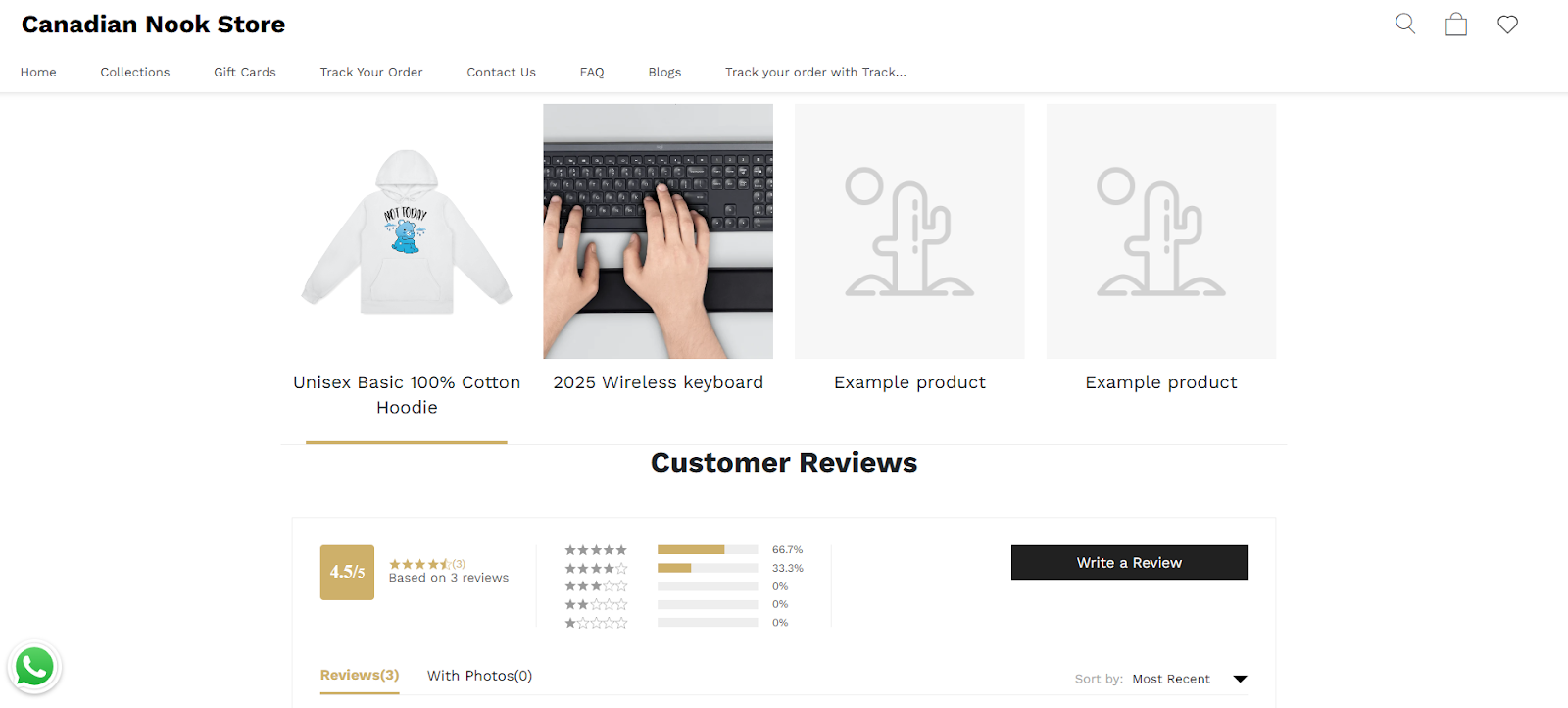
Adding testimonials is an effective way to bring customer experiences to the front of your store. A few well-placed reviews can reassure new visitors, build loyalty, and create a more personal connection between your brand and your customers.



Comments
Please sign in to leave a comment.