The Text Video section in the Life Style and Pluto themes helps you share your brand story by combining embedded video with supporting text. Perfect for showcasing product introductions, brand missions, or feature highlights, this section adds a polished and engaging visual touch to your storefront.
Adding the section
Follow these steps to add the text video section to a supported theme:
1. Access your theme editor: Go to your Shoplazza admin > Online store > Themes and click Customize next to either the Life Style or Pluto theme.
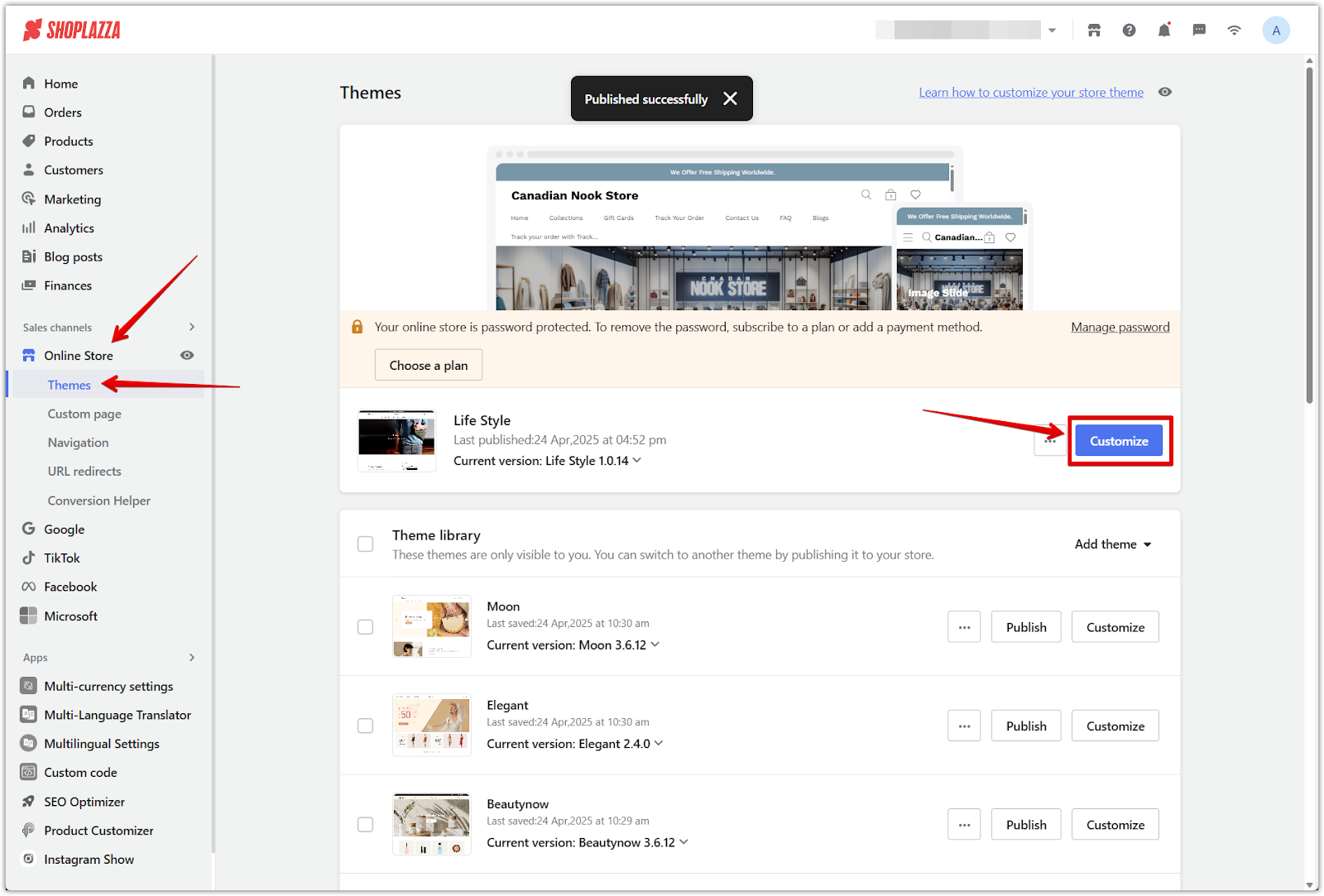
2. Add the section: Scroll to the bottom of the editor sidebar and click Add section. Select Text video from the list.
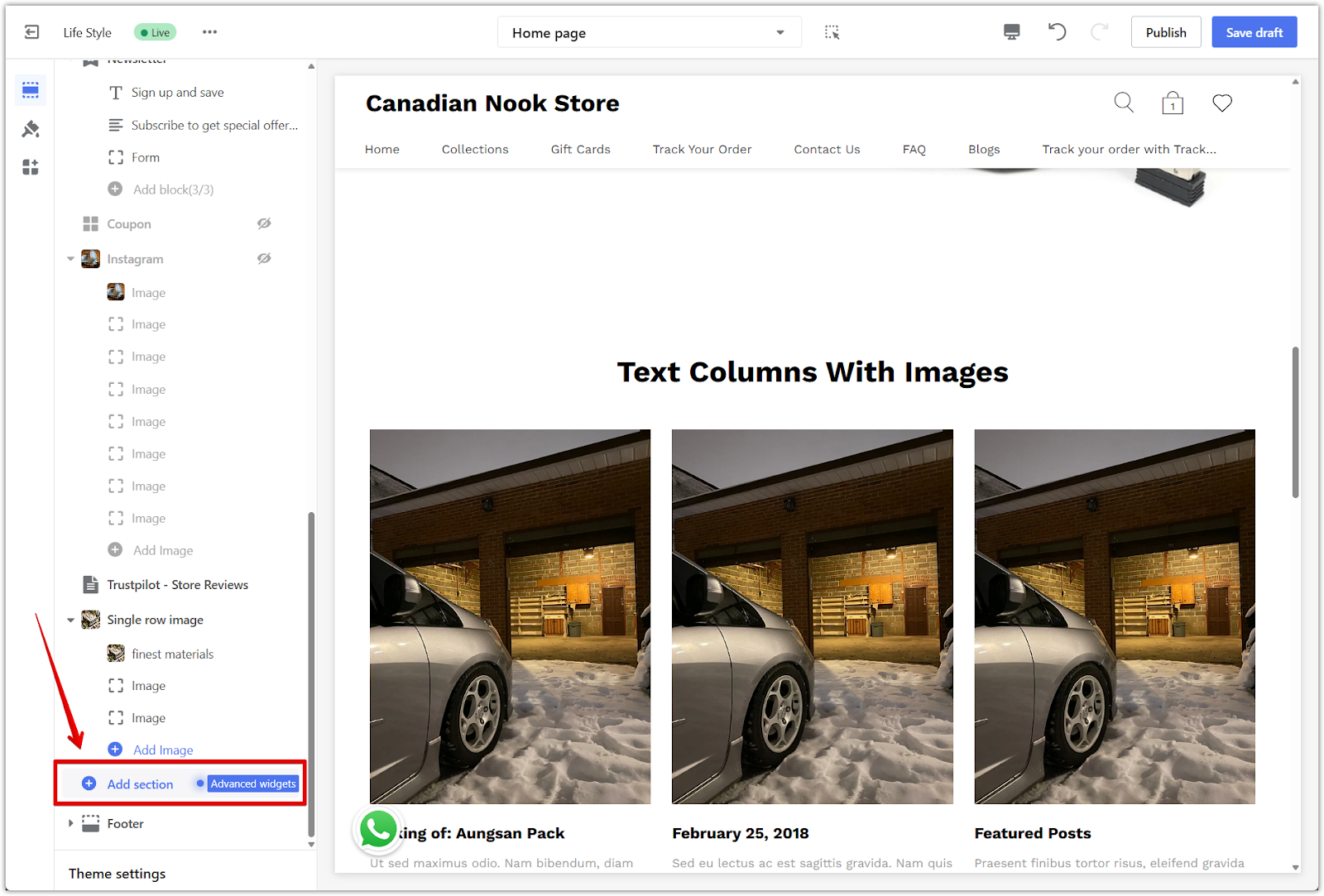
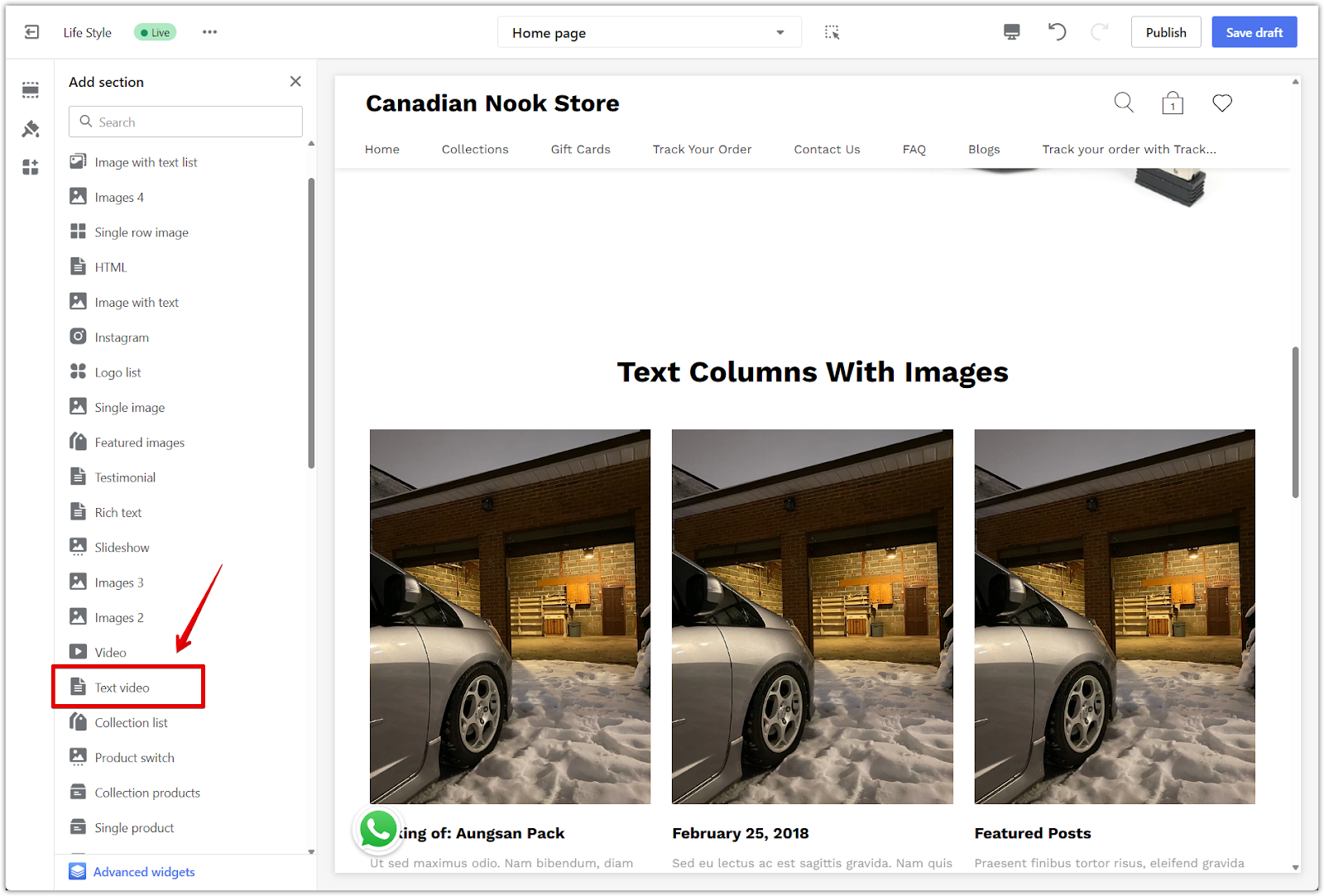
3. Rearrange as needed: Use the drag handle beside the section name to move it to your preferred position on the page.
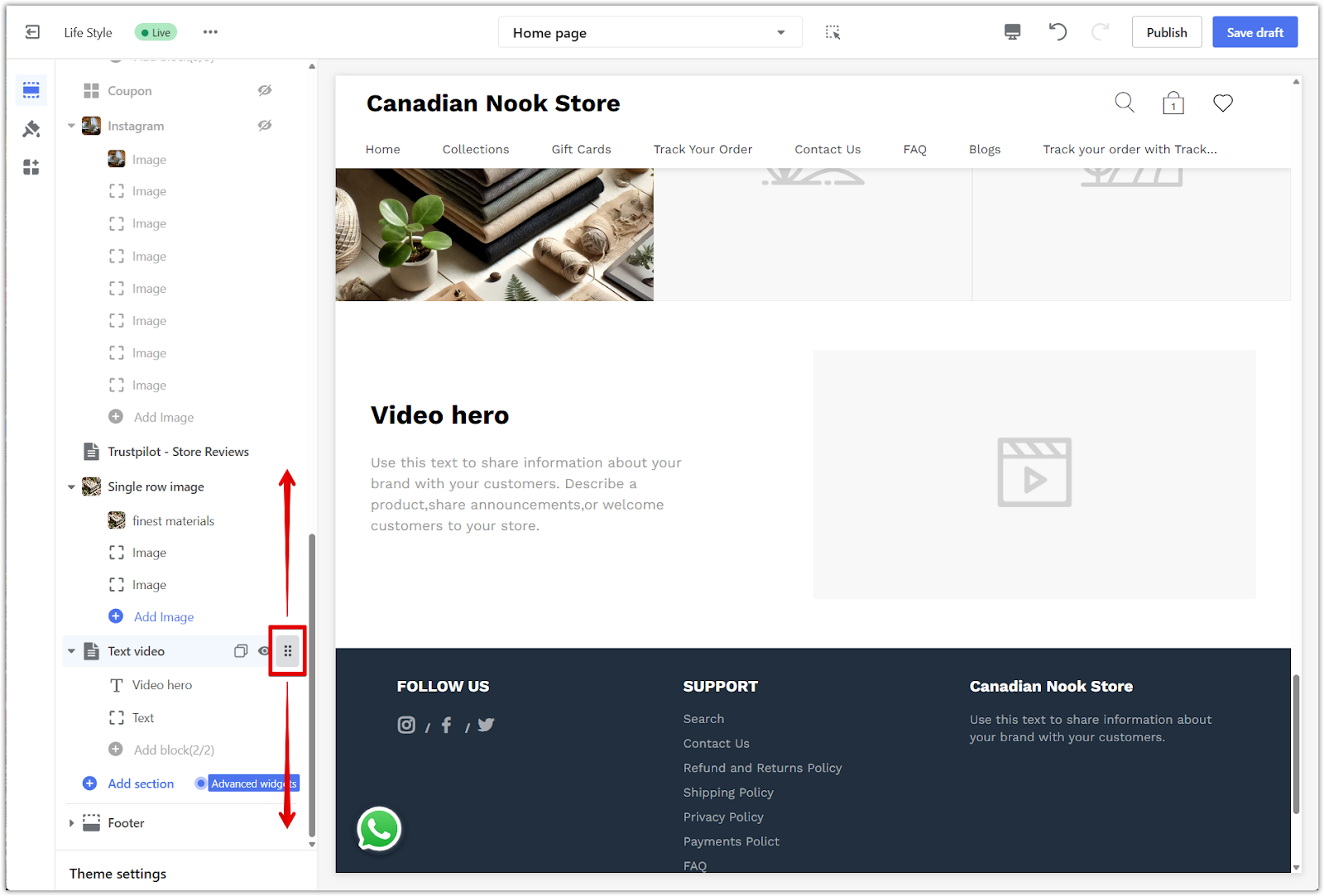
Configuring the section
Once the section is added, use the settings panel to customize its content and appearance:
1. Open the settings: Click the Text video section title to view its options.
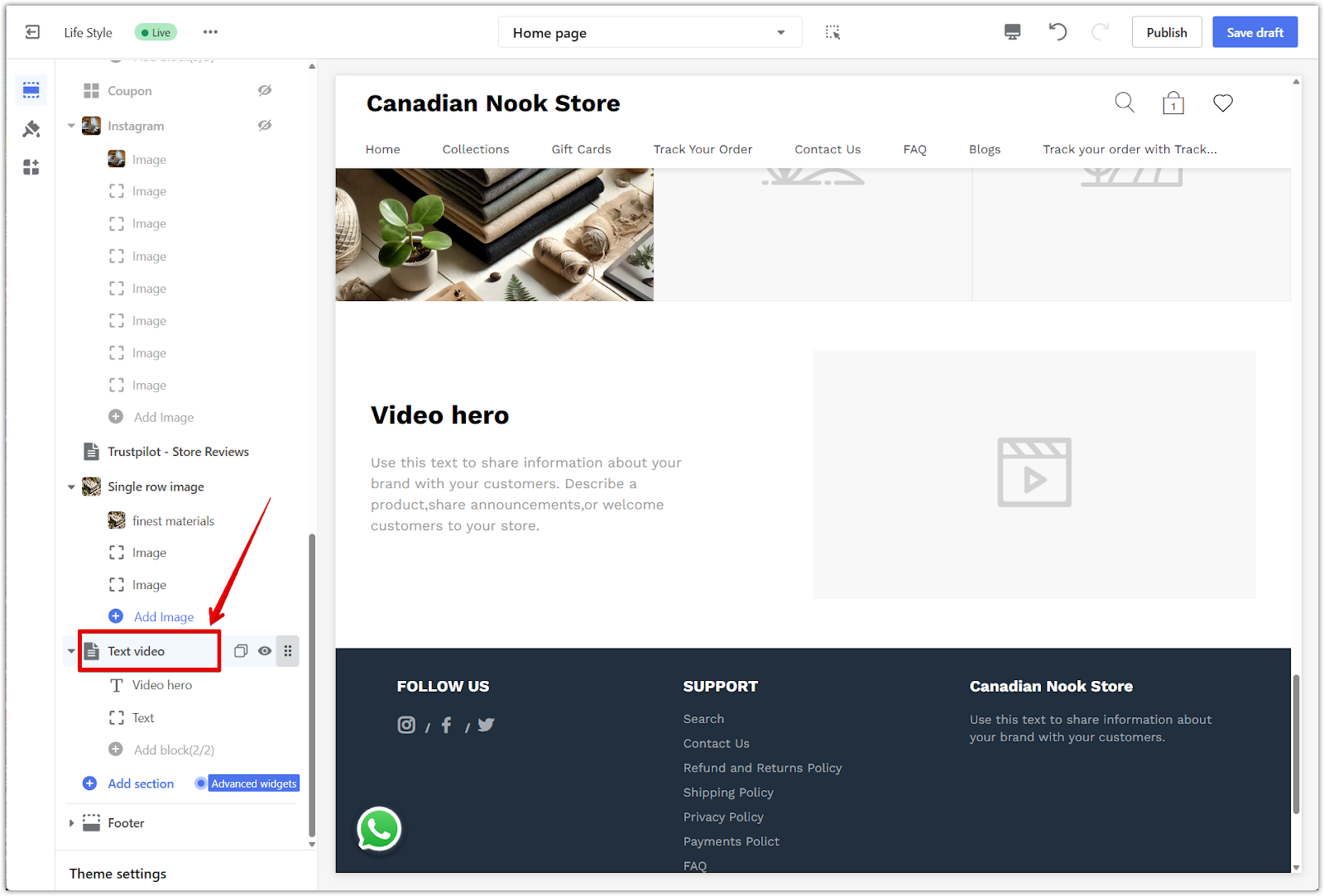
2. Add your video: To use a YouTube video, leave the Upload video field empty and paste a valid YouTube link in the Video link field. If you upload a video file, the YouTube link will not be used.
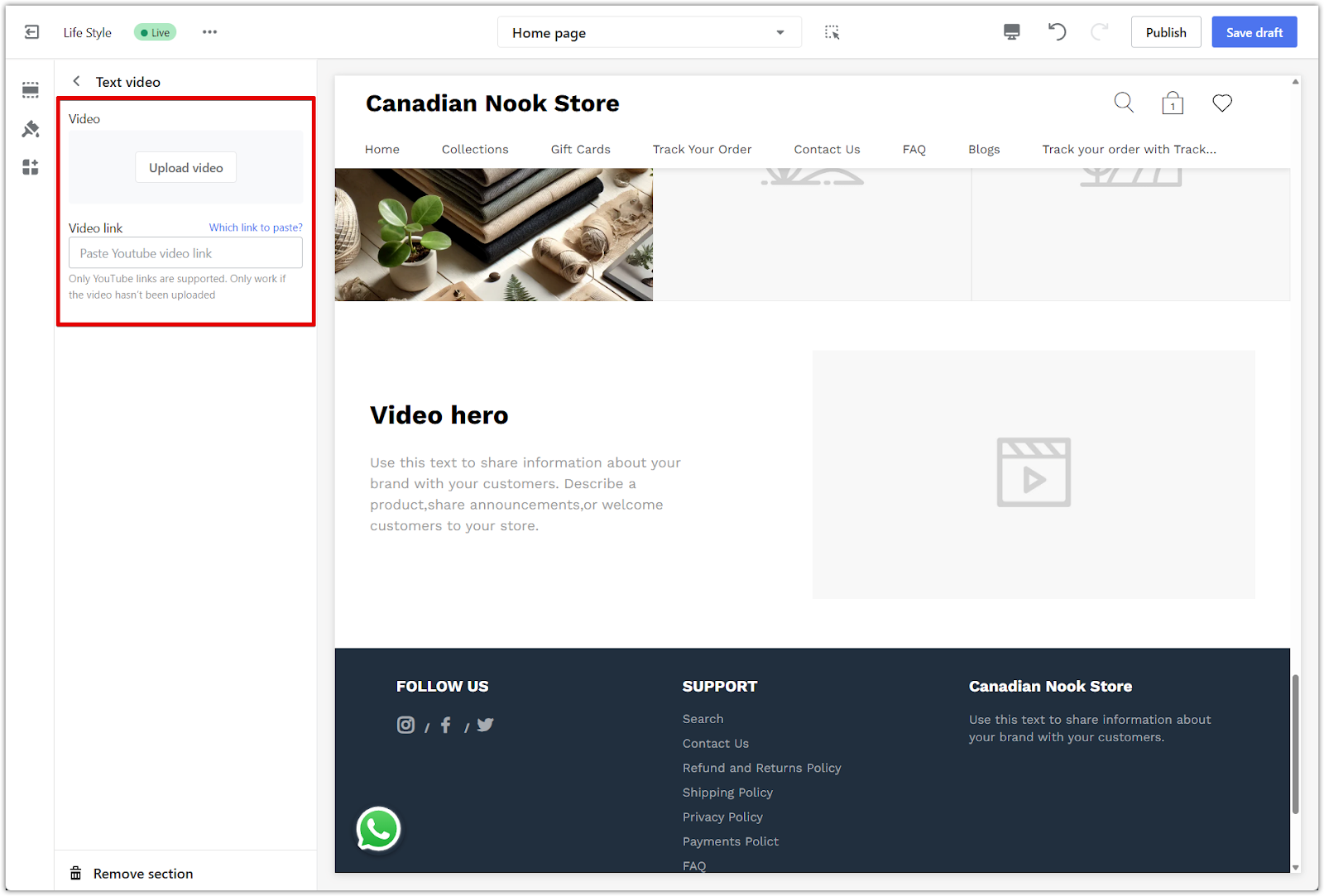
3. Enter your text: Click the individual blocks labeled Video hero (for heading) and Text (for description). Add your title and supporting content such as product info or your brand story directly in these fields.
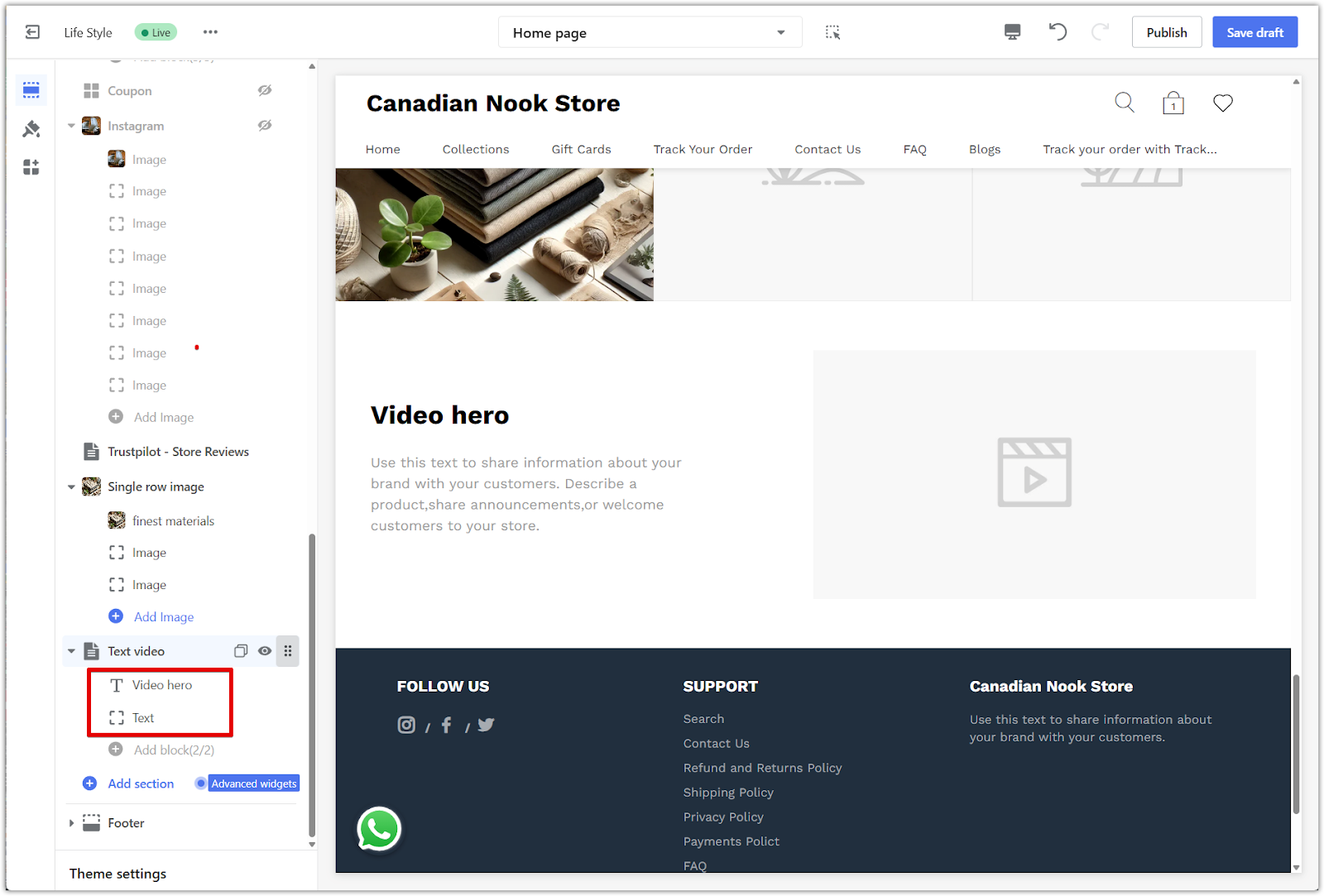
Removing the section
If you decide to remove this section:
1. Select the section: Click the Text video section title in the sidebar.
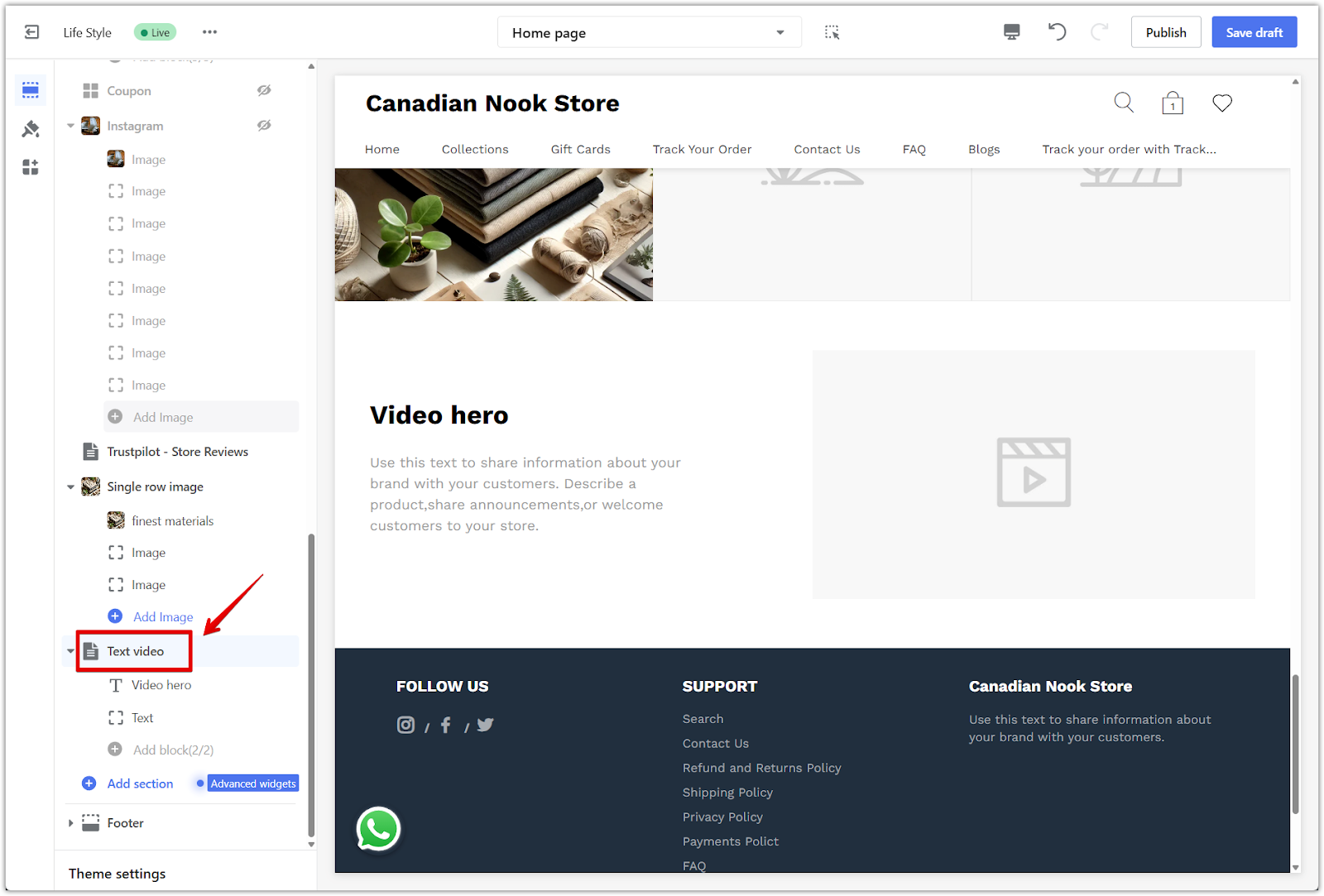
2. Remove the section: Scroll to the bottom of the panel and click Remove section.
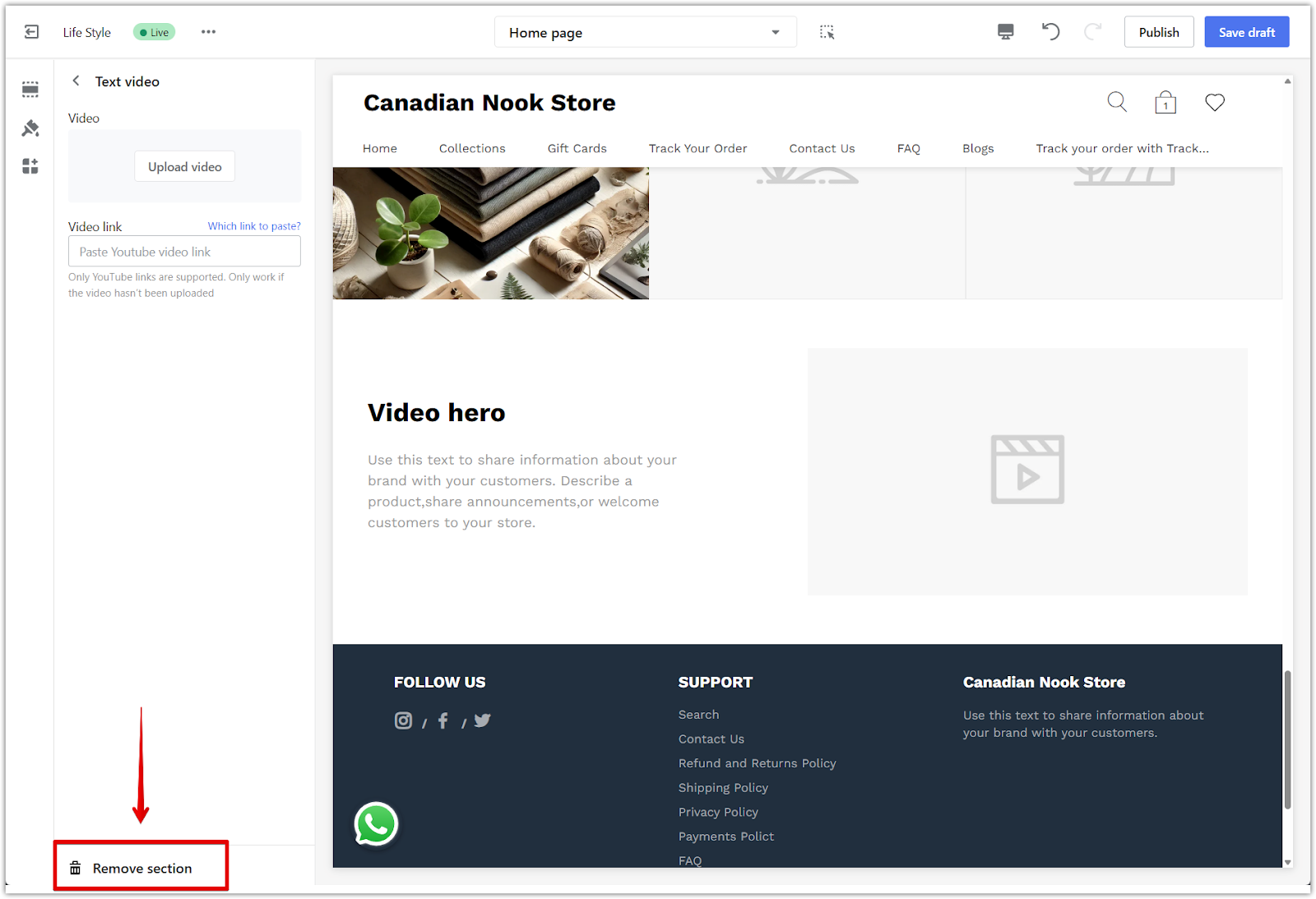
Final look
Here's an example of how the Text video section appears on your storefront:
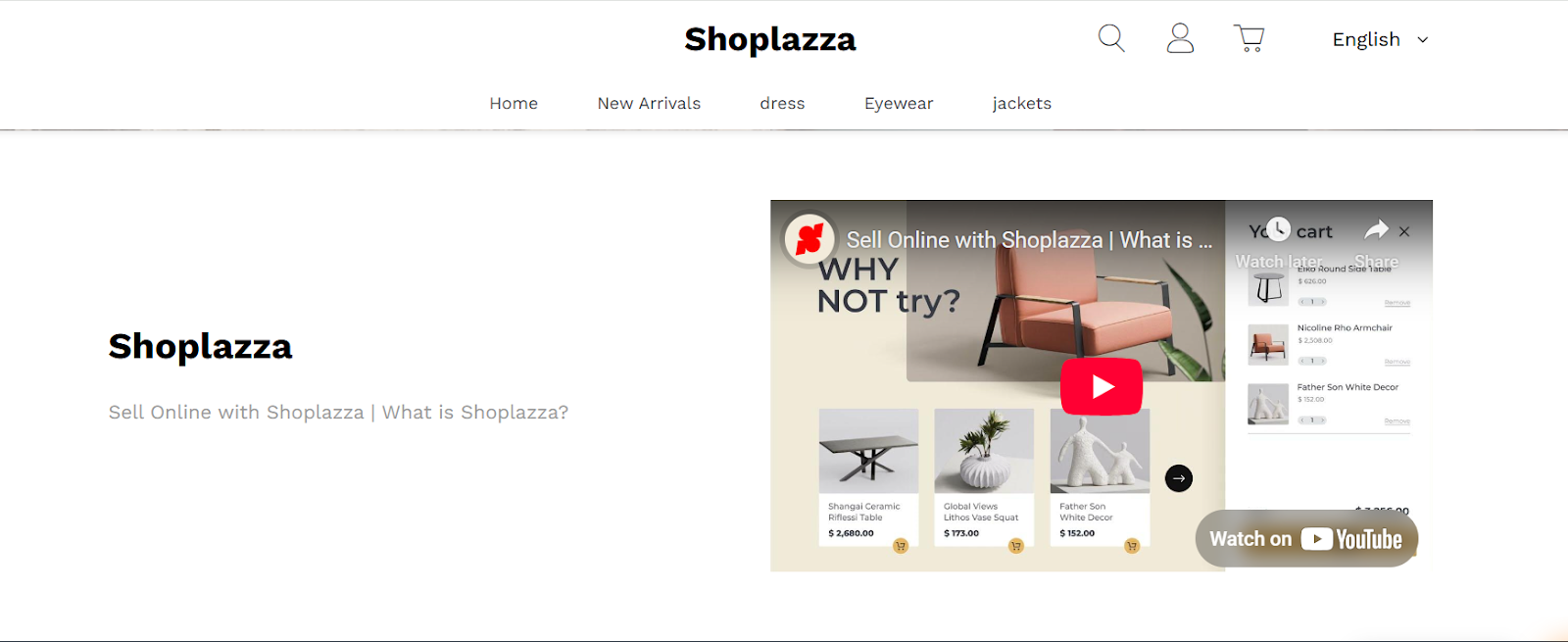
Pairing video with text helps capture attention, build trust, and communicate your message clearly. It’s an effective way to introduce key content, tell your story, or guide customers toward a product or idea through your storefront.



Comments
Please sign in to leave a comment.