Customizing your checkout page is an important step in enhancing the shopping experience for your customers. This guide walks you through various settings for your checkout page, allowing you to tailor the checkout process to your business needs and customer preferences.
To begin, head over to your Shoplazza admin > Settings > Checkout.
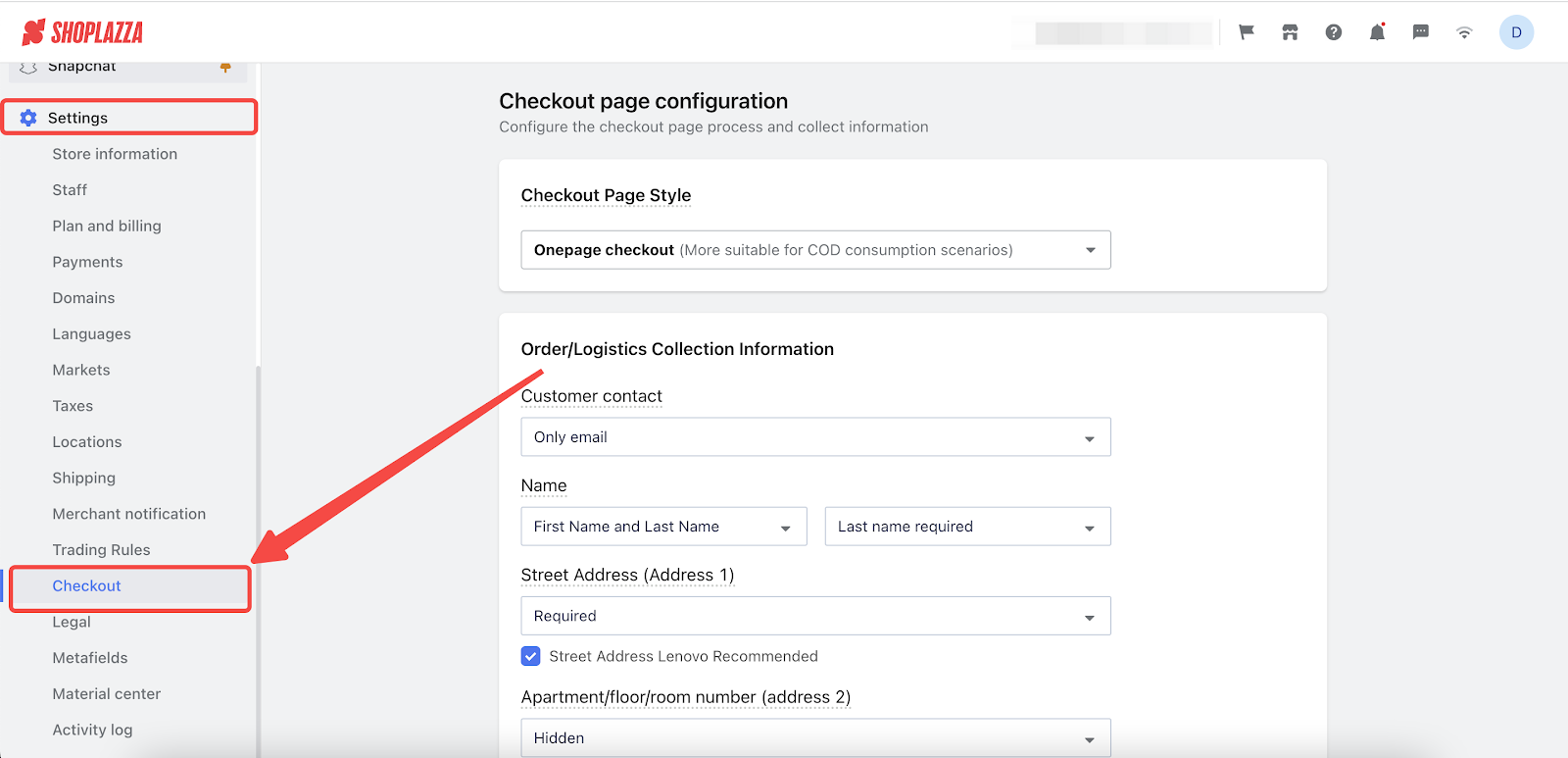
Checkout page style
Select a checkout page style that best suits your business and customer needs. This section provides options for different layouts and the ability to preview each style.
1. Choose a Checkout Page Style.
- Onepage checkout: Ideal for Cash-On-Delivery scenarios.
- Two-step checkout: Highly versatile and strongly recommended.
- Standard checkout: A three-step process, providing clear data loss visibility.
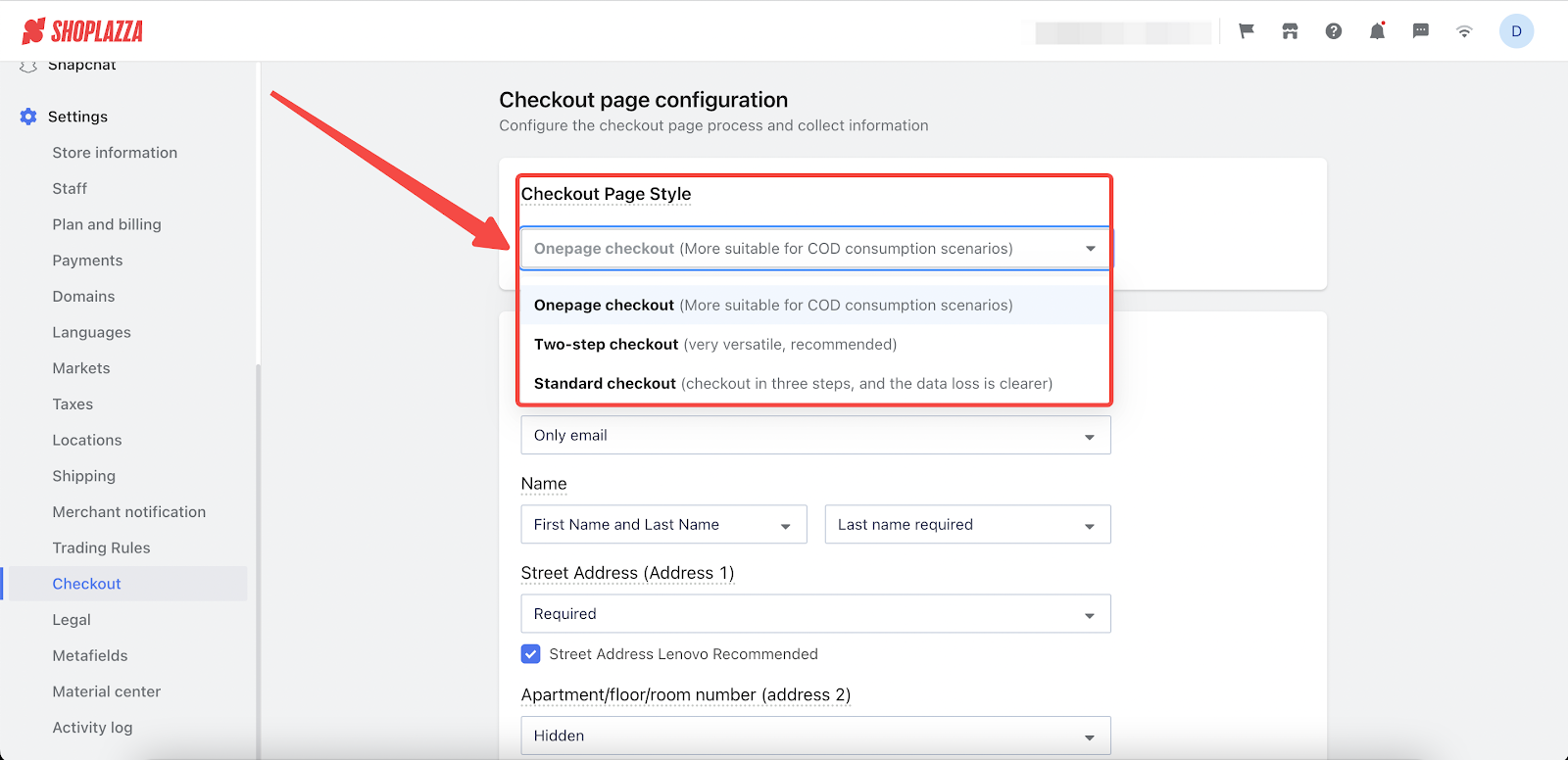
- Preview the 3 types of pages.
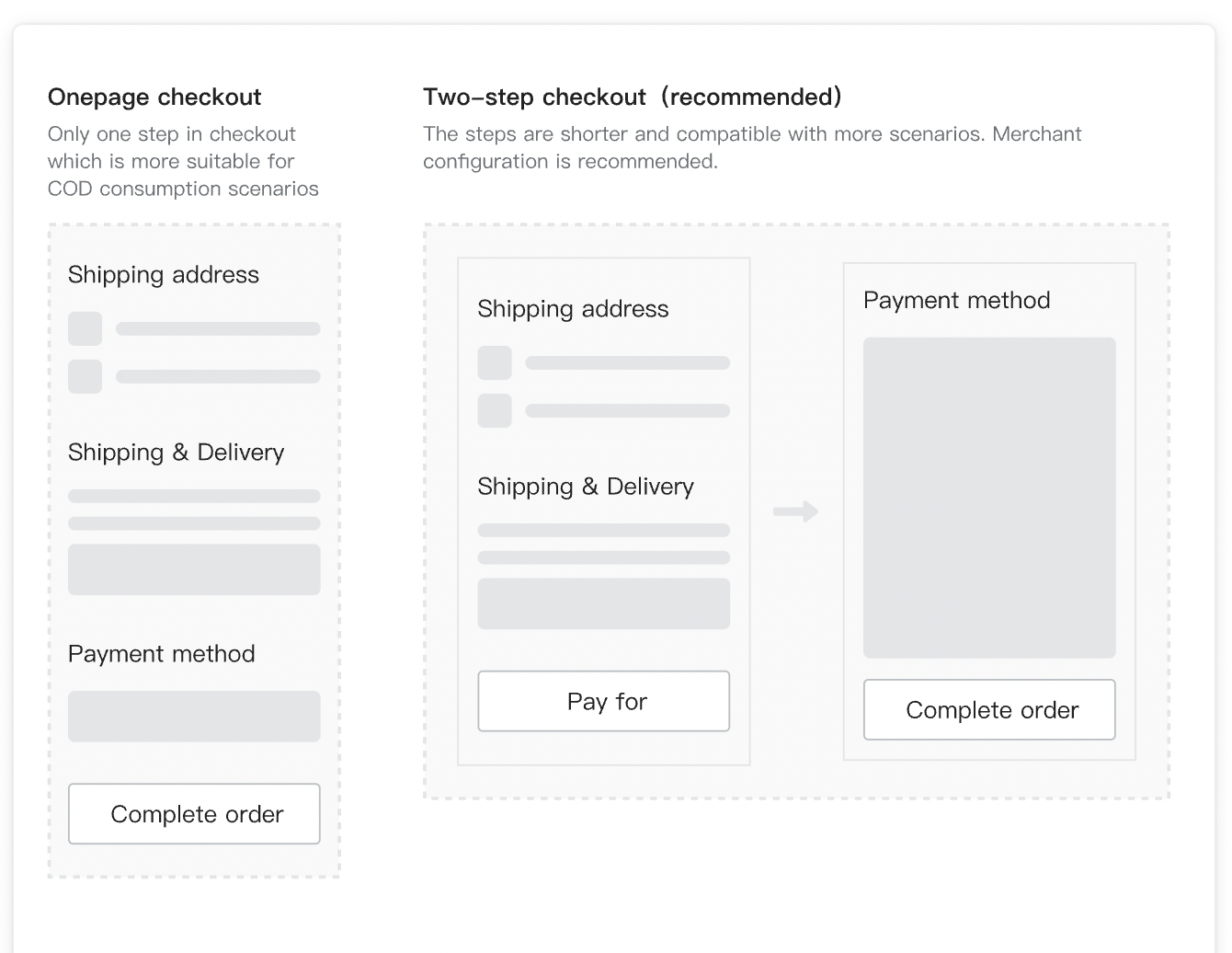
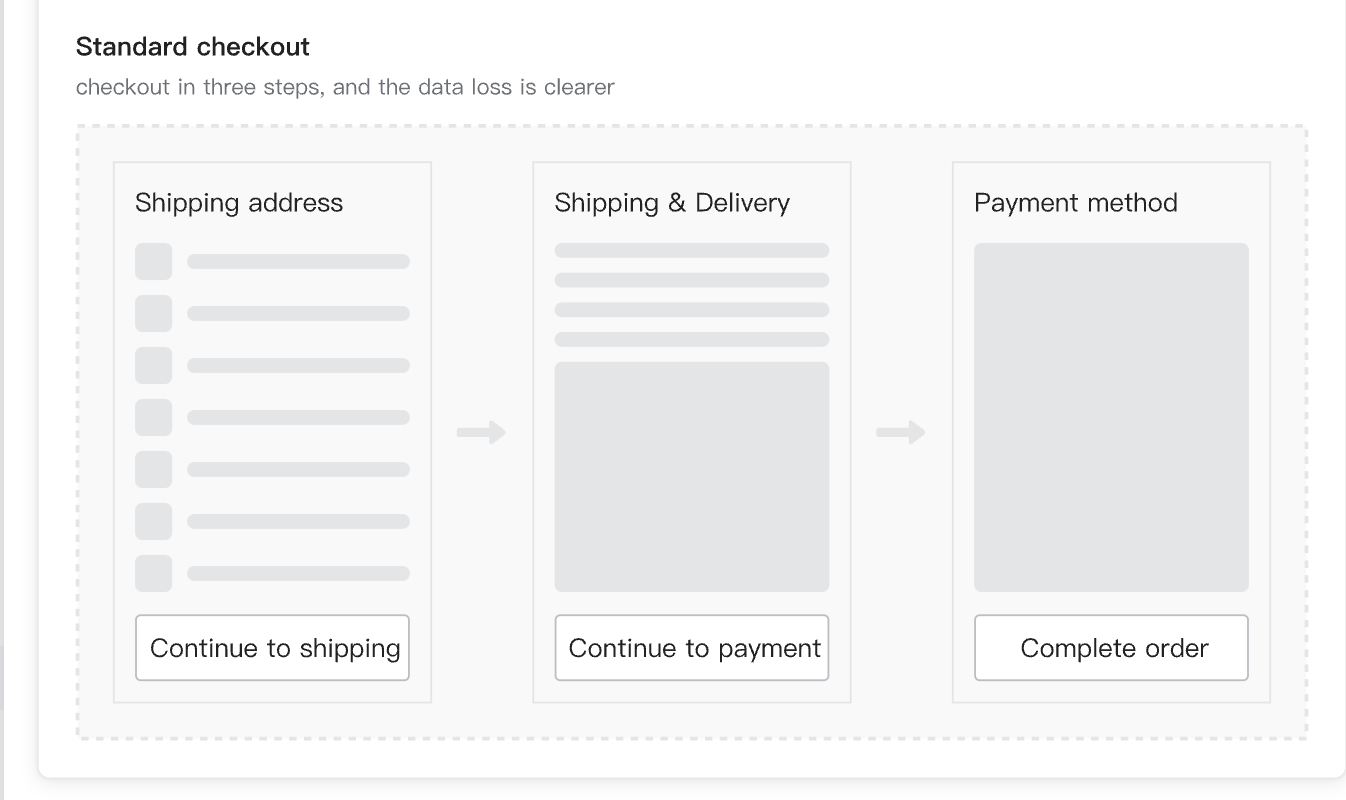
Order/Logistics collection information
Customize how you gather essential customer and logistics details. Efficient collection of this information is important to ensure a smooth checkout and delivery process.
- Customer contact: Choose the collection method for customer's email and phone number. Determine if providing this information is optional or required.
- Name: Choose between Full Name or First Name and Last Name. Set the requirement level.
- Street Address: Decide whether street address 1 should be Required or Optional.
- Street Address Lenovo Recommended: Once enabled, the system will suggest or auto-fill related addresses as customers are inputting their addresses.
- Apartment/floor/room number: Set address 2 here as Required, Optional or Hidden.
- Reminder to Fill in House/Apartment Number: Supported countries/regions: United States, United Kingdom, Canada, Australia, Germany, Mexico, France, Italy, Poland, Brazil, Spain, Czech Republic, Romania, Hungary, New Zealand, Argentina, South Africa.
- Company: Choose if the company name is Required, Optional, or should remain Hidden.
- Zip code: Define if inputting the zip code is Required, Optional, Hidden, or dependent on the Target country's settings.
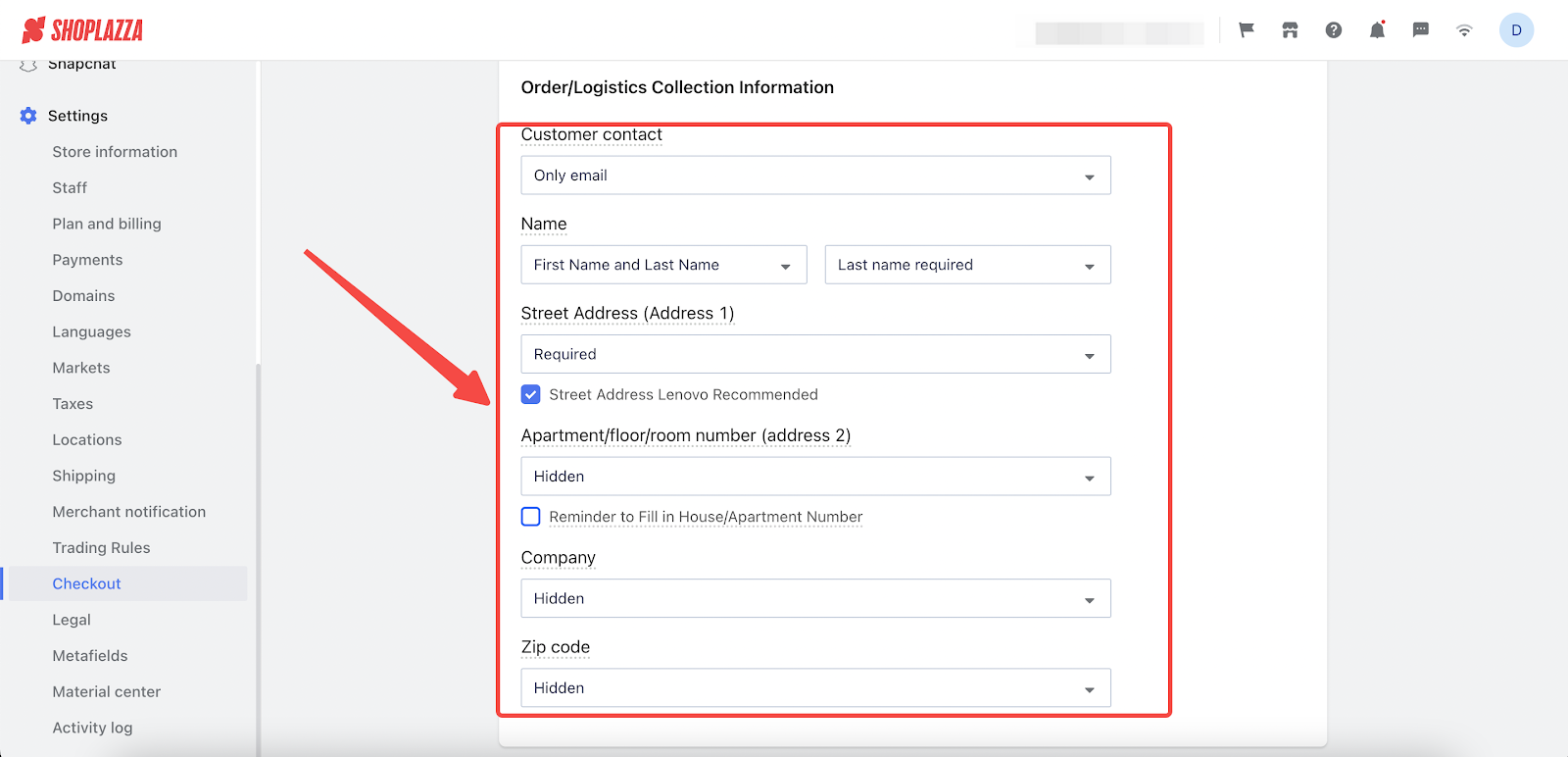
Logistics method display method
Determine how to present shipping options to your customers. This choice can enhance transparency and ease in the logistics process.
1. Choose how to display your logistics methods.
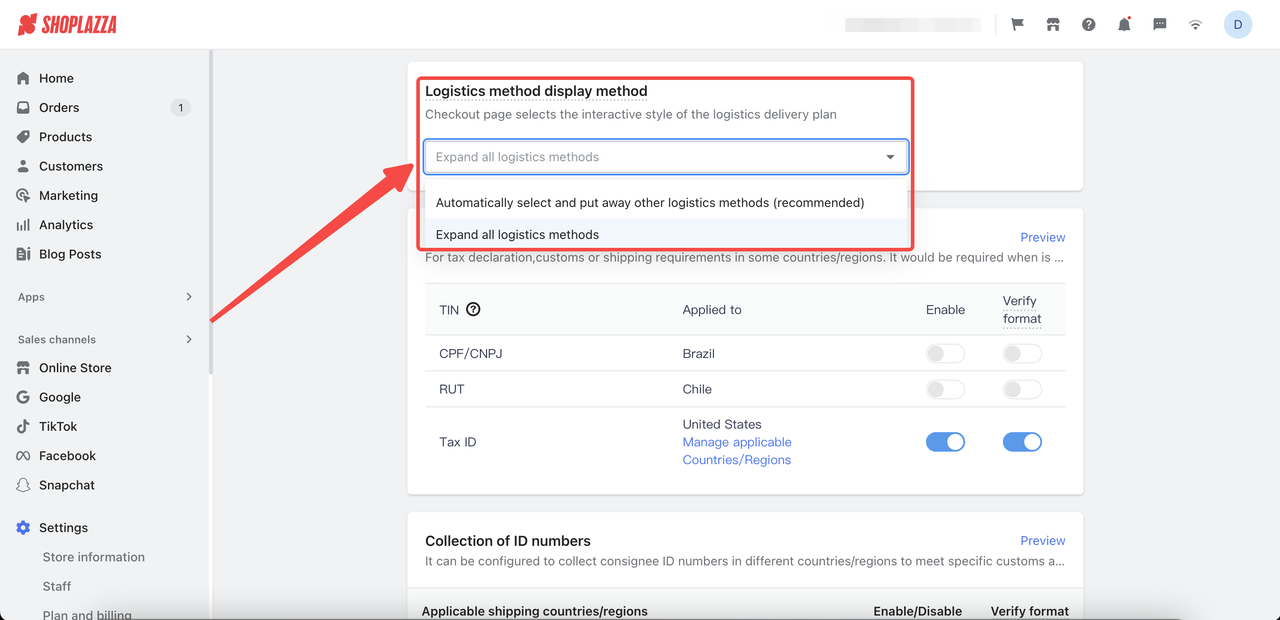
- Automatically select and put away other logistics methods: This is the recommended choice. The system will automatically prioritize and organize your logistics methods, simplifying your customer's decision-making process.

- Expand all logistics methods: Choose this option to view all available logistics methods. This gives your customer full control and a comprehensive overview, but may require more time to navigate.

Taxpayer identification number
Set up the collection of Tax ID for customers in applicable regions. This feature is important for tax compliance and streamlining order processing.
1. Enable this feature to collect Tax ID information at customer checkout for tax-paying purposes depending on the countries your customers live in.
2. Click Manage applicable Countries/Regions to add more.
3. Click Preview to see how it displays at checkout.
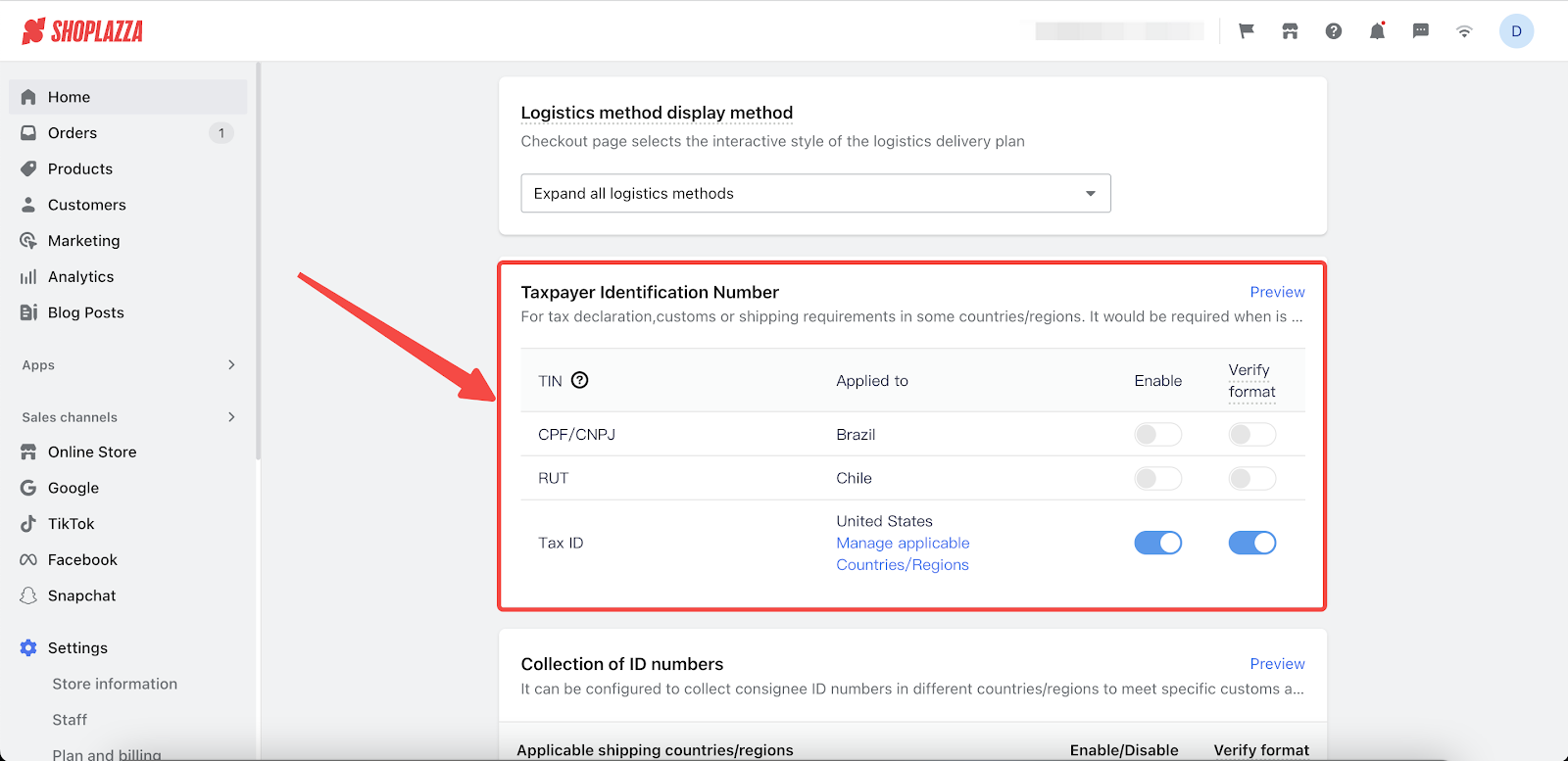
Note
A Taxpayer Identification Number (TIN) is used for tax purposes and can be assigned by the IRS or Social Security Administration in the U.S. Some countries, like Bahrain and the UAE, do not issue TINs, while others, like Sri Lanka and Qatar, only issue them to entities.
Collection of ID numbers
Configure the collection of necessary ID information for international shipping. This is important for meeting customs and logistics requirements in different regions.
1. Enable this feature to collect Consignee ID information at customer checkout to meet specific customs and logistics needs depending on the countries/regions you operate in.
2. Click Manage applied Countries/Regions to add or modify the places where you require this information.
3. Click Preview to see how it displays at checkout.
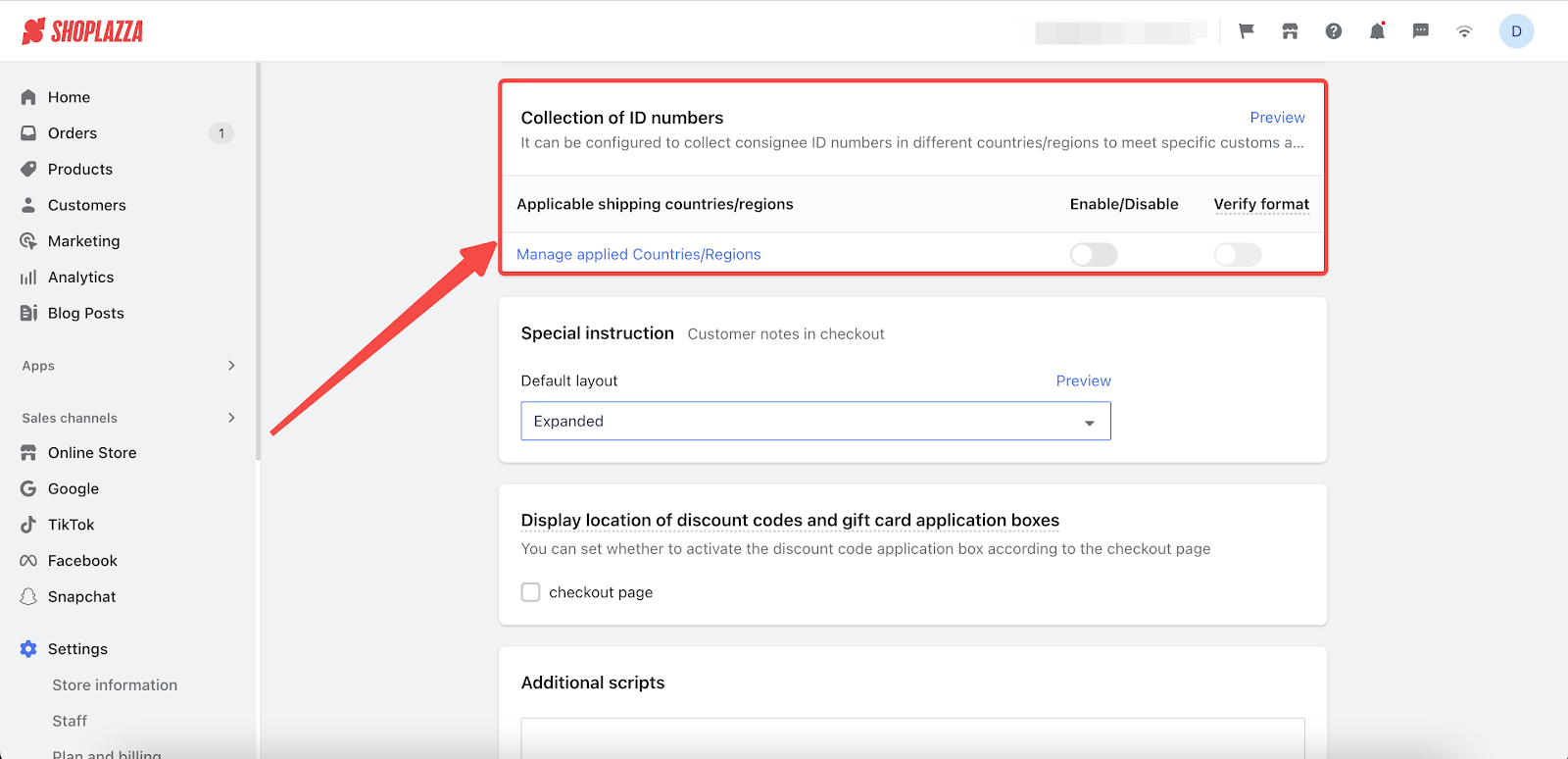
Special instructions
Decide how to incorporate a section for special instructions where customers can leave notes or specific requests for the merchant. This feature helps in personalizing the shopping experience and addressing any particular needs or preferences of your customers.
1. Choose how to display your Special instruction section at Checkout. Click Preview to see how it displays.
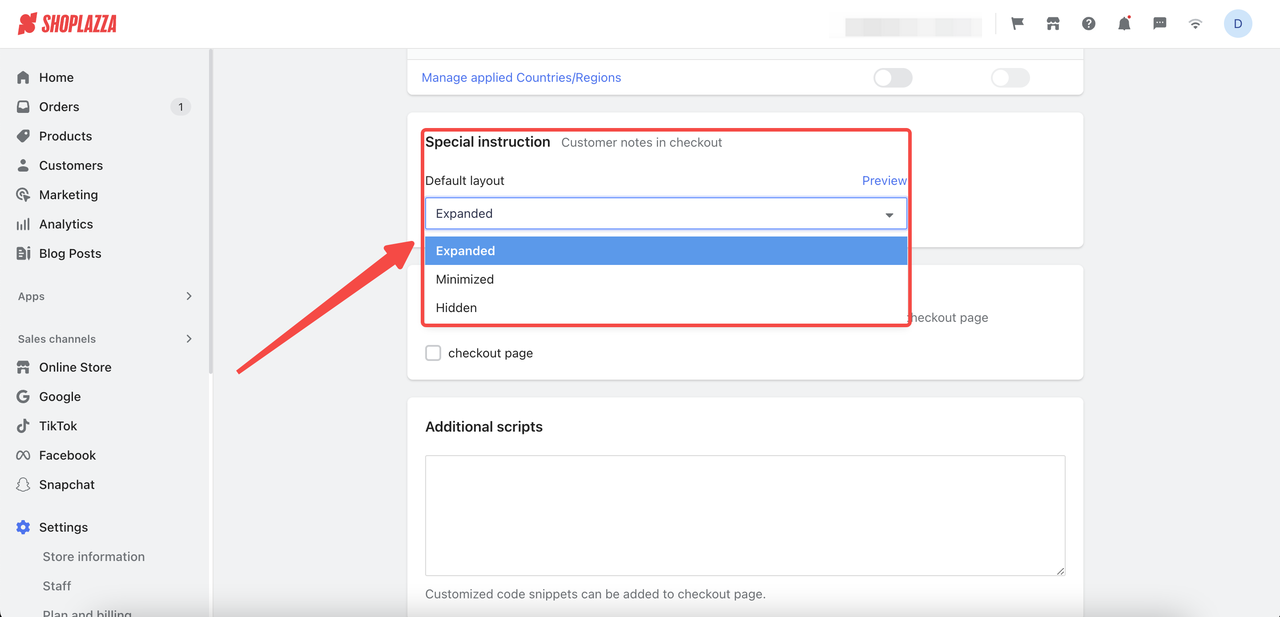
- Expanded: This option will automatically display the Special Instruction section in its entirety to the customer during checkout. It's ideal if you want to ensure buyers see specific information or instructions.

- Minimized: With this selection, the Special Instruction section will appear as a condensed, clickable option during checkout. It's a solid choice if you want to keep the checkout page less cluttered while still offering additional information.

- Hidden: Choose this if you prefer not to show the Special Instruction section at all during checkout. This might be suitable if you feel the additional instructions aren't necessary or could potentially slow down the checkout process.

Display location of discount codes and gift card application boxes
This section allows you to choose where and how discount codes and gift card boxes are displayed during checkout. Activating these features provides customers with a straightforward way to apply discounts and use gift cards, making their buying process more convenient and streamlined.
1. Enable discount code and gift card boxes at checkout as per your needs and preferences.
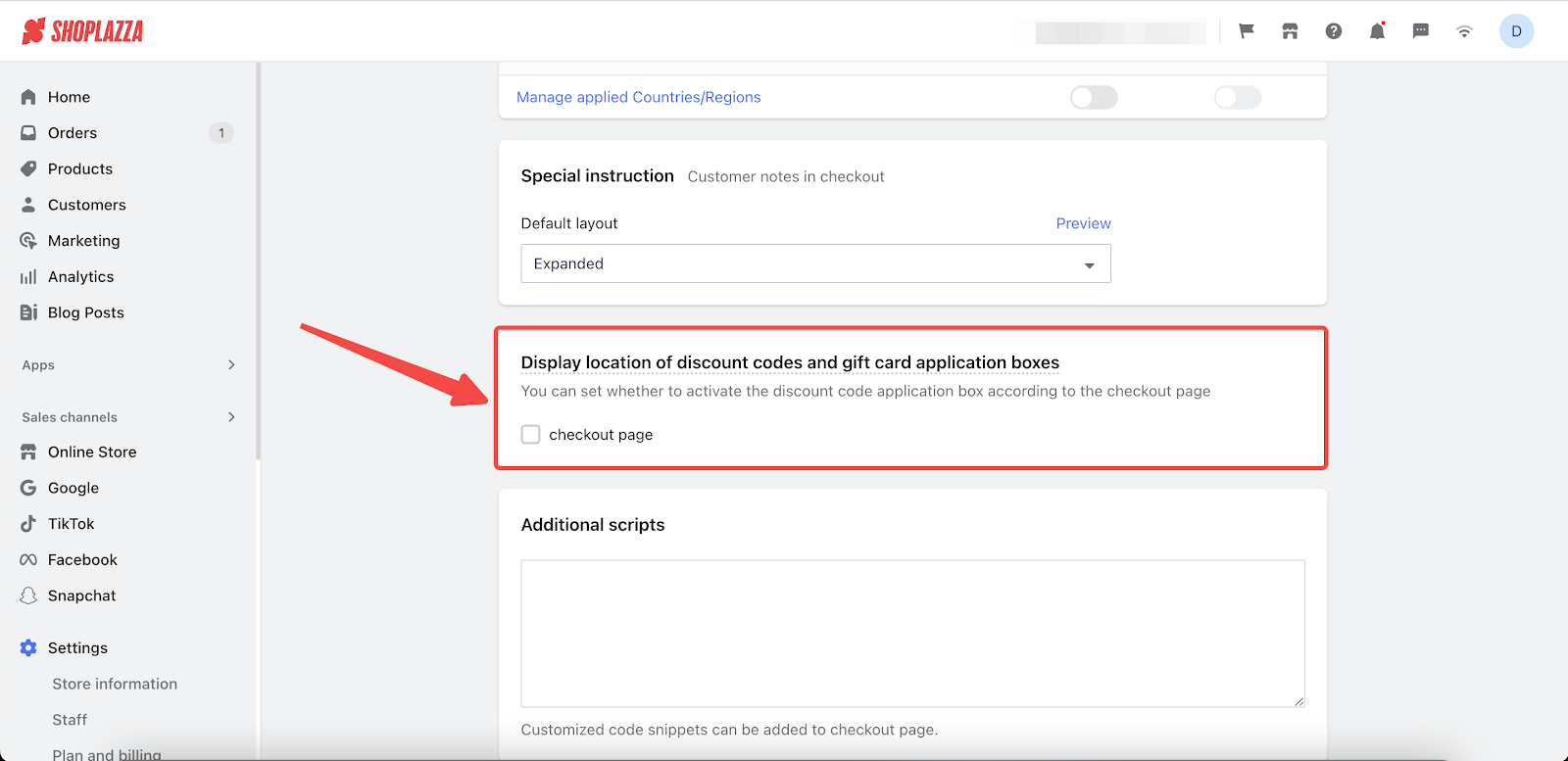
Additional scripts
In this final section, you have the opportunity to insert custom code snippets into the checkout page. This functionality is especially useful for adding unique features, enabling tracking, or implementing specific customizations that cater to your business needs or enhance the checkout experience.
1. Add your customized code snippets here to ensure they're applied at checkout.
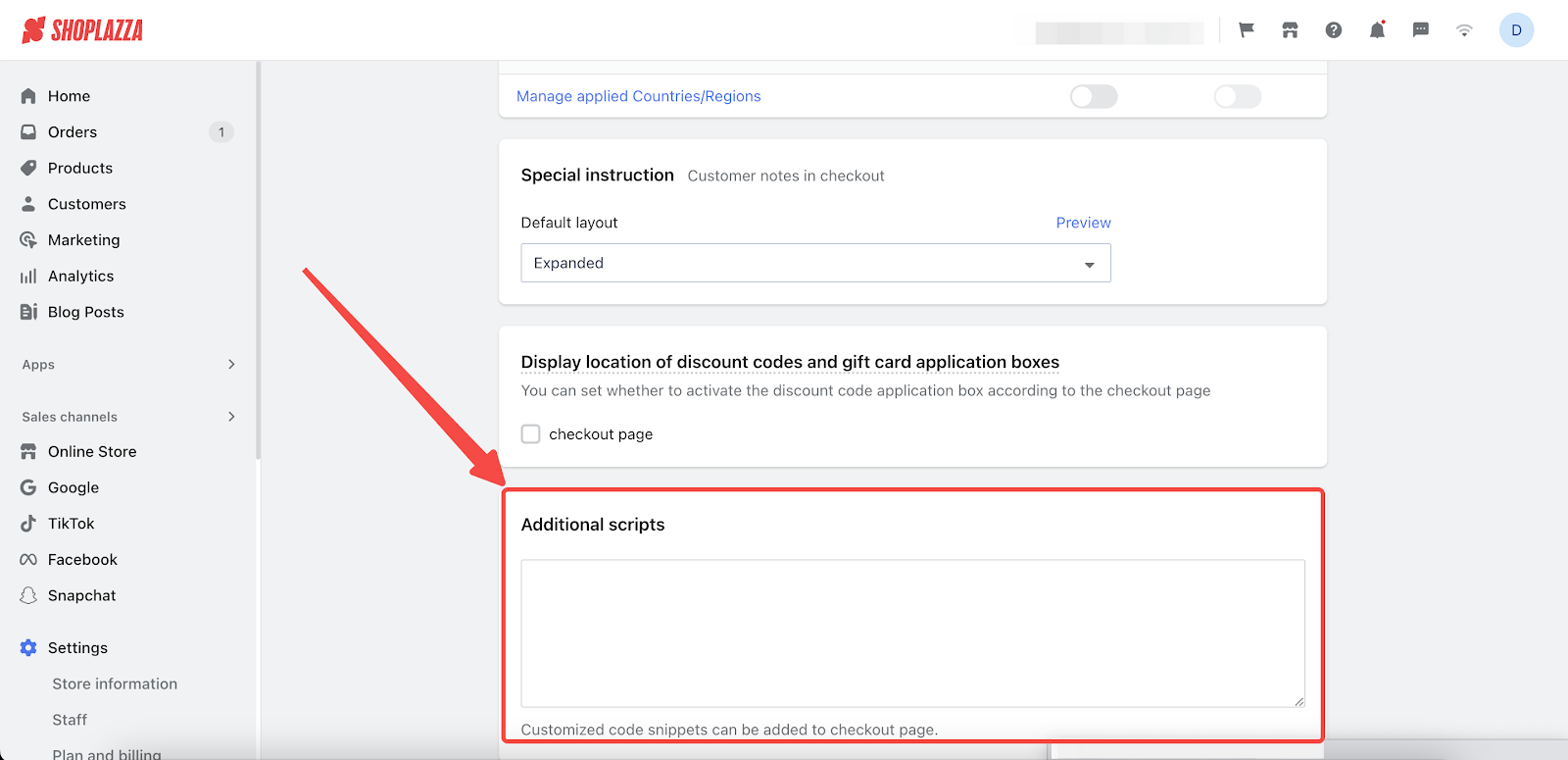
Ensure that your checkout process is not only efficient but also custom-fit to the distinct needs of your customers and your business. Such attention to detail in the checkout experience can greatly improve customer satisfaction, potentially leading to increased sales and maintaining long-term customer relationships.



Comments
Please sign in to leave a comment.